
Samsung text to speech technology enhances user accessibility by converting written text into spoken words, aiding individuals with visual impairments or those who prefer auditory content.
This article explores how to enable and utilize Samsung text to speech feature across various applications, as well as introduces an alternative solution for text-to-speech needs.
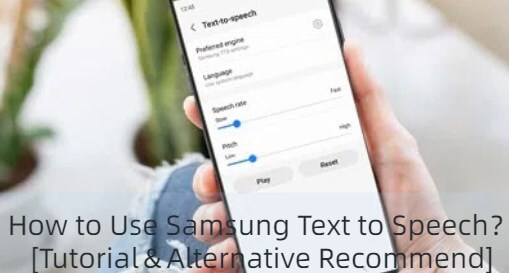
Try Text to Speech
Secure Visit
Part 1: How to Use Text to Speech on SamSung?
Discover how to enable Samsung text to speech feature effortlessly with our step-by-step guide:
Step 1: Swipe up on your screen to open the menu.
Step 2: Select "Settings" and navigate to "General Management."
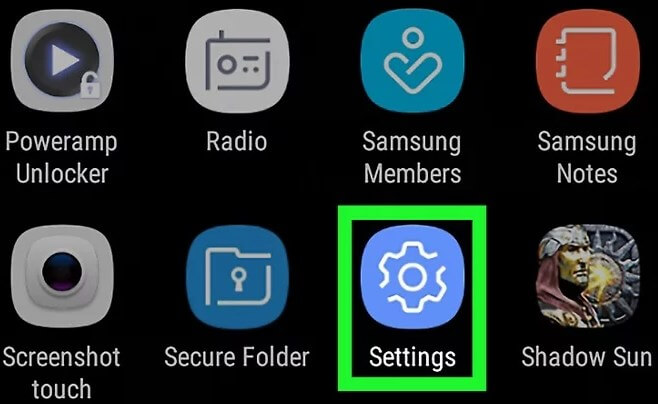
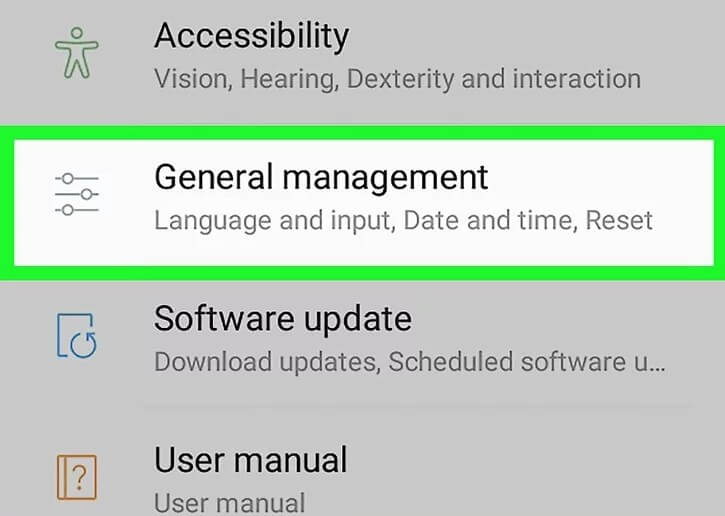
Step 3: Tap on "Text-to-Speech > Preferred TTS engine."
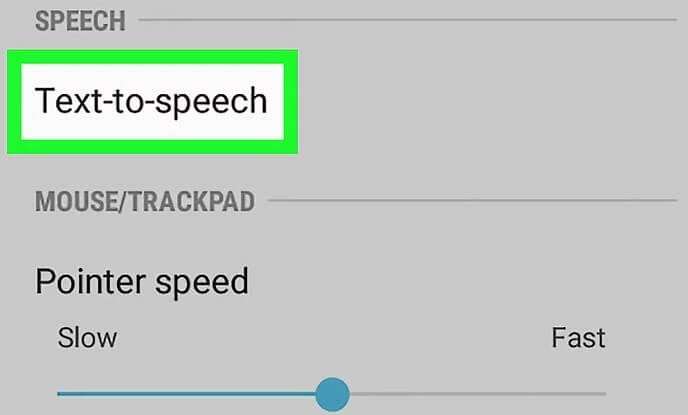
Step 4: Choose the Samsung text-to-speech engine from the options provided.
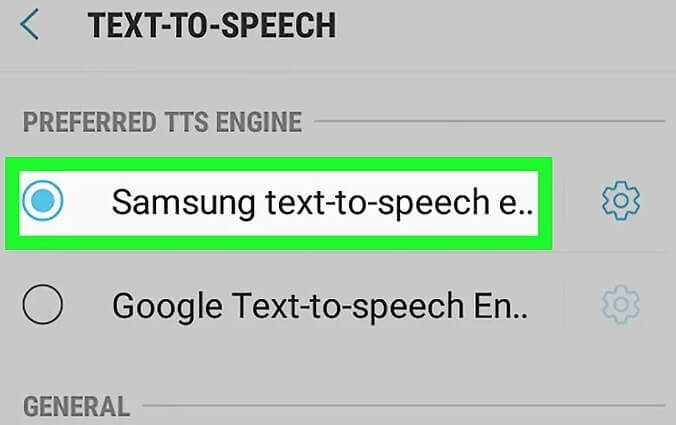
Step 5: Tap the gear icon next to the selected option to customize settings such as language, voice, pitch, and speed.
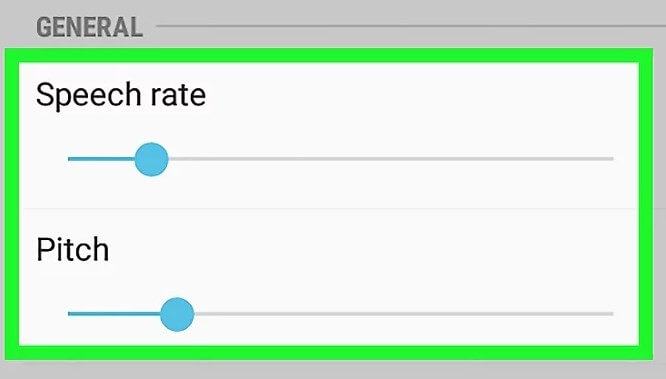
Bonus 1 How to Set Up Samsung Speech to Text Feature?
In addition to Samsung Text to Speech feature, it also offers a robust Samsung Speech to Text capability. This technology allows users to convert spoken language into text, significantly streamlining the process of text input.
Whether for quickly jotting down ideas, sending messages, or entering data across various applications, Speech to Text Samsung feature provides efficient and accurate transcription services.
Bonus 2 How to Turn Off Text to Speech on Samsung TV?
Some of you may want to turn off the Samsung text to speech feature while watching TV, here is the easy guide.
Step 1: Use the Home or Menu button on your remote.
Step 2: Navigate to Settings (gear icon) and select it.
Step 3:Choose General from the menu options.
Step 4: Find and select Accessibility.
Step 5: Locate Voice Guide Settings and switch it Off.
Step 6: Press and hold the Voice button on your remote and say, "Turn off Voice Guide."
With these simple steps, you can easily disable the text to speech function and enjoy your Samsung TV without interruptions.
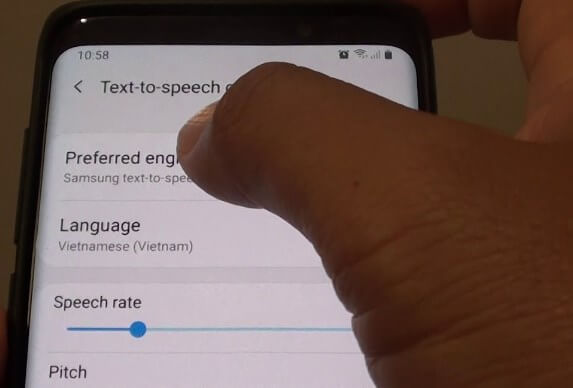
Part 2: Using Samsung Text to Speech Across Apps
Text to Speech Samsung feature enhances accessibility and convenience across a variety of applications on your device. Here's how you can leverage TTS in different apps:
1. Messaging Apps:
Step 1. Open your messaging app (e.g., Samsung Messages, WhatsApp).
Step 2. Navigate to the conversation or message you want to hear.
Step 3. Tap and hold the text or use the options menu to select the text.
Step 4. A TTS icon (usually represented by a speaker icon) may appear; tap it to listen to the text aloud.
Step 5. Adjust the TTS settings as needed, such as speech rate or voice type, to suit your preferences.
This feature is invaluable for hands-free communication while driving or multitasking.
2. Make Siri Reading on Mac:
Step 1. Launch your web browser (e.g., Samsung Internet).
Step 2. Navigate to a web page with articles or text content.
Step 3. Tap the text you want to listen to or use the options menu to select it.
Step 4. Look for the TTS icon and tap it to activate the text-to-speech function.
Step 5. Enjoy listening to articles or web content while keeping your eyes free for other tasks.
3. E-book Readers:
Step 1. Install an e-book reader app (e.g., Kindle, Google Play Books) from the Samsung Galaxy Store or Google Play Store.
Step 2. Open the e-book you want to read.
Step 3. Look for the TTS option in the app's settings or playback controls.
Step 4. Activate TTS to have the book read aloud, making it accessible for those who prefer listening over reading.
4. Navigation Apps:
Step 1. Use navigation apps like Google Maps or Samsung Maps.
Step 2. Input your destination and start navigation.
Step 3. While driving, TTS can provide spoken turn-by-turn directions, ensuring you stay focused on the road without glancing at your device.
Text to speech Samsung feature integrates seamlessly across these applications, enhancing usability for users who benefit from auditory interaction or need hands-free operation in various contexts.
Part 3: Alternative to Samsung Text to Speech Engine
1. TopMediai Text to Speech - Best Alternative of Text to Speech
TopMediai Text to Speech is a feature-rich online platform designed to convert text files into high-quality audio. Known for its superb voice generation capabilities, TopMediai text to speech provides a range of voice filters and background effects, making it a strong alternative to Samsung text-to-speech.
Explore its impressive features and find out how to maximize the potential of this versatile text-to-speech tool.
Access over 3200 voices to bring any text to life instantly.
Choose from 130+ languages and voices globally.
Browse a wide range of voices, including character-specific options.
Enjoy realistic and high-quality voice synthesis.
Customize pitch, speed, and tone to your liking.
Guide of Using Alternatives to Samsung Text to Speech:
Step 1: Go to the TopMediai Text to Speech.
Step 2: Select the voice you want. Here we will use the voice of siri as an example. For PC user: Click on "Select voice" then enter Siri for searching.
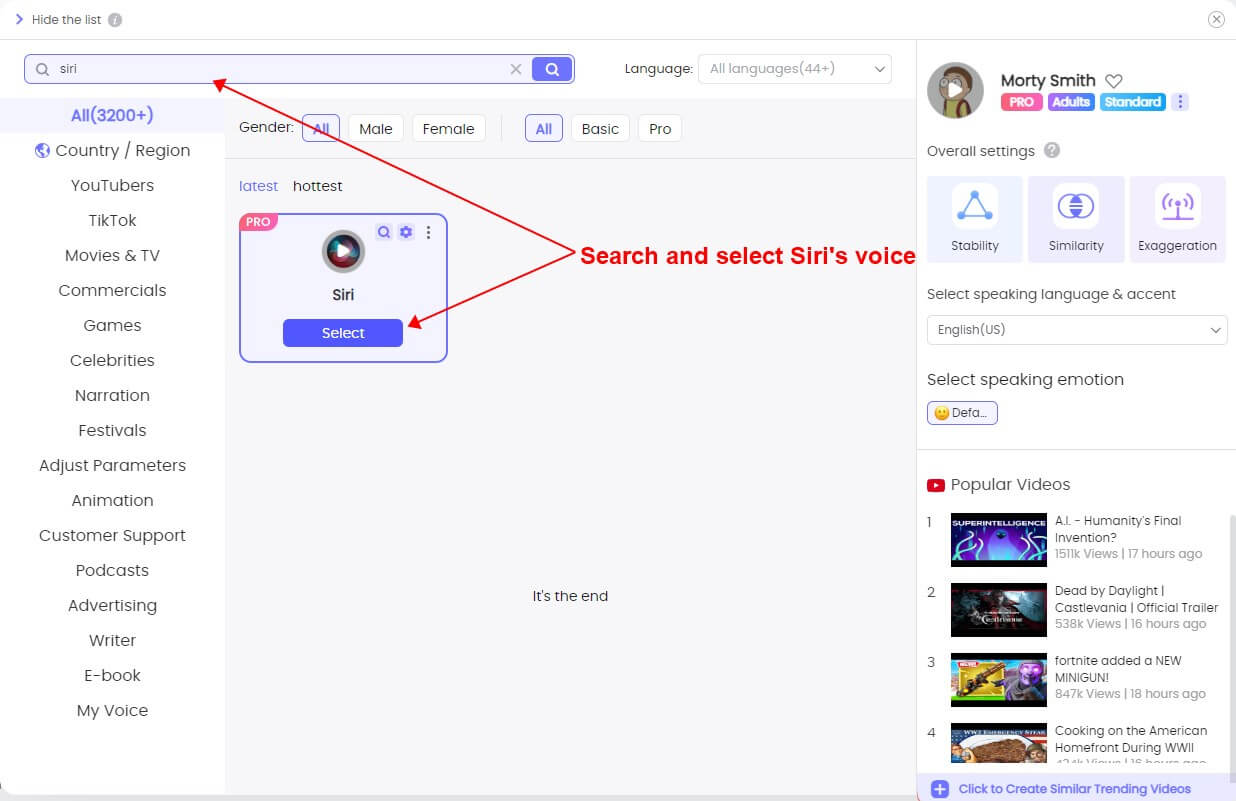
For Mobile user: Click on "More Voices", then enter Siri for searching.

Step 3: Enter your text and Click "Convert" to make it speak.
Step 4: Download the final speech in Siri's ai voice.
Text to Speech Feature
Secure Visit
Diverse Voice Library.
Lifelike Audio Quality.
Customizable Audio Settings.
Real-Time Modulation.
Multilingual Support.
Available for both mobile and pc, but cannot download.
Part 4: FAQs about Samsung Text to Speech
1 What languages does text to speech Samsung support?
Samsung text-to-speech supports a variety of languages, including but not limited to English, Spanish, French, German, Italian, Chinese, Korean, and more. The availability of languages may vary based on your device model and region.
2 Can Samsung text to speech engine be used offline?
Yes, Samsung text to speech engine can be used offline once the necessary language packs have been downloaded and installed on your device. This allows for accessibility even when you're not connected to the internet.
3 How accurate is text to speech Samsung in pronunciation?
Text to speech Samsung is generally accurate in pronunciation, though the quality may vary depending on the language and voice selected. Users can adjust settings such as speech rate and voice type to enhance pronunciation clarity.
4 Is Samsung text to speech engine customizable?
Yes, Samsung text to speech engine is highly customizable. Users can personalize settings such as speech rate, pitch, volume, language, and even choose from different voices available for selected languages. This customization ensures a tailored auditory experience that meets individual preferences and accessibility needs.
Conclusion
Samsung text to speech enhances accessibility and usability on Samsung devices, providing a versatile solution for users who prefer auditory content. Whether improving communication, productivity, or entertainment, this technology empowers users worldwide.
For alternatives, consider TopMediai text to speech, an advanced online platform offering customizable voices, diverse language support, and seamless device integration.
Try Text to Speech
Secure Visit

 Al Music Generator API
Al Music Generator API
 Celebrity AI Voice Generator
Celebrity AI Voice Generator
 AI Music Video Generator
AI Music Video Generator
 YouTube AI Voice Generator
YouTube AI Voice Generator





 Join our Discord!
Join our Discord!
 Welcome to TopMediai!
Welcome to TopMediai!
 Enjoy early access to latest updates & functions
Enjoy early access to latest updates & functions
