
Using Getty Images' pictures online can be a little frustrating as it holds watermarks in most cases. In this article, we will discuss the six best Getty Images Watermark removers online. We will also discuss a few applications that people can use to remove getty images watermark. So, let us get into it.
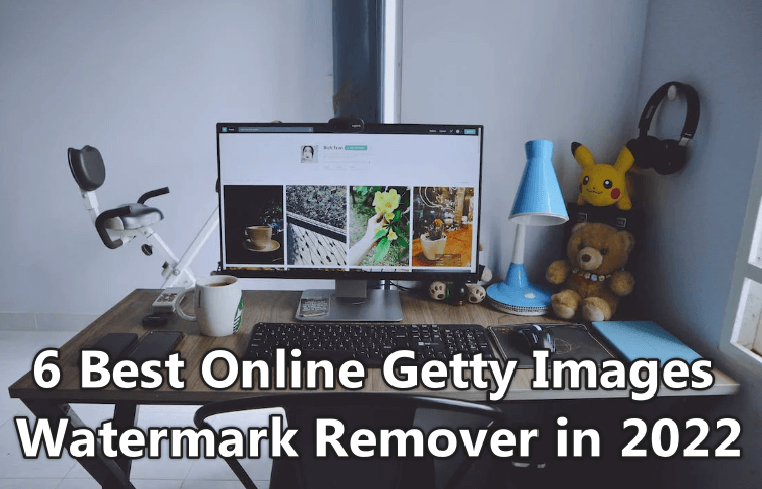
Part 1: How to Remove Getty Images Watermark Online for Free
- Part 2: Best Alternative Software to Remove Getty Images Watermark on PC
- Part 3: FAQs About How to Erase Getty Images Watermark
Part 1: How to Remove Getty Images Watermark Online for Free
1. TopMediai MarkGo Watermark Online - Best Getty Images Watermark Remover
(1) Brief Introduction:
iMyFone TopMediAi MarkGo is an online watermark remover tool. It is the online version of MarkGo desktop watermark remover.
So, the user doesn't need to install any kind of tool and fill space in the system storage.
It is fast, reliable, safe, and advanced, and it does not require any kind of help from an extension or another source.
(2) How to Remove Getty Images Watermark Using TopMediai MarkGo:
Step 1. Go to iMyFone TopMediAi MarkGo website.
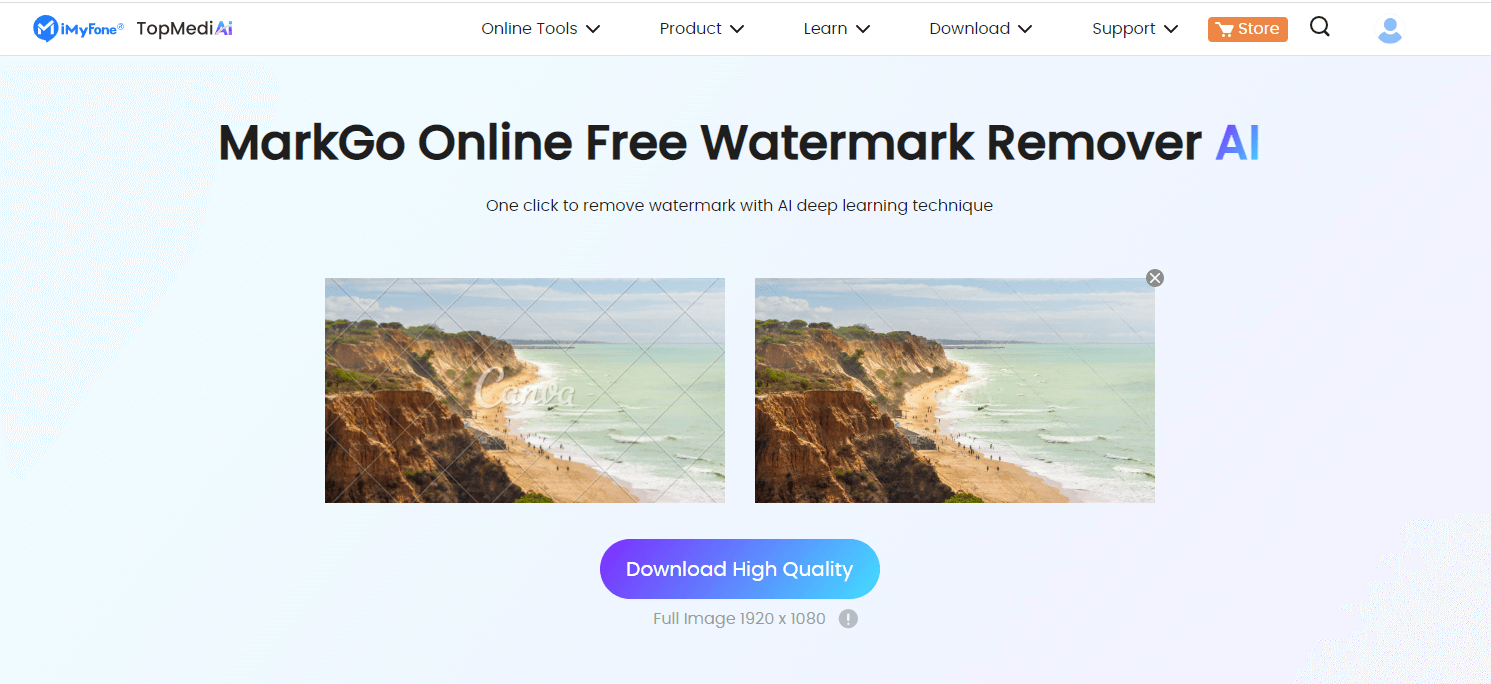
Remove Watermark Online
Secure Visit
Step 2. You will see two options "Remove Image Watermark" and "Remove Video Watermark". Click on "Upload Image" beneath the remove the image watermark.
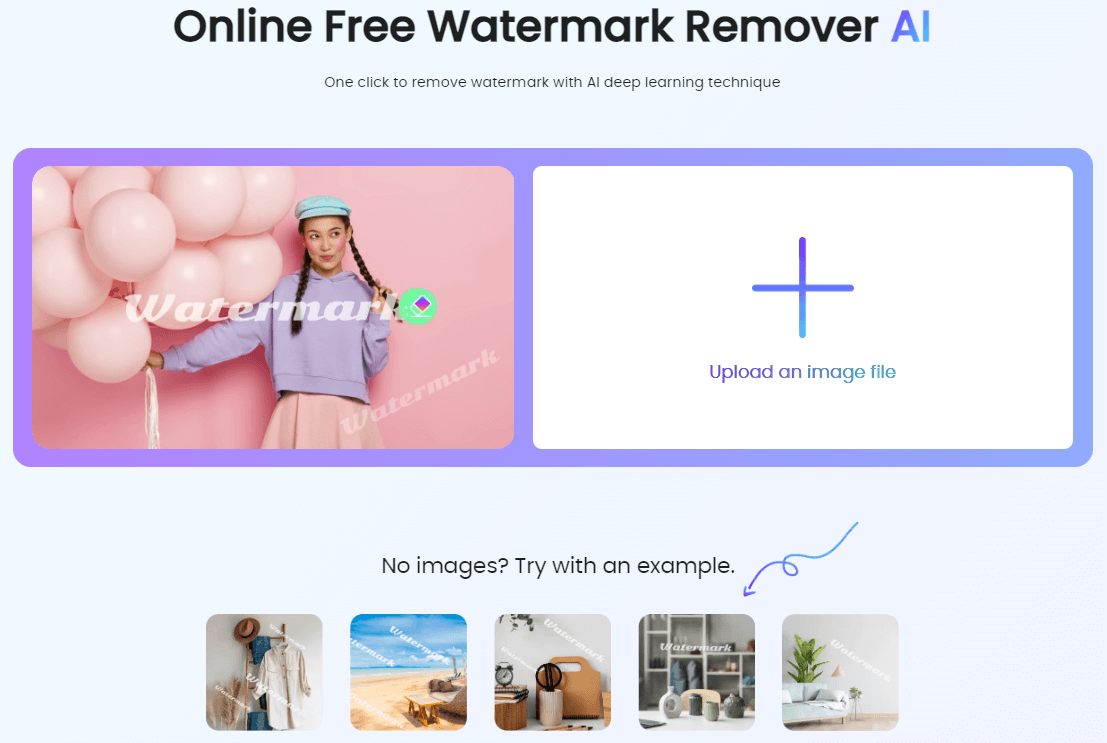
Step 3. Choose the image from which you want to remove the watermark. Then click on "Remove Now". The app will take a few seconds to remove the watermark with AI.
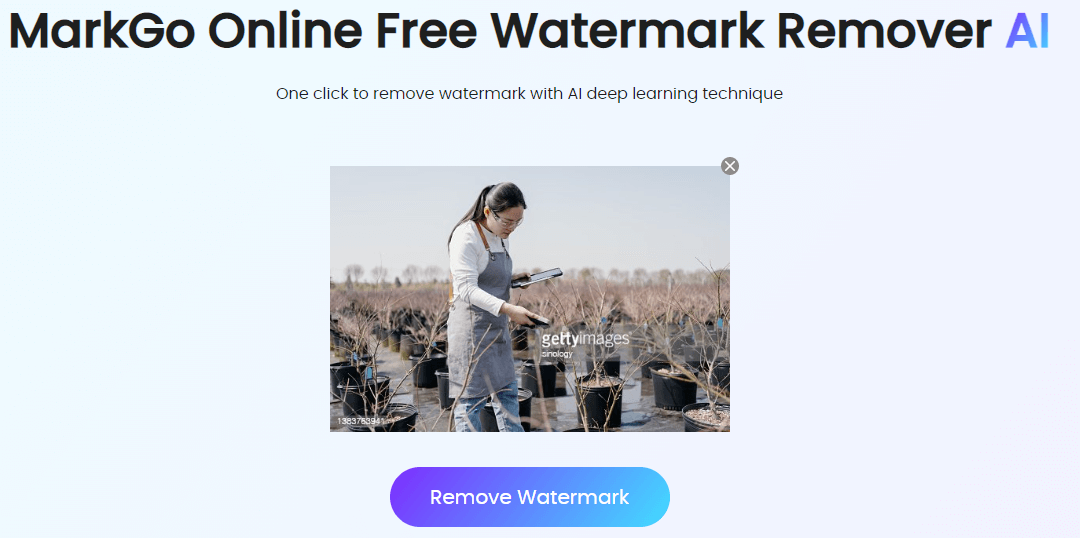
Step 4. Now, the watermark is removed. Click on "Download" to save the image on your computer without the Getty Images watermark.
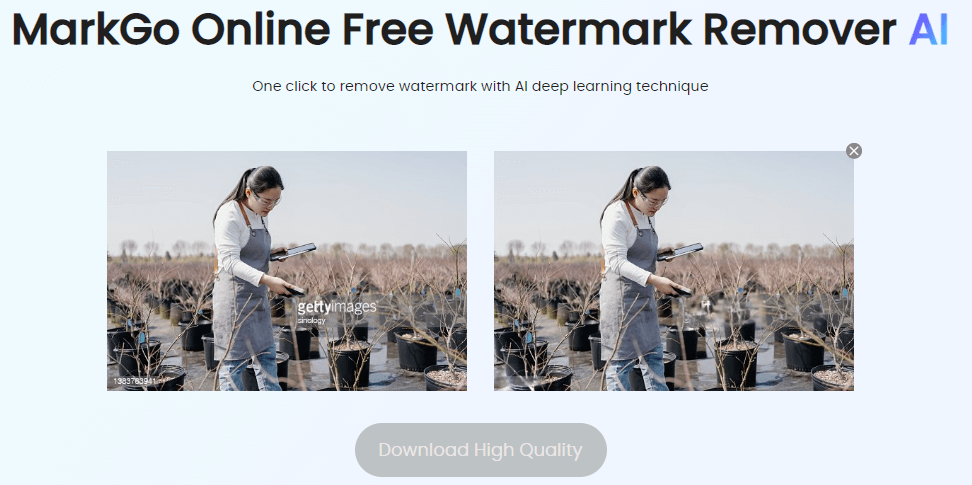
Key Features
iMyFone TopMediAi MarkGo uses AI to remove watermark from photos and videos.
Supports different photo and video file formats.
Does not require any installation; the user can simply go to its website and remove any kind of watermark.
Most of all, this tool is secure and reliable. Data is never exploited.
iMyFone TopMediAi MarkGo takes very less time to remove the Getty Images watermark as compared to other tools.
Remove Watermark Online
Secure Visit
2. Apowersoft Watermark Remover
(1) Brief Introduction:
Apowersoft watermark remover is a tool that also comes with an app. But to save some time and system storage, the user can use the website version of this tool. It is a quick processing website that removes the watermark in just a few seconds.
Let us see what steps go into removing the watermark using Apowersoft watermark remover.
(2) How to Step:
Step 1. Go to Apowersoft online watermark remover website. Click on "Remove Watermark from Image. Browse the photo.
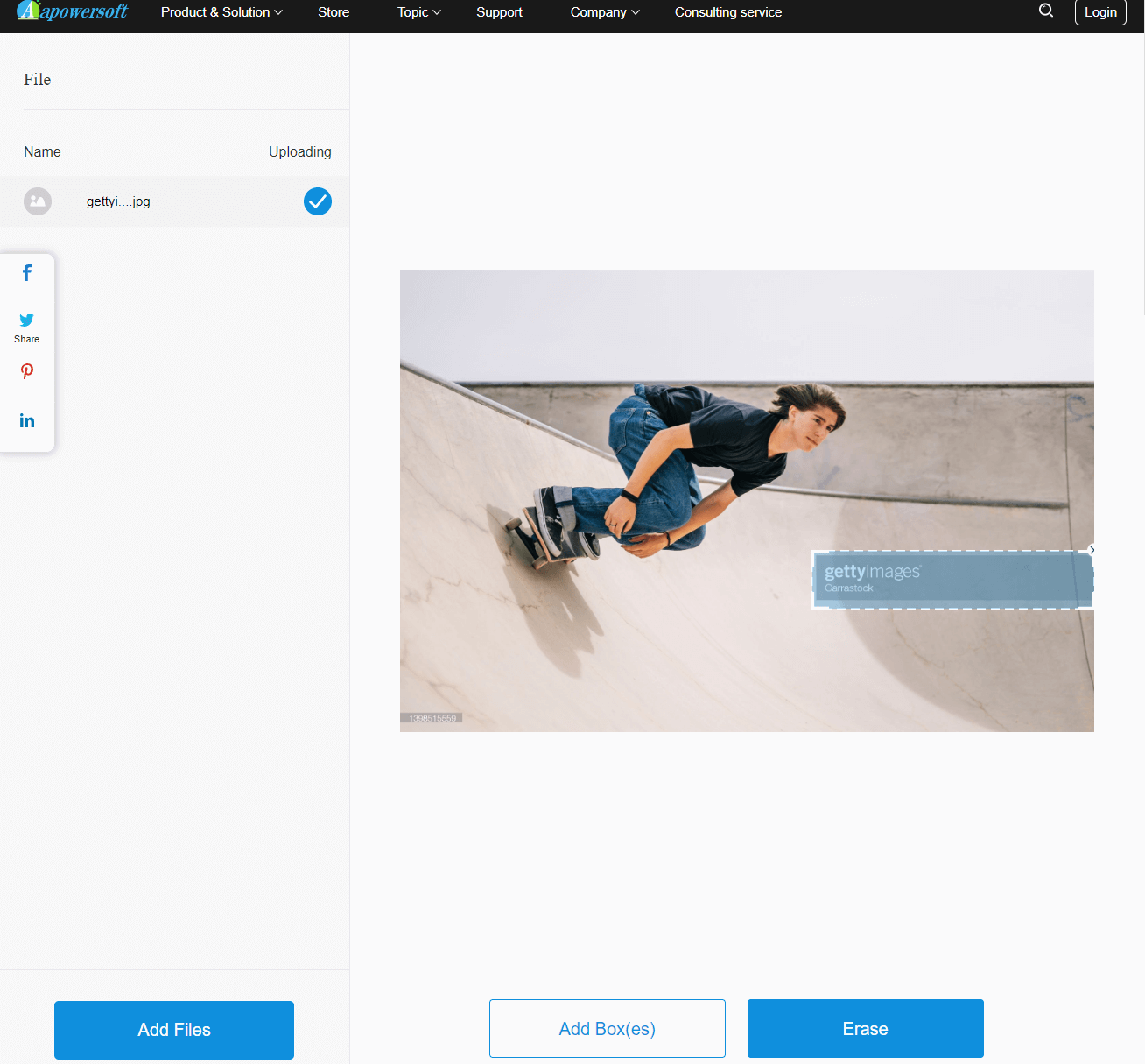
Step 2. The website will provide the user with a box, asking to mark the area of the watermark. So, with the help of the box, mark the watermark. Then click on "Erase".
Step 3. The website will process the image in a few seconds and remove the watermark. The user can click on "Download file" to save the image without the watermark on their PC.
Key Features
Apowersoft is compatible with Windows, iOS, and also Android.
Can remove watermark in bulk quantity.
Uses AI to smooth the watermark area as if it didn't exist.
Apowersoft is simple and quicker than other online watermark remover tools.
3. Aiseesoft Free Watermark Remover Online
(1) Brief Introduction:
Aiseesoft Free Watermark Remover is another free online watermark remover that works like a charm. It is supported by AI, which makes watermark removal very easy.
The user can remove multiple watermarks with this tool. Aiseesoft Free Watermark Remover is a free tool that anyone can use to remove the watermark from any image.
(2) How to Step:
Step 1. Go to the Aiseesoft Free Watermark Remover website. You will see an option of "Upload Image". Click on it and choose the image from your computer.
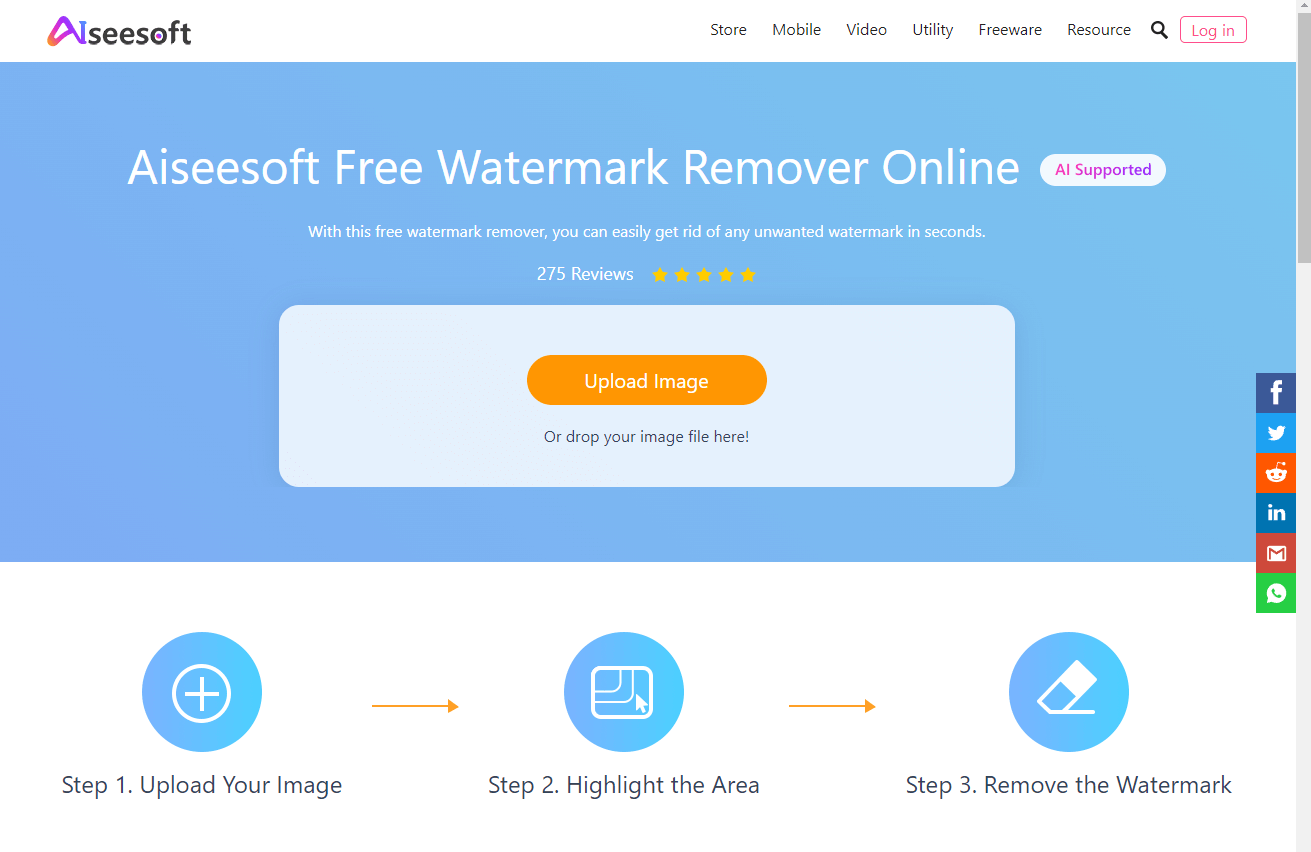
Step 2. With the help of the brush, mark the area of the watermark. Once marked, click on "Remove". The tool will take a few seconds and will remove the watermark without any trouble. Moreover, it will blemish the background as well.
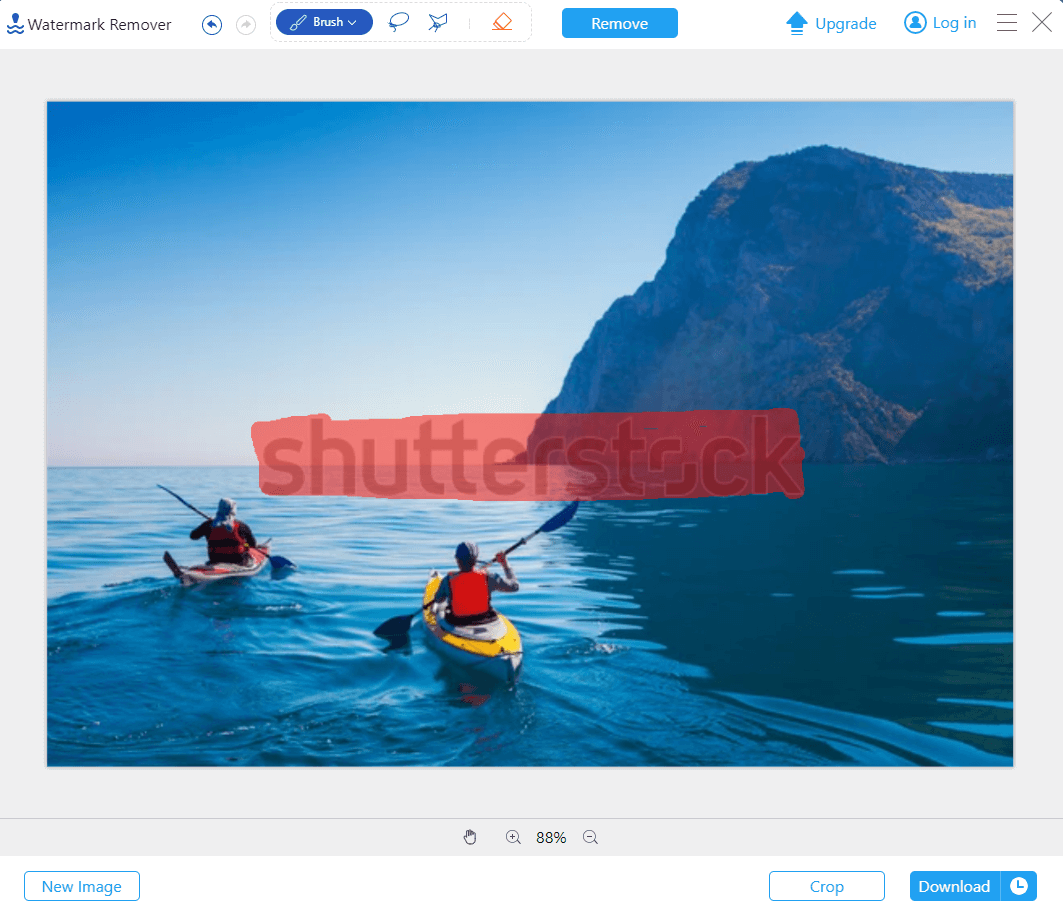
Step 3. Click on "Download" to save the image to your desired location on your PC.
Key Features
Besides using a brush to highlight the watermark, the user can use the lasso tool as well.
Aiseesoft Free Watermark Remover uses AI to remove the watermark and then adjust it with the background.
Extremely easy to use.
The free version of Aiseesoft Watermark Remover supports up to 10 MB of size per image.
4. The InPaint
(1) Brief Introduction:
The InPaint is the last online watermark tool that we will use to remove the Getty Image watermark. It removes the watermark perfectly and doesn't leave any trace behind.
This is because it has a good AI algorithm, which enables the tool to remove watermarks precisely. Let us see the steps that go into removing the watermark from an image using InPaint.
(2) How to Step:
Step 1. The InPaint is quite similar to Aiseesoft Free Watermark Remover. Go to its website and click on "Upload Image".
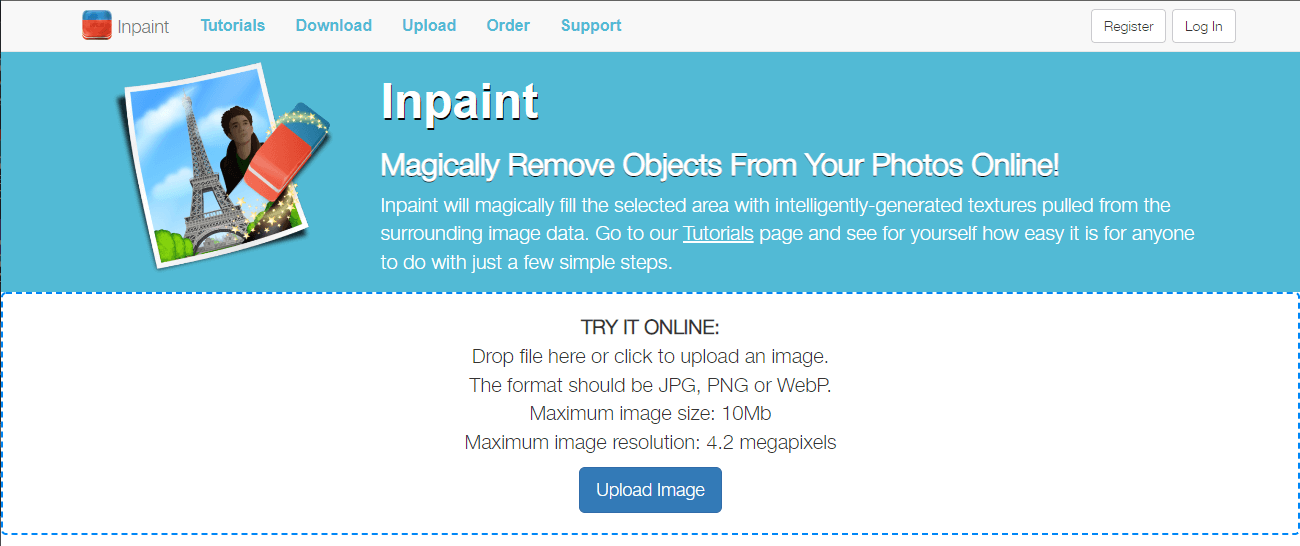
Step 2. Choose the image to upload, and then with the help of the brush, highlight the watermark. It has a lasso tool, marker tool, and more tools that can help to mark the watermark area.
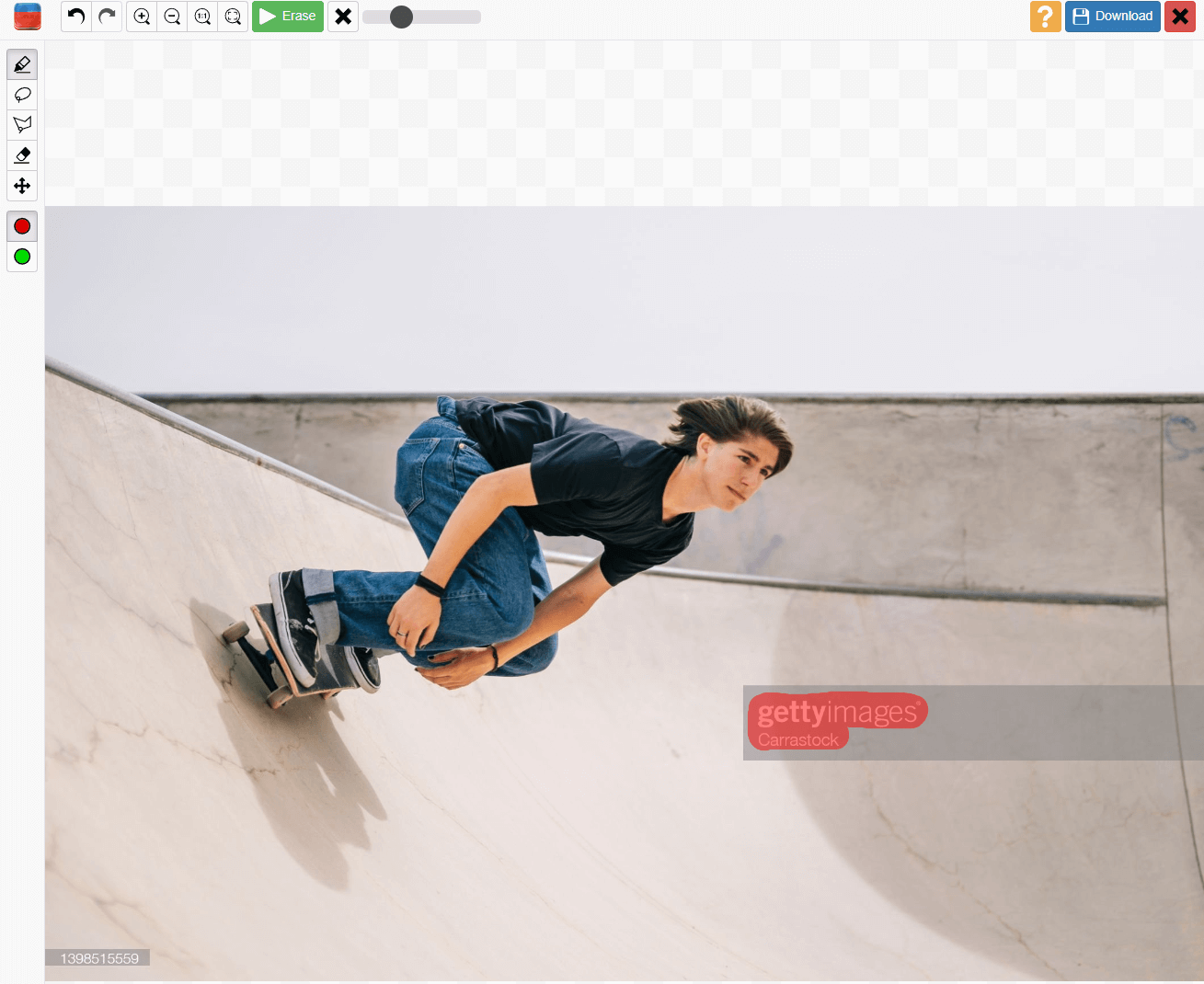
Step 3. Once the watermark is highlighted, click on "Erase" in the top left corner. It will take some time to process the image and will remove the background.
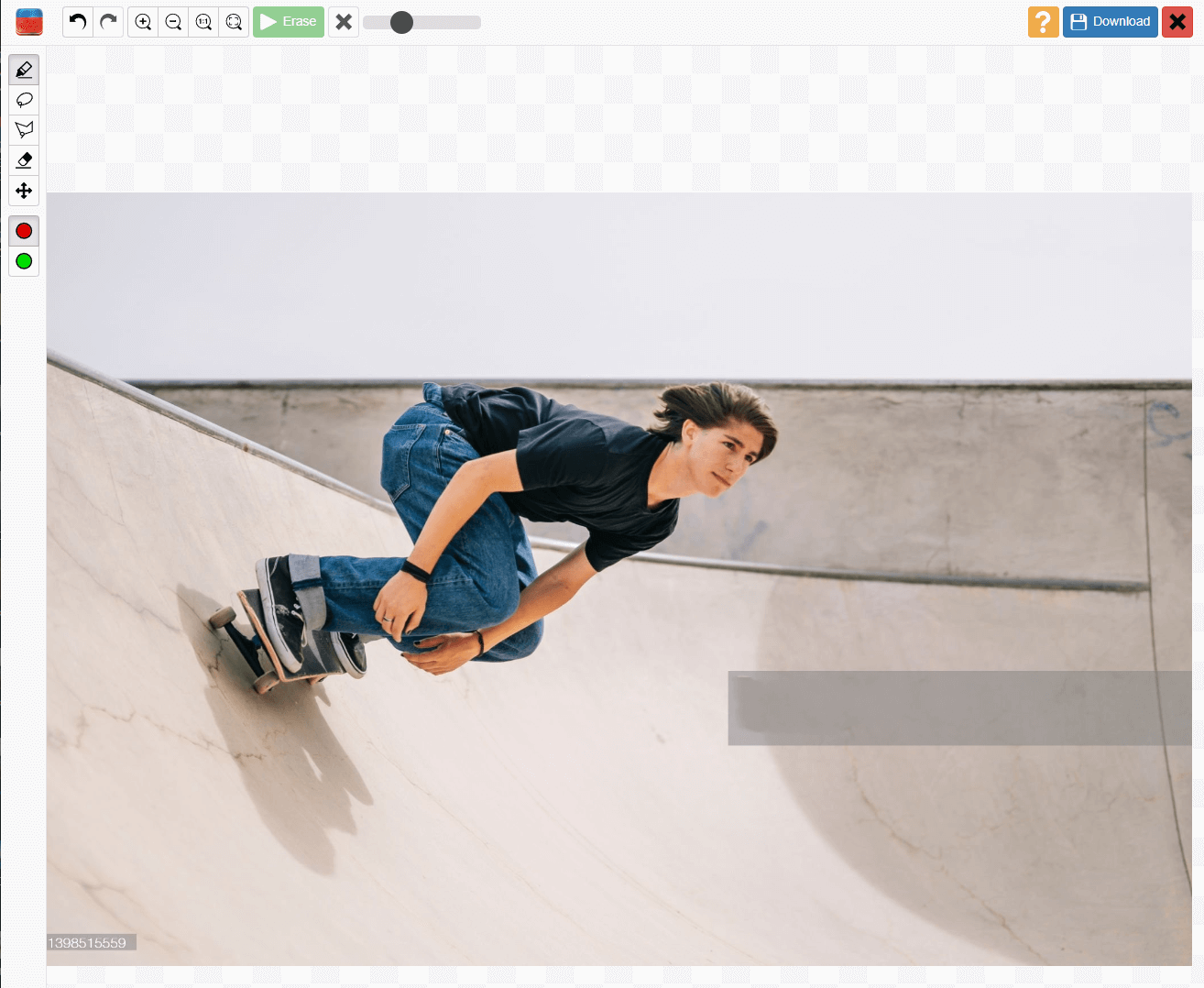
Step 4. Click on "Download" to download or save the image to your PC without the watermark.
Key Features
It has a good and easy user interface.
The InPaint does not require any special skill set.
It can remove multiple watermarks at once.
Blends the watermark in the background very well.
Part 2: Best Alternative Software to Remove Getty Images Watermark on PC
1. iMyFone MarkGo -- Free Choice to Remove Watermark
(1) Brief Introduction
iMyFone MarkGo is among the first products of iMyFone that was specified for watermarks. The user can add or remove the watermark with this tool easily.
It works perfectly on Windows and macOS. Moreover, it can also remove a watermark from a video. Users can download its free version to see the working of the tool.
(2) How to Step:
Step 1. Download iMyFone MarkGo on your computer, depending on your operating system. Install the tool and open it. You will have different options. Click on "Remove Image Watermark.
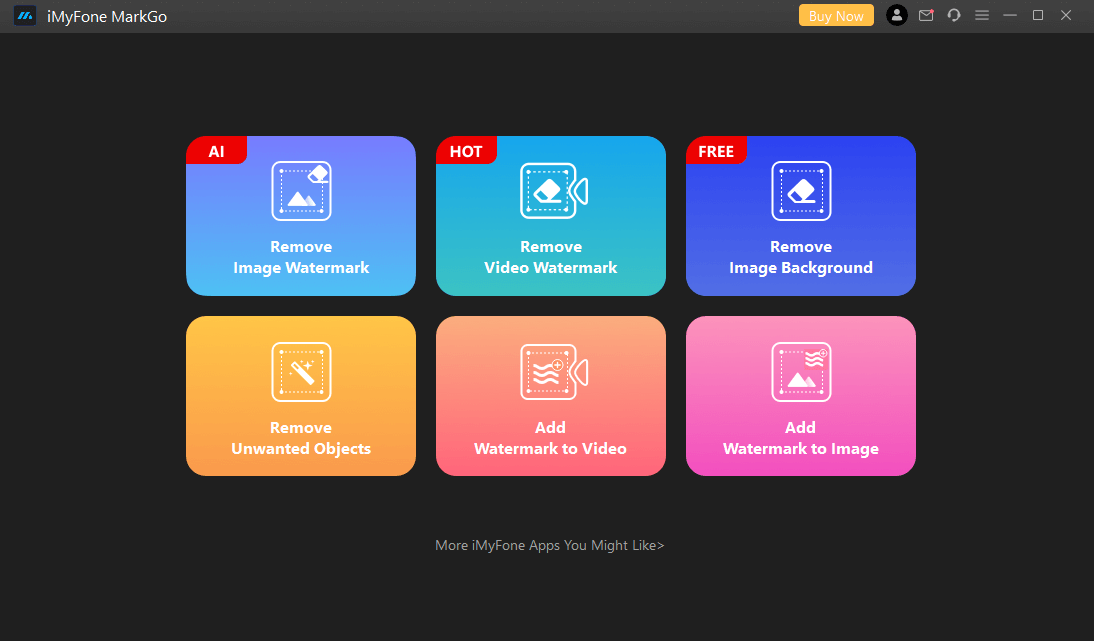
Step 2. The tool will then ask you to "Add image". Click on it to browse the image or drag and drop the image in the center of the iMyFone MarkGo.
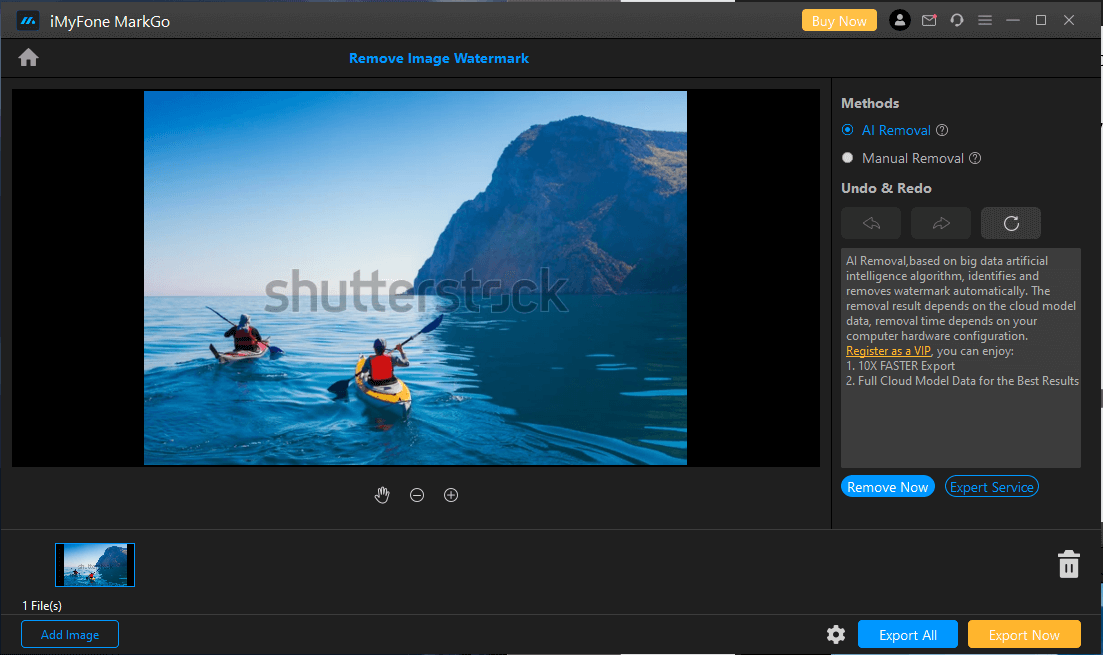
Step 3. Now, the user can either use the "AI Removal" or "Manual Removal" to get rid of the watermark. Both work fine.
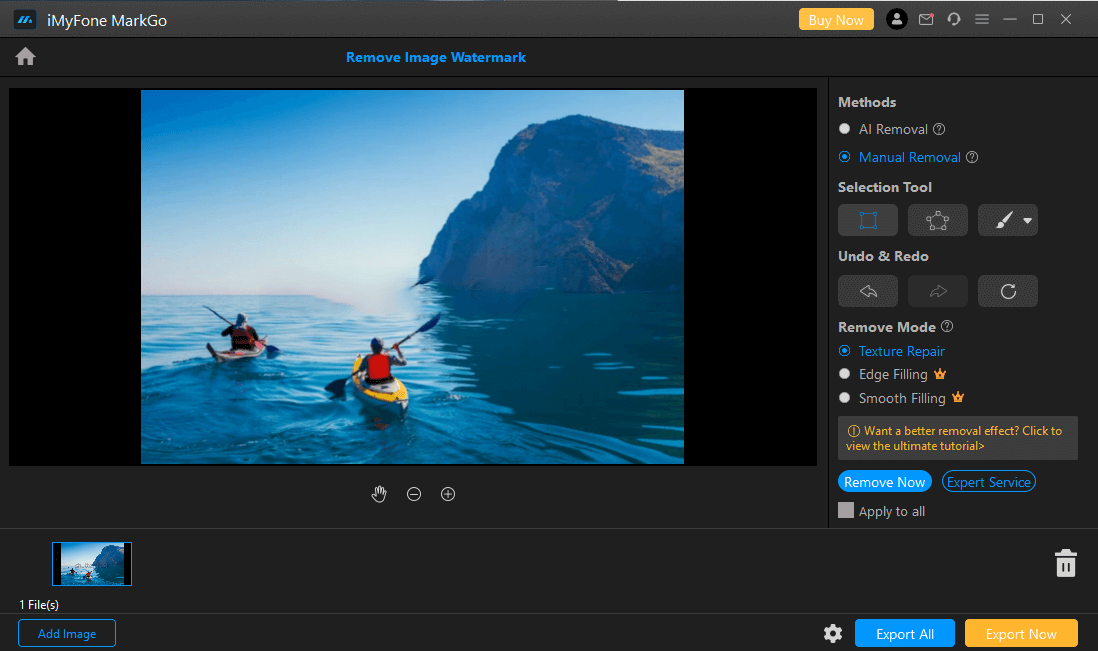
Step 4. After removing the watermark, click on "Export" to download or save the image on your computer.
Key Features
iMyFone MarkGo uses AI to remove the watermark automatically.
It can also add a watermark to photos and videos.
Removing objects from an image is also the latest feature of iMyFone MarkGo.
Easy to use and interactive user interface.
2. Remove Getty Images Watermark with Photoshop
(1) Brief Introduction:
Photoshop is a versatile tool available for editing photos. It is a professional editing tool that has the most features for editing a picture. It has an application that takes too much space on your computer and can remove any kind of watermark with different methods. Let us see how we can remove Getty Images Watermark with Photoshop on a PC.
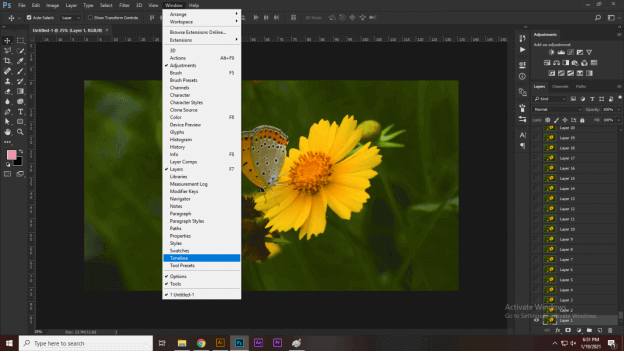
(2) How to Step:
Step 1. Download and install Photoshop. Open the tool and browse the photo that you want to edit.
Step 2. On the left-hand side toolbar, click on "Clone Stamp Tool". Adjust the brush size and hardness and mark the area around the watermark by holding the "Alt" key and pressing the left mouse key.
Step 3. Leave the "Alt" key and start painting on the watermark with the Clone Stamp tool. If there is any mark left on the watermark, use the "Healing" brush tool to fix it.
Step 4. The user can take different pixel samples to remove the watermark precisely with the healing tool. Now that the watermark is removed, go to "Files > Save Image" and choose a location to save the file.
Key Features
Photoshop has different ways of removing watermarks.
Different tools to edit a picture according to the user.
The most professional and old editing tool that can effectively remove watermark in bulk quantity.
A little complex to use as compared to other tools but has a wide range of editing options.
Part 3: FAQs About How to Erase Getty Images Watermark
1Can I use pictures from Getty Images with watermarks?
Yes. Using pictures with Getty Images watermarks is not unethical because it is getting its due credit. But to use any watermark photo after removing the watermark is not right. We have no idea of copyright, and it can be costly for us.
2How do I remove the watermark from Getty Images?
There are many ways in which you can remove the watermark from Getty Images, as mentioned in the article. However, the easiest way to remove the watermark is through iMyFone TopMediai MarkGo. It is a very simple and easy-to-use online watermark remover tool.
3Is there any app to remove Getty Image watermarks?
Yes. iMyFone MarkGo is an app that users can use to remove Getty Images watermarks. It is compatible with Windows and macOS as well. It is a free tool that users can download and install on their PC. Not only removal but watermarks can be added to images as well with this tool.
Final Words
With these FAQs, our discussion on the best getty image watermark removal tool comes to an end. We have discussed different free and online watermark removers that users can download and use.
Among these tools, iMyFone TopMediAi MarkGo is the best online watermark remover to erase getty watermarks. iMyFone TopMediai MarkGo is an online tool and does not require any installation, so the users can easily get rid of the watermark with this tool.
Remove Watermark Online
Secure Visit

 Al Music Generator API
Al Music Generator API
 Celebrity AI Voice Generator
Celebrity AI Voice Generator
 AI Music Video Generator
AI Music Video Generator
 YouTube AI Voice Generator
YouTube AI Voice Generator





 Join our Discord!
Join our Discord!
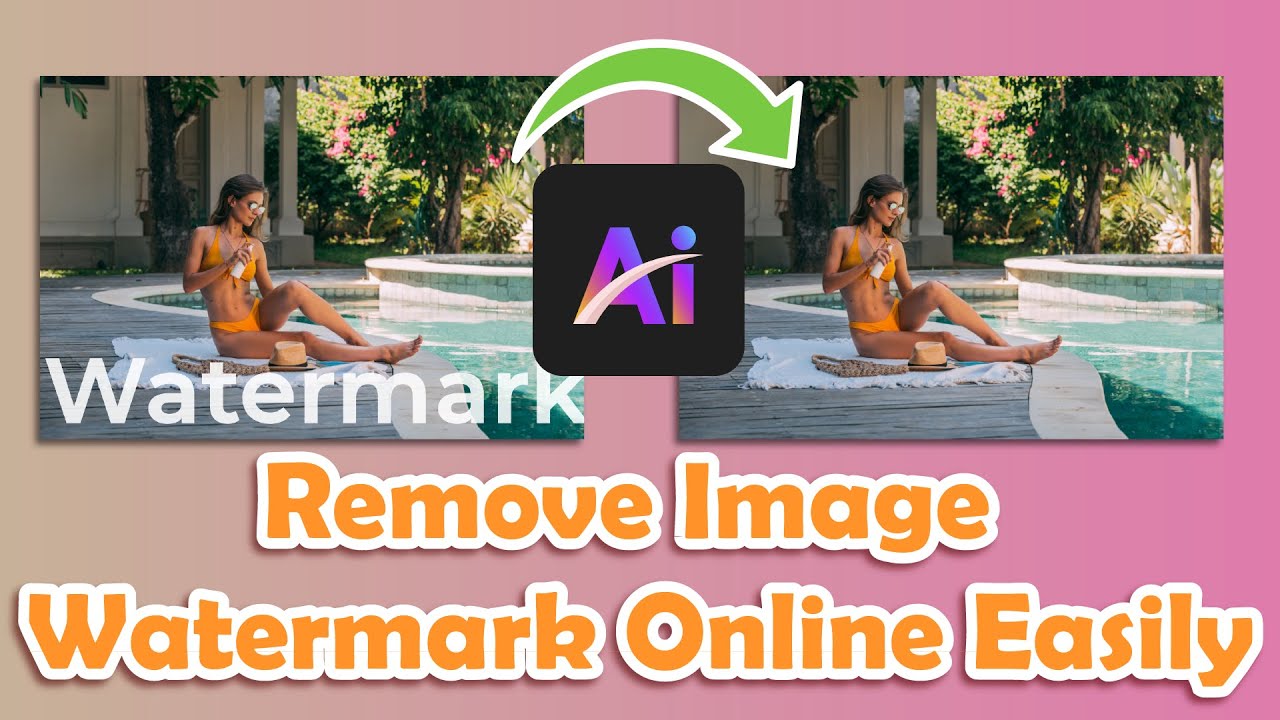
 Welcome to TopMediai!
Welcome to TopMediai!
 Enjoy early access to latest updates & functions
Enjoy early access to latest updates & functions
