
Many of us wonder how to add a new background to a photo without having in-depth photoshop skills. We love some pictures but won't post them on Instagram because they have a shabby background. Not all of us are tech geeks and need convenient tools to add new background to photo online free. So, here is how you can add new background to a photo without any technical skills.
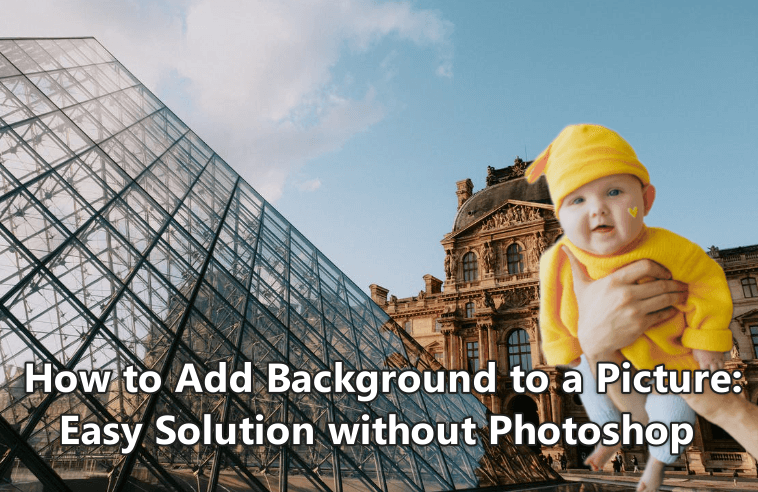
Part 3: How to Add a New Background to an Image using App - Pixelcut
Part 4: How to Add a New Background to a Picture on PC -PhotoWorks
Part 1: How to Add a New Background to a Picture Online Free
1.1 TopMediai BG Eraser Online
You want to change your picture's background but lack the required skills to do that. The truth is you don’t need any such technical skills. Here’s how you can add new background to a picture online free with these amazing tools.
TopMediai BG Eraser is an online background remover that makes removing background from images super easy. TopMediai uses AI technology to create transparent backgrounds. It’s a convenient tool for those who don’t want to use photo-editing software that requires tech skills.
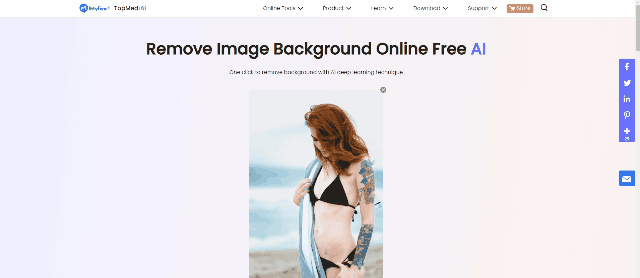
Remove Background Online
Secure Visit
Here’s how you can use this incredible image background remover in easy steps:
Step 1: Go to the TopMediai BG Eraser on your laptop.
Step 2: Navigate to “Upload Image.”
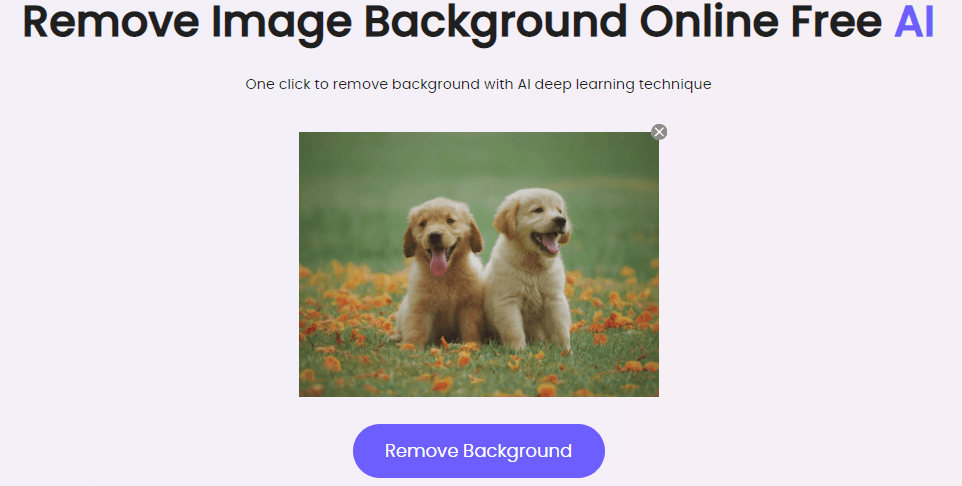
Step 3: Click on Remove Background.
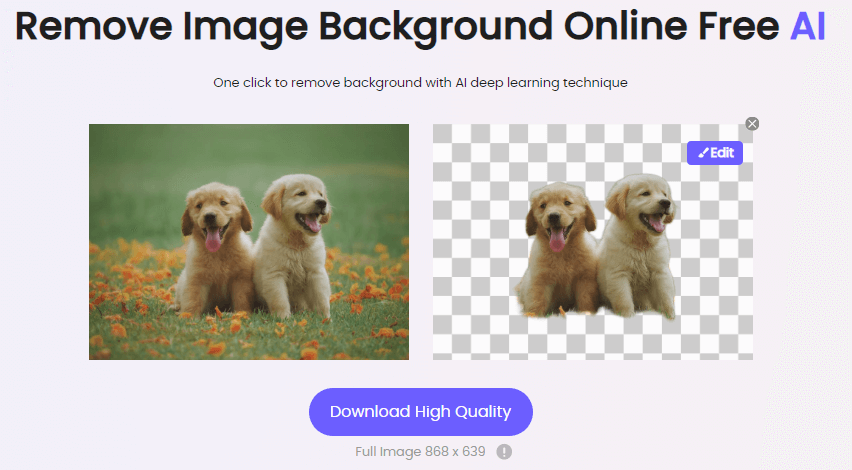
Step 4: Use the Edit Button to polish the image background. You can also change the background color or pattern.
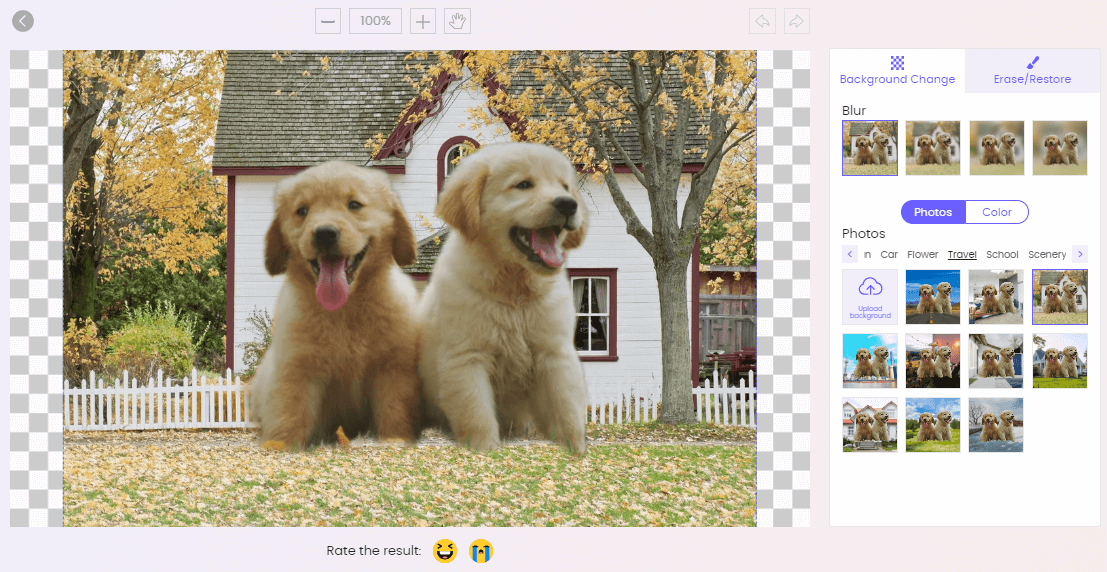
1. TopMediai BG Eraser has many amazing features that allow you to edit your image background to your heart's content. You can remove the background and add new background to the photo by choosing images from default templates.
2. By choosing the Erase/Restore option, you can blur the background to separate the subject from the rest of the scene.
3. This incredible background eraser highlights the subject of your picture by creating transparent cutout backgrounds. As the old background is removed, you can add a new one of your choice or place the subject in a different scene.
1.2 Picsart

Picsart is an incredible tool that allows you to edit and add new background to photos online. Picsart changes the background of your photos in less than 5 minutes. With Picsart, you can remove specific parts of the background.
Here’s how you can use Picsart:
Step 1: Go to Picsart.com and create a Picsart account.
Step 2: Sign in and choose the Change and Remove Background option.
Step 3: Upload the photo of your choice.
Step 4: Use the Eraser tool to change the background.
Step 5: Click on Apply.

1. Picsart is full of unique features that allow you to tweak and add new background to photo. The Picsart's Eraser Tool lets you remove specific parts of the image. You can change the size, opacity, and hardness of this tool. With the opacity option, you can remove the entire background of the image.
2. The Brush tool works as an anti-eraser and restores anything that you erased mistakenly.
3. Lastly, the Remove Background Tool acts as a quick fix and removes the background entirely. You can add new background to photo online by choosing attractive stock images from Picsart's library and what's more, you can add various effects to it.
1.3 Befunky
Befunky turns an otherwise dull image into an out-of-this-world photo. This background remover add new background to photo and instantly makes your picture Instagram-worthy.
Here’s how to use Befunky:
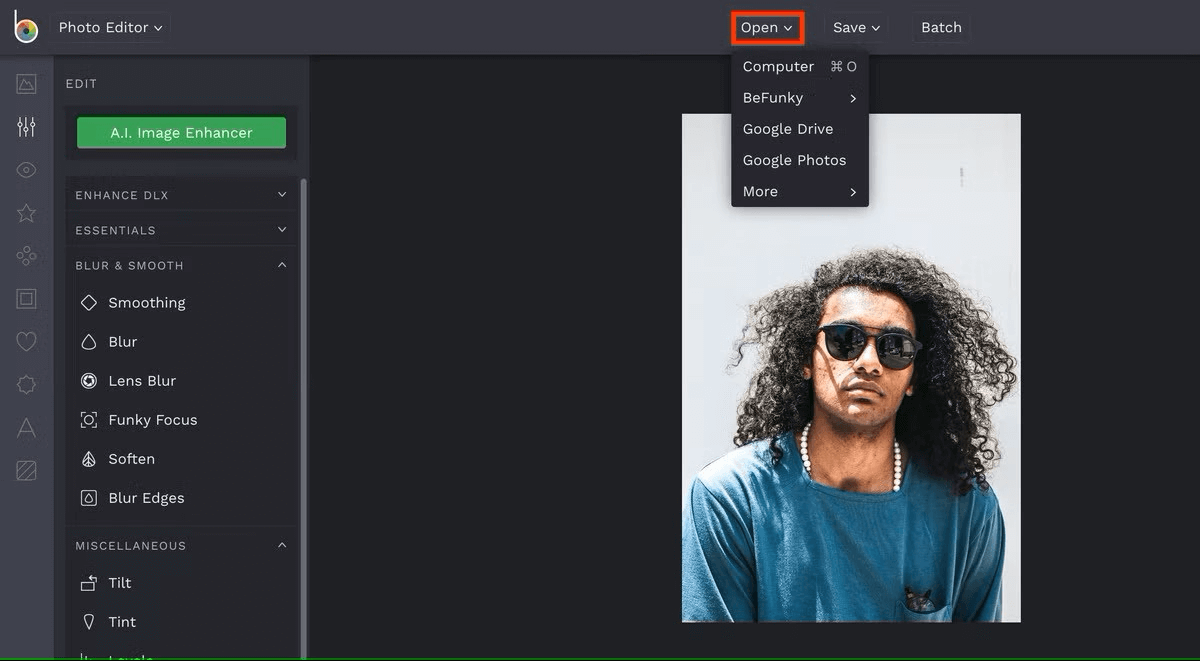
Step 1: Launch Befunky and upload a photo from your computer.
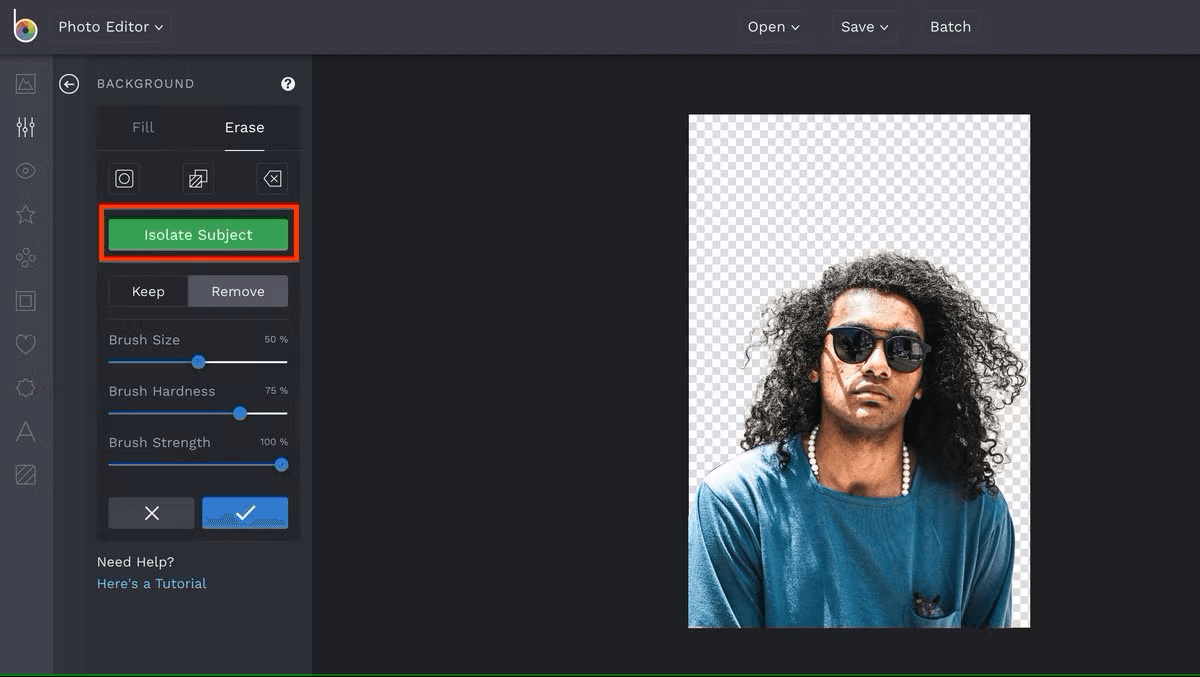
Step 2: Navigate to Essentials Menu->Background->Erase Tab->Isolate Subject to make the image's background transparent. Make sure to save the image.
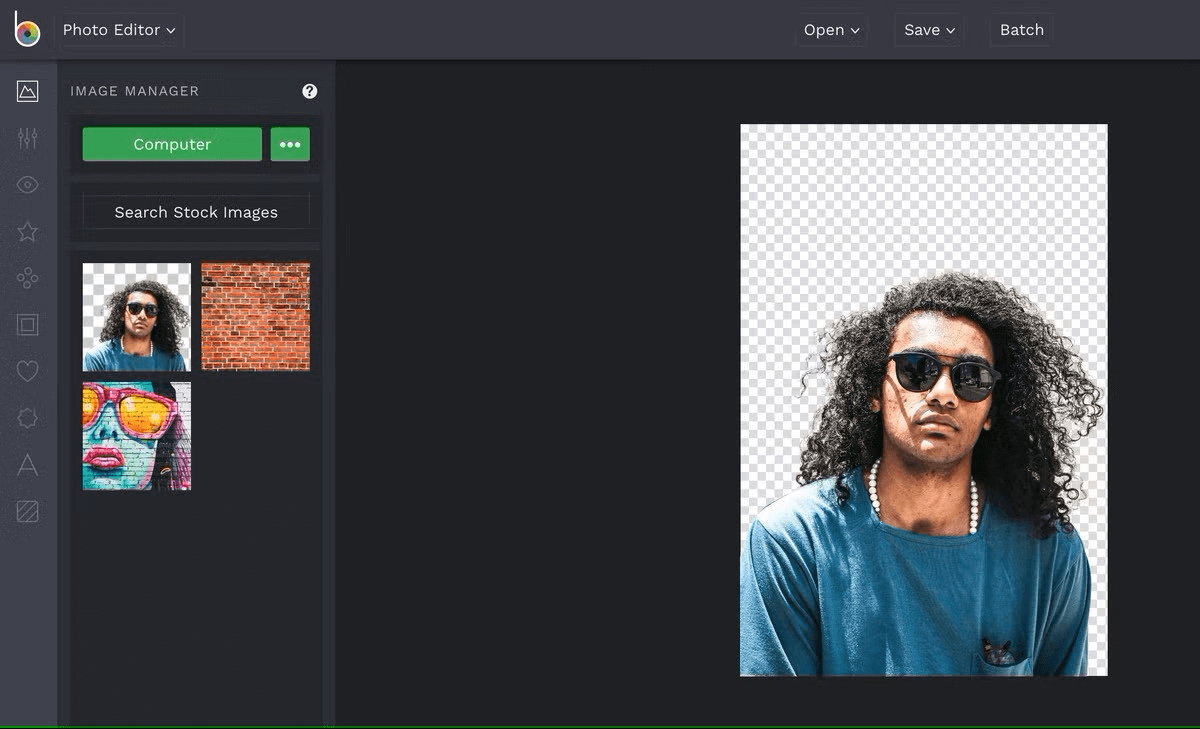
Step 3: Choose images from Befunky's library or upload one from your computer. Click on Computer, select the file from your PC and upload it to Image Manager.
Step 4: Add and adjust the background. Choose your original photo and click on “Add as a Layer.” This will add the original photo on top of your chosen background.
1. Befunky offers myriad options to remove and add a new background to a photo. The tool blends in the photo so well with the background that even you wouldn't recognize it's an edited photo.
2. The AI Image enhancer enhances your photo using the blur and smooth feature. You can soften, blur, or smoothen the edges. You can make your picture stand out with the Funky Focus option.
Remove Background Online
Secure Visit
Part 2: How to Add a New Background in Photoshop
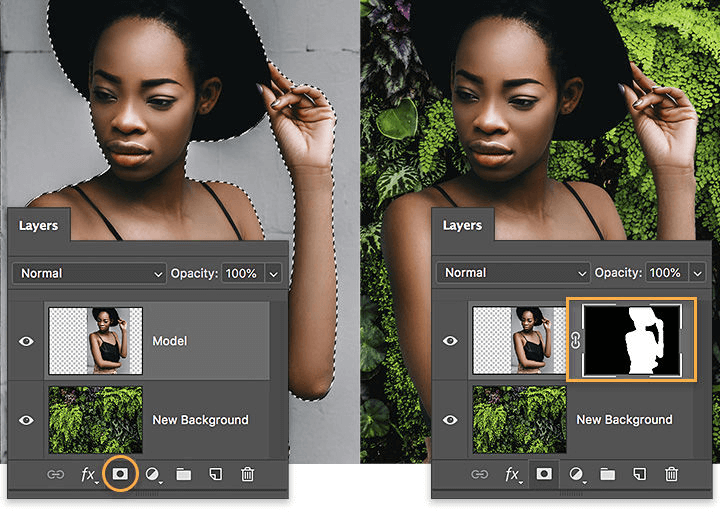
Photoshop is a photo-editing tool to edit your photos more professionally. Using techniques like matching and masking, you can add a new background in photoshop.
Here’s how you can use Photoshop:
Step 1: The first step is to separate the foreground and background by navigating to the quick selection tool.
Step 2: Next, fine-tune the part of the image you selected.
Step 3: Click "Select and Mask" to convert the selected part into a mask.
Step 4: Click on Overlay to choose a color contrasting your picture.
Step 5: Next, soften and smoothen the edges to refine your image.
Step 6: Click on Decontaminate colors to remove any unwanted remaining color.
Step 7: Place the image in the new background.
Step 8: Fix and blend the foreground colors using the Match Color option.
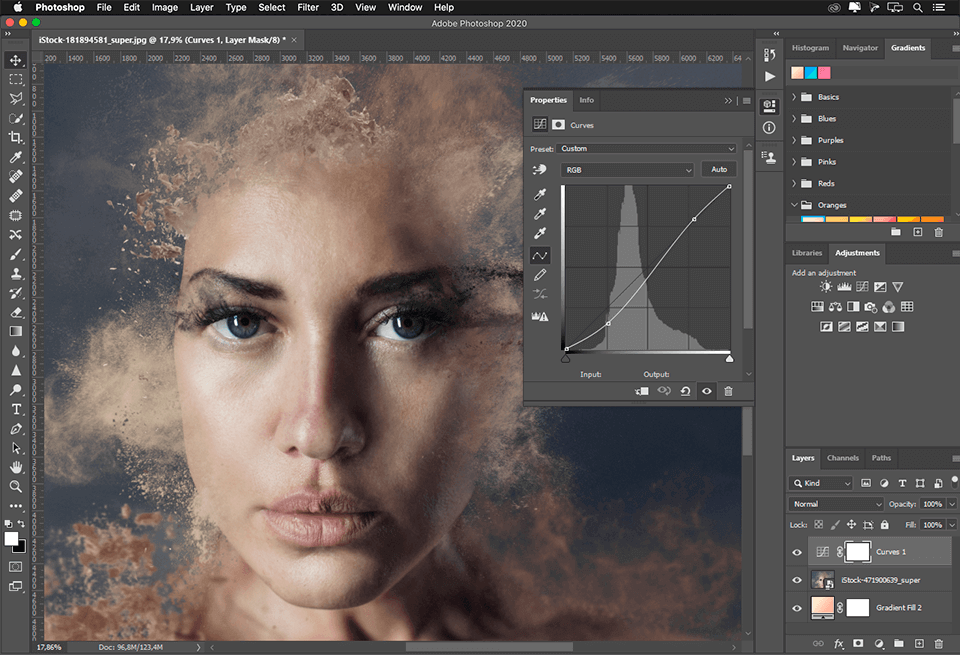
Graphic designers widely use Photoshop to edit photos. Using Photoshop, you can crop and manipulate the colors of your photo. You can remove or repair flaws or draw over your pictures with a pen.
You can remove and add a new background to your photos.
You can add text to images or even remove objects and people from your picture.
Remove Background Online
Secure Visit
Part 3: How to Add a New Background to an Image using App - Pixelcut
Pixelcut allows you to edit images and change the background of your photo. The tool elevates your brand and draws focus to your products.
Here’s how to use the Pixelcut app:
Step 1: Download and launch the app on your smartphone.
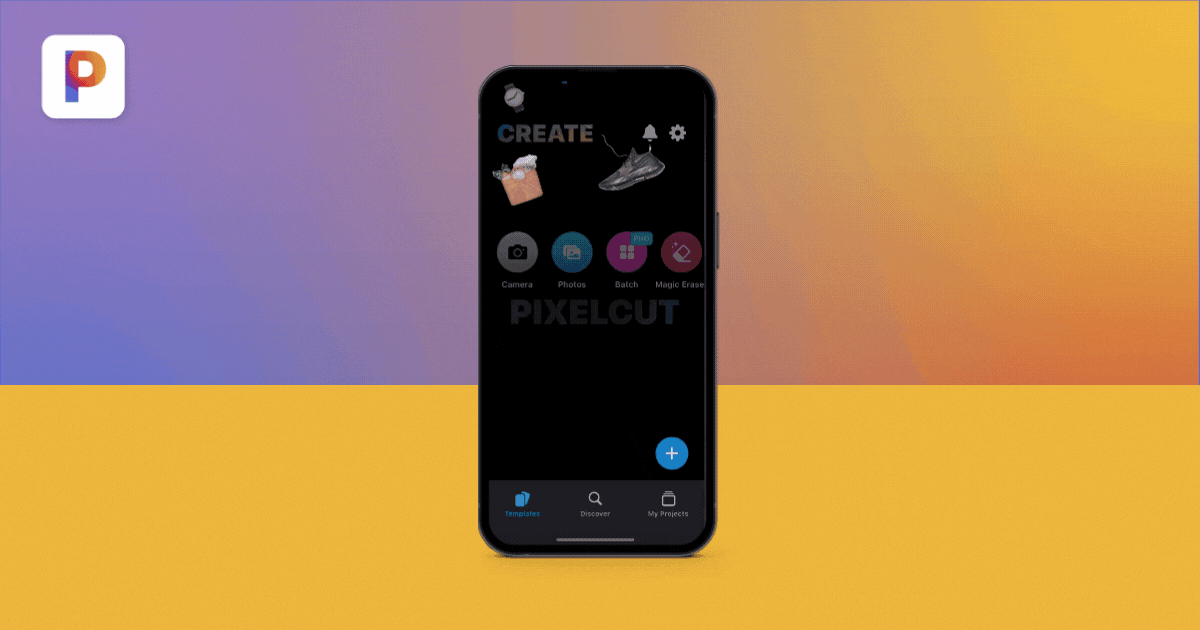
Step 2: Click "Create a Project" and upload a photo from your device.
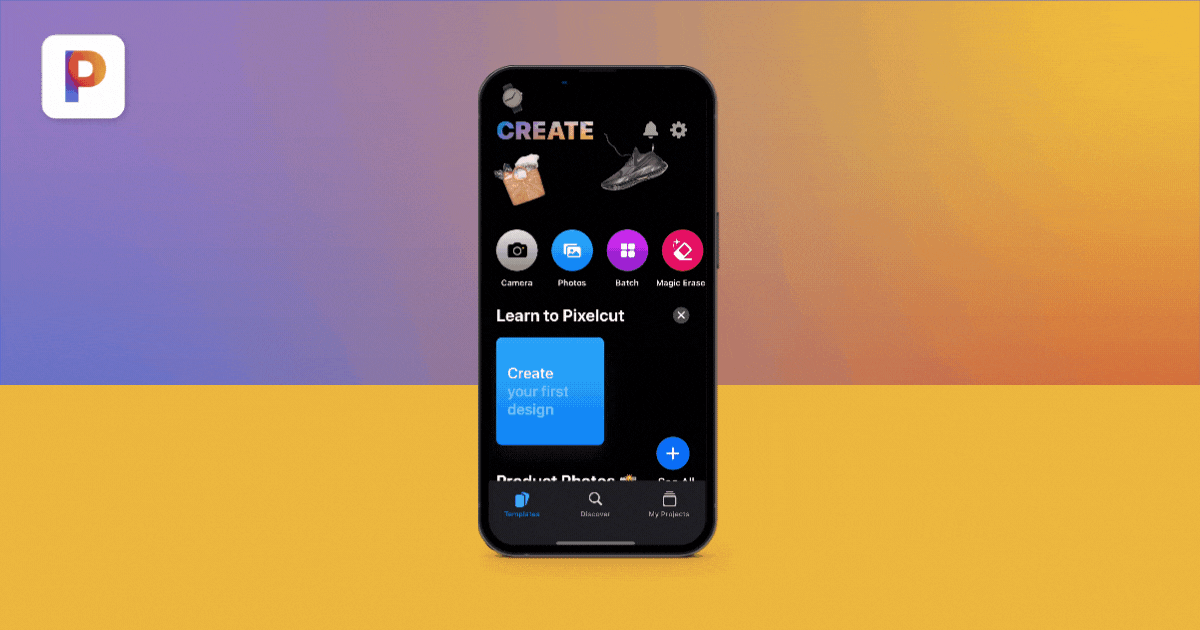
Step 3: Slide to remove the background of your image. Now this image can be paired with the backdrop your desire.
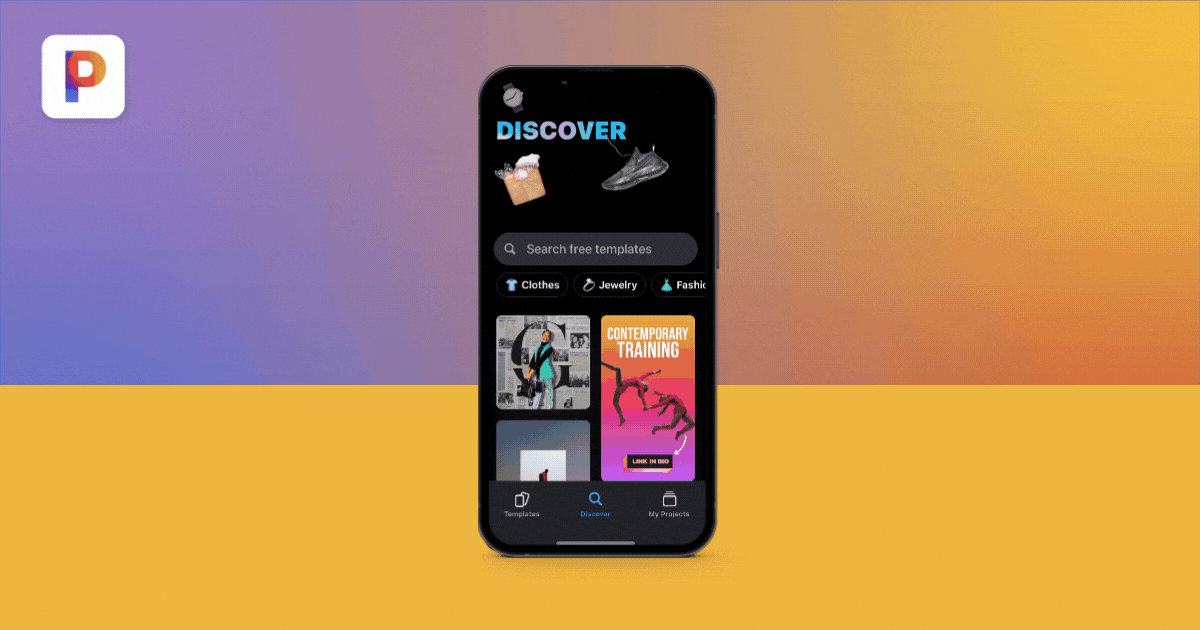
Step 4: Add a new background to your image. You can add a new background from your device or choose the images from the vast Pixelcut library.
Step 5: Once you have added a new background, you can refine and customize the image using shadows, effects, and filters.
1. Pixelcut is packed with a lot of unique features. The eraser helps smooth the edges to make your picture appear more natural.
2. You can add a monochrome backdrop or an attractive background from stock images.
3. After adding the new background, you can apply various effects and stickers to your photo. The tool lets you adjust the opacity and brightness levels. You may enhance the picture using shadows, reflections, and attractive filters.
Part 4: How to Add a New Background to a Picture on PC - PhotoWorks
Online tools like PhotoWorks make it easy to add a new background to your photo using your PC.
PhotoWorks is an amazing tool to remove and add new background to photos. It’s user-friendly and requires no tech skills.
Here’s how to use PhotoWorks:
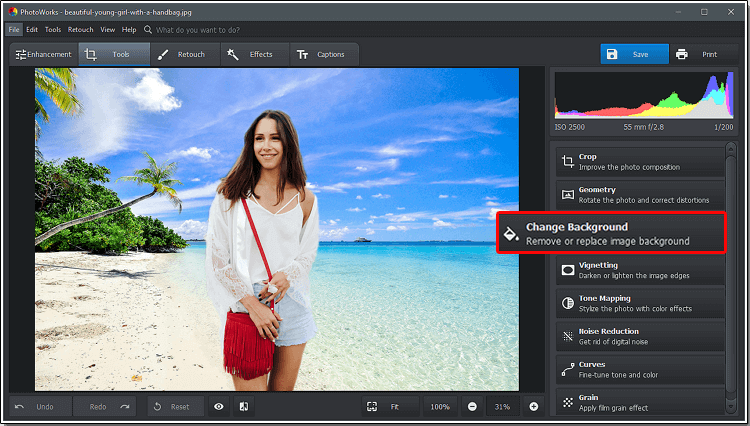
Step 1: Upload the photo from your computer. Navigate to "Tools" and click on "Change Background."
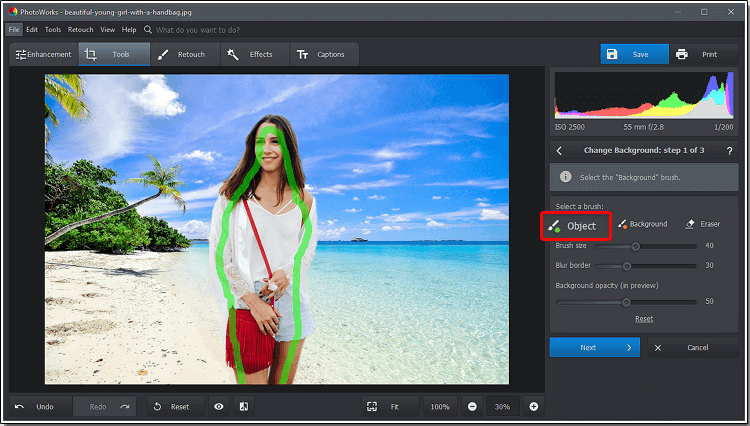
Step 2: Use the green brush and paint over the part of the photo you want to keep.
Step 3: Choose the red brush and outline the background you want to change or erase.
Step 4: Adjust the subject’s edges.
Step 5: Add the new background. You can save the image with the transparent background or add a new background using images from PhotoWorks’ library.
1. PhotoWorks improves the appearance of your pictures by adding attractive backgrounds to your photos. It has tons of features to edit your background.
2. The tool allows you to crop and adjust the size of the photo. It effectively darkens or lightens the image with the Vignetting option.
3. PhotoWorks makes photo editing a breeze and gives your photos a professional look. It smoothens out the edges of your original photo and makes it appear more realistic.
Part 5: FAQs About Adding New Background to Photo
1How can I add a new background to photo without photoshop?
You can use various user-friendly tools like TopMediai BG Eraser, Pixelcut, or PhotoWorks to remove and add new background to your photo online without photoshop.
2Can I add a new background to pictures online for free?
Yes, tools like TopMediai allow you to add new background to photo for free. Except for some features like Batch removal, all of the editing features are available for free.
3How to add a new background to photo in photoshop?
To add a new background in photoshop, you need to learn some skills like matching and masking to replace the current background with a new one.
Final Words:
If you are wondering how to add a new background to a photo, this guide has got you covered. Among the various background removing tools, TopMediai BG Eraser tops the list. TopMediai is a free photo-editing tool that conveniently adds a new background to your photo without making it look fake. The simple user interface makes it easy to use and navigate. The incredible tool uses AI to detect images, remove watermarks and add new backgrounds.Try out TopMediai BG Eraser Online from here:
Remove Background Online
Secure Visit

 Al Music Generator API
Al Music Generator API
 Celebrity AI Voice Generator
Celebrity AI Voice Generator
 AI Music Video Generator
AI Music Video Generator
 YouTube AI Voice Generator
YouTube AI Voice Generator





 Join our Discord!
Join our Discord!
 Welcome to TopMediai!
Welcome to TopMediai!
 Enjoy early access to latest updates & functions
Enjoy early access to latest updates & functions
