
Let’s admit that all of us have the guilty pleasure of fake Instagram travel photos we post to show off. And sometimes, when we are traveling, we get so lost in the moment that we forget to take those breathtaking photos in front of historical places. And now you want to create fake travel photos to show to your friends?
But what is the point of fake travel photos if anyone can catch them? Therefore, you will need a fake travel photo generator that lets you create realistic travel photos that are hard to catch. In this article, we will share some of the best fake travel photo generators that let you edit your photos in a way that they look real. So let’s get into it.

Best Methods To Make Fake Travel Pictures
1TopMediai BG Eraser Online
If you are looking for software that lets you cut out the foreground and replace the background with a traveling site, TopMediai is an AI-powered tool. You can make fake Instagram travel photos with flawless background replacement in TopMediai. You can have perfect edits of your selfies and get realistic photos that are not easy to catch. Above all, you don’t need any technical knowledge to use the tool, and it’s web-based.
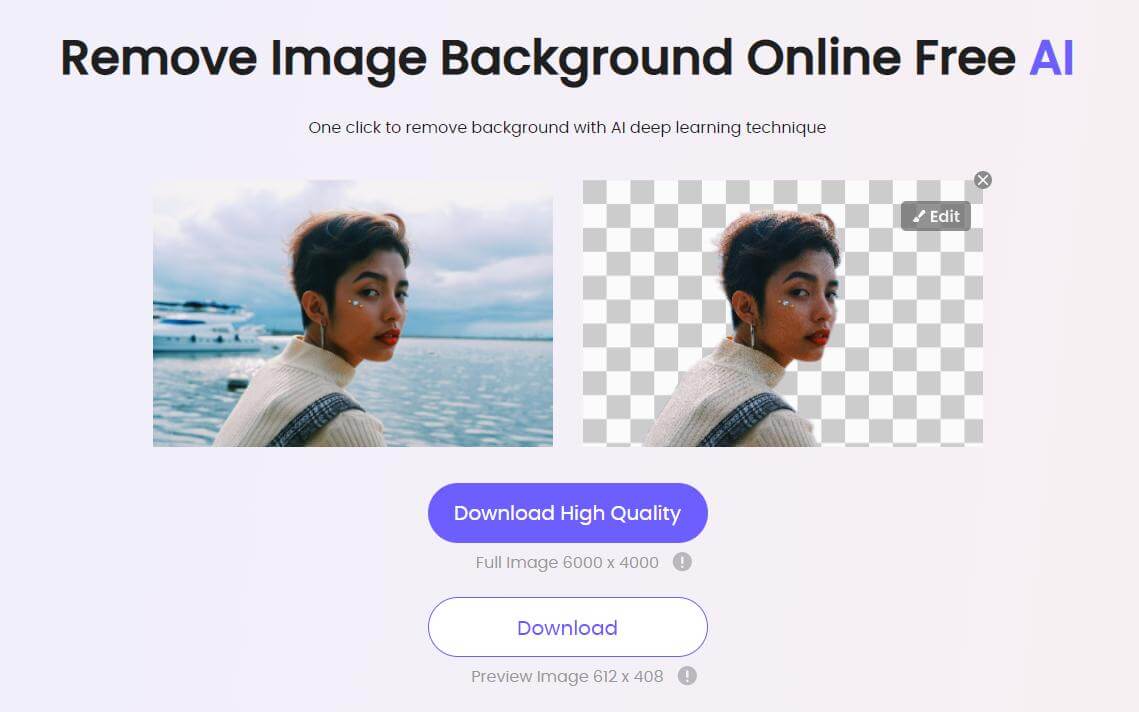

Hunting for a tool to fake travel background? Why not try a professional photo background editor TopMediai to change backgrounds 100% Auto with AI-powered Technology within 5 secs in 1 click.
Remove Background Online
Secure Visit
Step 1: Upload the Image
Visit the official website of TopMediai BG Eraser online from your device browser and upload the image by clicking on the + Upload Image button. You can also use the drag and drop feature to upload the image.
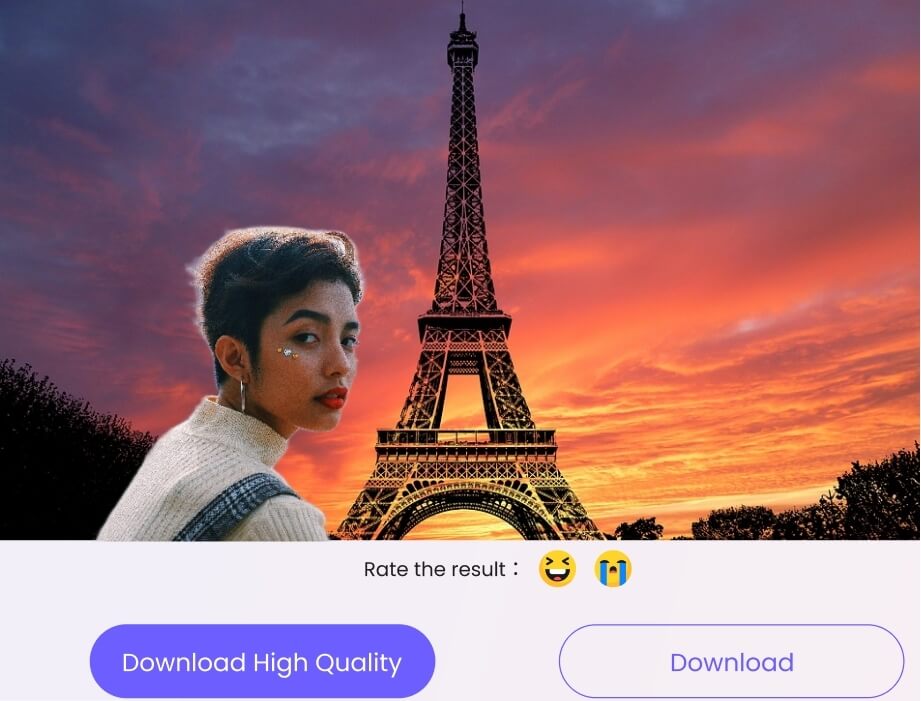
Step 2: Remove Image Background
The AI algorithm will automatically remove the background and show you the results.
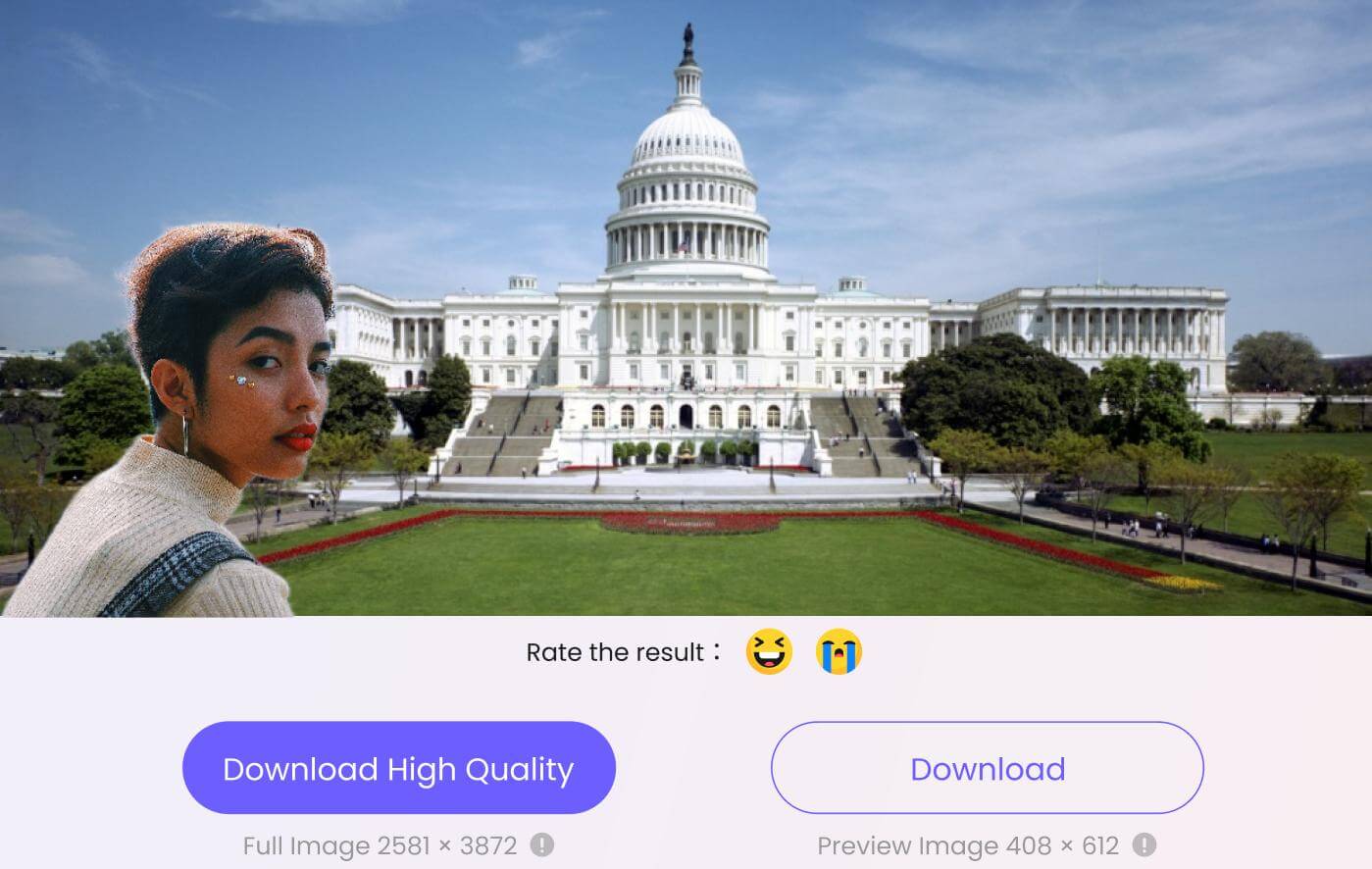
Step 3: Replace Background
Although the background has been removed, the next step is editing the background and replacing it with an alluring scenery. Once the image background has been removed, tap on Edit Image and start making customization to change the background in the selfie.
Step 4: Download Photo
Once satisfied with the results, download the photo and use it.

-
User-friendly interface
-
AI-algorithm changes photo background in a single click
-
Change the size, background color, etc., with the online tool
-
Free-to-use platform
-
No need to download the application
-
Completely remove the background without leaving any traces
Remove Background Online
Secure Visit
2Photoshop
Wondering how to make fake travel photos using Photoshop? Photoshop is a professional photo editor that you can use to create flawless Instagram photos that are hard to catch. However, you will need the technical knowledge to use Photoshop as a fake travel photo generator.
Here’s the step-by-step guide to making fake travel photos in Photoshop
Step 1: Install Photoshop
Install Photoshop on your device. It’s better to install it on your laptop as it’s easy to focus on details.
Step 2: Import Foreground and Background In Layers
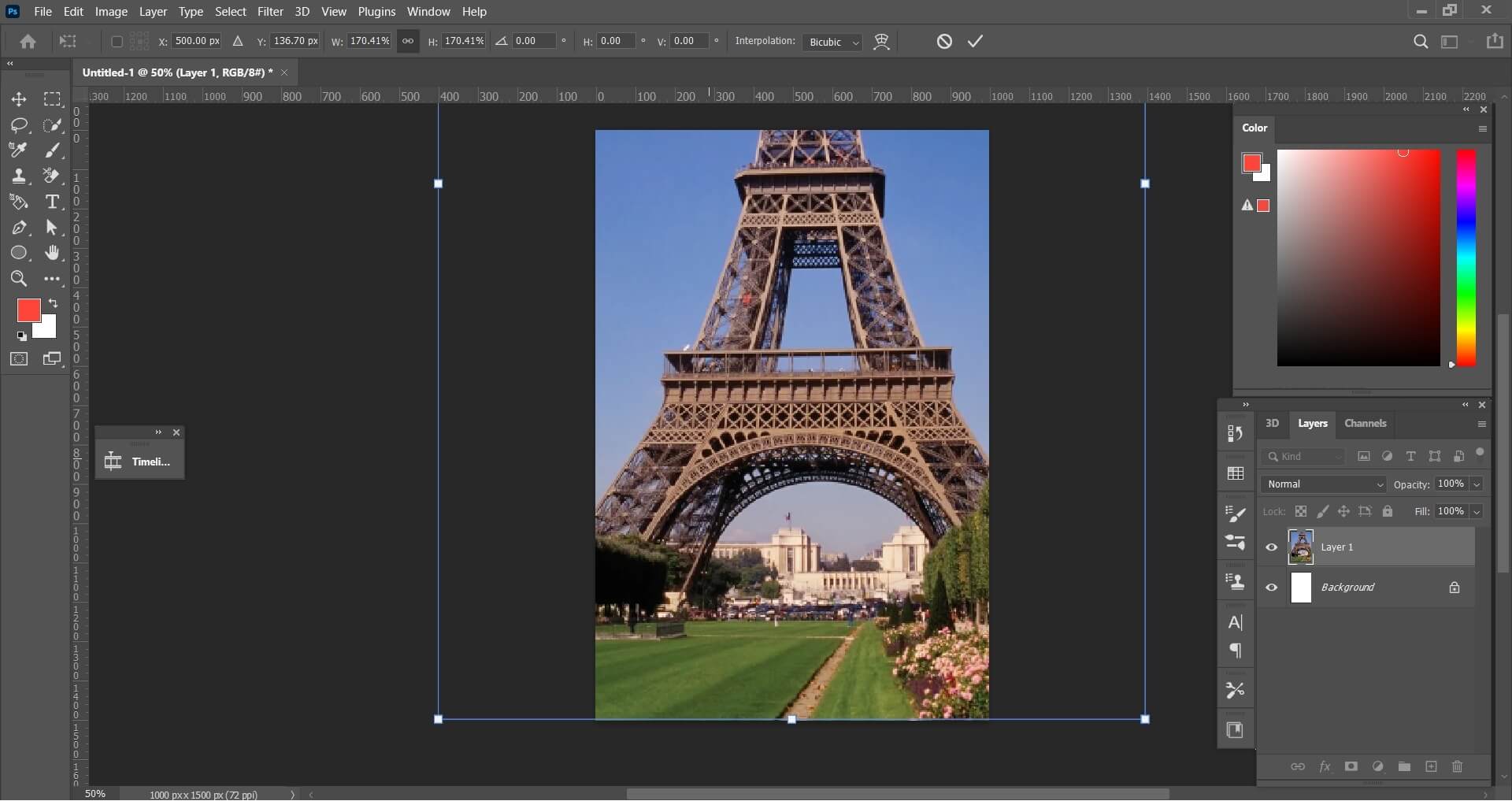
Import the background and actual image you want to place in the background. You can open images in two separate files. You can either use the TopMediai BG Eraser to cut out the object or do it in Photoshop.
Step 3: Cutout Object and Clean up
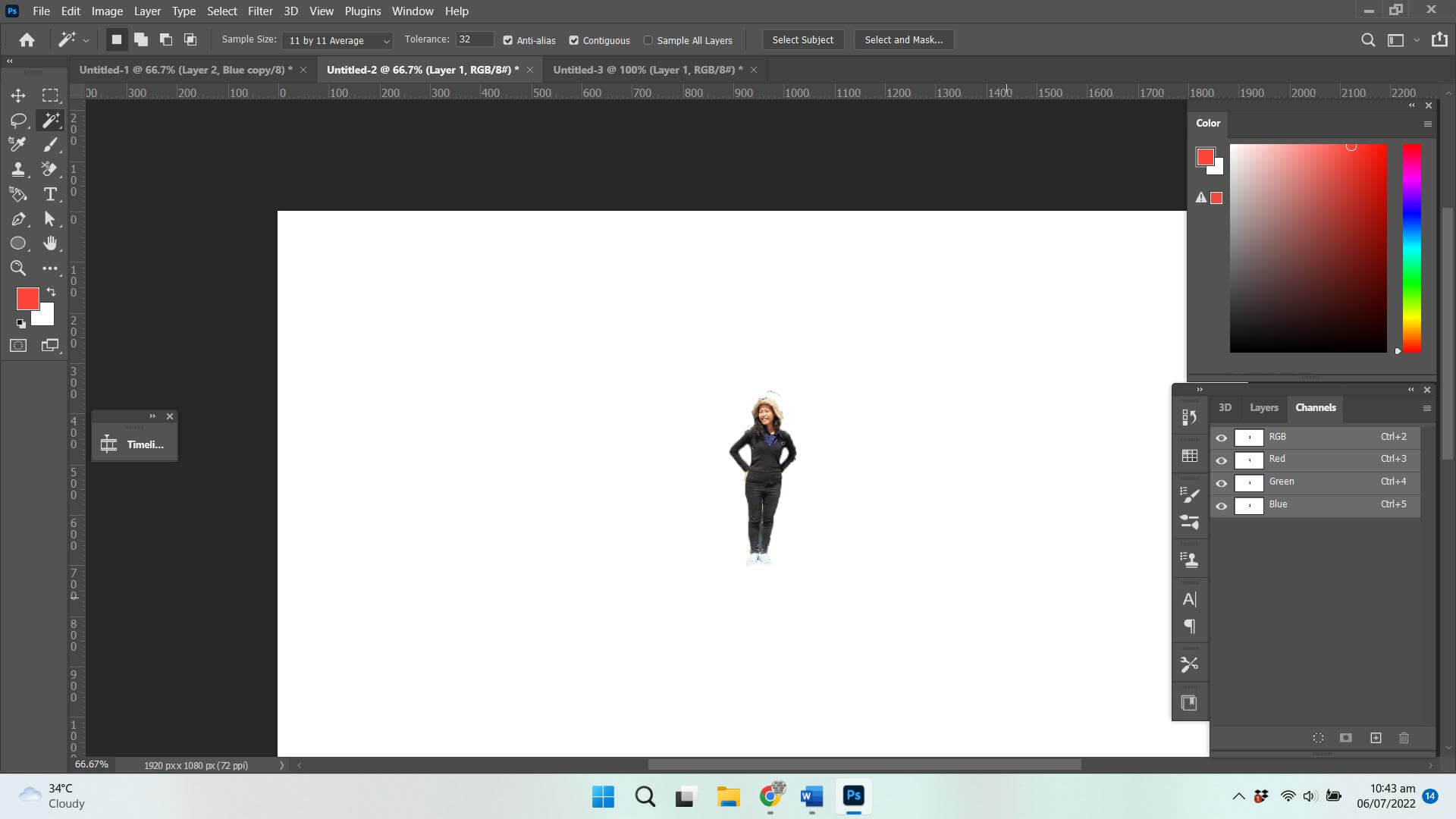
The next step is cleaning up the edges of the cutout image. Go to Channels and select the one having the most prominent color, as blue is for our object. Create a duplicate of the blue channel, select the image using the magic wand, and follow the instructions: top Menu Bar > Select > Modify > Contract > Contract value 15.
Next, Top Menu Bar > Edit > Fill > Black Color. Now again top Menu Bar > Select > Modify > Expand > Expand value 20
The next step is to right-click > Inverse Selection > Fill Color White. Deselect the color selection. Cutout clean-up is complete.
Step 4: Paste Object in Background and Position It
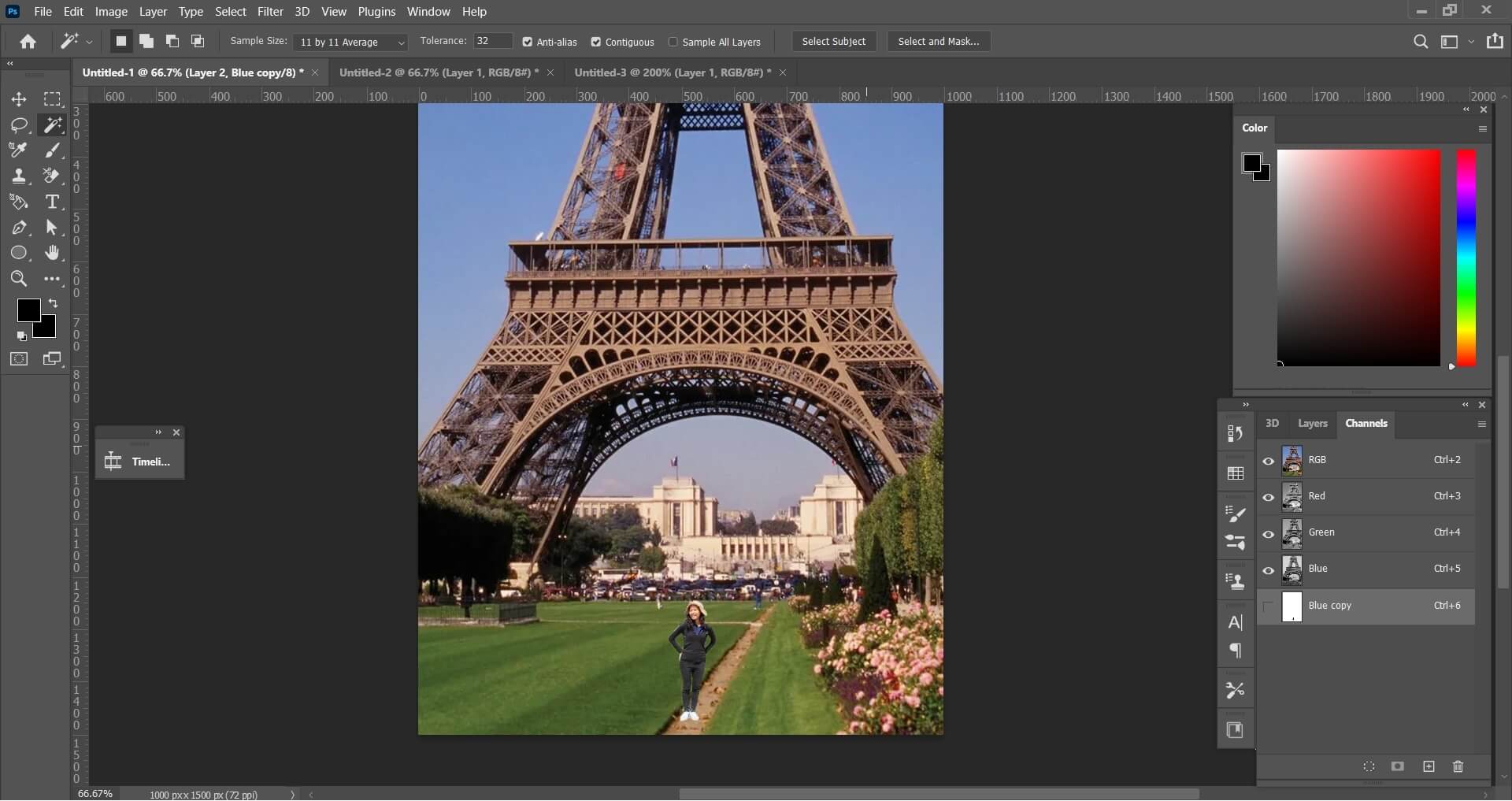
Copy the cutout image and paste it into the background picture. Make adjustments to the image’s size and position to look realistic.
Step 5: Save Image
Once done, export the image and share it on your Instagram profile.
3Snapseed
Snapseed is comparable to Photoshop for its numerous photo editing and adjustment tools. It is the perfect software to create fake travel photos without a hint of fakeness. However, you will require technical know-how to be able to edit photos. Whether you want to blur backgrounds, replace existing backgrounds, make color corrections, heal adjustments, fixing double-exposure images, HDR effects, etc., make it above-average software for mobile users.
Step 1: Upload The Background Image
Upload the image by clicking on + to the Snapseed.
Step 2: Select Double Exposure and Upload Foreground
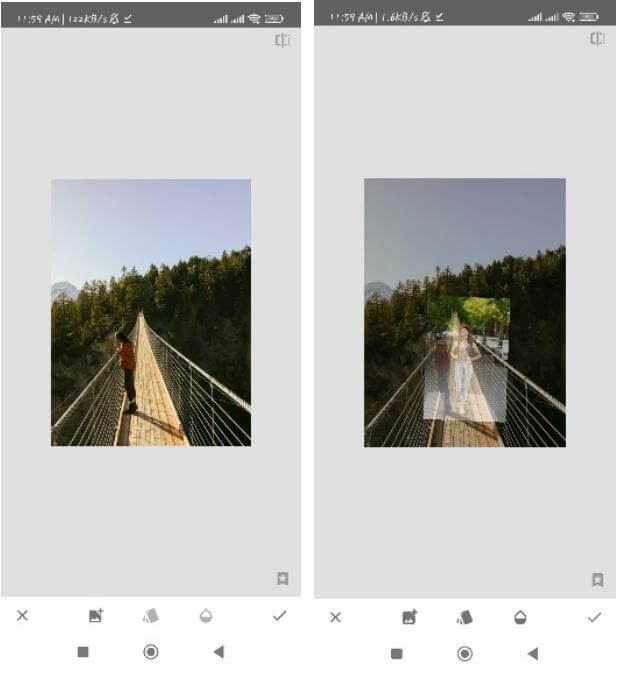
Go to tools and select Double Exposure for adding the foreground image that’s background has to be removed. Click on + and upload the second image. You can zoom in and out to adjust where you want to place the object in the new background.
Step 3: Darken The Foreground Image
Click on the image options, darken the foreground image, and hit the checkmark button.
Step 4: Edit Double Exposure Image From Layers
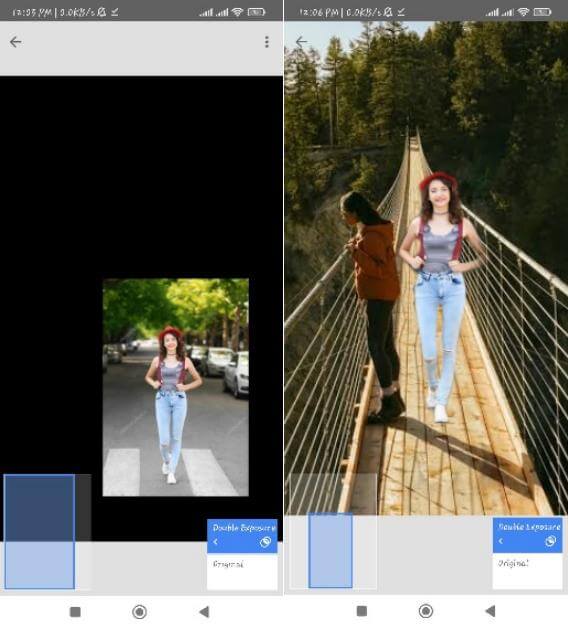
Click on the layers icon on the top of the screen and click on view edits. Tap on double exposure and edit for further editing.
Step 5: Remove The Background Of the Front Image
Now start removing the background of the front image with the help of fingers after setting the exposure to 0. Once you’re satisfied with the results, click on the checkmark at the right bottom.
Step 6: Save The File
Export fake Instagram travel photos to your phone, and that’s it.
4Superimpose X
SuperImpose X is an iPhone photo app to remove background within a few clicks. It’s considered one of the best fake travel photos on iPhone, unleashing your creativity with amazing photo-editing skills. You can play with the exposure of images, create photomontages, mask images, or make image stickers to make flawless photos.

-
Masking tools like smart brush, magic wand, lasso, polygon, ellipse, etc.
-
Play with image exposure, saturation, hue, color, balance, etc.
-
Cut out objects or accidental objects from the image
-
Automatically remove the image background
-
Cut out objects to make stickers of images
Here is the step-by-step guide to removing background from the image app iPhone in SuperImpose X.
Step 1: Install Application
First of all, download the SuperImpose X from Apple App Store on your iPhone.
Step 2: Upload The Photo
Launch the app and upload the photo from your gallery icon to edit.
Step 3: Remove Background
You can opt to remove the background by using the automatic or semi-automatic removal tool of the editor.
Step 4: Add New Background
Add new background as per your requirements, make necessary adjustments to fit in the new background, and you’re good to go.
Step 5: Save The Image
Once satisfied with the results, download the image in the specified formats as allowed by the app.
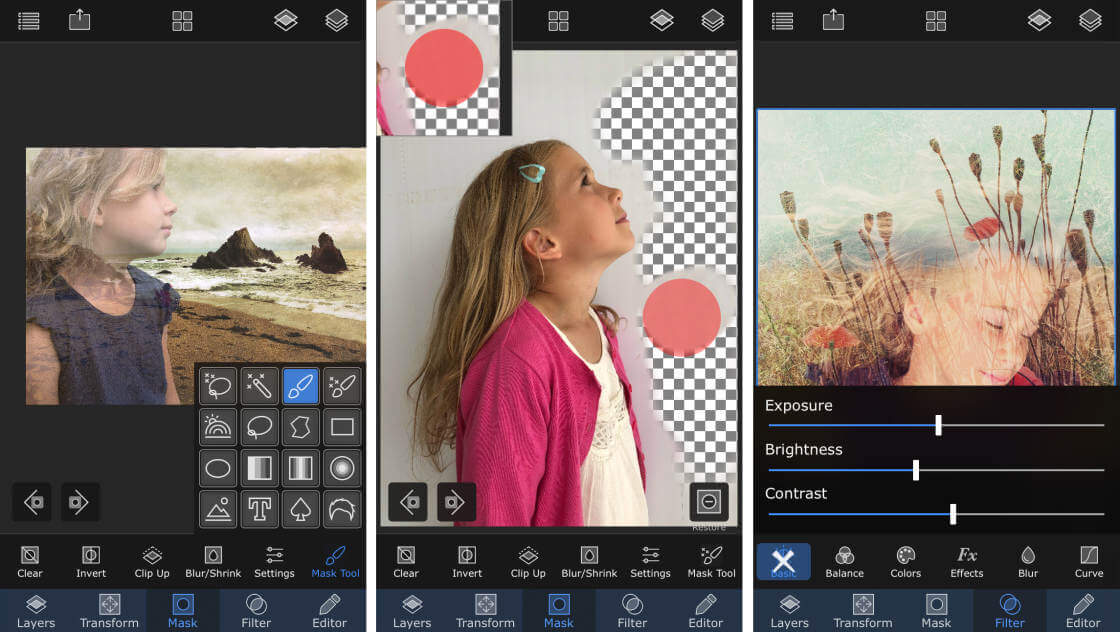

- We have mentioned how to make fake travel photos without any hassle using the solutions mentioned above. Among all solutions, TopMediai is the easiest and most quickly. You don’t need any technical knowledge to edit photos with TopMediai, as in the case of Photoshop and Snapseed. Besides, it can be accessed from any device, whether iOS, Android, Linux, Mac, or Windows. All you have to do is visit your web browser and do the necessary edits with TopMediai.
Remove Background Online
Secure Visit
 Text to Speech API
Text to Speech API
 YouTube AI Voice Generator
YouTube AI Voice Generator
 Celebrity AI Voice Generator
Celebrity AI Voice Generator





 Join our Discord!
Join our Discord!
 Welcome to TopMediai!
Welcome to TopMediai!
 Enjoy early access to latest updates & functions
Enjoy early access to latest updates & functions
