
In today's digital landscape, creating engaging videos often requires compelling narration. Enter AI voice technology and unlock the power of AI for voice-over narration is an innovative solution simplifying this process.
In this guide, we'll explore how to put ai voice in videos and how to use ai for voice over seamlessly , revolutionizing the way content is produced.
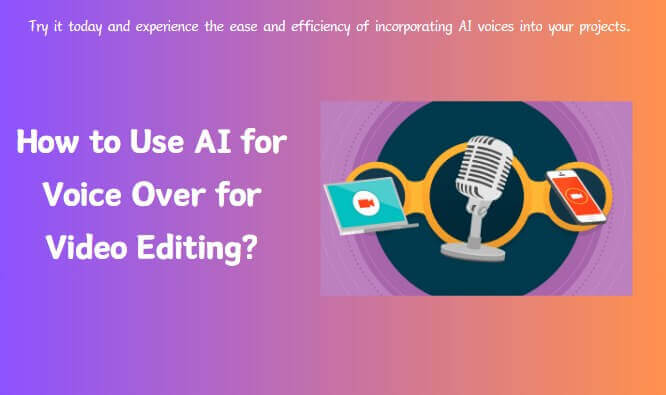
AI Voice Over Genarator
Try for free
Part 2: How to Use AI for Voice Over&How to Put AI Voice in Video?
Part 3: FAQS about How to Use AI for Voice Over&How to Put AI Voice in Video
Part 1: Incorporating AI Voices to Video Tools Recommend
1TopMediai - Easily AI Voice Over Tool for Video Editing
TopMediai text-to-speech tool stands out as an exceptional online resource, offering an impressive repertoire of features. Boasting a vast selection of over 3200 AI voices and accommodating 70+ languages and accents, it caters to a diverse user base.
Notably, it distinguishes itself through its extensive range of voice categories, encompassing options such as rapper, celebrity, animation, actors, and beyond. Particularly notable is its active feature in voice-over, ensuring dynamic and engaging audio content creation.
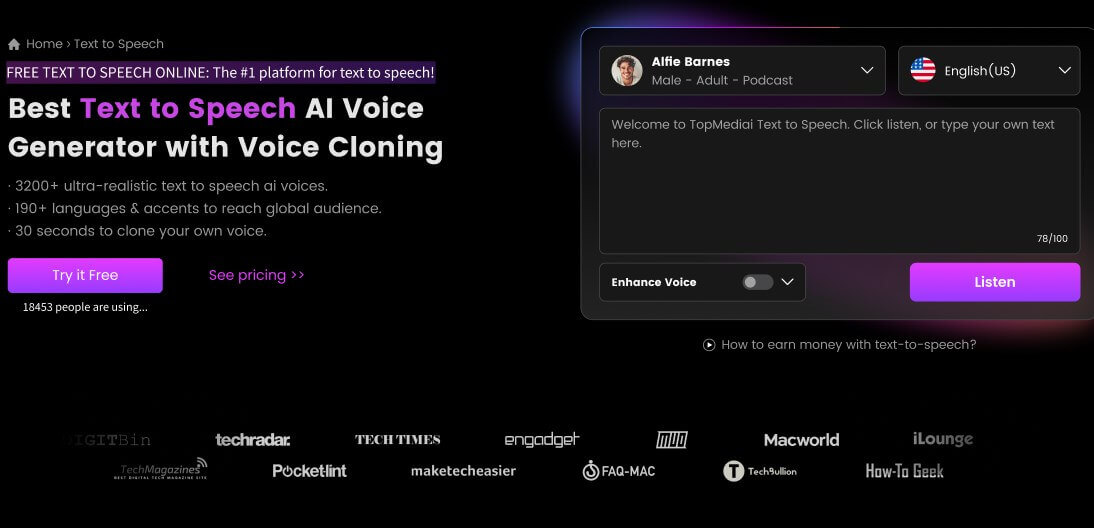
Try our Popular voice - Brian AI voice for free. There are more than 3200 voices waiting for you to explore in TopMediai text to speech!

3 Free Trials of The Selected Voice Below
With a selection of over 3200 voices, users have ample options to choose from.
Speech customization features allow users to adjust speed, tone, volume, pitch, and even pronunciation.
The platform supports over 130 languages and accents, ensuring broad accessibility.
Users can transform their voice into that of game Characters like Miguel O’hara and Dave Miller others using AI technology.
Additionally, multiplayer dubbing is permitted, facilitating collaborative audio projects.
Enjoy hassle-free online usage without the need for logging in or registering.
Access up to 1,000 characters for free.
Experience swift generation times.
Benefit from regular updates to voices and services.
Receive round-the-clock customer support for any queries or assistance needed.
Take advantage of free trial opportunities provided.
More characters only unlock with paid versions.
2Biteable
Biteable is an online video creation platform that empowers users to produce captivating videos effortlessly. It has intuitive interface and extensive library of customizable templates, stock footage, images, and music tracks. Whether you're a seasoned video editor or a novice, Biteable offers the tools and resources to bring your creative vision to life. With it use ai for voice over and put ai voice in video are no longer hard things for video editor.
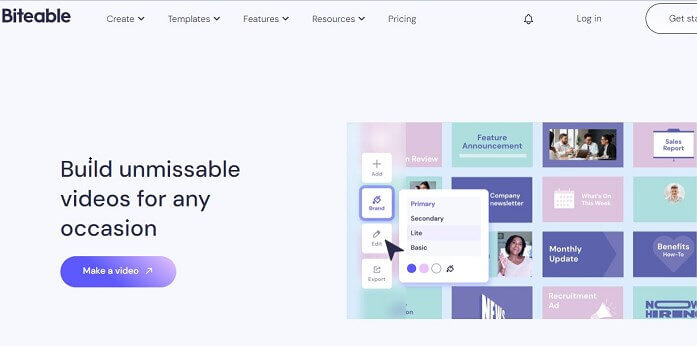
Create high-quality voice-overs in an instant with Biteable’s built-in text-to-speech tools.
Pair text-to-speech voice-overs with automatic closed captions to create videos available for everyone.
Overcome information overload and amplify your most important messages with easy, digestible voice-overs.
Wide range of customizable templates.
Support team collaboration.
Easy to use.
Limited customization.
Watermark on free plan.
Dependency on internet connection.
Part 2: How to Use AI for Voice Over&How to Put AI Voice in Video?
1. How to use TopMediai for voice over?
Step 1: Go to the TopMediai text to speech website.
AI Voice Over Genarator
Secure Visit
Step 2: You can try out auditions to select the most satisfying voice you want to use in your video.
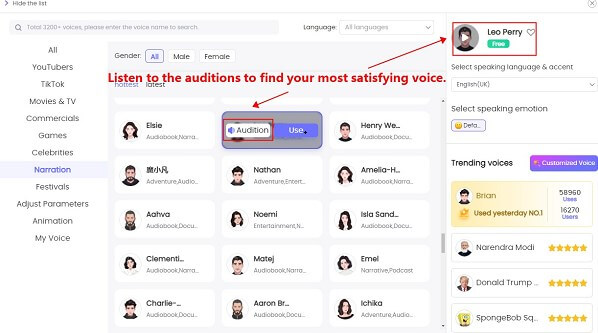
Step 3: Enter the text you want to convert into the provided text box.
Step 4: Click on the "Convert" button.
In a few seconds, your AI voice text to speech audio will be ready. Feel free to download the AI voice file and use it for video editing.
2. How to put ai voice in video on Biteable?
Step 1: Begin by selecting a template or opting to start from scratch.
Step 3: Click on the "Text to speech" button to reveal the available voices.
Step 4: Input your desired text and explore the preview of each voice.
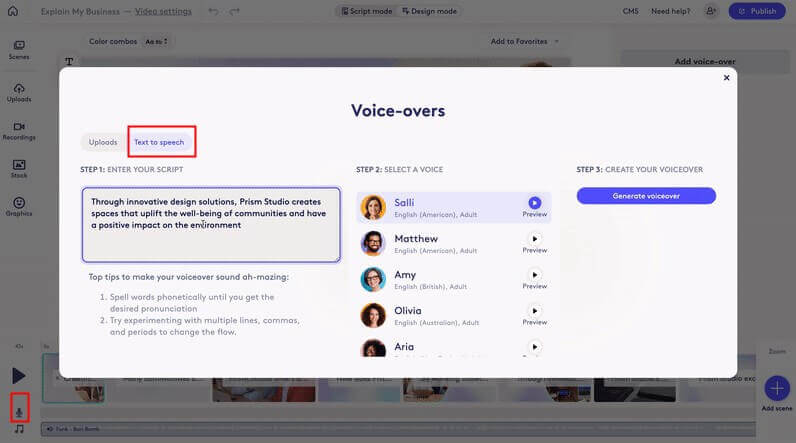
Step 5: Select your preferred voice to integrate a text-to-speech voice-over into your video.
Part 3: FAQS about How to Use AI for Voice Over&How to Put AI Voice in Video
1 Can I customize the AI voice to suit my video?
Yes, many AI voice tools allow for customization of speech parameters such as speed, tone, volume, and pitch. Some platforms also offer options for selecting accents or adjusting pronunciation to better fit your video's context.
2 How can I add an AI voice to my video?
You can add an AI voice to your video by using online tools or software that offer text-to-speech (TTS) capabilities. Simply input your desired text, select the AI voice you prefer, and integrate the generated audio into your video editing software.
3 Which tools or platforms provide AI voices for videos?
Several online platforms and software offer AI voices for videos, including TopMediai, Biteable, and more. Each platform may offer different features and voices, so explore your options to find the best fit for your project.
Other AI Voices:
Editing with CapCut AI Voice & Other AI CapCut Voiceover Tools
Adam AI Voice and Other Realistic Voices Generator Online[Hot in 2024]
Generate Gay AI Voice Text to Speech with Gay Voice Generator
Conclusion
In summary, we intruduced how to put ai voice in video and how to use ai for voice over effortlessly. These tools offer diverse features and templates, delivering professional results while saving time. Whether you're a content creator, marketer, or have a creative vision, integrating AI generators enhances your workflow.
TopMediai Text to Speech is a standout option for perfecting your videos with seamless narration. Try it today and experience the ease and efficiency of incorporating AI voices into your projects.
AI Voice Over Generator
Secure Visit
 Text to Speech API
Text to Speech API
 YouTube AI Voice Generator
YouTube AI Voice Generator




