
Siri's male and female voices are among the most beloved in the world of artificial intelligence. They're widely used for content creation, navigation, and more on iOS and MacOS. However, Siri is exclusive to Apple's operating systems.
But what if you want to use Siri's voice elsewhere? Don't worry! This article will introduce you to some fantastic Siri voice generator alternatives to generate Siri-like voices. Let's dive in!
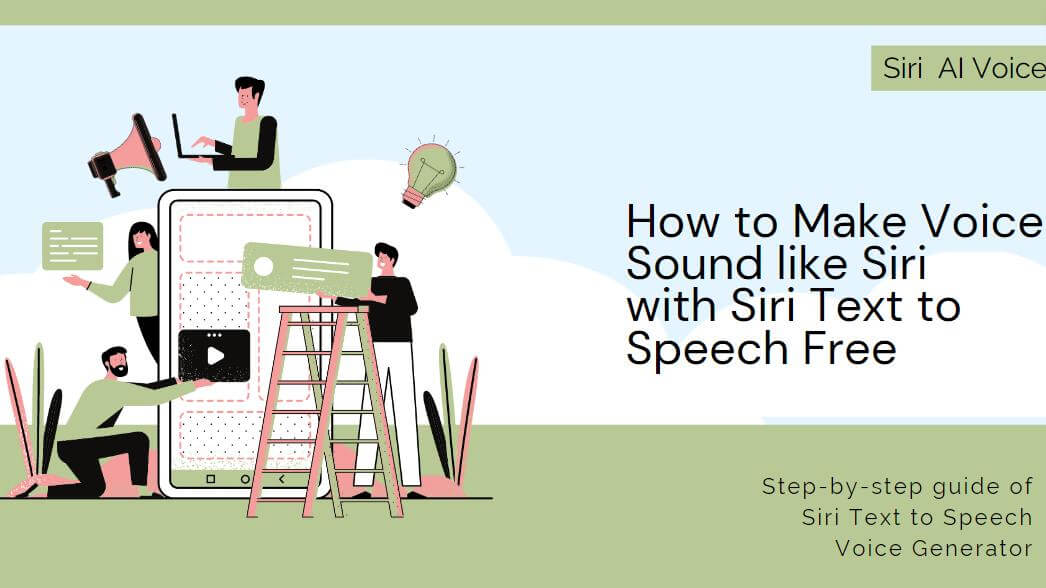
Siri AI Voice
Secure Visit
Part 1: Learn about the Basic of Siri AI Voice Text-to-Speech
1. Who is the voice of siri
Due to iPhone users' everyday use of Siri voice AI assistant, many of us are familiar with its voice. But have you ever considered who is behind the voice of siri? Before the development of machine learning and computer speech technology, siri generator voice was modeled after real people.
However, Siri's tone and inflection are produced by a computer. Despite this, Apple has gone to great lengths to maintain the mystery surrounding the identity of the original voice behind Siri.
Susan Alice Bennett, formerly (née Cameron), is now a household name because of being the voice of Siri. That is not all; she is a fantastic voice actor born in 1949 and became the most iconic Siri voice since the release of the iPhone 4s.

2. Features of Siri Text to Speech
Siri is Apple's virtual assistant, offering a wide range of features to help users interact with their iOS, iPadOS, watchOS, and macOS devices. With its advanced voice recognition and natural language understanding, Siri enables users to perform various tasks through voice commands and questions.
Siri can act as a personal assistant, setting reminders, sending messages, and making phone calls. It offers web search capabilities, controls smart home devices, manages music and media, provides navigation assistance, and supports multiple languages.
Text to siri speech also integrates with third-party apps, learns from user behavior, and maintains context within conversations, making it a powerful and personalized tool for Apple users. Its accessibility features and suggested actions further enhance its utility, providing a seamless and user-friendly experience.
Part 2: How to Get Siri Talk on iPhone and Mac?
1. Make Siri Reading on iPhone
Method 1:
Step 1. Enable "Speak Screen":
Open the "Settings" app on your iPhone.
Scroll down and tap on "Accessibility" and tap on "Spoken Content" section.

Step 2. To enable "Speak Screen":
Turn on the toggle next to "Speak Screen."
You can further customize the settings by tapping on "Speak Screen" and adjusting options like voice, speaking rate, and more.
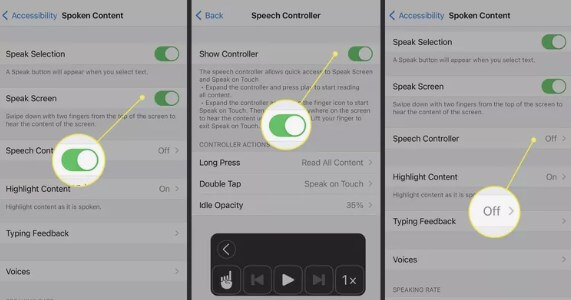
Step 3. Use "Speak Screen":
Open the app or content you want Siri to read.
Swipe down with two fingers from the top of your screen. This gesture will activate "Speak Screen."
Siri will start reading the content from the top of the screen.
Method 2:
Step 1. Enable "Speak Selection":
To enable "Speak Selection," go back to the Accessibility settings.
Tap on "Spoken Content" and turn on the toggle next to "Speak Selection."
You can also customize the voice and speaking rate for "Speak Selection."
Step 2. Use "Speak Selection":
Go to the app or content you want Siri to read.
Select the text you want Siri to read by tapping and dragging to highlight the text.
Tap the "Speak" option that appears in the context menu. Siri will read the selected text.
After you set up Siri TTS on your iPhone, your watch will automatically sync the settings without having to set it up again.
2. Make Siri TTS on Mac
Step 1. Adjust the Keyboard Shortcut(Optional):
Go to "System Preferences" > "Accessibility" > "Speech." Select the "Hightlight content" menu and choose "Never". Select "Show contraoller" menu and choose "Automatically", then save it.
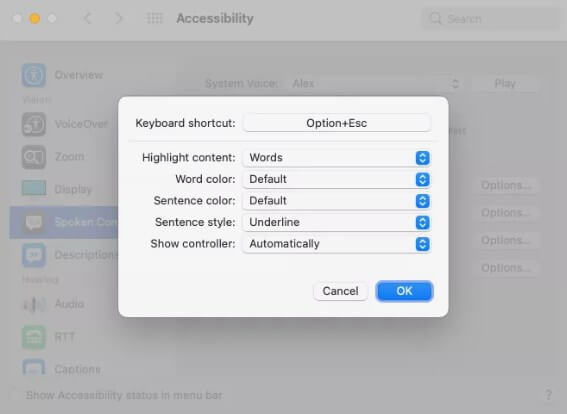
Step 2. Select Text to Be Read:
Open the document or web page that you want Siri to read.
Highlight the text you want to be read.Click "Option + Esc" or "Option + Function (Fn) + Esc" by default, Siri will read your selected text.
Part 3: How to Custom Siri Voice Text to Speech?
1. TopMediai Text to Speech - Siri AI Voice Generator
TopMediai text to speech is an online platform with many features and tools to convert your text file into an audible format. TopMediai is considered the best Siri voice generator text to speech results. You can customize your audio recordings with various voice filters and background effects, not just Siri.
Let's learn more about its useful features and perks and how to utilize the Siri TTS online tool to its full potential.
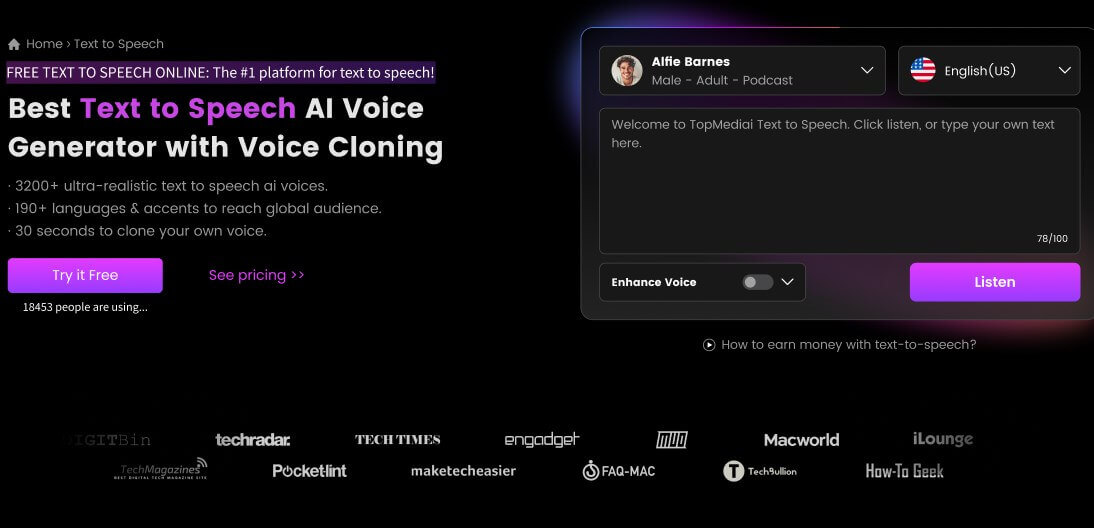
Try TopMediai generated Siri AI Voice for free now! There are 3200+ AI Voices waiting for you to explore!

1 Time Free Trial of The Selected Voice Below
Access 3200+ voices with just a few clicks, enabling you to give any text life.
Save your edited files in various formats.
130+ Languages and Voices.
Offers 100+ native tones output high-quality audio.
Guide of Using Alternatives to Siri Text to Speech:
Step 1: Go to the TopMediai Text to Speech, choose the voice of Siri.
Step 2: Select Siri voice option.
For PC user: Enter "Siri" in the searching box.
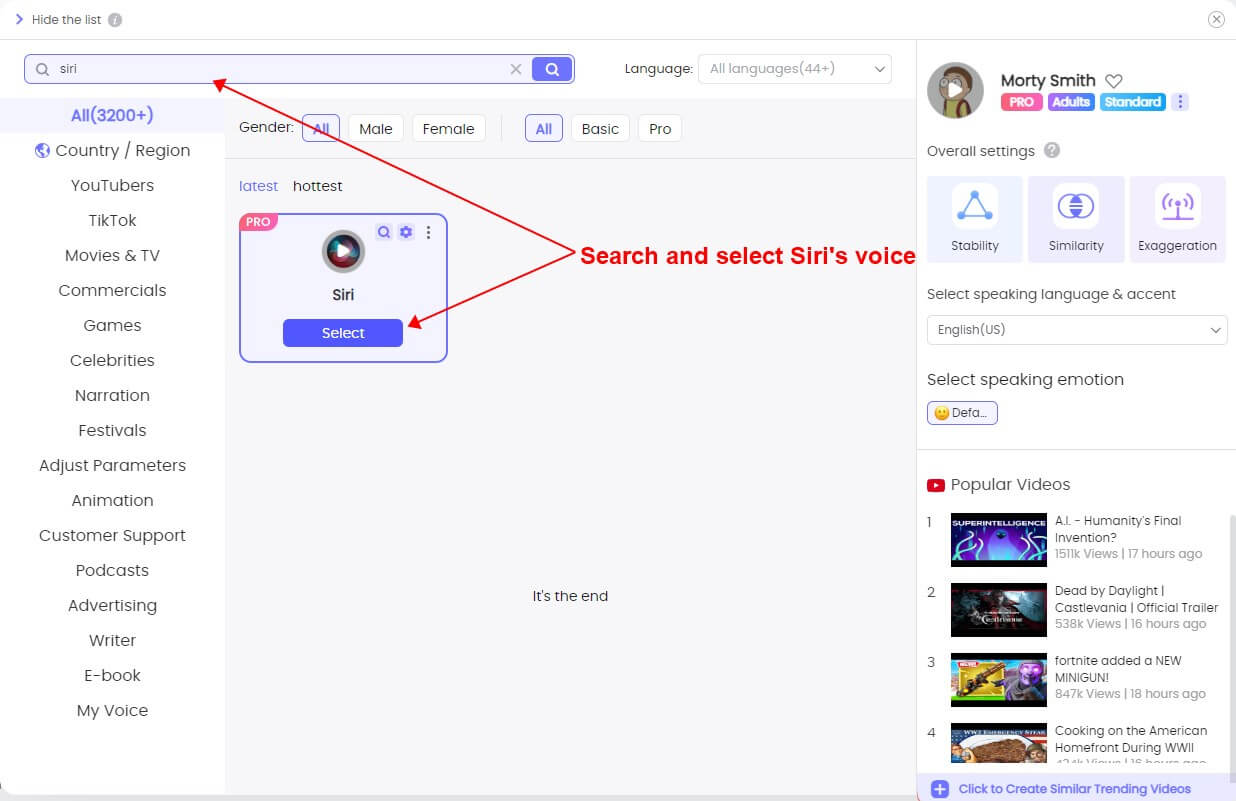
For Mobile user: Click on "Voices", then enter Siri for searching.

Step 3: Enter your text and Click "Audition"(PC)/"Play"(Mobile) to make it speak.
Step 4: Download the final speech in Siri's ai voice.
Listen to how this AI replica of Siri sounds like the original:
Siri Text to Speech
Secure Visit
-
Complete multitask by converting text to speech within seconds.
-
TopMediai AI Siri Voice Generator technology is advanced.
-
Offers a wide range of character voices including a siri voice.
-
Robotic text to speech voice is also available.
-
Available for both mobile and pc, but cannot download.

TopMediai Text to Speech - Realistic AI Voice Generator
Siri text to speech online, it's time-saving and affordable.
2. VoiceGenerator.io - Siri Voice TTS
The 2nd online web tool on our list is VoiceGenerator.io which bridges the gap between users who want voice changers and browsers' inbuilt voice synthesis feature.
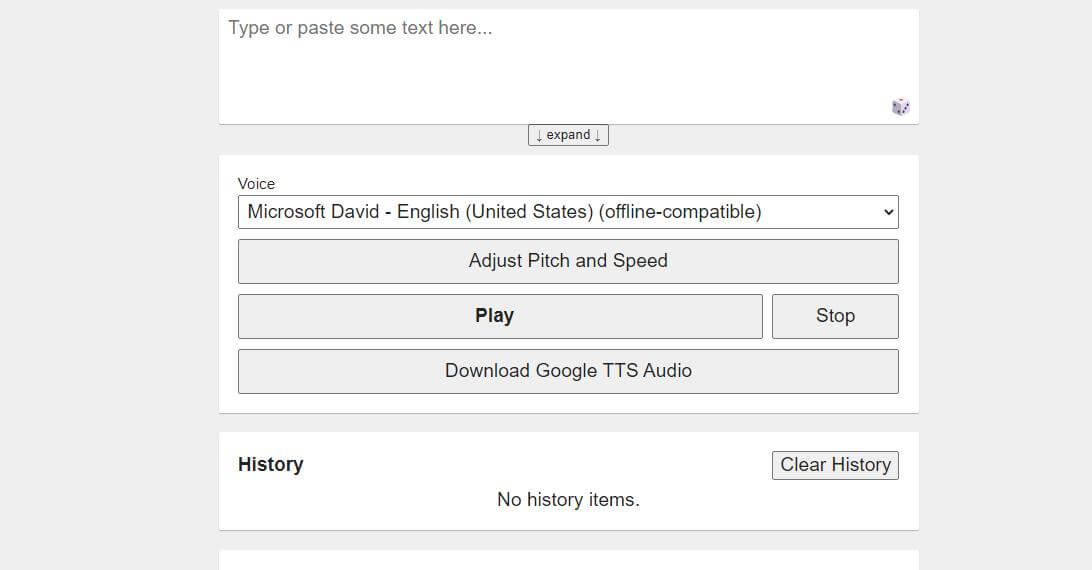
No login is needed.
Utilizes built-in voice synthesizers of any browser you use.
Downloaded files may differ as it utilizes 3rd part tools.
All major languages and their dialects available, along with other quality voiceovers.
-
Simple tool with functional UI.
-
Integrates well with the inbuilt browser synthesizers.
-
The voices you download may differ from the voices you hear online.
3. VoiceMaker.in
The comprehensive text-to-speech tool VoiceMaker enables you to convert written text into audio. Visit the website; the home page will prompt you with a dialogue box. Press the "play" button to hear the AI voice generator read your text aloud. You can either type your text in or paste it from a file.
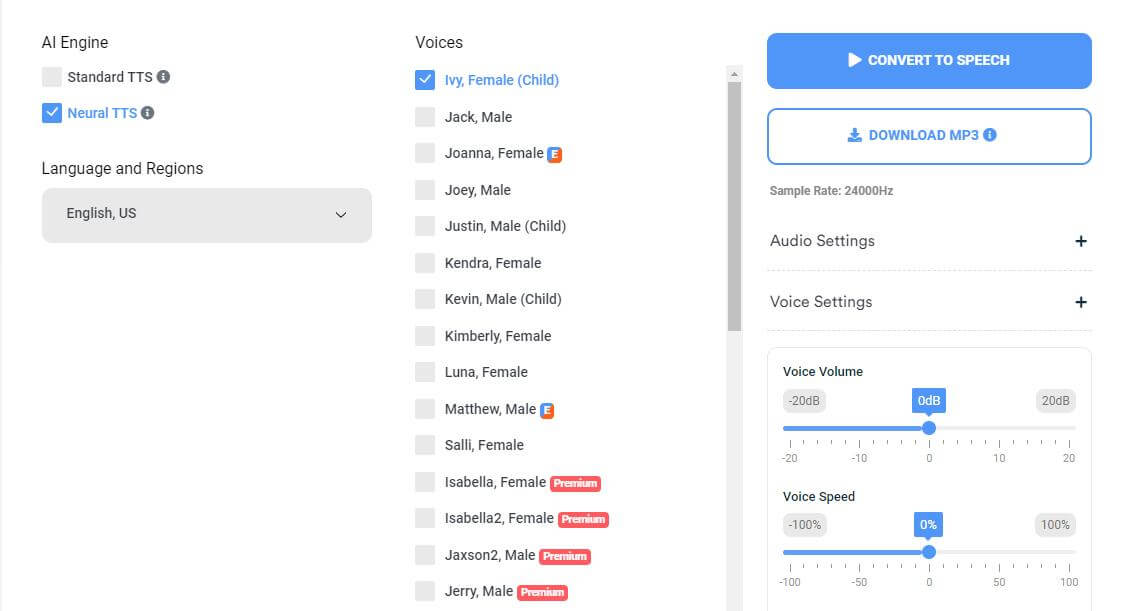
AI Voice Technology.
Easy To Use.
The pricing is affordable.
Over 130 Languages, including English, Arabic, and Chinese, including most of their dialects.
-
To fully access its features and voices, you can signup for its free plan with multiple weekly conversions by purchasing paid basic, expert, or business programs.
-
It offers more than 70 languages and tones.
-
Sometimes, the system crashes.
Part 4: Benefits of Alternatives to Siri Text to Speech Online
1. More Choices: Alternatives almost offer a wider selection of voices, languages, and customization options.
2. Compatibility: They can work on various devices and platforms, not just Apple.
3. Specialized Features: Some of them are designed for specific purposes, like education or entertainment.
4. Offline Use: Certain TTS tools work without an internet connection.
5. Developer-Friendly: It is useful for developers to integrate TTS into their apps.
6. Personal Preference: Users may simply prefer the features or voices of alternative TTS tools.
And more...
Part 5: FAQs about Siri Text to Speech
1 How to Make Siri Read Text on iPhone with Siri AI voice generator?
The process is straightforward if you own an iPhone, as Siri comes preinstalled on every iOS device. The easiest method is to go into your 'Settings' and go to the 'Accessibility' menu; from there, you can toggle the 'Spoken Content.' So, if you use the "Speak Selection" option, Siri will speak anything you can select in Siri's voice. So if you simply write and select any text, you can allow Siri to read it. You can also explore other options here to let Siri speak, such as 'Speak Screen,' 'Speech Controller,' 'Highlight Content,' etc.
2 Is there any Siri AI voice generator online free?
Yes, a few siri TTS online products can generate actual voice of siri from any text you type or copy. In this article, we have mentioned 2 of the best online Siri voice generators from text, Voicemaker and TopMediai. TopMediai is a new kid on the block with many valuable and professional features, which we have explained in detail in this article.
3 How can I make Siri voice using the Siri voice AI generator?
While it may seem difficult for anyone to exactly imitate Siri's voice as it is an English-speaking female voice, you need some skill to imitate. Instead, you can use a simpler method: a siri voice AI generator text to speech such as TopMedia Text to Speech online.
Conclusion Siri Text to Speech is one of the most fluent voice tool to make siri read your text, but there are too many limitation to use. If you are seeking other top-quality voice conversion tools, particularly those with impressive online text-to-speech Siri's capabilities, we highly recommend TopMediai Text to Speech.
Although various tools and software claim to provide Siri-like voice features, TopMediai stands out for its exceptional text to speech technology and precision in converting written content into realistic siri voice.
Siri Voice Online
Secure Visit
-

November 29, 2024
10 Best Text-to-Speech AI APIs[2024 Review] -

November 28, 2024
Best AI Voices for Teen Voices Using a Youthful Teen Voice Generator -

November 28, 2024
Experience the Yearbook AI Trend: Create AI Yearbook Photos Free! -

November 28, 2024
Guide of Creating the Perfect Sexy French Girl Voice AI -

November 27, 2024
AI Jingle Maker – Effortless Jingle Creation Powered by AI
Recent Blogs

 Al Music Generator API
Al Music Generator API
 Celebrity AI Voice Generator
Celebrity AI Voice Generator
 AI Music Video Generator
AI Music Video Generator
 YouTube AI Voice Generator
YouTube AI Voice Generator





 Join our Discord!
Join our Discord!
 Text to Speech
Text to Speech

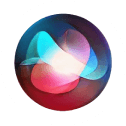
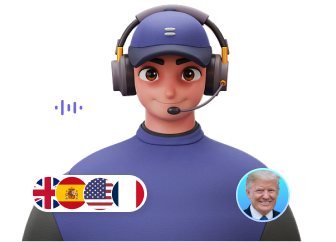


 Welcome to TopMediai!
Welcome to TopMediai!
 Enjoy early access to latest updates & functions
Enjoy early access to latest updates & functions
