
Removing the watermark from a video is not easy. But if you know the right tools and methods, then it can be removed very efficiently. In this article, we will mainly talk about Adobe Premiere Pro and how we can remove watermarks frome videos in Adobe Premiere. Moreover, we will also discuss some easier tools that can also remove the watermark from Adobe Premiere.
Part 1: Remove Watermark from Video in Adobe Premiere Pro with 3 Methods
Part 2: Best Online Alternative to Adobe Premiere Pro in Removing Watermark
Part 3: iMyFone MarkGo - How to Remove Watermark from Video on PC:
Part 1: Remove Watermark from Video in Adobe Premiere Pro with 3 Methods
Adobe Premiere Pro is a professional editing tool that allows the user to edit videos using different tools. It has all the advanced tools, including the features of cropping the video and adding in effects along with filers.
There are different ways in which the user can remove the watermark with Adobe Premiere Pro. Let us look at its features and then the methods to remove the watermark from a video.
Key Features
Premiere Pro has a professional working environment and friendly user interface.
It supports different video formats for the ease of users.
The user can choose from a wide range of video effects to edit the videos.
Immersive virtual reality is also supported by Premiere Pro.
It can remove watermarks in different ways using different tools.
Remove Watermark Online
Secure Visit
#Method 1: Cropping the Watermark
Step 1. Open Premiere Pro and browse the video from which you want to remove the watermark.
Step 2. Under the tab of “Effects”, go you will find “Video Effects”. Choose “Transform” and then click on the option of “Crop”.
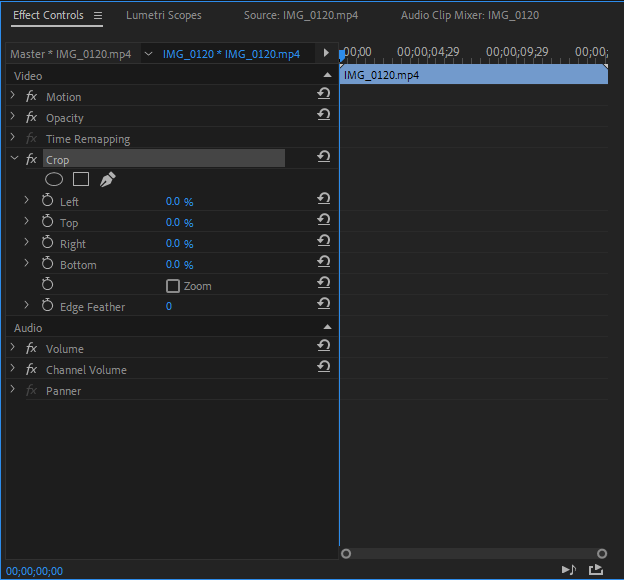
Step 3. Now, go to the Effects Control tab and use the arrow cursor to highlight the area that you want to crop.
Step 4. Only crop the watermark and do not crop the frame of the video from all sides. Adjust the balance of the video using the percentages.
Step 5. Lastly, make sure to adjust the location of the video under the option of motion, which you will find in the Effects Control window.
#Method 2: The Zoom Effect
Another way to remove the watermark from a video in adobe premiere pro is by using the zoom effect. Although it will change the frame and resolution of the video, the watermark will be removed.
Step 1. Open a new project on Premiere Pro and browse the video that you want to edit.
Step 2. Drag the video to the editing timeline. Click on the video, and it will enable the Effects Control panel on the left-hand side.
Step 3. Here, you will see the “Zoom” effect. Zoom into the video until the watermark disappears. Make sure that the watermark in the video is no longer in the frame.
Step 4. Now, the user can save the video by going to “File > Export”. Choose the location where you want to export the video to your computer.
#Method 3: The Masking Effect
Masking is a great tool as it allows the user to get rid of watermarks from the video with perfection.
The user can highlight the watermark and then use some adjustments to mask it so that it doesn’t appear in the video anymore. Here is how you can do it.
Step 1. Browse the video and drag it on the editing timeline of Premiere Pro. Click on the video to enable the Effects Control window.
Step 2. Find Median under “Video Effects > Noise & Grain”. Take any shape, and it will appear on the video. With this shape, mark your watermark. The user can also use the pen tool as it works best for free size masking.
Step 3. Now, adjust the value of radius and feather until the selected area is masked properly.
Step 4. Save the file or video on your computer without the watermark.
Part 2: Best Online Alternative to Adobe Premiere Pro in Removing Watermark
2.1 TopMediAI MarkGo Watermark Online
The best way to erase the watermark from a video is by using an online tool. It is because an online tool is feasible for everyone and accessible from anywhere.

Hunting for a tool to erase image watermark? Why not try a professional remover TopMediai to remove watermark 100% Auto with AI-powered Technology within 5 secs in 1 click.
Remove Watermark Online
Secure Visit
Step 1. TopMediAI MarkGo Watermark Online website.
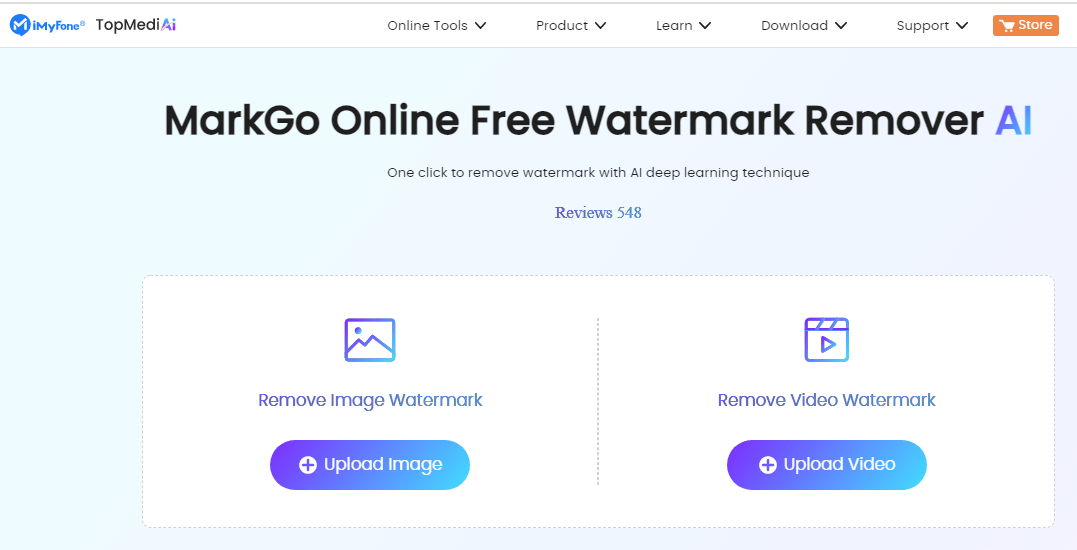
Step 2. Upload the video from which the watermark needs to be removed. Click on Remove Watermark.
Step 3. The online tool will then start working on the video and remove your watermark.
The user can download the video to save it on the computer.
Key Features
Does not require installation.
Removes the watermark with just a click.
It is a very fast and reliable tool.
The user uploads are completely safe and secure.
The payment gateway is secure as well.
Supports different video formats.
Uses AI to detect and get rid of the watermark.
Remove Watermark Online
Secure Visit
2.2 HitPaw Online Watermark Remover
Another online tool for removing video watermarks is HitPaw. It is also an easy tool that also has a desktop application. It only takes three steps to get rid of the watermark from a video.
HitPaw Online Watermark Remover also has some other editing tools that users can use to enhance the video.
Step 1. Go to the HitPaw Online Watermark Remover website. Click on “Choose File” and import the video that you want to edit and remove the watermark.
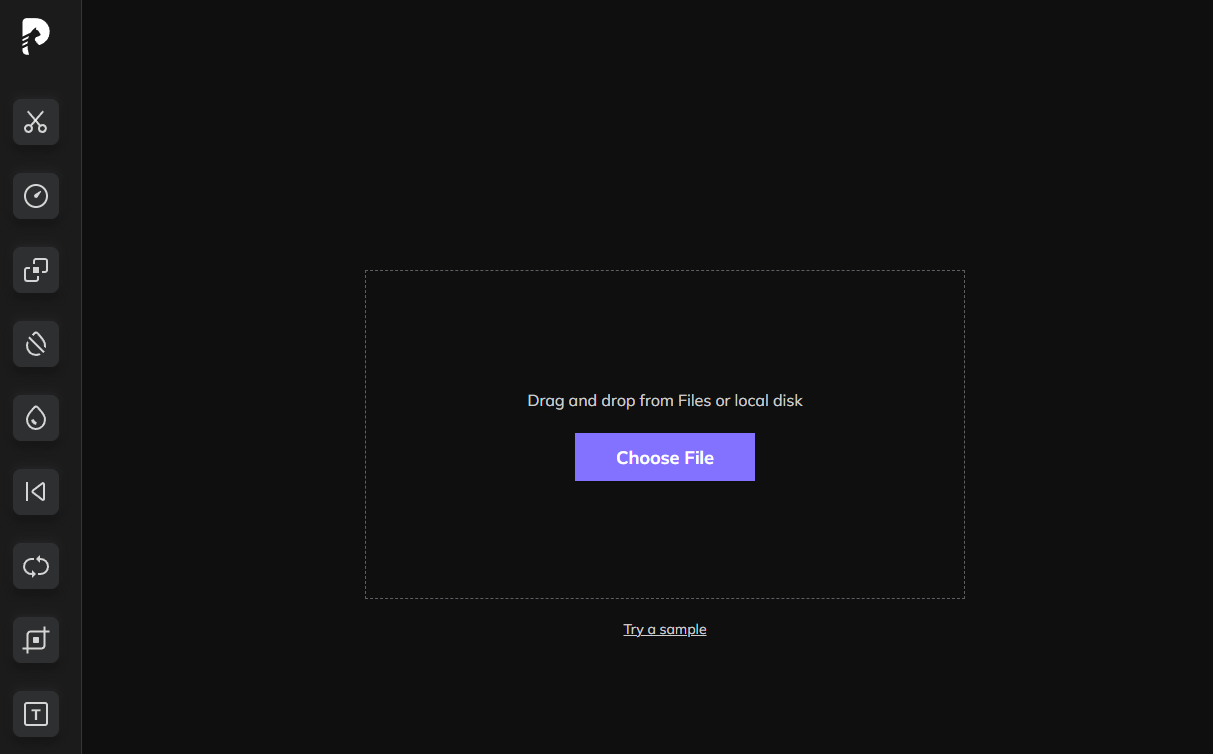
Step 2. After uploading the video, click on “Watermark Remover” on the left-hand side toolbar.
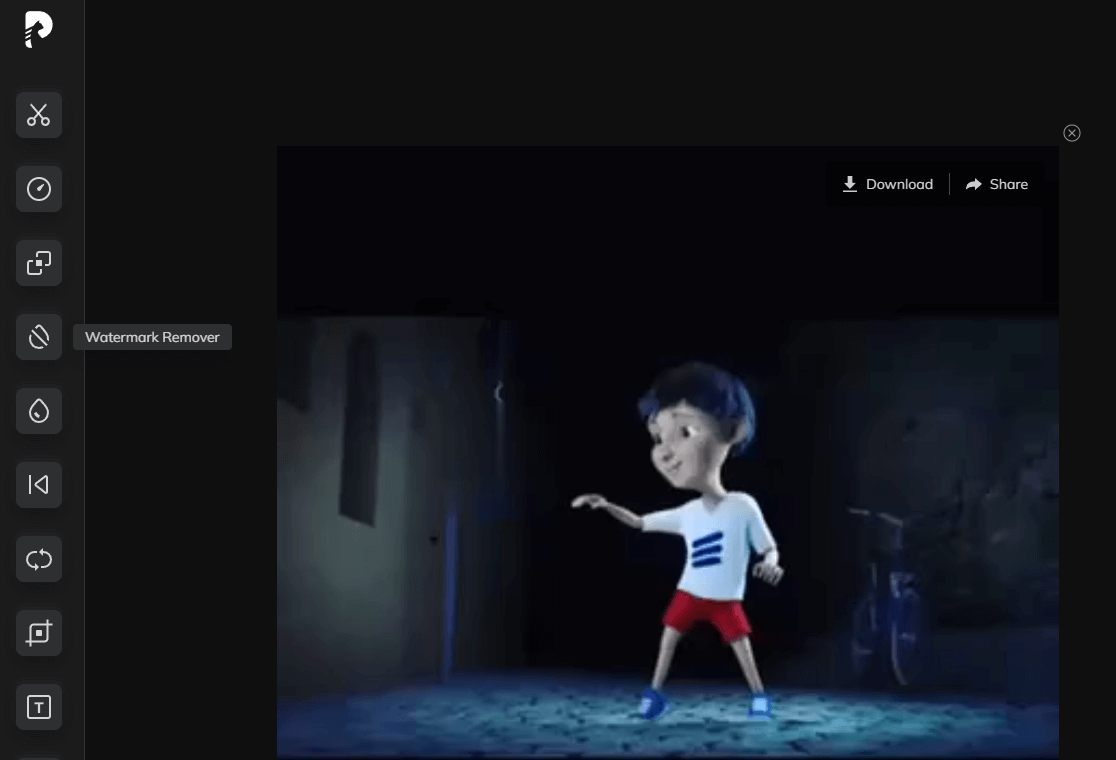
Step 3. When you are done highlighting the watermark, click on “Save”. The tool will process the video and remove the watermark.
Key Features
HitPaw works on different devices and has a good reach.
Very secure and reliable to use.
Does not contain any ads or watermarks.
It is a completely free tool.
Easy to use and removes the watermark in just three steps.
Allows the user to select or highlight the watermark.
Part 3: iMyFone MarkGo - How to Remove Watermark from Video on PC:
iMyFone MarkGo is a desktop application that users can download and remove the watermark easily. This tool uses AI to remove the watermark and is very effective.
Step 1. Go to the iMyFone website and download iMyFone MarkGo on your PC. Install the tool and open it. Click on “Remove Video Watermark”.
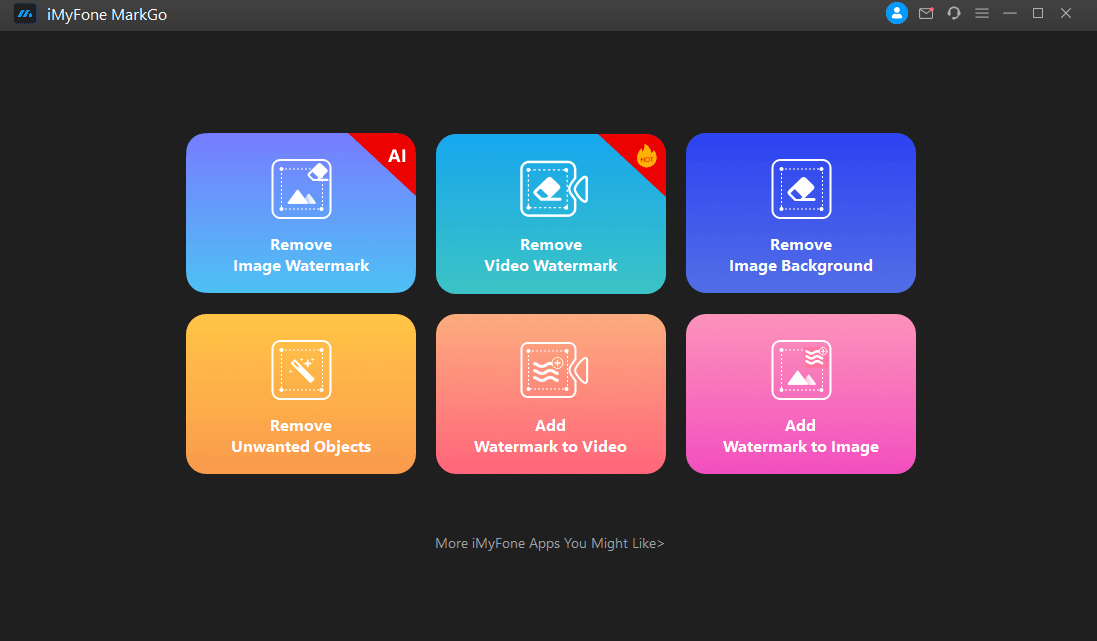
Step 2. Click on the center of the screen and import or browse the video that you want to edit.
When the video is uploaded, take the selection tool and select the watermark.
Step 3. After selecting the watermark, click on “Remove Now”. The watermark will be removed. Click on “Export” to download the video.
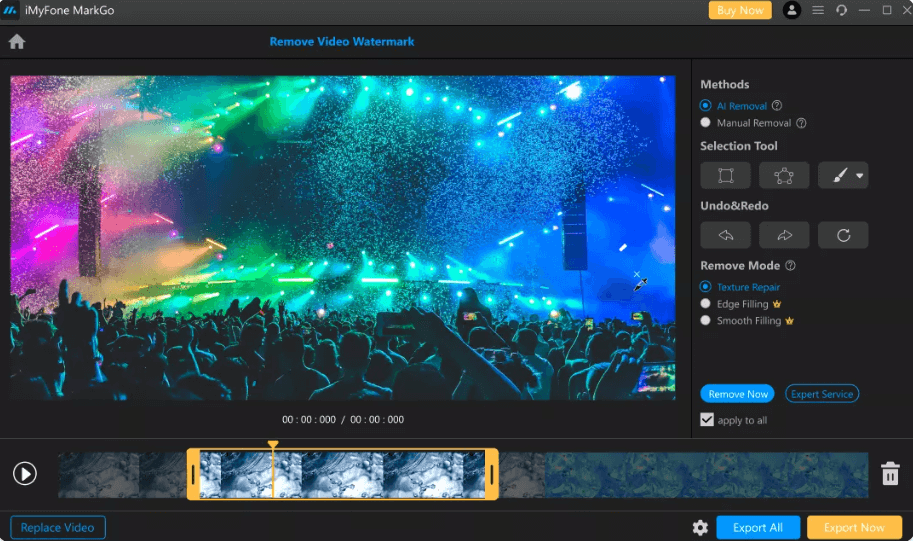
Key Features
Uses AI to detect the watermark.
It has matter filling, color filling, and gaussian blur to remove the watermark.
Able to remove watermarks in batches.
It is highly trusted because it has millions of users.
Safe and reliable to use.
Can remove unwanted objects, text, logo, and person from the video.
Part 4: FAQs about Adobe Premiere Pro Remove Watermark
1What is the easiest way to remove watermarks in Adobe Premiere Pro?
The easiest way to remove the watermark in Adobe Premiere Pro is the masking effect. It fills the shape with perfection, and there is no leftover watermark.
2How do I remove a watermark from a video clip?
There are different ways to remove a watermark from a video clip. We have mentioned different methods that a user can use.
3How do I hide a logo in Premiere?
Hiding a logo is just like removing the watermark. However, to hide a logo, the best way will be the zoom effect.
Final Words:
In this article, we have discussed different ways to remove watermarks from video using Aobe Premiere Pro. Besides Premiere Pro, we have discussed many different tools that work online and offline and remove the watermark easily.Moreover, TopMediAI MarkGo Watermark Online is the best online tool to remove the watermark from video for free.
Try out TopMediai MarkGo Watermark Remover to erase watermark with ease from here:
Remove Watermark Online
Secure Visit
 Text to Speech API
Text to Speech API
 YouTube AI Voice Generator
YouTube AI Voice Generator
 Celebrity AI Voice Generator
Celebrity AI Voice Generator





 Join our Discord!
Join our Discord!
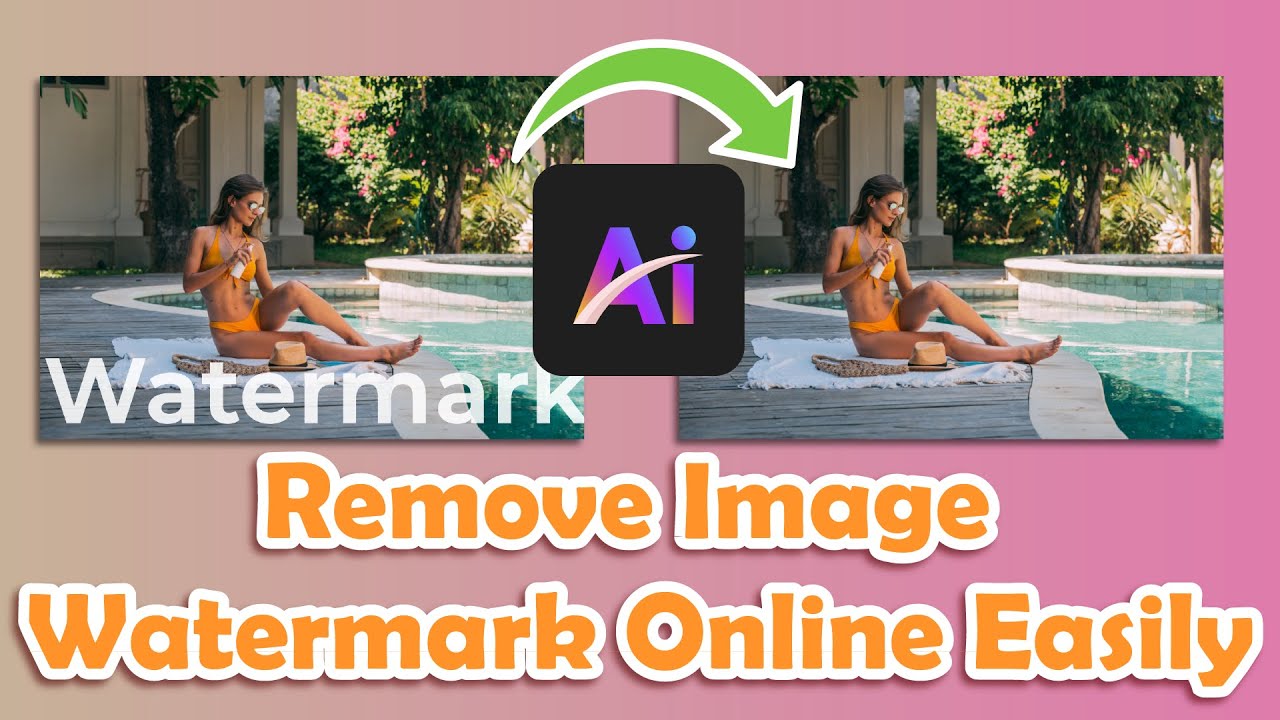
 Welcome to TopMediai!
Welcome to TopMediai!
 Enjoy early access to latest updates & functions
Enjoy early access to latest updates & functions
