
You might be looking for Adobe background remover that doesn’t require purchasing a premium license for basic editing. Did you come across Adobe Spark but were not able to find the method of using Adobe Spark background remover? We are going to walk you through the complete process of removing picture backgrounds using Adobe Spark. Besides, we have many other alternatives to adobe background remover.
Part 1: How To Remove Image Background In Adobe Spark?
Adobe Spark is a software by Adobe, and it’s a social graphics application available for Android and iOS users. You can edit text, images, vector graphics, short videos, etc., to post on your social media. There are several tools and editing features available in Adobe Spark. Adobe Spark can also be capitalized as Adobe background remover from your images without any hassle.
An important thing to know here is that Adobe Spark was converted into Adobe Express after 2016. So, you can edit your images and videos the same way you used to do with Spark before 2016.
Here is the step-by-step method to use Adobe Spark background remover to delete image backgrounds:
How To Remove Background In Adobe Spark?
Step 1: Sign Up For Adobe Spark
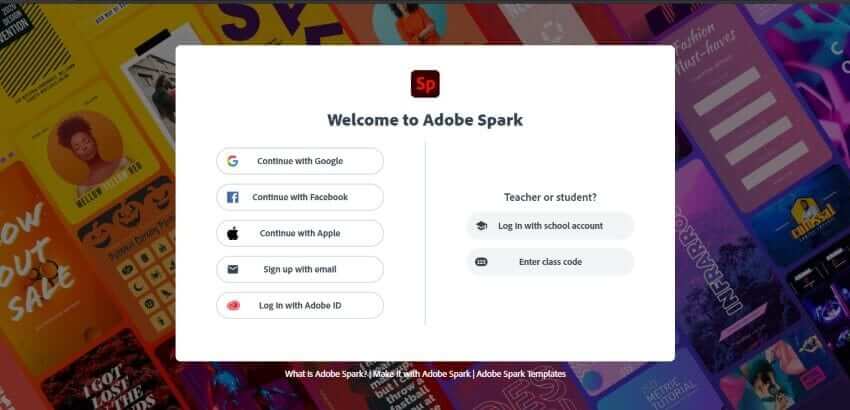
Step 2: Choose an Image Template
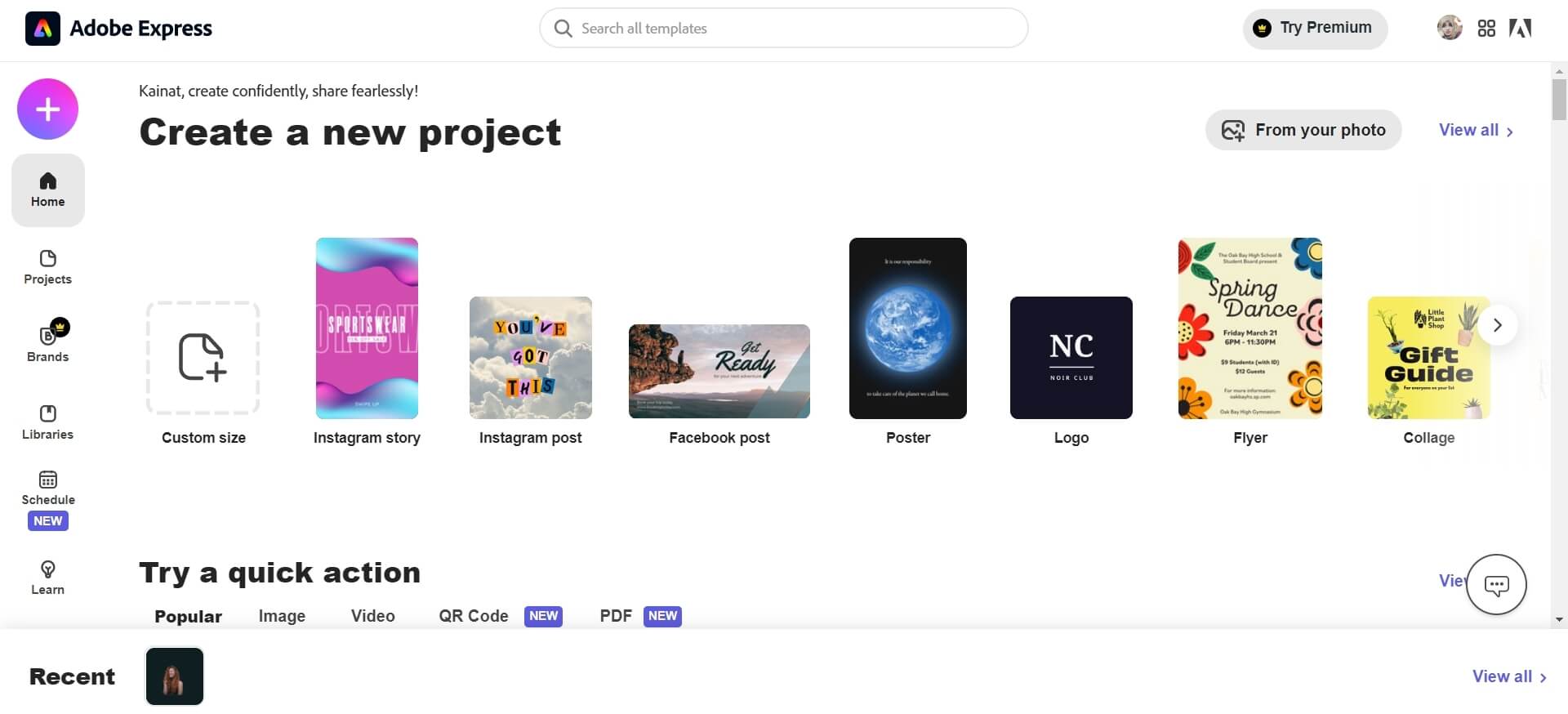
Step 3: Upload The Image
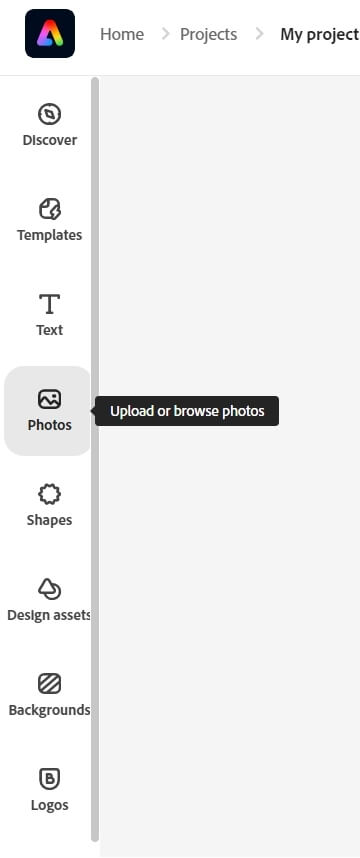
Step 4: Remove the Background
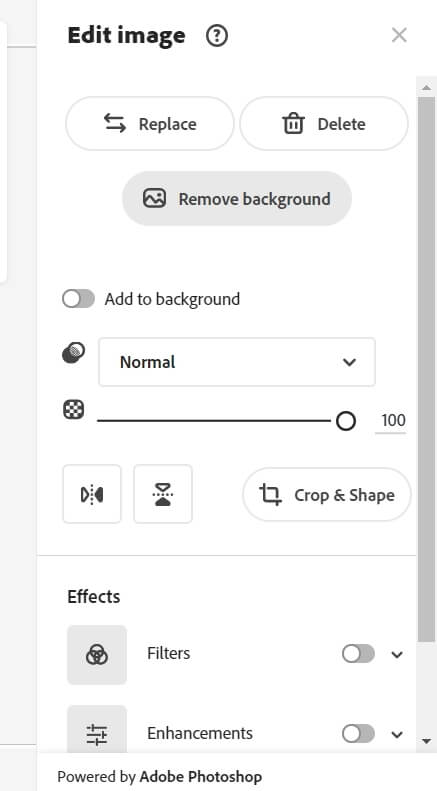
Step 5: Save The Image
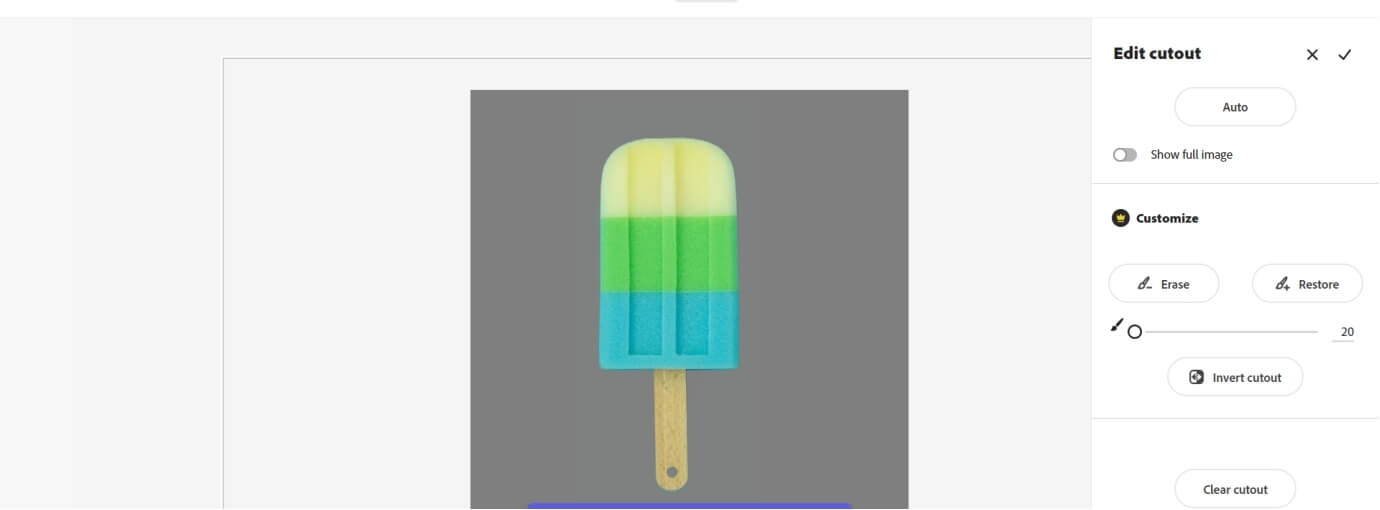
Key Features
Adobe express removes the background, adds shadows, inverted background, etc.
Image resizing, cropping conversion from JPG to PNG and vice versa.
Video editing features like video crop, speed, merge, reverse, trim, etc.
You can convert video to GIF, MP4, and vice versa.
Part 2: How To Remove Background Using Adobe Photoshop?
Adobe Spark, aka Adobe Express, removes the background, but there are many other professional and advanced tools by Adobe. Photoshop is the most used and professional image editing and graphics tool. You can do advanced image editing to replace the background, add graphics, add text to images, and whatnot.
How To Remove Background Using Adobe Photoshop?
Here is the complete step-by-step process of how Adobe Photoshop removes the background from images:
Step 1: Install Adobe Photoshop
Step 2: Import Image For Editing
Step 3: Duplicate Layer.
Step 4: Remove Background
Step 5: Export The Image
Key Features
Flawless image editing, manipulation, and modifications.
You can add text to images, remove objects, add objects, draw on images, etc.
It is a perfect tool with a professional user interface to cater needs of professional photo editors.
Part 3: Best Online Alternative To Remove Image Background
If you don’t think Adobe Spark’s remove-background feature is not for you or you can’t afford Photoshop, we have a better alternative for all the image background removal tools.
TopMediai BG Eraser Online is a free online image editor that can help you do basic editing and advanced editing like product image editing, replacing the background, cropping, etc., with the online tool. You don’t have to install any software or learn photo editing to utilize the TopMediai background remover tool.
How To Remove Background With TopMediai
Here is the step-by-step guide to using TopMediai as an alternative to Adobe background remover:
Step 1: Go To Official Website
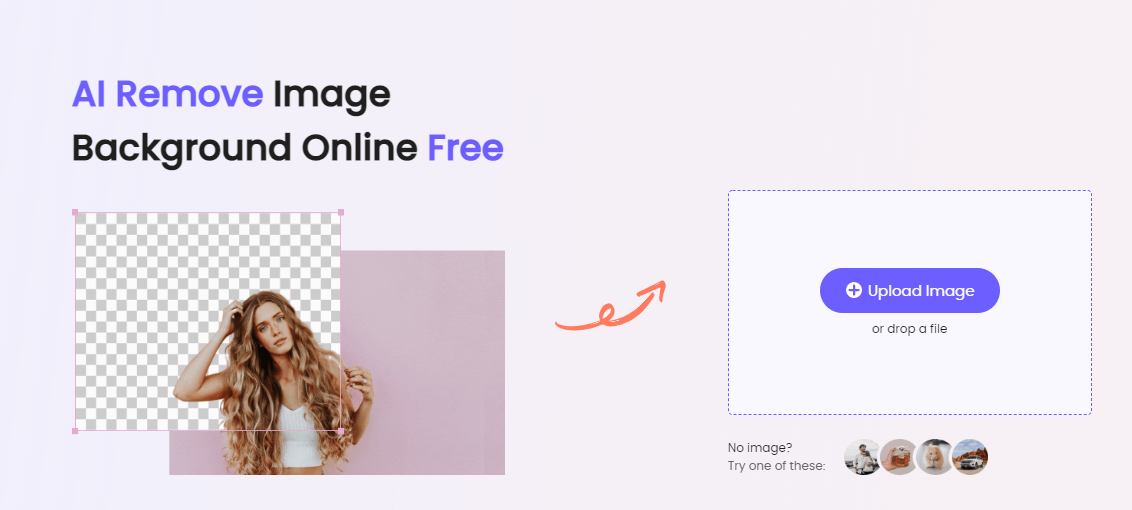
Remove Background Online
Secure Visit
Step 2: Upload The Image
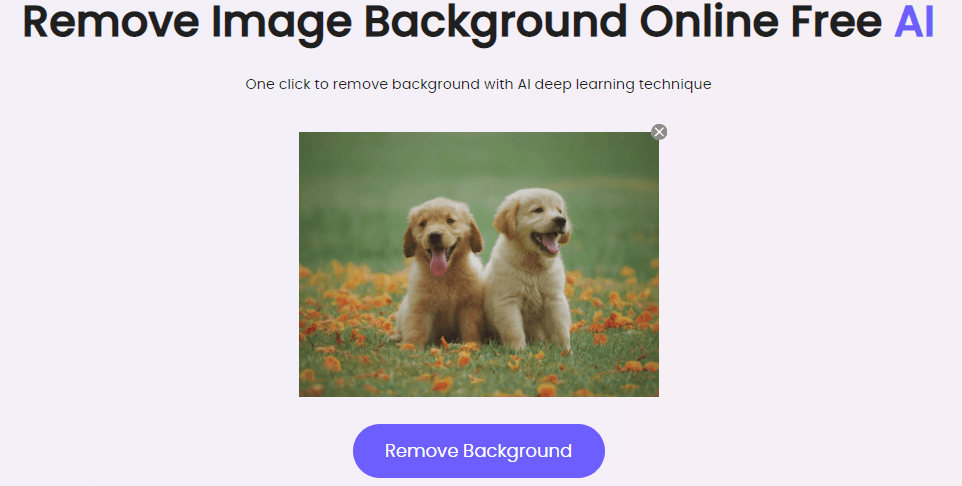
Step 3: Remove Background
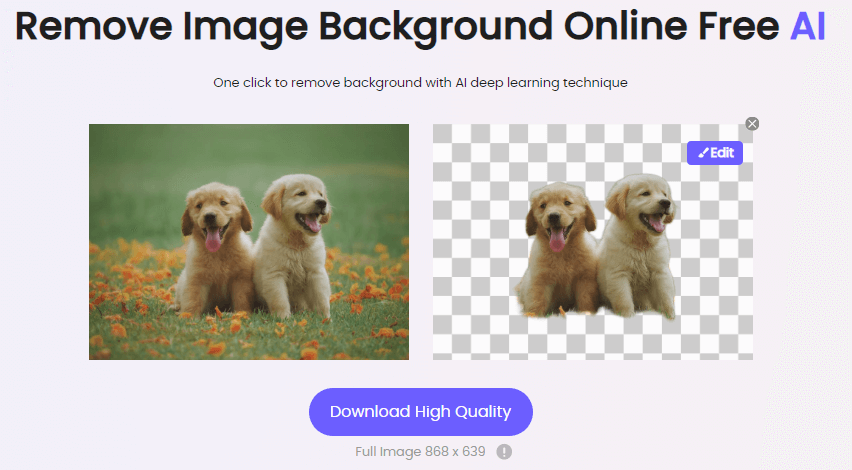
Step 4: Export Image
Key Features
A free online tool that doesn’t require one to download any software or pay the license fee.
A user-friendly tool with an interactive interface to make image editing easier.
The AI-powered tool is very accurate and precise.
Save time with quick image editing.
A user-friendly tool without any requirement to download the application.
No technical knowledge is needed to use the tool.
Part 4: FAQs About Adobe Background Remover
1 How to remove an image background in Adobe Spark?
Adobe Spark acknowledged as Adobe Express works as an Adobe background remover, and you can do it in simple steps. Upload Image > Edit Image > Remove Background > Download. For details, refer to the complete process discussed in the article.
2 Can you remove the image background in Adobe Illustrator?
Yes, you can use Illustrator as an Adobe background remover and get rid of image backgrounds with a simple method.
3 How do I make a white background transparent in Photoshop?
Launch Photoshop > Import Image > Quick Selection > Select Foreground > Invert Selection > Hit Backspace.
Conclusion
We have introduced you to Adobe Express(Spark), one of the popular Adobe background removers, for its ease of use and online availability. However, TopMediai is a better alternative as there is no need to sign up or make an account to do editing with TopMediai BG Eraser. You can access the background remover from any device and use advanced editing tools without technical knowledge.Remove Background Online
Secure Visit
 Text to Speech API
Text to Speech API
 YouTube AI Voice Generator
YouTube AI Voice Generator
 Celebrity AI Voice Generator
Celebrity AI Voice Generator





 Join our Discord!
Join our Discord!
 Welcome to TopMediai!
Welcome to TopMediai!
 Enjoy early access to latest updates & functions
Enjoy early access to latest updates & functions
