
Canva is a freemium graphic design tool that you can use to create business cards, invitations, Instagram posts, and other items. Canva's rich feature set enables you to modify photographs without prior photo editing skillsets. Canva allows you to remove or change an image background with background remover Canva Pro.
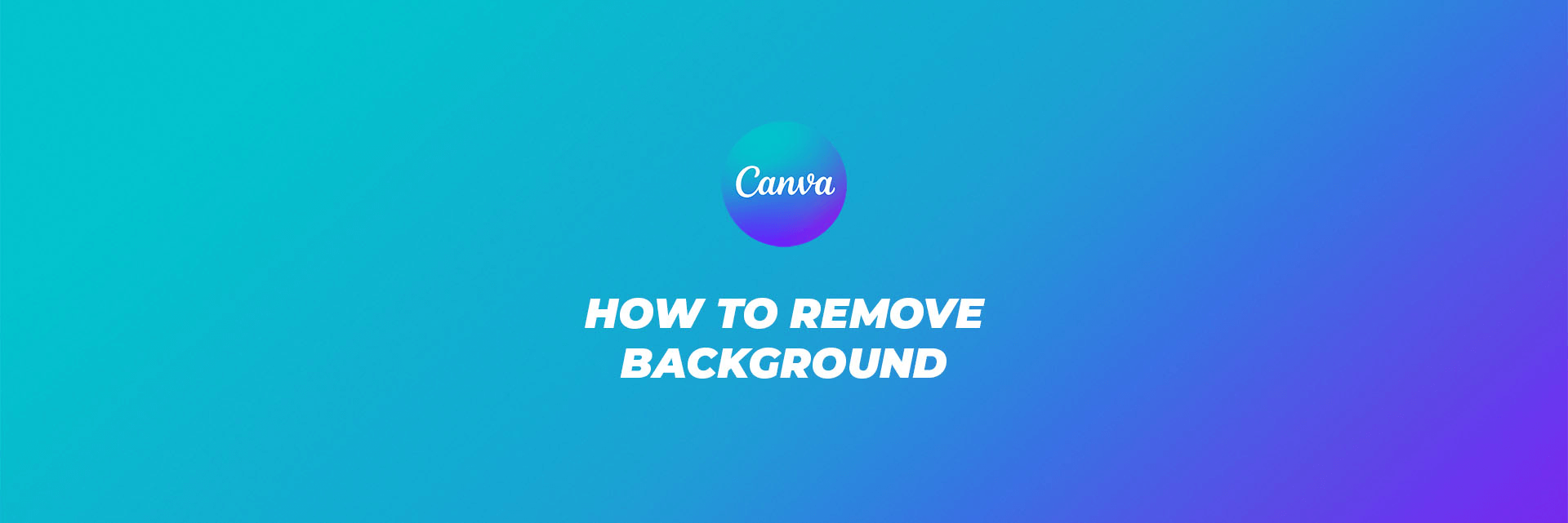
Part 1: How to Remove Background from Picture in Canva on PC
Part 2: How to Remove Background on Canva App on Mobile Phone
Part 3: Best Canva Alternative to Remove Background from Photo Online
Part 1: How to Remove Background from Picture in Canva on PC
Most of the time, you want the subject of your photograph to be the focal point, with no distracting background.
You might have a photo bomber or a background you don't require for your work behind your subject. Canva removes the background without any struggle.
Canva Pro aims at removing a picture's background via background remover Canva Pro.
Then, in your Canva project, use the critical element still there. We'll demonstrate how to remove a background in Canva.
Steps to Remove Background from Picture
How to remove the background in Canva from the desktop, do the following:
Step 1. Open the Canva website on your web browser.
Step 2. Go to "Edit picture" after clicking "Create a Design.
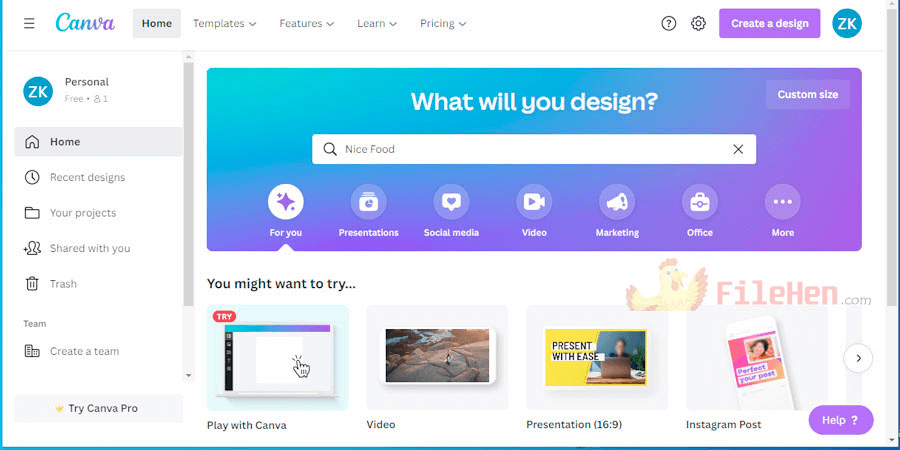
Step 3. Upload the image from your computer and select "Edit photo.
Step 4. It will now display the image on a new project page.
Step 5. Click "Edit Image" from the taskbar.
Step 6. To remove the background Canva from your image, go to the side menu and select "Background Remover.
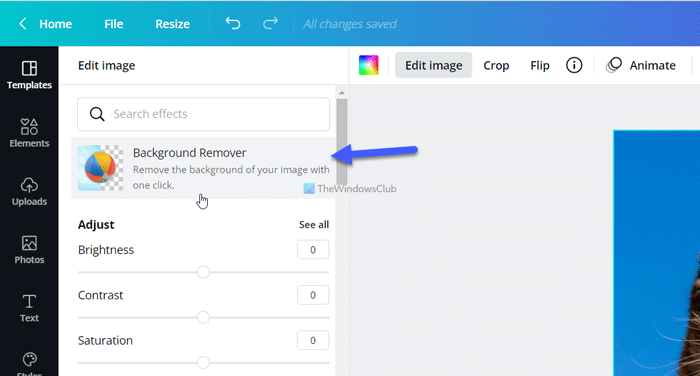
Step 7. You may use the "Erase" and "Restore" options to fine-tune the final image.
Step 8. When you click "Apply," your image will be background-free.
Step 9. To download the photo, click "Download" in the upper right corner.
Step 10. Check the "Transparent background" option and click "Download" one more.
You have now successfully removed the background in Canva.
Remove any extraneous elements from photos.
It can be used as a requirement before performing any custom editing.
Optimize photographs for future use.
Increase the visual appeal of an image.
Because just a few capabilities are accessible in the free edition, you must pay to remove the background from an image Canva.
It is incapable of doing complex tasks.
Background eraser Canva owns the intellectual property, and you have permission to use it.
It is difficult to remove the backgrounds from those small images with poor quality and many details.
Canva is not stable since the background remover does not always function.
Part 2: How to Remove Background on Canva App on Mobile Phone
Canva makes it simple to remove and replace an image's background. You can easily remove the background in Canva from your photo on Canva App through your Mobile Phone by following these simple steps.
2.1 Change Background of an Image on Android
On your Android device, the Canva app offers you access to editing tools that allow you to modify the background of your photographs.
Tap the plus symbol in the lower right corner to launch Canva.
Step 1. To submit your image, choose "Edit Photo.
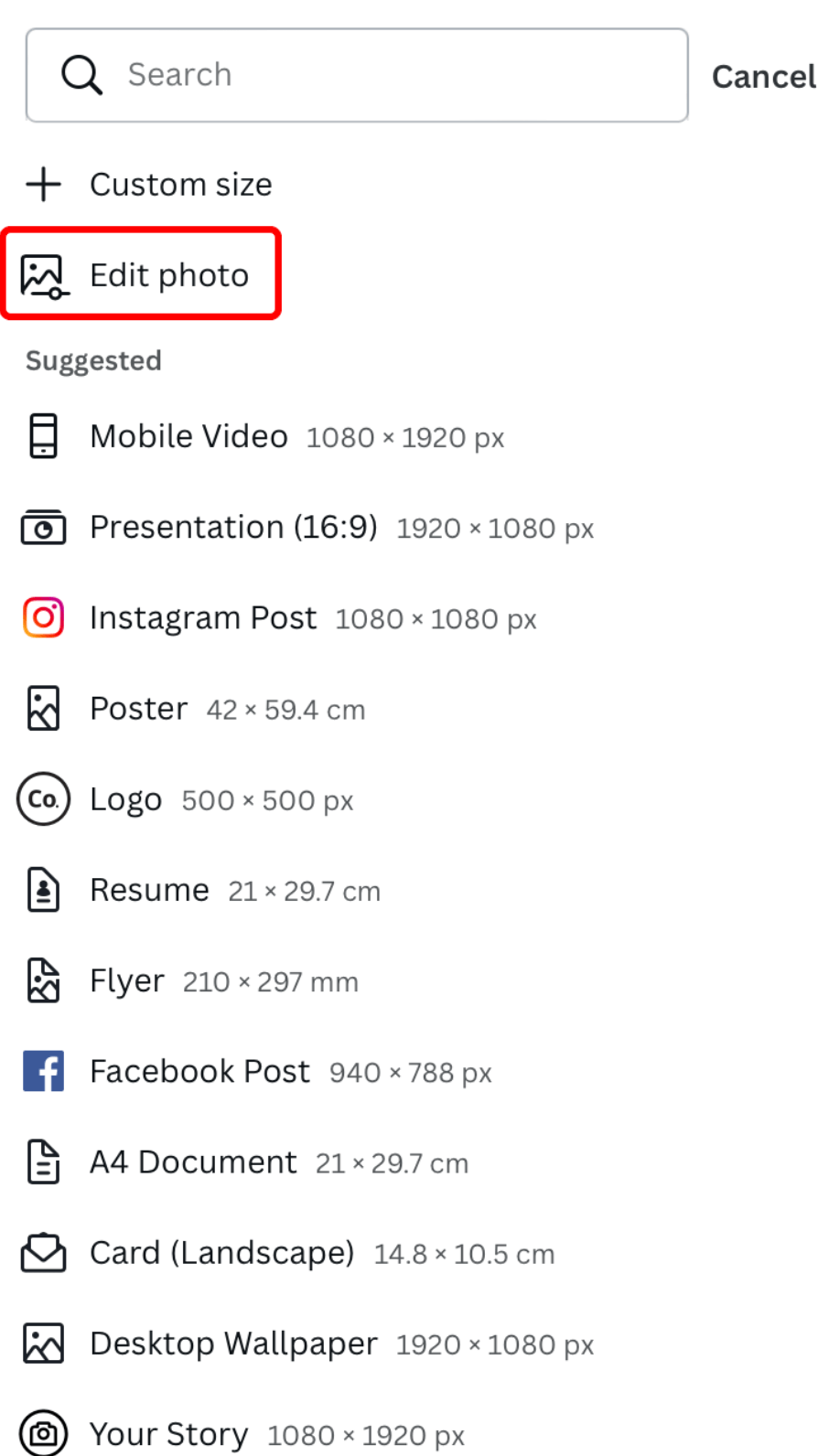
Step 2 . Select your desired photo dimensions, then click "Create.
Step 3. Go to the toolbar, choose "Effects," and "BG remover."
Step 4. Canva will now identify and delete your background automatically.
Step 5. Click the download button at the top of the page, then "Save As."
Step 6. Choose your file format from the dropdown menu that appears.
Step 7. Select "Transparent Background" and click "Download."
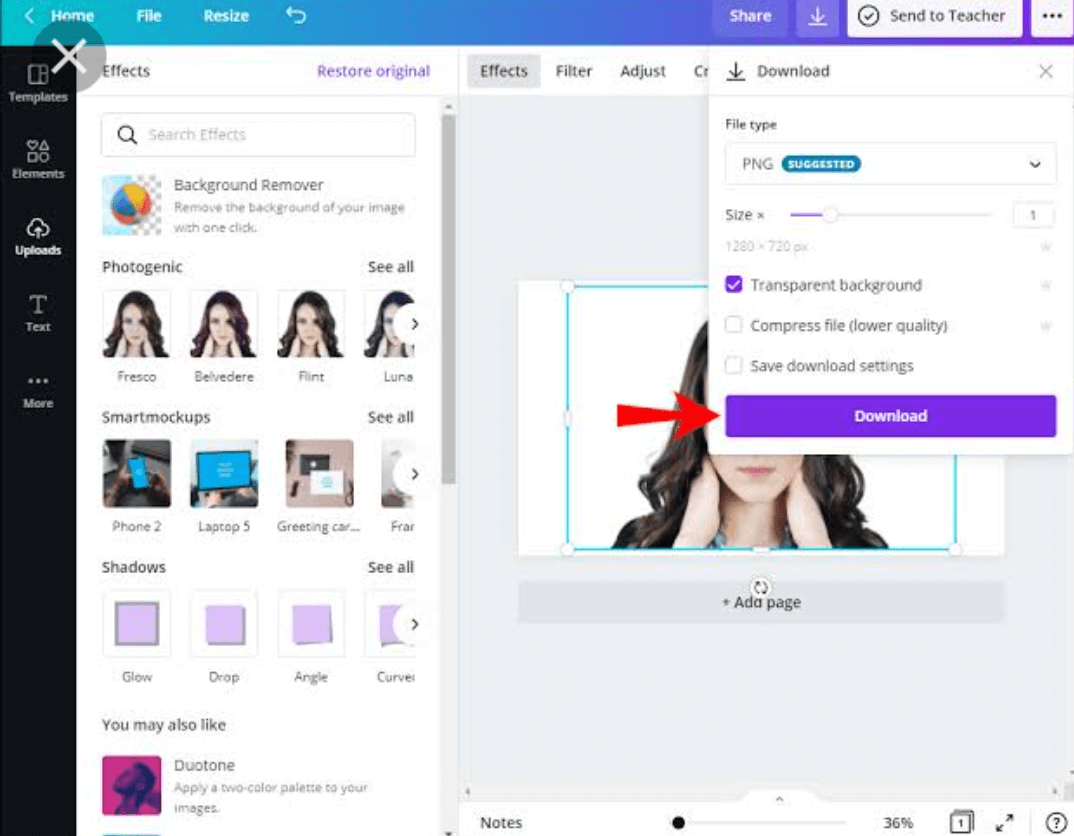
You have now successfully removed the background in Canva from your picture on your Android phone.
1. Create Visually Appealing Montages by Combining Photos - When you mix two or more photographs, you create a visual tale. As an image combiner, use a preset grid or collage template.
2. Convert Your Videos to MP4 Files for Free Online - Arrange your clip so it can be easily edited and shared across numerous platforms. Canva's free and user-friendly video to MP4 converter application allows users to create high-quality video material they can alter in seconds.
2.2 Change Image Background on iPhone
Canva's mobile app includes customization features for changing and removing the background in Canva of your image.
If you're editing photos on your iPhone, you may use the instructions below to learn how to remove the background in the Canva app.
Step 1. Navigate to the bottom right corner of your Canva app.
Step 2. Hit the + symbol and select "Edit Photo.
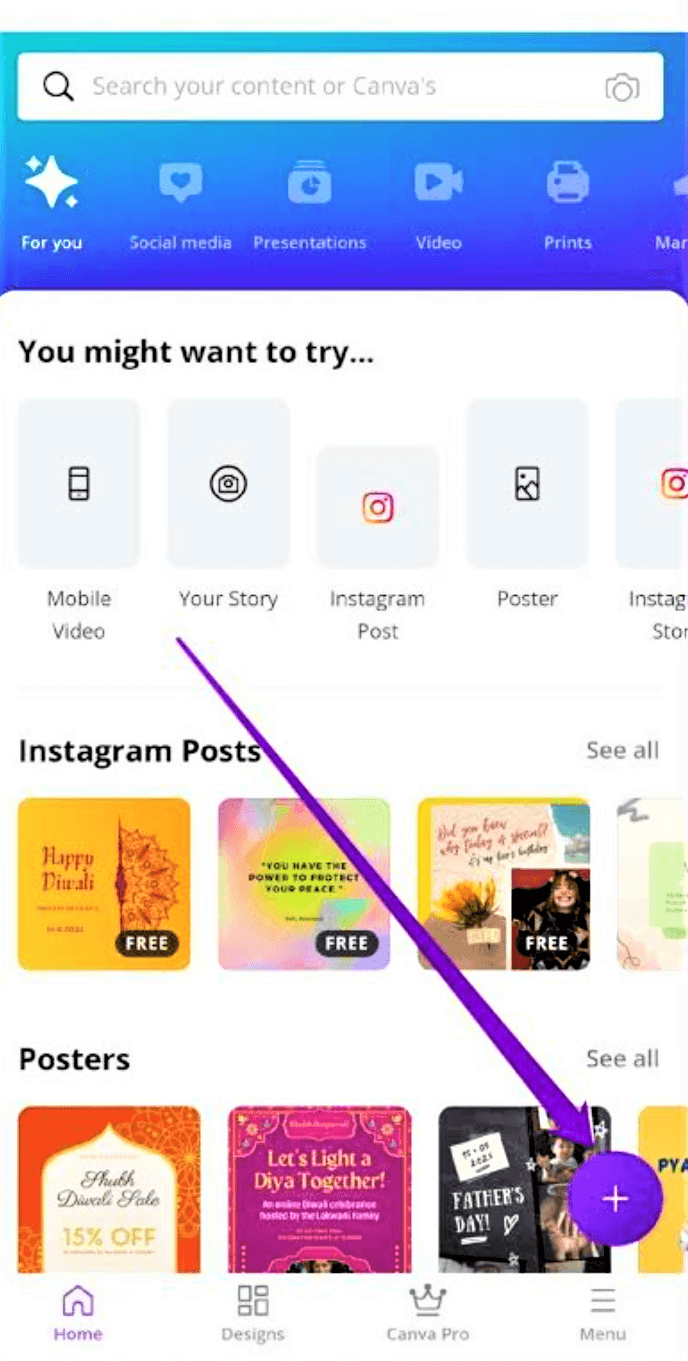
Step 3. Choose your photo dimensions and click "Create" in the upper right corner.
Step 4. Select "Effects" and then "BG remover" from the toolbar.
Step 5. Canva will now identify and delete your background automatically.
Step 6. At the top of the page, click the "Download" button.
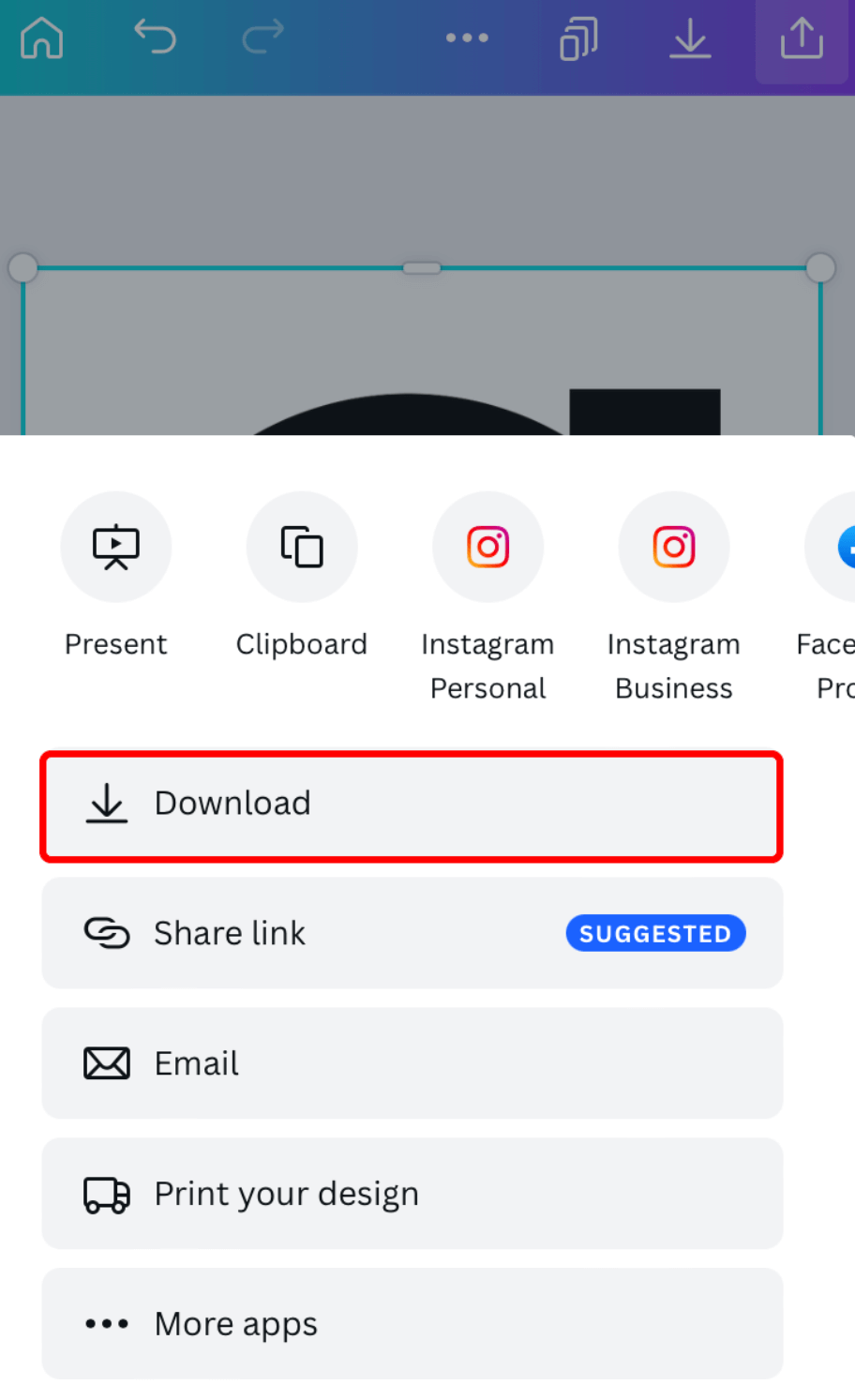
Step 7. To save your image to your device, select "Save As.
Step 8. Choose the type of stored file from the dropdown menu.
Step 9. Tap "Download" after checking the "Transparent Background" box.
You've now accomplished to remove the background in Canva from your iPhone image.
1. Edit Images and Experiment with Layout.
2. You May Add Text to Your Video to Make It More Interesting.
Part 3: Best Canva Alternative to Remove Background from Photo Online
Removing the background from a photograph may be a time-consuming and challenging operation.
To be aesthetically appealing, several components must be used to merge in a design and provide depth and intricacies.
It aids in achieving a professional appearance since openness complements everything.
3.1 TopMediai BG Eraser
Are you looking for the best way as a Canva alternative to remove the background from your image?
You can use TopMediai AI Online Background Remover to create translucent backgrounds to highlight the focal point of your image.
The robust AI of TopMediai BG Eraser is remarkable. Its technologies employ artificial intelligence to recognize watermarks and backgrounds automatically.
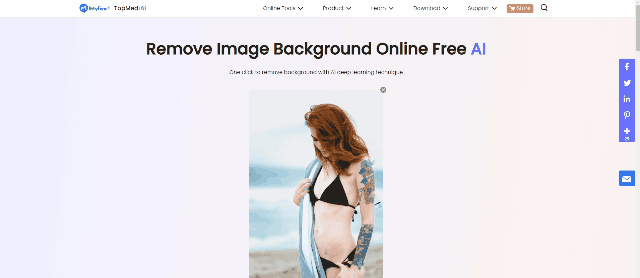
Remove Background Online
Secure Visit
How to Use TopMediai BG Eraser?
Step 1. Browse the Website.
To begin, you must visit the official website
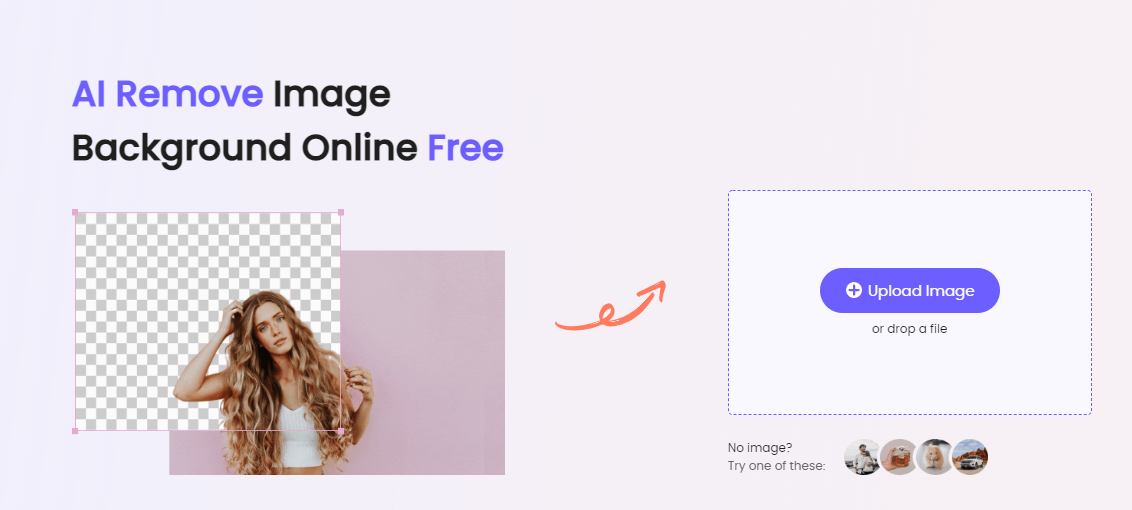
Step 2. Insert the Image.
Step 3. Remove the Background Immediately.
After you've uploaded the file, click the Remove Background button. The AI-powered tool will precisely identify and remove the image's background.
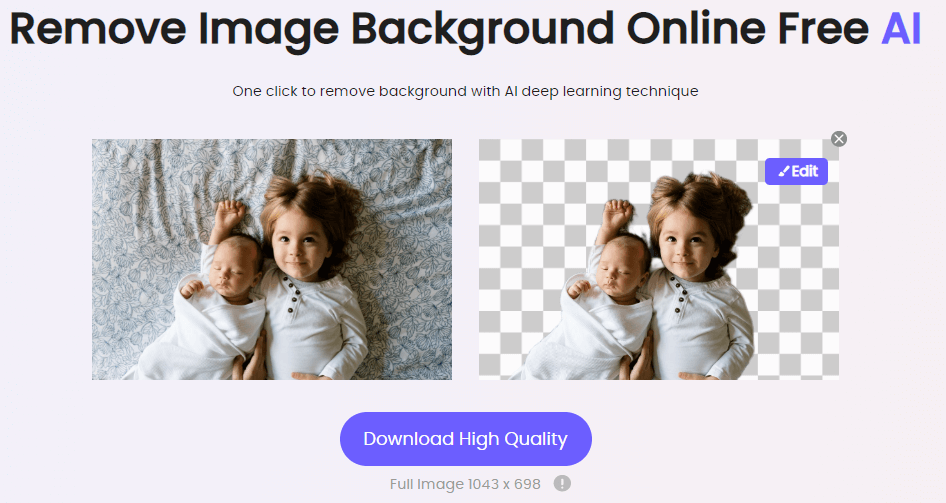
Step 4. Editing.
After removing the background, you can modify the file to add a colored background, a new background, or to enhance the background removal results.
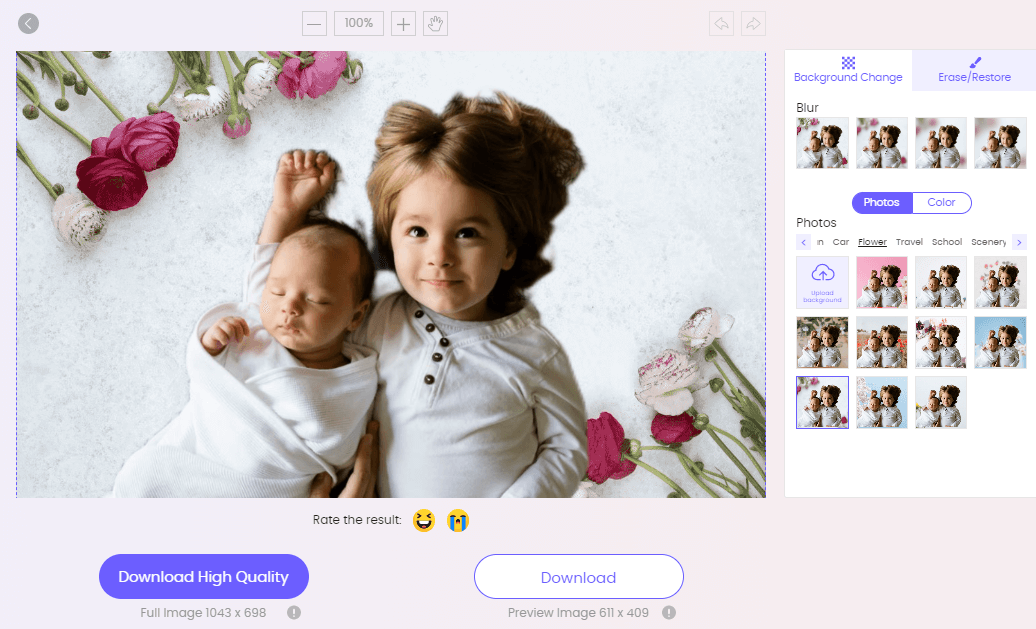
Step 5. Download the Picture.
When you're finished, download the altered image to your device (smartphone, laptop, PC, etc.)
TopMediai BG Eraser is a superb web-based background erasing tool with AI auto recognition that offers a surprisingly easy feature to generate translucent backgrounds, even fine hair, without making an image look odd or jagged.
Remove Background Online
Secure Visit
You might be interested in:
How to Remove White Background from Emoji >>
How to Change Background on Snapchat -- 4 Tips and Alternative >>
How to Change Passport Photo Background >>
3.2 Removal.ai
Remove.ai, like the Canva software, is a free solution for removing some aspects of your image and producing a transparent background.
You may either do one photograph at a time or use their Windows program to remove backgrounds in bulk. As a bonus, you may also use their API to speed things up.
How to Use Removal.ai?
You may either use your PC or a URL link.
Step 1. Add a Photo
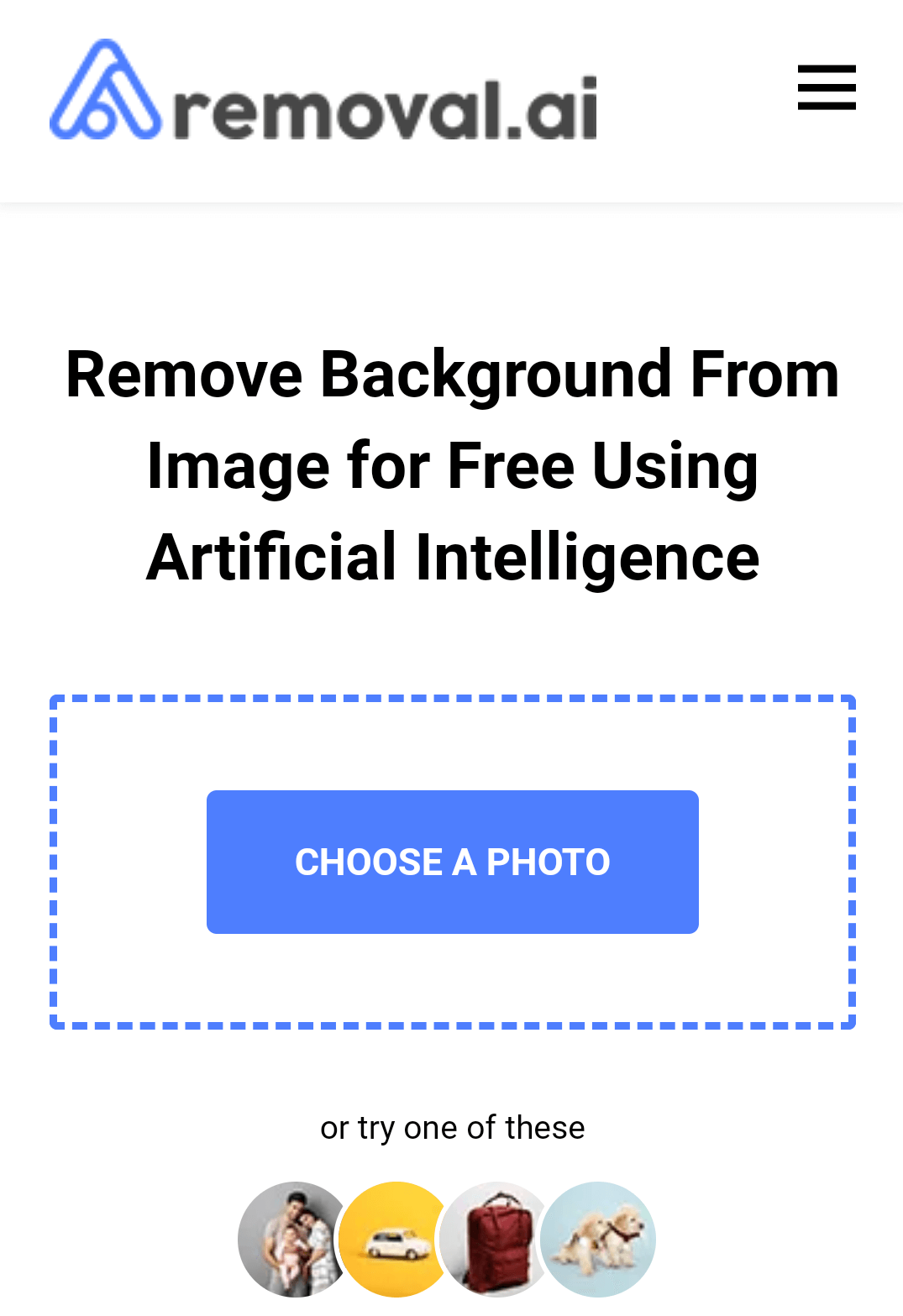
Step 2. Wait for a few seconds. The Removal is accomplished with a single click.
The AI system automatically removes the background of the shot. This clipping takes only a few seconds.
Step 3. You may then download the resulting picture file with a transparent background.
After eliminating the background, you may further alter your image by clicking the edit button. Configure picture size, flip image position, add shadows, text, another background, and so on.
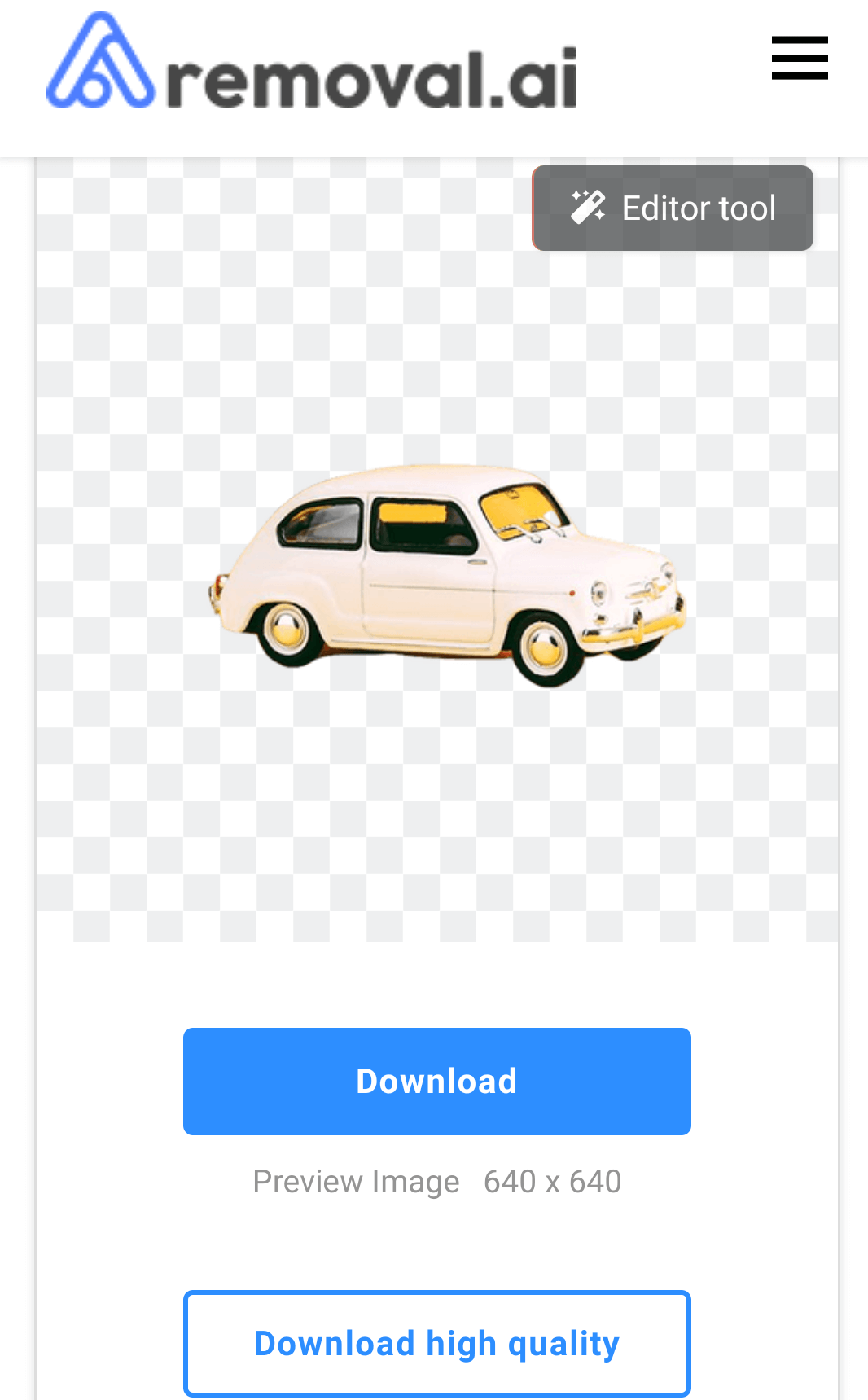
It takes 3 seconds to analyze the image and deliver a transparent version. The free edition produces photos at a resolution of 0.25 megapixels.
Part 4: FAQs about Canva Background Remover
1How to remove background in Canva?
To remove image background in Canva, on the top toolbar, click the Edit Image button. Then, on the left side panel that displays, tap 'BG Remover.' Then, to erase the background, hit 'Erase.' You'll successfully remove the background.
2Are there any online alternatives to make the background transparent?
Yes, now you can easily make your backgrounds transparent with some online Canva alternatives like,
1. Removal.AI
2. TopMediai BG Eraser
3. LunaPic
4. Wondershare Filmora
3Are there any apps to remove the image background for free?
Here are the top five best photo background removal apps for iPhone and Android in 2024:
1. Magic Eraser Background Editor.
2. YouCam Perfect: Best Free Background Remover.
3. Remove Background Erase Bg Png.
4. PhotoCut Remove Background PNG.
5. ProEditor: Create Studio Photo.
More Related Ariticle:
6 Best Online Watermark Remover From JPG/PNG/GIF [Free in 2024]
How to Remove iStock/iStockphoto Watermark Online/on PC [Free]
Final Words TopMediai BG Eraser is a website that You may use instead of Canva. It is simple to use for beginners with few skills. TopMediai BG Eraser's strong AI is incredible. Its technologies use AI to detect watermarks and backgrounds automatically.
Just try out below!
Remove Background Online
Secure Visit
 Text to Speech API
Text to Speech API
 YouTube AI Voice Generator
YouTube AI Voice Generator
 Celebrity AI Voice Generator
Celebrity AI Voice Generator





 Join our Discord!
Join our Discord!
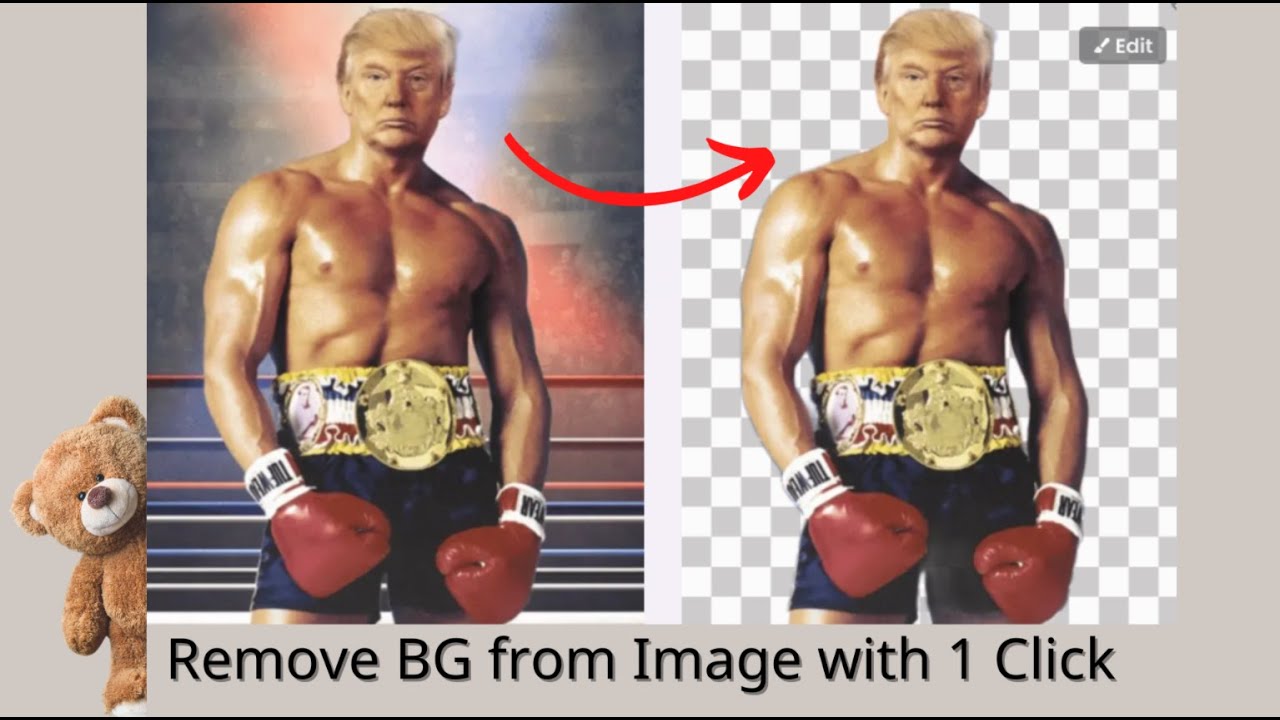
 Welcome to TopMediai!
Welcome to TopMediai!
 Enjoy early access to latest updates & functions
Enjoy early access to latest updates & functions
