Do you want to cut out an image but don't know how to start?
Don’t worry; we are here to guide you step-by-step. We will introduce a simple tool for beginners and a professional tool for experts. You will be able to cut out an image or remove the background on your own.
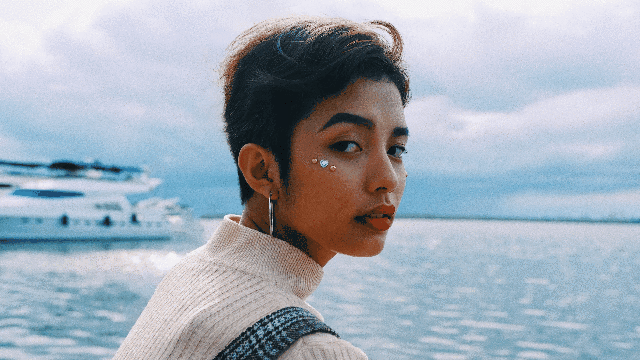
Remove Background Online
Secure Visit
Method 1. How to Cut Out an Image on Computer for Free [Best Choice]
Method 2. How to Cut Out an Image Using Photoshop [For Experts Only]
Method 1. Cut Out Image for Free -Best Choice
The best thing about TopMediai Watermark Remover is that it does not need any prior experience. Anyone can use it without any hassle. It is made for beginners and can do magic in no time.
TopMediai Background Remover
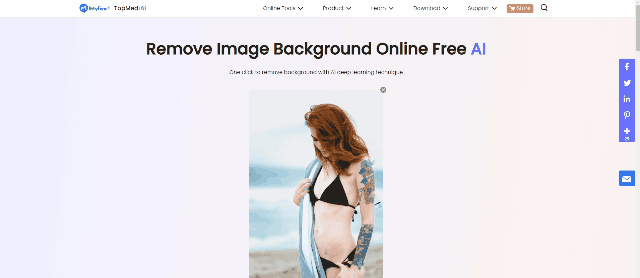
Remove Background Online
Secure Visit
The powerful AI of TopMediai Watermark Remover enables you to remove the background or part of the image with one click. It detects the background with precision and makes it super quick.
Step 1: First, you need to download and install TopMediai Watermark Remover. Go to the website.
Step 2: Launch TopMediai Watermark Remover. On the main screen, you will see six options. To cut out an image or background, click on Remove Image Background.
Step 3: Once you click on the option of background removal, you will see the Add Image option. Click on it and select images from your computer to cut it out.
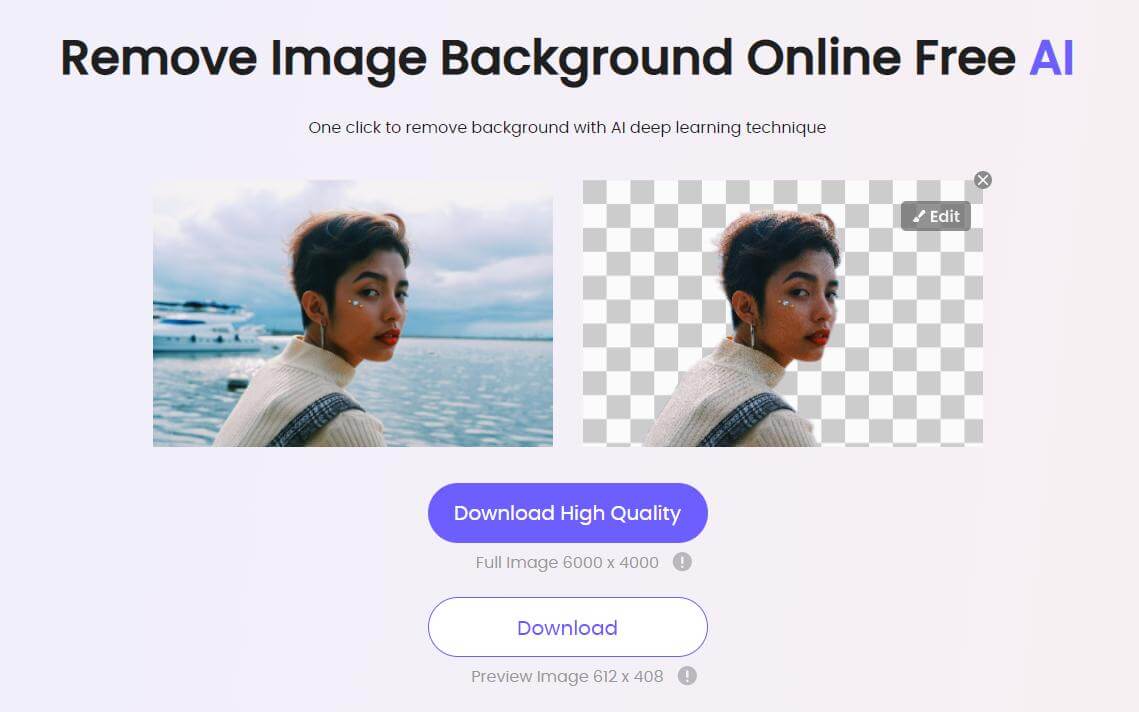
Step 4: After importing the image, you are ready to cut it out. There are two ways to cut an image in TopMediai Watermark Remover. You can either select the AI method or the Manual method. We will demonstrate each of them one by one.
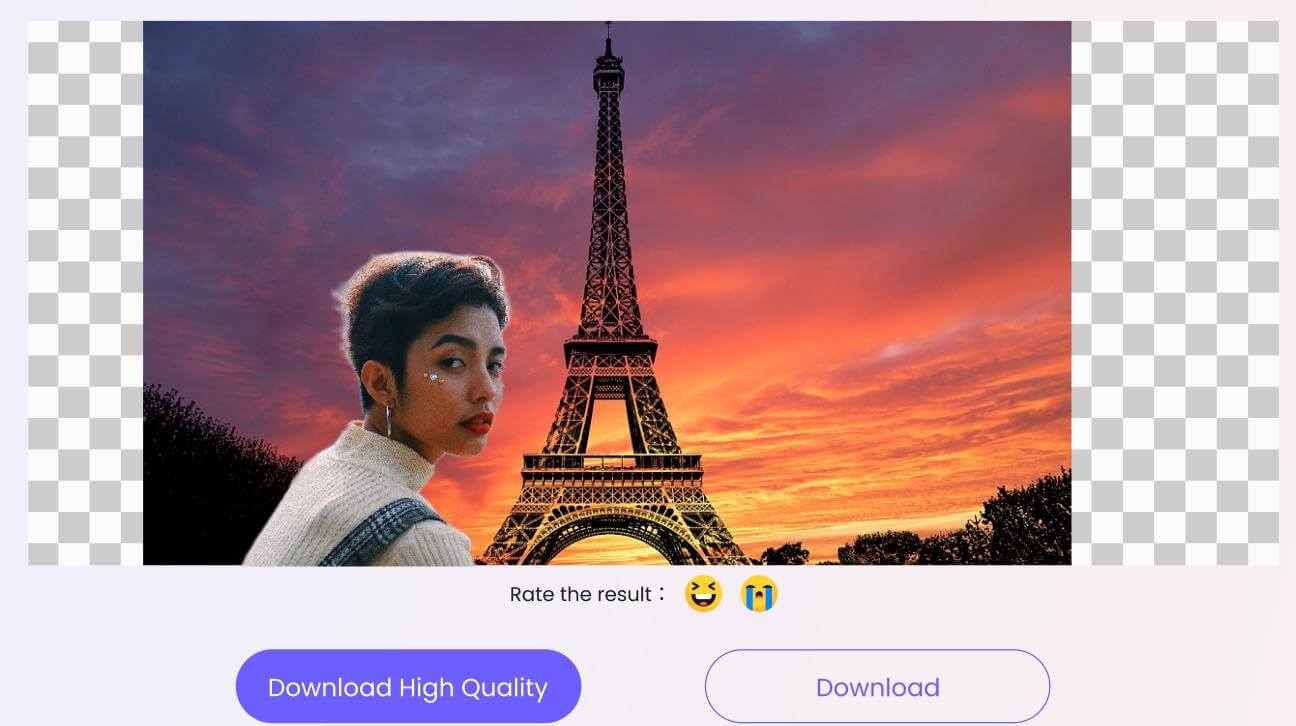
In the AI removal mode, you just need to click on the Remove button. The powerful AI of TopMediai Watermark Remover will detect the image and the background. It can easily differentiate between the two. The result of the AI removal is fantastic as it does the job with precision. It will be like getting a professionally edited image in one click.
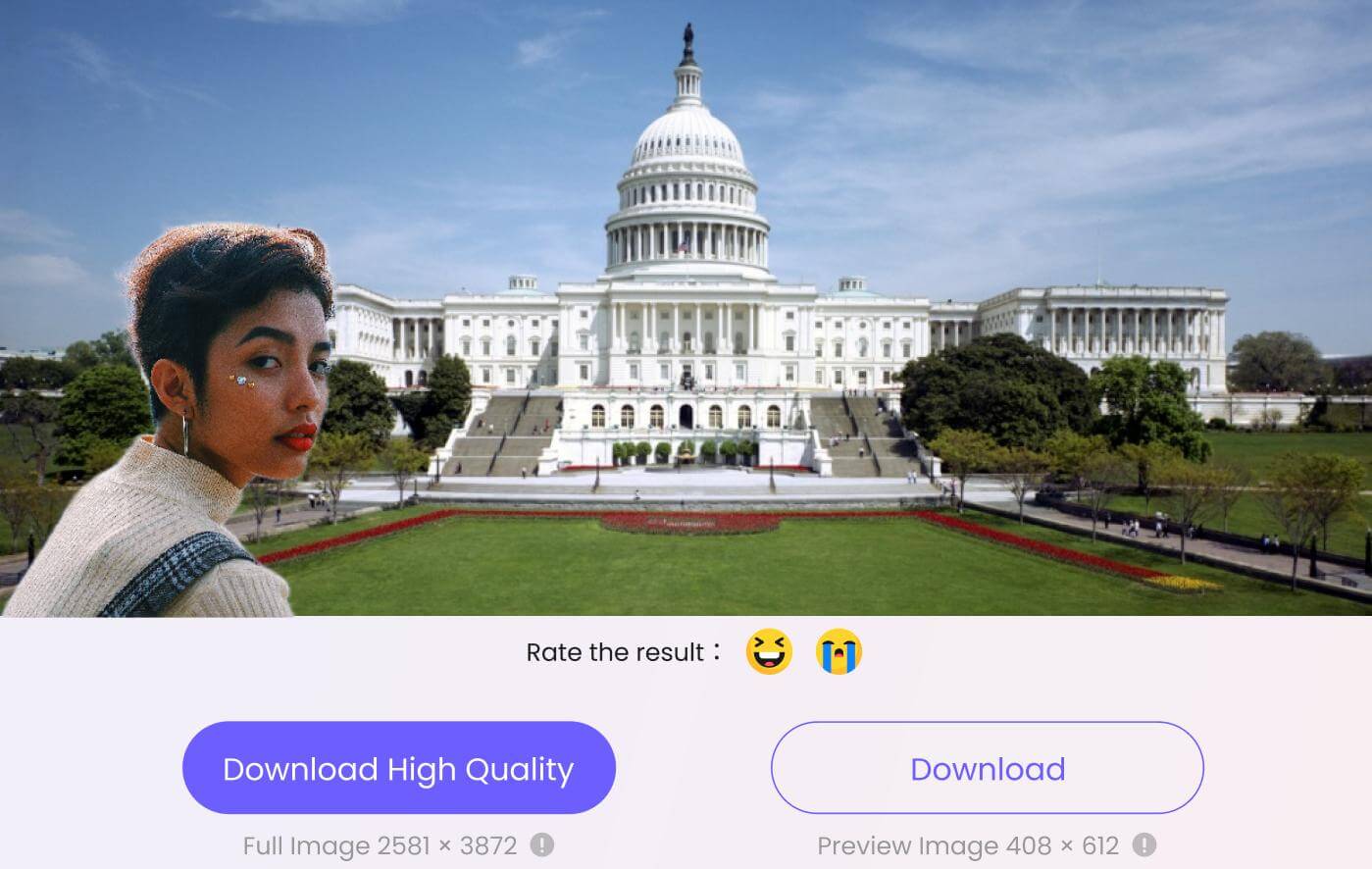
In the Manual method, you need to select the portion of the image that you want to retain. You can do it precisely, and there are two selection tools; one is the Brush tool, and the other is the Eraser tool. You can also adjust the size of the brush and eraser for precision. After selecting a tool, use it to select the area that you want to remove from the image. Click on the Remove button to cut out the image.
Step 5: After all, you just need to click on the Export Now button to export the edited image. You can use the cut out image wherever you like. Its background is transparent, so it can be placed over any image or video.
Method 2. How to Cut Out an Image Using Photoshop [For Experts Only]
Photoshop is undoubtedly a remarkable tool for image editing. It is perfect for professional, commercial, and personal use. It offers impeccable precision, but only if you have the expertise to use the manual tools. Unfortunately, it requires experience, and the tool is a bit expensive for beginners.
Step 1: Open Photoshop on your computer. Click on Create New to create a new project. Select the desired settings and click on Create.
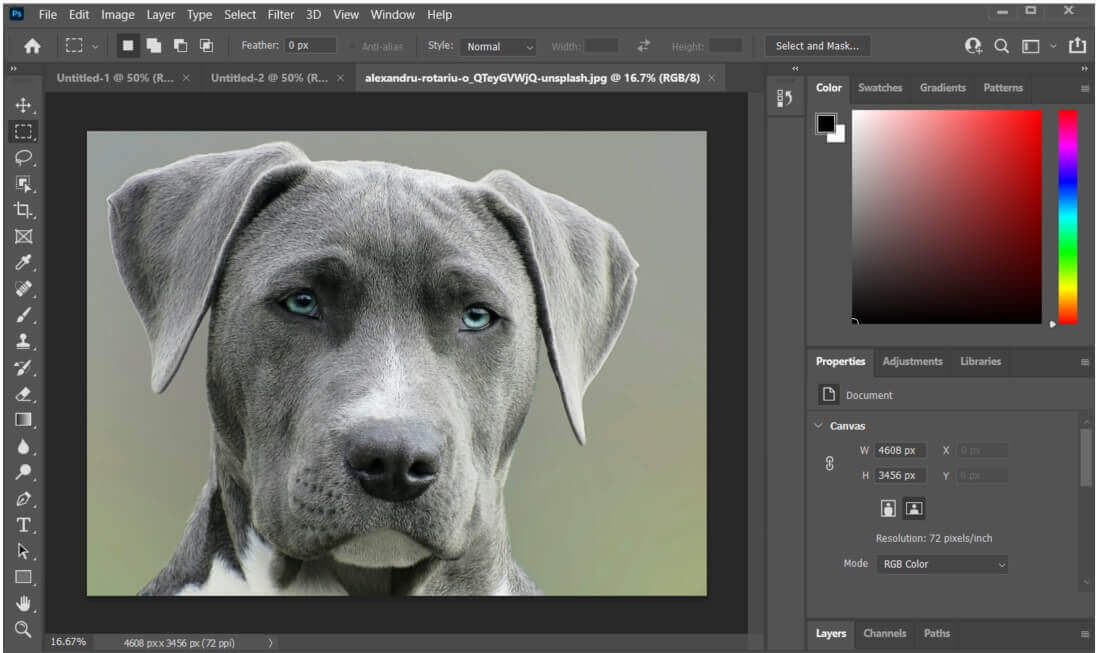
Step 2: Go to the File menu and click on Open. Select the image from your computer.
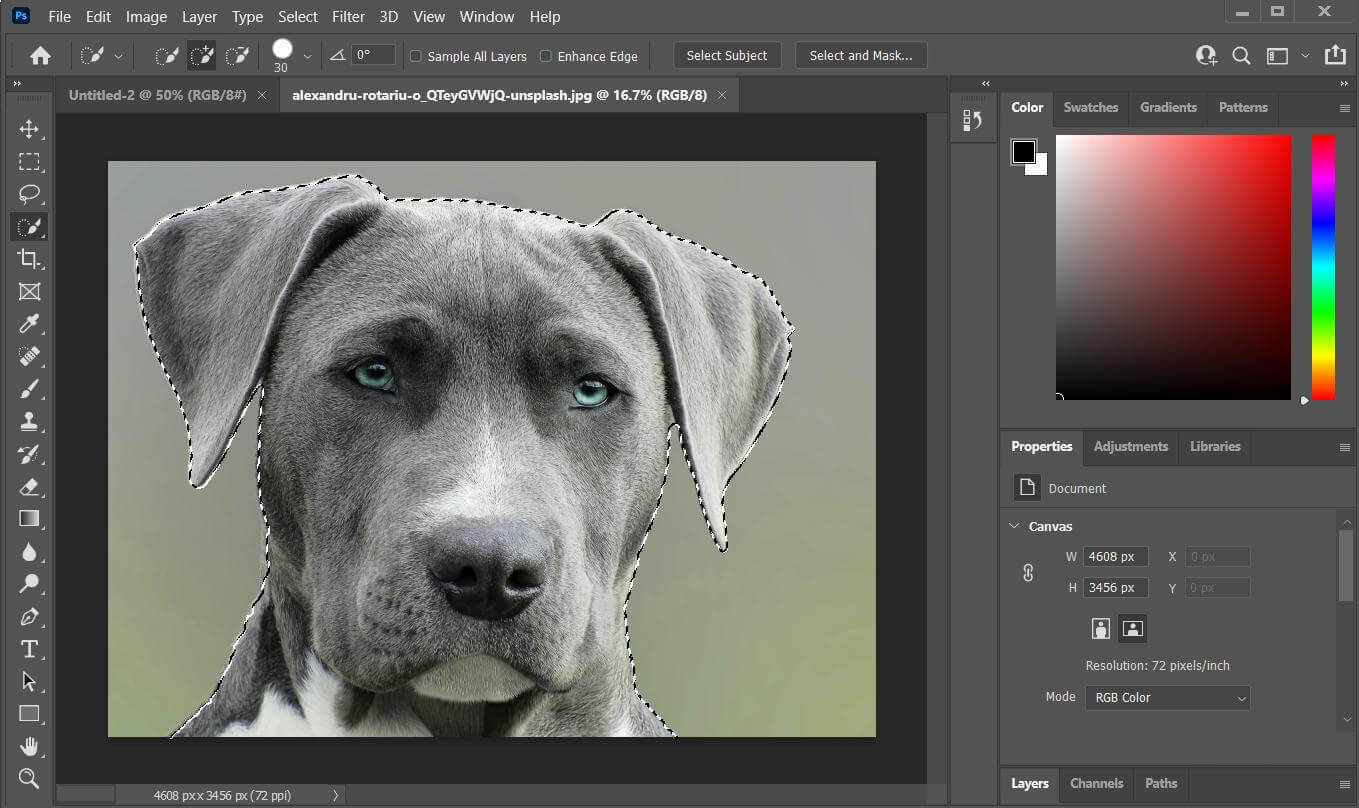
Step 3: On the left, you will see a toolbar. The fourth tool will be the Object Selection Tool. Right-click on it and click on Quick Selection Tool.
Step 4: On the upper toolbar, you can select Sample All Layers and Enhance Edge. Finally, click on Select Subject. It will automatically select the object in the image. You can also do manual selection using Lasso tools, Marquee tools, and the Magic Wand tool.
Step 5: The object is selected, so you can copy it and paste it into a new file or above any image. After that, you can export the file from the File menu.
FAQs - How to Cut Out an Image on Computer for Free
1. What program can I use to cut out a picture?
There are dozens of programs or image editors available. You can use any of them according to your requirements. If you are an expert, you can use Adobe Photoshop. If you do not want to use a desktop tool, you can use a mobile application, such as Pixlr or Adobe Lightroom. There are also online tools that can do the job. But if you are looking for a long-term and perfect solution, TopMediai Watermark Remover could be the right choice.
2. What is the easiest way to cut out a picture?
The easiest way to cut out a picture is AI removal. Any image editor that offers AI removal can do that job, but not all editors offer perfect results. You can try TopMediai Watermark Remover as its AI is quite powerful and does the job with precision.
3. How do I cut a face out of a picture?
Cutting the face out of a picture is similar to removing the background or cutting a part of the image. You just need to select the excess part and then delete it. In TopMediai Watermark Remover, you can select the excess part using the brush tool and then click on the Remove button to cut the face out of the picture.
Conclusion
We have discussed how to cut out an image using different tools. If you want precision and optimal results, it is recommended to use a desktop tool. For batch removal and multiple tasks, desktop applications are preferred. You can use TopMediai Watermark Remover to cut out an image with one click. Its AI is powerful enough to remove the excess part with precision, and you can also use the manual mode. If you are an expert, you can try Photoshop for professional editing.
 Text to Speech API
Text to Speech API
 YouTube AI Voice Generator
YouTube AI Voice Generator
 Celebrity AI Voice Generator
Celebrity AI Voice Generator




 Join our Discord!
Join our Discord!
 Welcome to TopMediai!
Welcome to TopMediai!
 Enjoy early access to latest updates & functions
Enjoy early access to latest updates & functions
