
Snapchat is one of the most popular applications for sharing your daily life with friends. What can be called the original initiator of the stories trend, Snapchat has come a long way from where it started! One of the slightly new features is changing Snapchat backgrounds. There can be several ways and places where you can change your background on Snapchat.
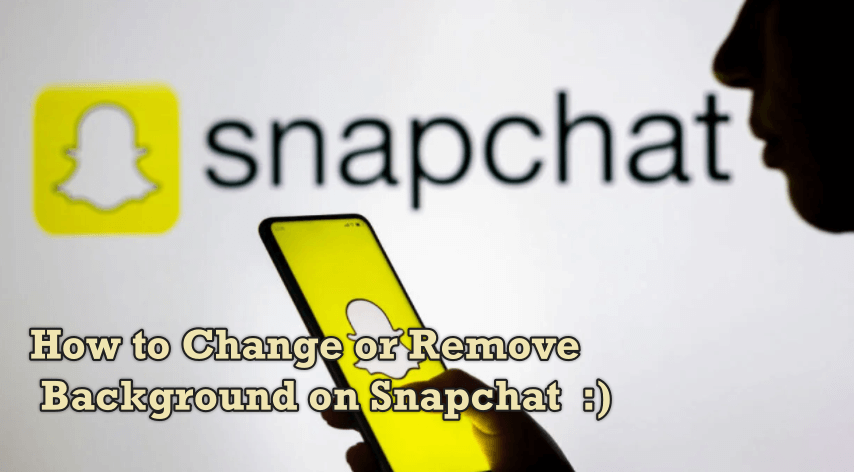
If this intrigued you, here are several ways to change the background on Snapchat.
Part 1: 4 Tips to Change Snapchat Background
Snapchat is doubling down on some incredibly unique features. Snapchat background can be enticing for users. One of its latest introductions is the ability to change backgrounds.
However, if you are someone who still doesn't know how to change background on Snapchat, then you have landed at the right place.
Remove Background Online
Secure Visit
1. How to Change the Snapchat Background to Black
Below we will introduce ways to change Snapchat background to black.
Method #1. Hide the Camera.
One of the simplest ways to send a black screen is by hiding your back camera.
Now that you have captured a black Snapchat background, you can send it as it is or add a few stickers to make it more interesting.
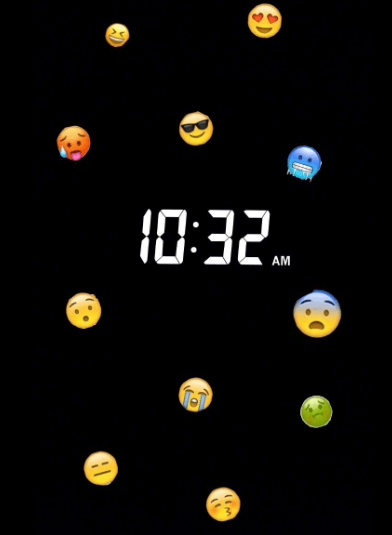
Method #2. Color the Screen
Another simple and fast process to having a black background is to color your screen.
All you have to do is capture a random image and tap on the pen-shaped icon on the right-hand side of the screen. The pen icon will show a color pallet.
2. How to Change Bitmoji Background on Snapchat
Snapchat was one of the most popular applications until about five years ago when it came to sharing bits of your life.
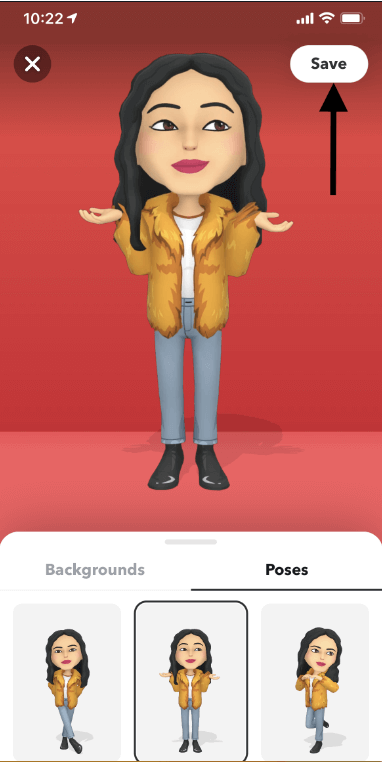
However, the application did not give up and came about with the introduction of Bitmojies for Snapchat to feel more relatable and fun.
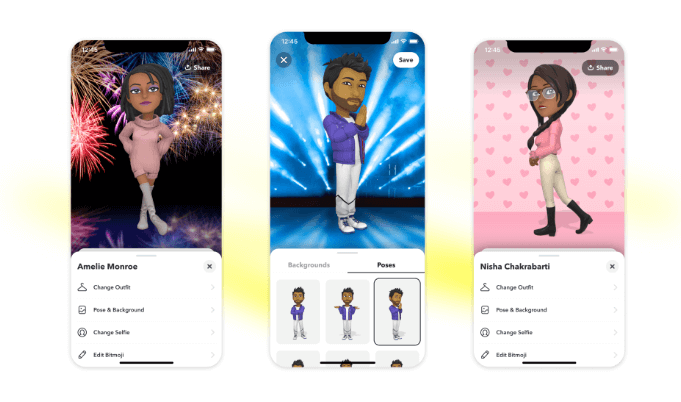
However, do you know what another great way to spice up your avatar is? Well, changing the Bitmoji background.
Step 1. On your phone, tap on Snapchat and open the application.
Step 2. Now on the upper left corner of your screen, tap on your Bitmoji avatar.
Step 3. Swipe down on the screen to make your 3D Bitmoji fully visible.
Step 4. The option Background and Poses will appear on the swiped-down lower compartment.
Step 5. Tapping on this option will open a bunch of unique backgrounds you can set for your Bitmoji.
Step 6. Scroll down and choose your favorite background from the many options Snapchat offers.
Step 7. Save the background, and let your Bitmoji Pose in style with a new background.
Remove Background Online
Secure Visit
3. How to Change the Snapchat Background Color
The emerging trends of streak have enabled people to send a simple black color as an image to keep the score going.
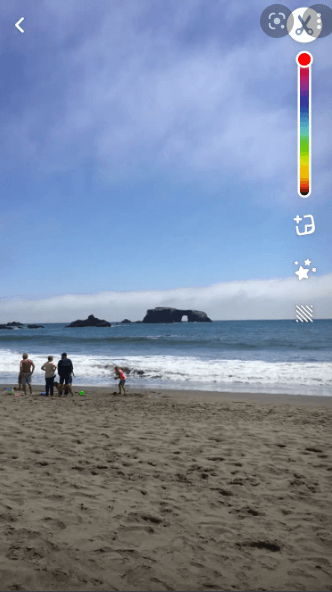
Snapchat was made for sharing the exciting bits of your day, and while not every day can be interesting enough that it is worth sharing, you still can make your streaks exciting, right?
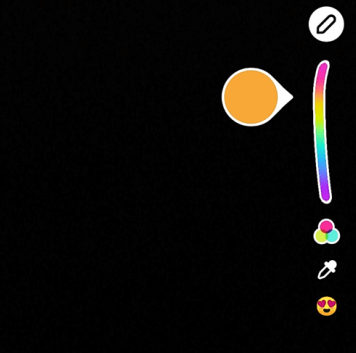
Adding a bit of color to your Snapchat image won't hurt, and it will look amazing.
Step 1. Open your Snapchat application, and take a random photo.
Step 2. Now, on the right-hand side of the screen, a figurative pen-shaped editing option will be present.
Step 3. Tap on the pen shape emoticon, and a color pallet will appear for you to choose from.
Step 4. Choose the color which you want and drag it onto the screen. To fill the screen with the full color, you will have to press on the screen for a few seconds after choosing the color.
Step 5. Once your screen detects the color, Snapchat will immediately change the entire background to the same color.
Step 6. This is how to change your background on Snapchat in color is so easy.
4. How to Enable Dark Mode on Snapchat
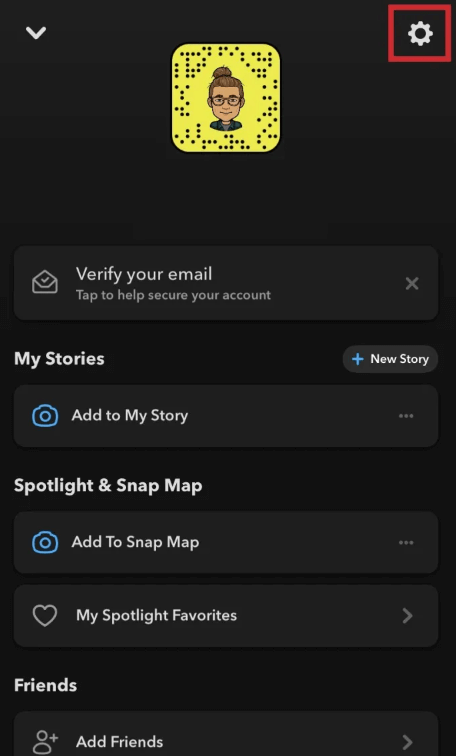
The dark mode was one of the trendiest and peaked notable appearances back in 2019. While all significant applications gave its users the ability for a black background, Snapchat didn't budge.
But, who said that being an Android user, you cannot avail this opportunity. The black Snapchat background for sure looks great and increases the overall aesthetic.
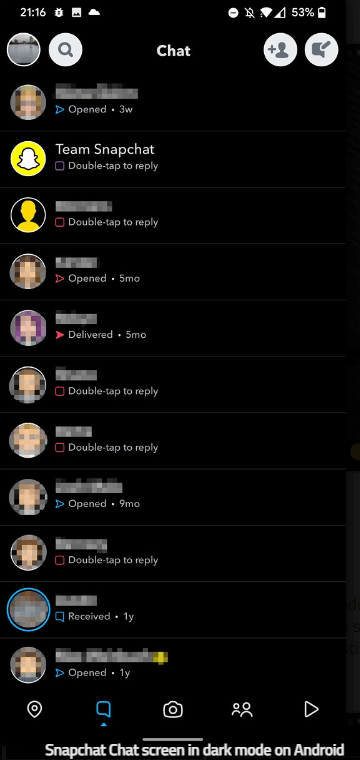
Step 1. On your Settings application, tap on the Display and Brightness option. Now press Dark mode settings, and another dialogue box will open.
Step 2. Now, you will see the option Dark mode for third-party applications (Beta). A list of applications that are compatible with dark mode will open.
Step 3. Locate Snapchat, turn on the dark mode, and enjoy a black background on your favorite selfie application.
Part 2: Best Alternativ Tool to Change Image Background
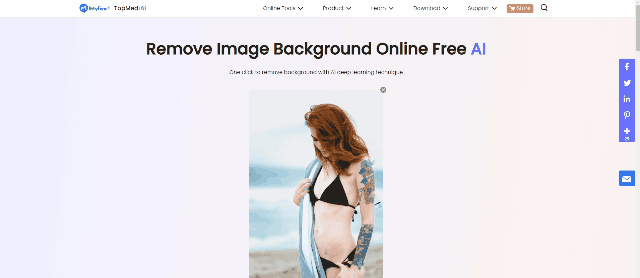
With the TopMediai BG eraser, users can now remove the existing background while keeping the main object of the image and insert a completely new background altogether.
How to Change the Background Using TopMediai BG Eraser:
TopMediai is one of the most reliable and quickest third-party applications to change the background on Snapchat. Here is how you can use TopMediai BG Eraser to remove and insert the background.

Hunting for a tool to erase image background? Why not try a professional remover TopMediai to remove backgrounds 100% Auto with AI-powered Technology within 5 secs in 1 click.
Remove Background Online
Secure Visit
Step 1. Upload the Image.
From your phones gallery, take the image whose background you want to remove and upload it.
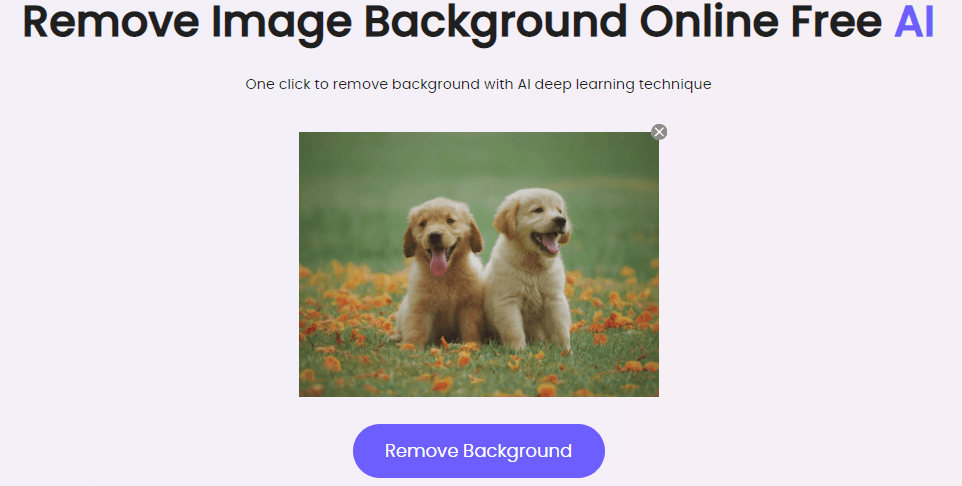
Step 2. Remove the Background.
Now using the snipping tool on the application, choose the amount of image or the part of the image background you want to remove.
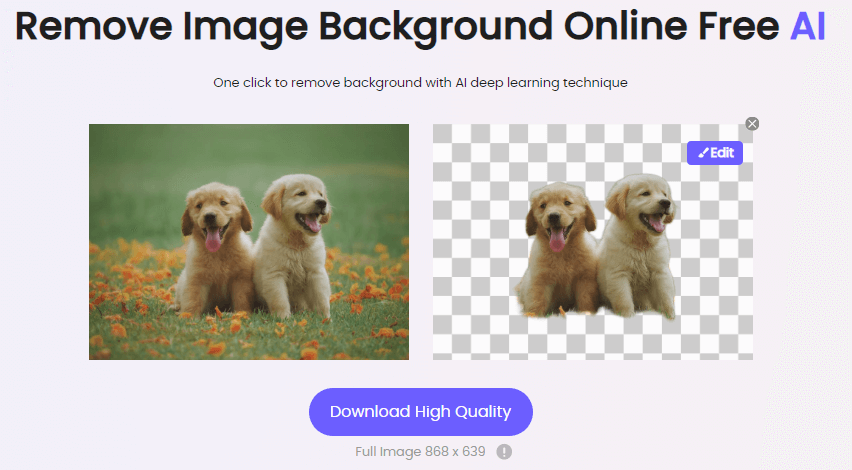
Step 3. Edit and Change the Background.
Now that your original background is removed, it is time to edit and insert a new one. Choose the edit option on the right side of the screen and several backgrounds to choose from.
Step 4. Change the Background Color Now.
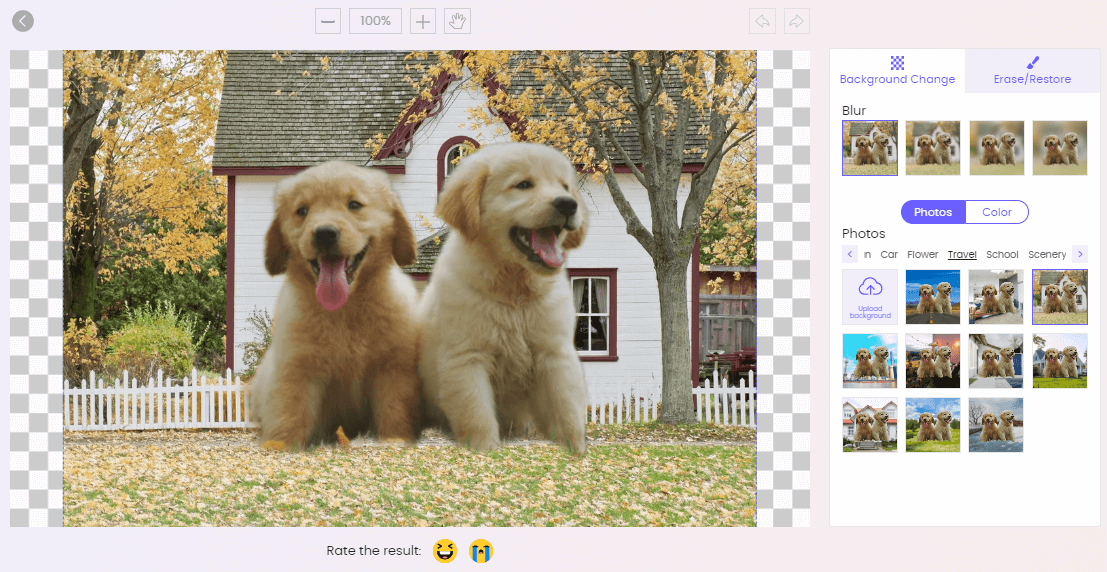
Step 5. Download the Image in HD.

The background is removed with the main product of the image still intact with such finesse that it doesn’t leave any trace behind.
The best part, however, is the free trial users will get to check its compatibility before they officially register for it.
It is free to use on your smartphone and computer.
Remove Background Online
Secure Visit
Part 3: FAQs about How to Change Snapchat Background
1How do you turn your background black on Snapchat?
There are two ways through which you can change the background color on Snapchat to black. Users can either add the black color to their screen or cover their camera for it to capture a black image.
2How to Change Bitmoji Background on Snapchat?
The Bitmoji Backgrounds can be changed through the "Background and Poses; section on your Snapchat settings.
3How do you change the background color of the Snapchat story?
Snapchat story colors can be changed through the pen emoticon on the right-hand side of the screen. The process for this is mentioned above.
Conclusion
If you were finding the answer to how to change the background on Snapchat, we hope this article was of some help. However, while Snapchat is a great place to add some cute colors and aesthetic backgrounds, TopMediai BG Eraser will help you entirely renew the background of your picture. So, if you like your picture but aren't satisfied with the background, you know where to change it as you like . Have a free try now!!Remove Background Online
Secure Visit
 Text to Speech API
Text to Speech API
 YouTube AI Voice Generator
YouTube AI Voice Generator
 Celebrity AI Voice Generator
Celebrity AI Voice Generator




 Join our Discord!
Join our Discord!
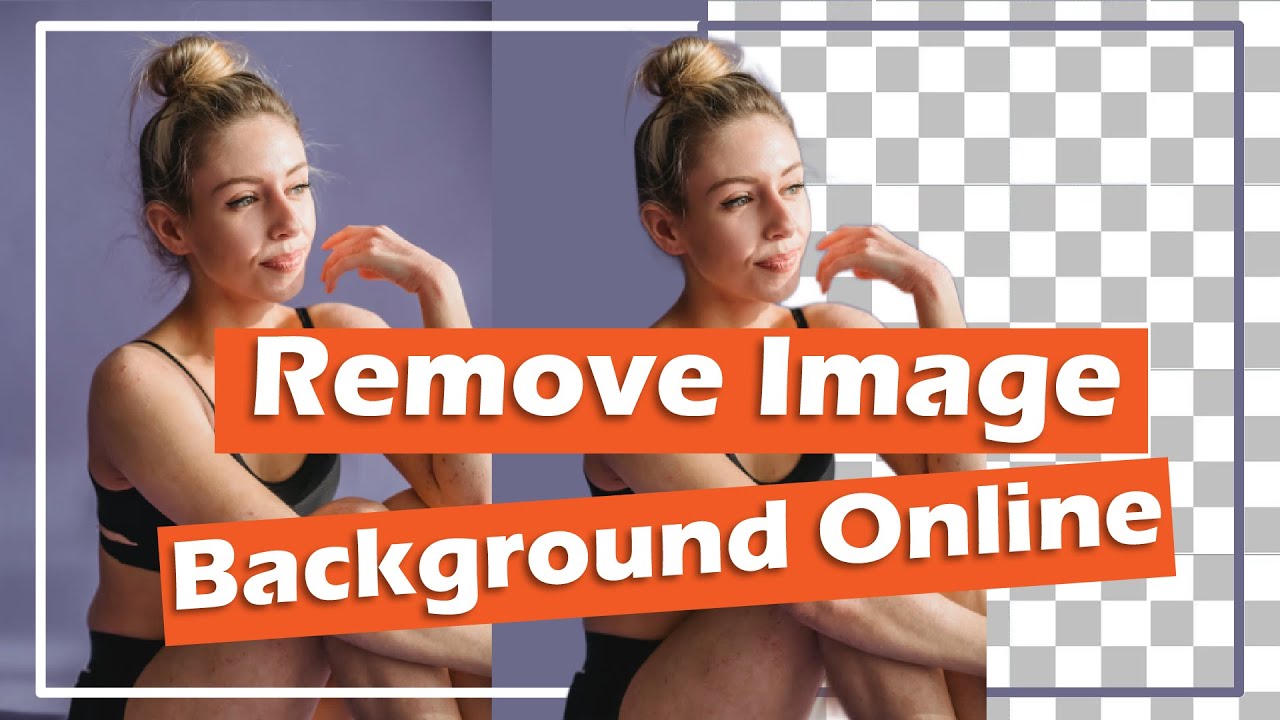
 Welcome to TopMediai!
Welcome to TopMediai!
 Enjoy early access to latest updates & functions
Enjoy early access to latest updates & functions
