
Portrait mode photos are the ones that focus on the person and blur the background image. However, if we talk about the literal meaning of portrait photos, it refers to the headshots with the person visible from head to shoulders. What if you don’t like the blurred background of your portrait photos and want to change background on portrait photo? We will tell you the right tools to alter the background or get a transparent image. So let’s get into it!
Part 1:Best Online Background Eraser To Remove Portrait Photo Background
Part 2: How To Add A Colored Background To A Portrait in Photoshop?
Part 3: How To Replace The Background In A Portrait Photo on iOS/Mac?
Part 1: Best Online Background Eraser To Remove Portrait Photo Background
TopMediai BG Eraser Online is the best alternative to change the background on Portrait photos without installing any app or software on your PC or phone. The free and easy-to-use platform edits the photos in a few clicks and always gives you the most accurate and best editing results.
Whether you want a new image for a portrait’s background or a transparent image, TopMedia BG Eraser Online lets you do it.
Remove Background Online
Secure Visit
Here is how to use the TopMediai BG eraser to change the background on the Portrait photo:
Step 1: Upload the Image
Firstly, visit the official website of TopMediai BG Eraser Online and upload your image by drag-and-drop option or direct uploading.
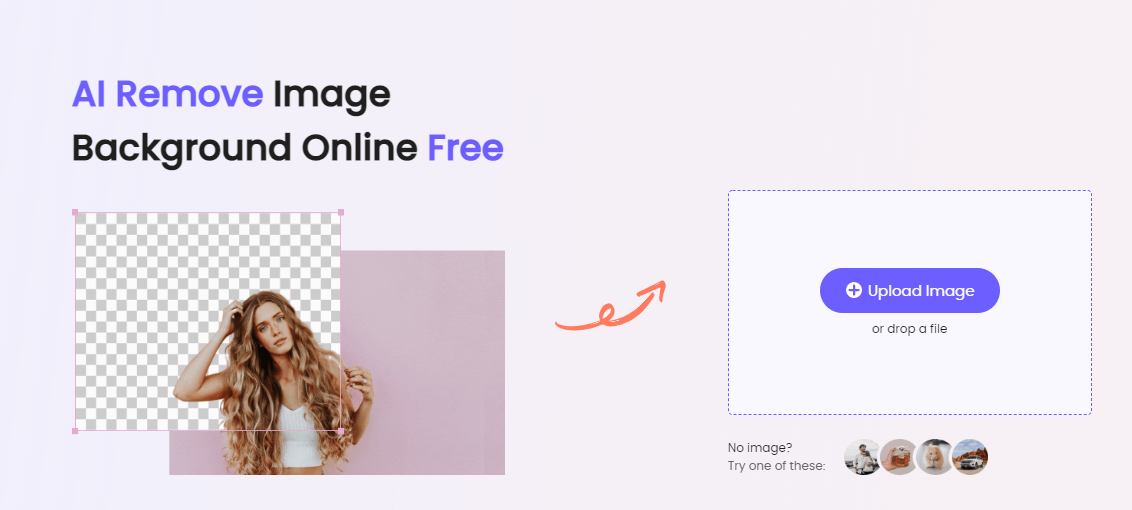
Step 2: Background Removal
The AI technology starts processing your image as soon as the image upload is complete. You will get instant results within a few seconds.
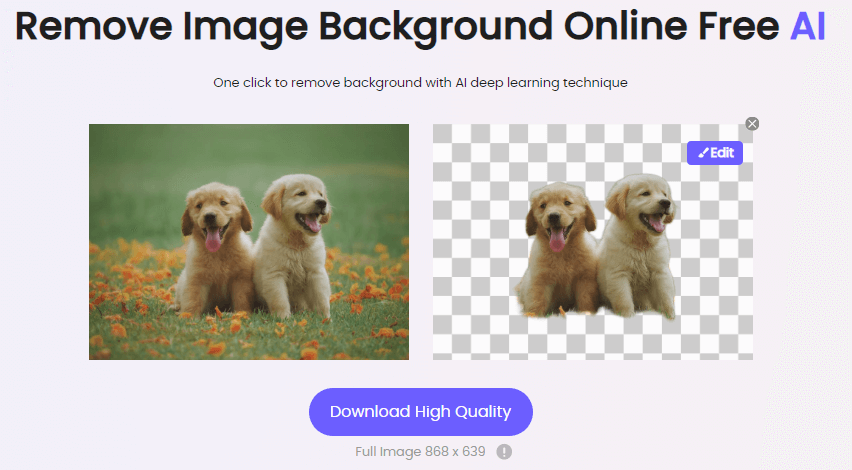
Step 3: Click on Edit to Change Background
The next step is to add a colored background to the isolated subject. Hit the Edit button to start editing process.
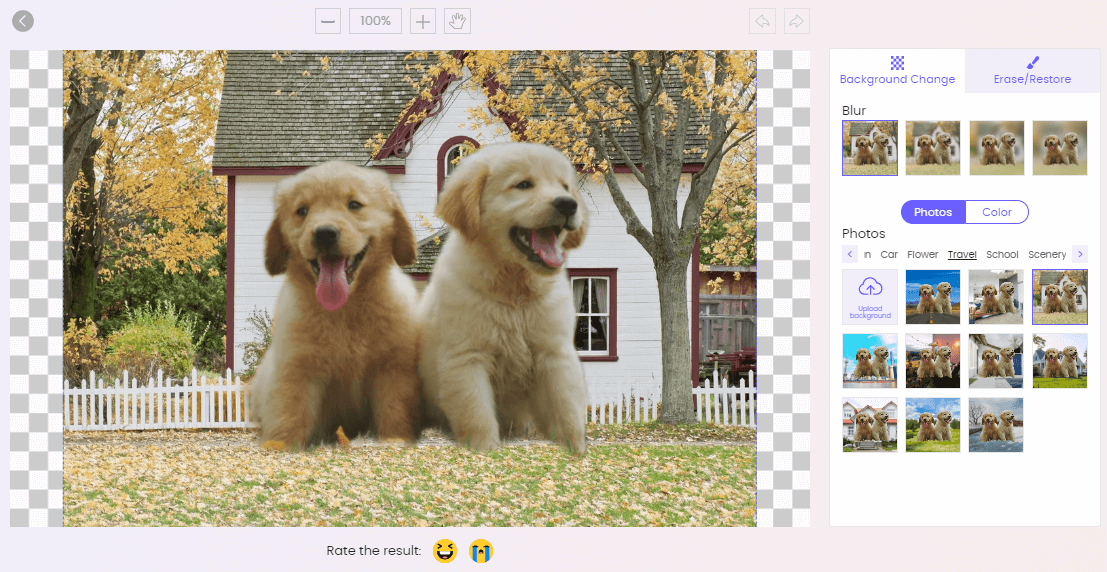
Step 4: Change the Background Now
You can choose any solid color as the new background of your picture or even upload an image as a new background for your picture.
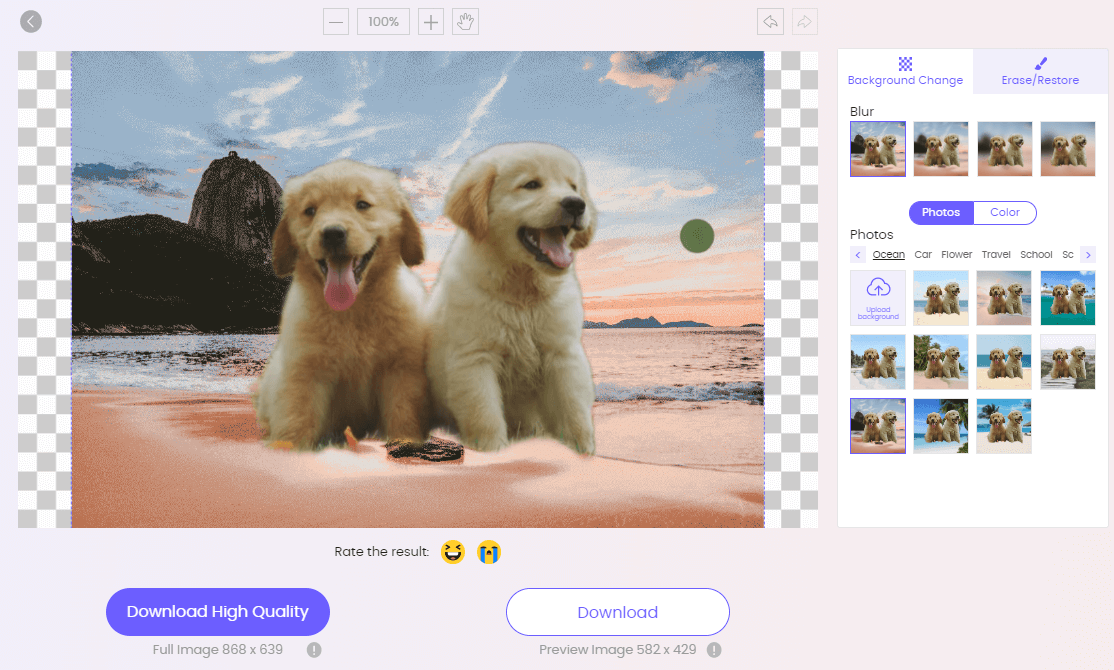
Step 5: Download Your Image
Click on Download to enjoy the image with a new background.
Remove Background Online
Secure Visit
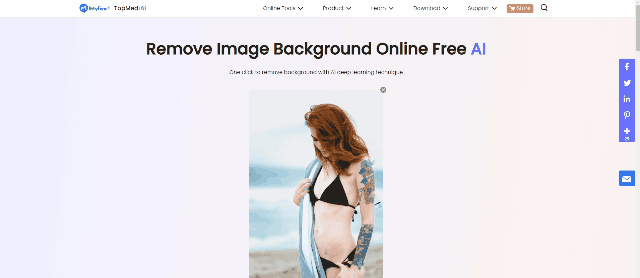
Key Features
User-friendly interface.
UAI-algorithm changes photo background in a single click.
Change the size, background color, etc., with the online tool.
Multiple platforms support.
Completely remove the background without leaving any traces.
Remove Background Online
Secure Visit
Part 2: How To Add A Colored Background To A Portrait in Photoshop?
Photoshop is unarguably one of the best solutions, whether it’s about portrait photo background change or any other editing task. Photoshop is a professional tool developed by Adobe to facilitate professional photographers, graphic designers, and editors to create flawless images, banners, etc.
However, we will discuss how to change the background on portrait photos in Photoshop using Quick Selection Tool.
Here is the step-by-step guide to doing it:
Step 1: Launch Application and Import Photo
Firstly, launch Photoshop and import the image by tapping on File > Open > Choose File.
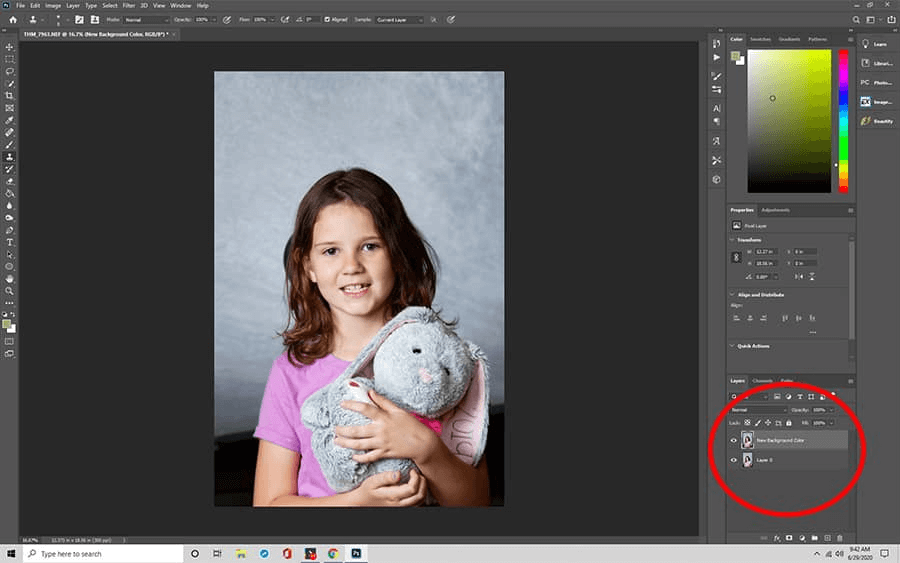
Step 2: Solid Color To New Layer
Add a solid color adjustment layer by right-clicking in layers. Also, make sure that the adjustment layer is placed below the image layer.
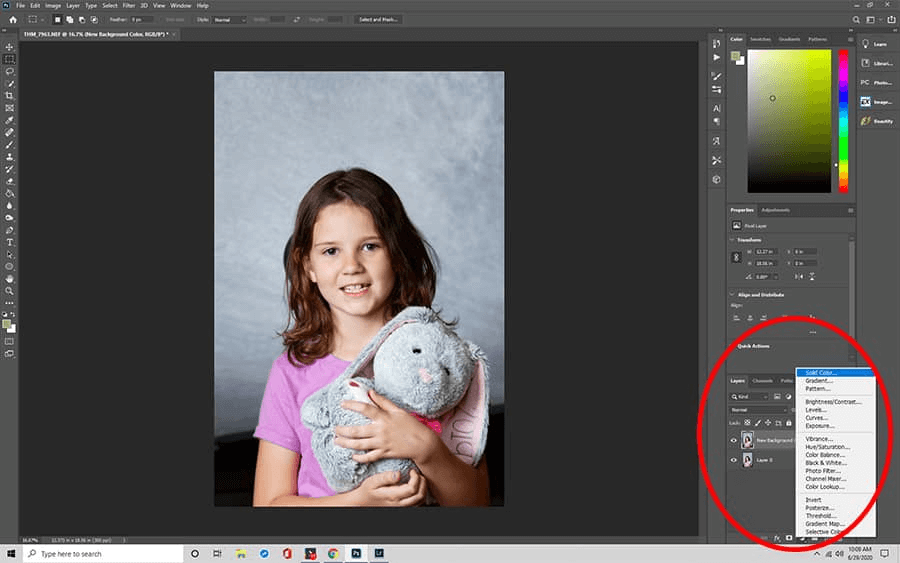
Step 3: Select The Portrait
Create a duplicate of your image layer by pressing Ctrl + J. Activate the duplicate layer and select the foreground object by tapping on Selection > Quick Selection Tool > Mark Foreground Object.
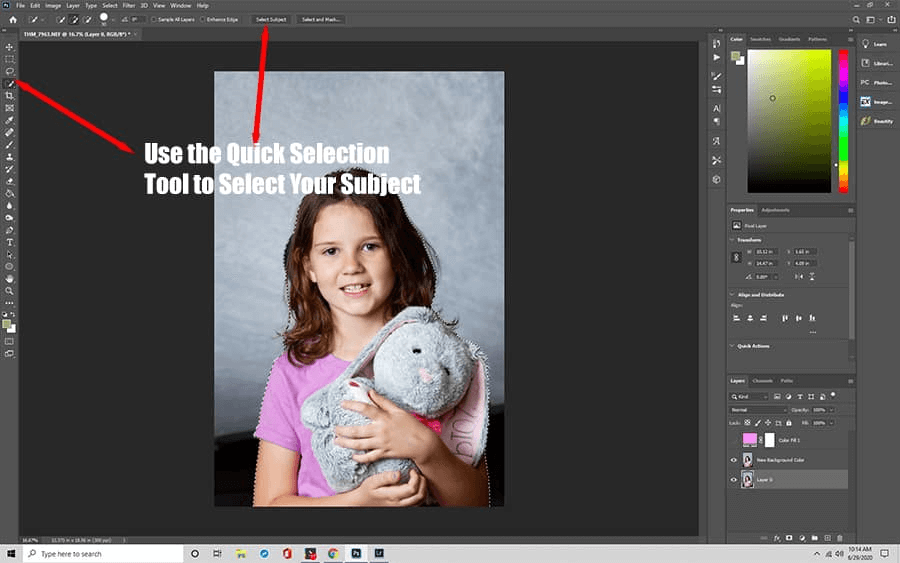
Step 4: Clean Up The Selection
Clean up the outline of the selected object by using the addition and subtraction options at the top of the Selection menu.
Step 5: Layer & Mask
Tap on Layer & Mask > Refine Edge Tool to refine the edges, so the image looks natural with new background.
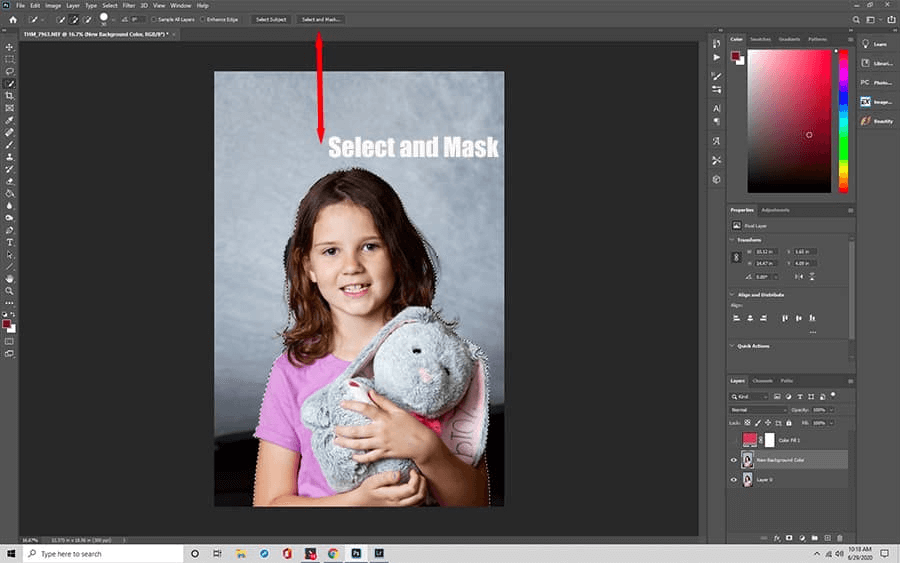
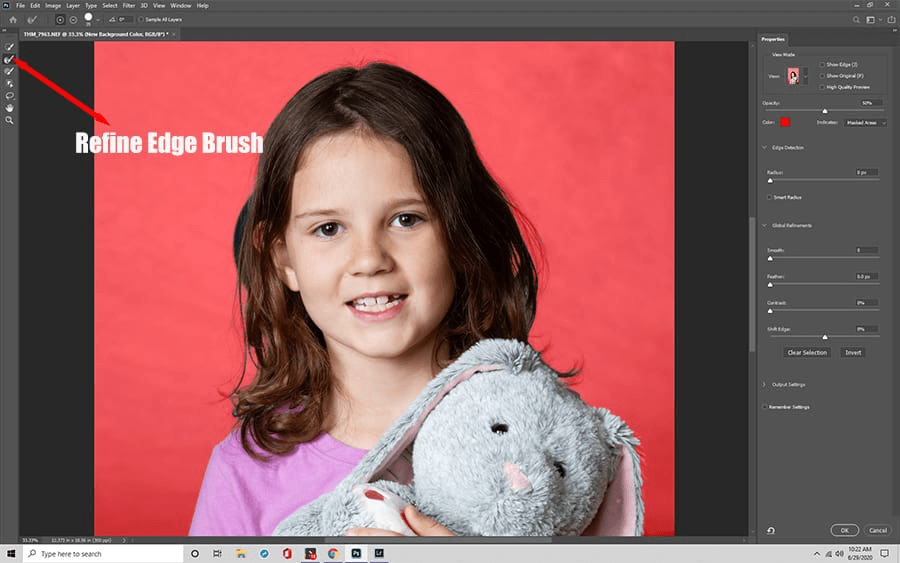
Step 6: Create Layer Mask
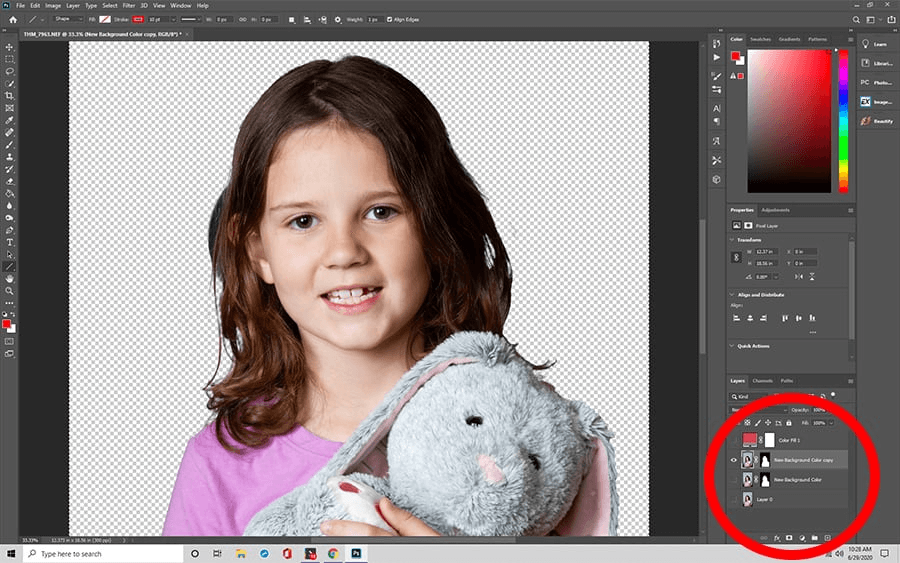
Now you have to create a layer mask by tapping on the mask icon in the layers panel. You will get a transparent image.
Step 7: Bring In New Background
The solid fill layer you created before has become the new background of the photo. Tap on File > Save > Save as > File Name & Destination. You’re all done!
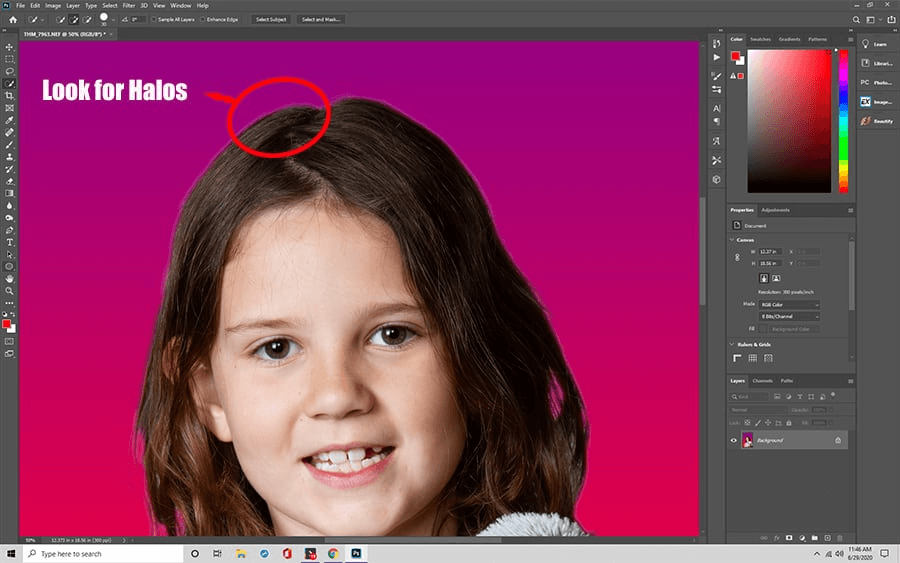
Key Features
A professional editing tool for pro editors.
Replace the background of your portrait photos easily.
Remove unwanted objects and persons from an image.
Adding text to photos.
Advanced features to edit the photos.
And a lot more!
Part 3: How To Replace The Background In A Portrait Photo on iOS/Mac?
If you want a solution to change the background on a portrait photo using your iPhone, here are the two apps you can count on. Let’s get into each of these.
3.1 Pixelmator Pro
Pixelmator Pro is an app for iOS and macOS users to edit their photos to make them more attractive and professional. The software is a complete photo editor with many tools and editing features.
You can use the brush tool to select the area you want to remove and hit the backspace button. The tool’s background removal and replacement function are pretty much similar to that of Photoshop.
Here is how to use Pixelmator and change the background on the Portrait photo:
Step 1. Install The App.
Go to the App Store, pay the price, and install Pixelmator Pro on your iOS device.
Step 2. Upload Your Image and Background.
Step 3.Go to the App Store, pay the price, and install Pixelmator Pro on your iOS device.
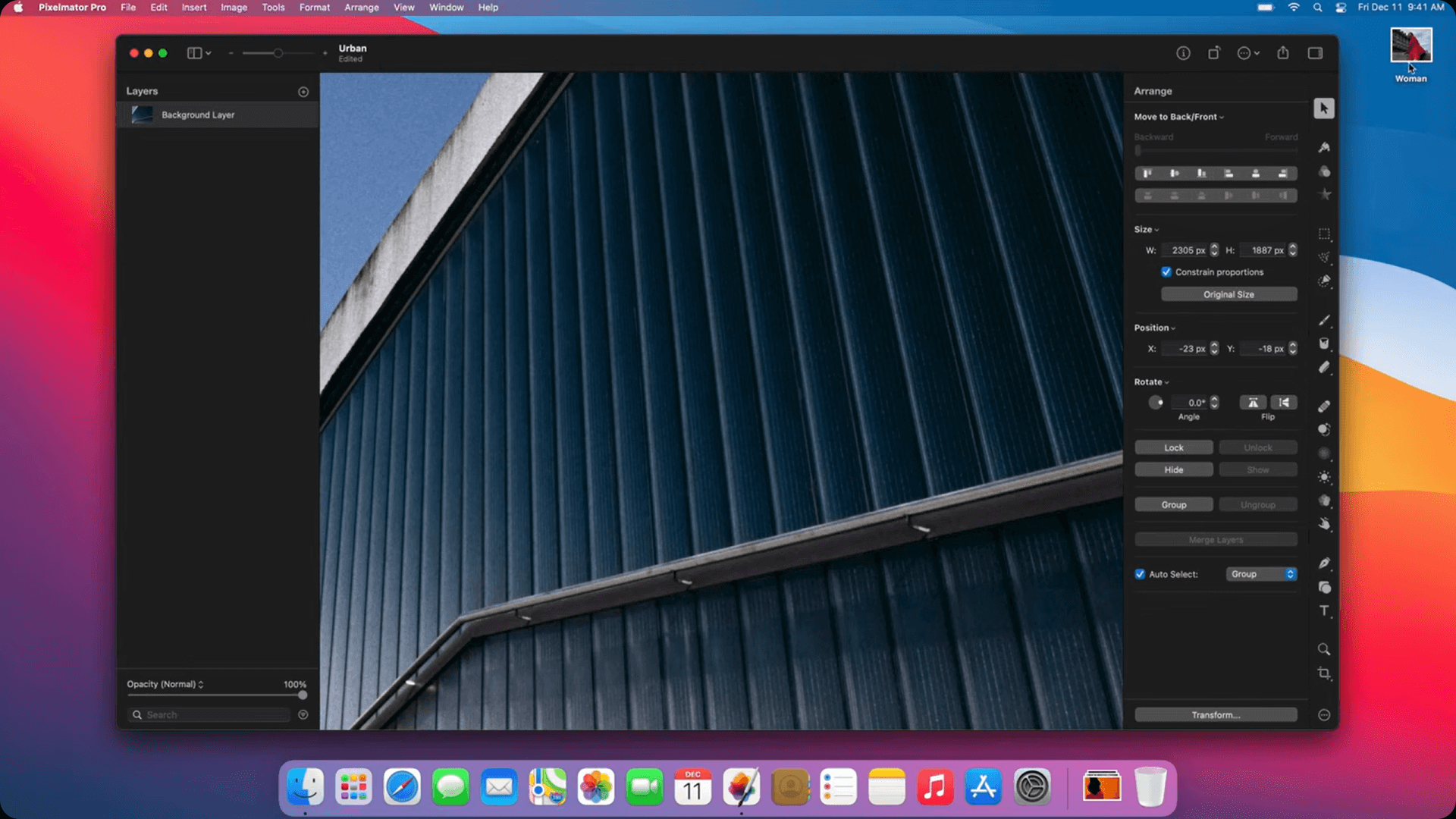
Step 4. Select The Person In The Photo.
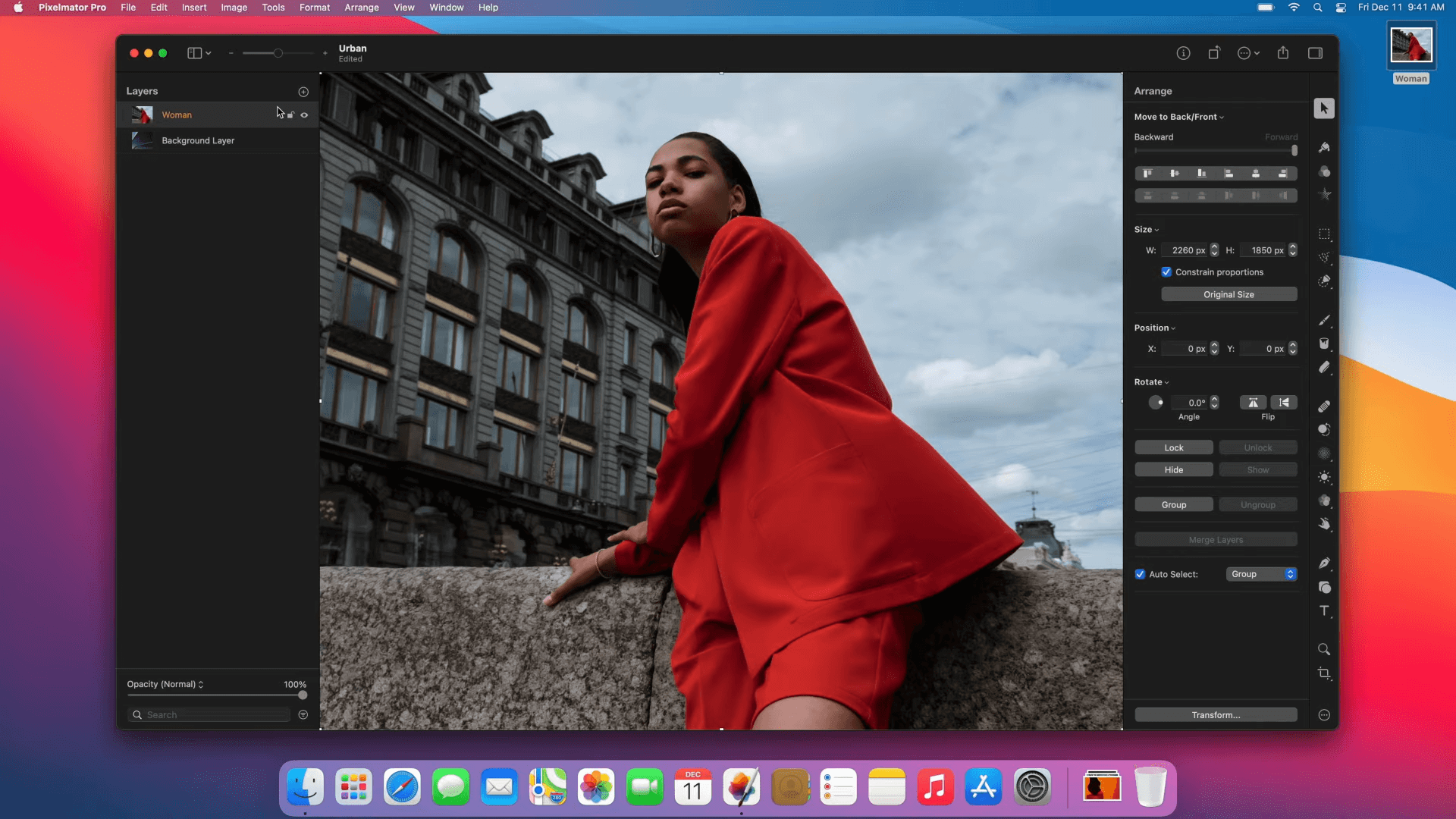
Step 5.Now select the brush tool from the menu on the right side and mark the object of the photo that you want to keep.
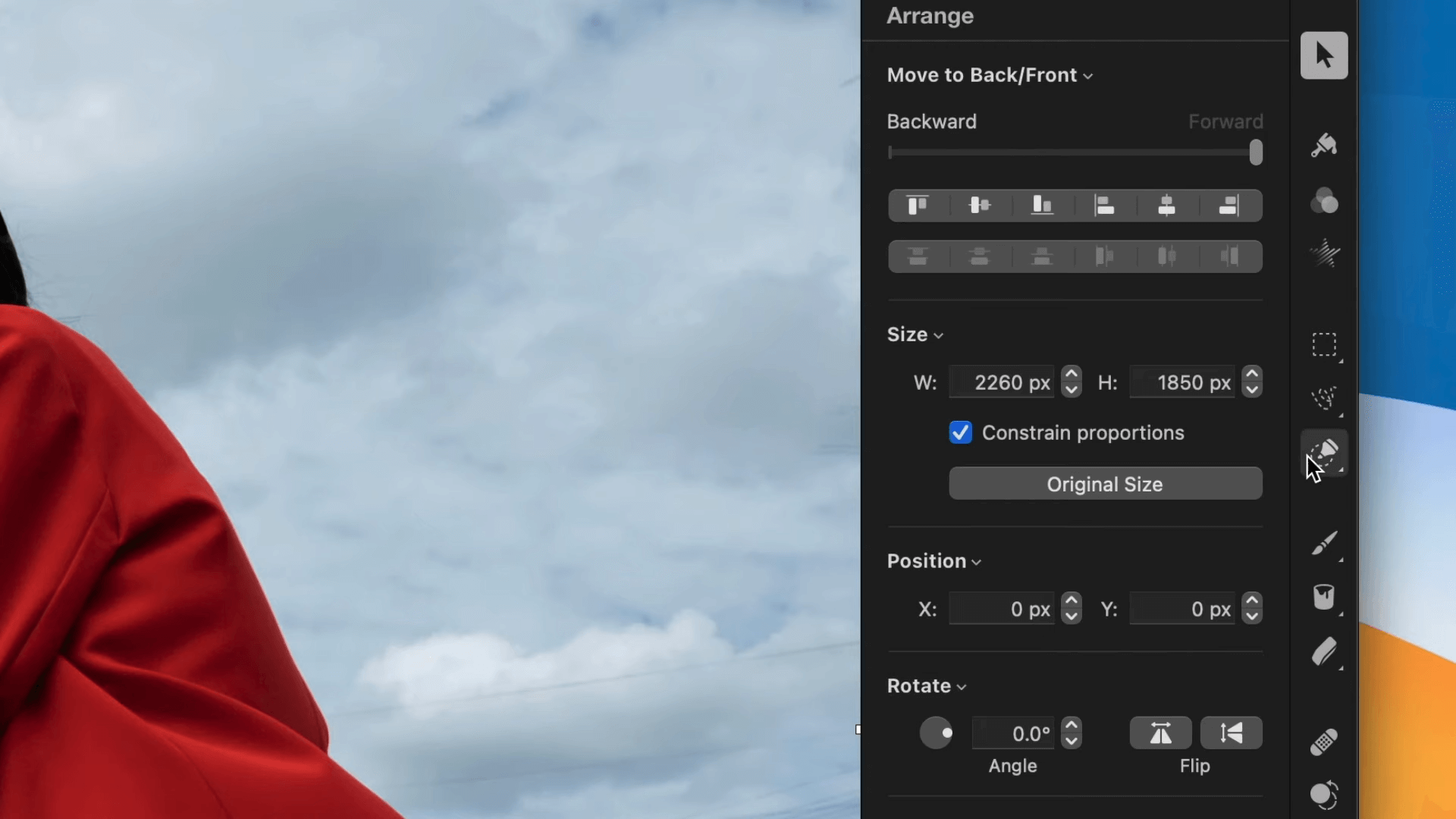
Once selected, tap on Invert to inverse the Selection and mark the background. All you have to do is hit Backspace.
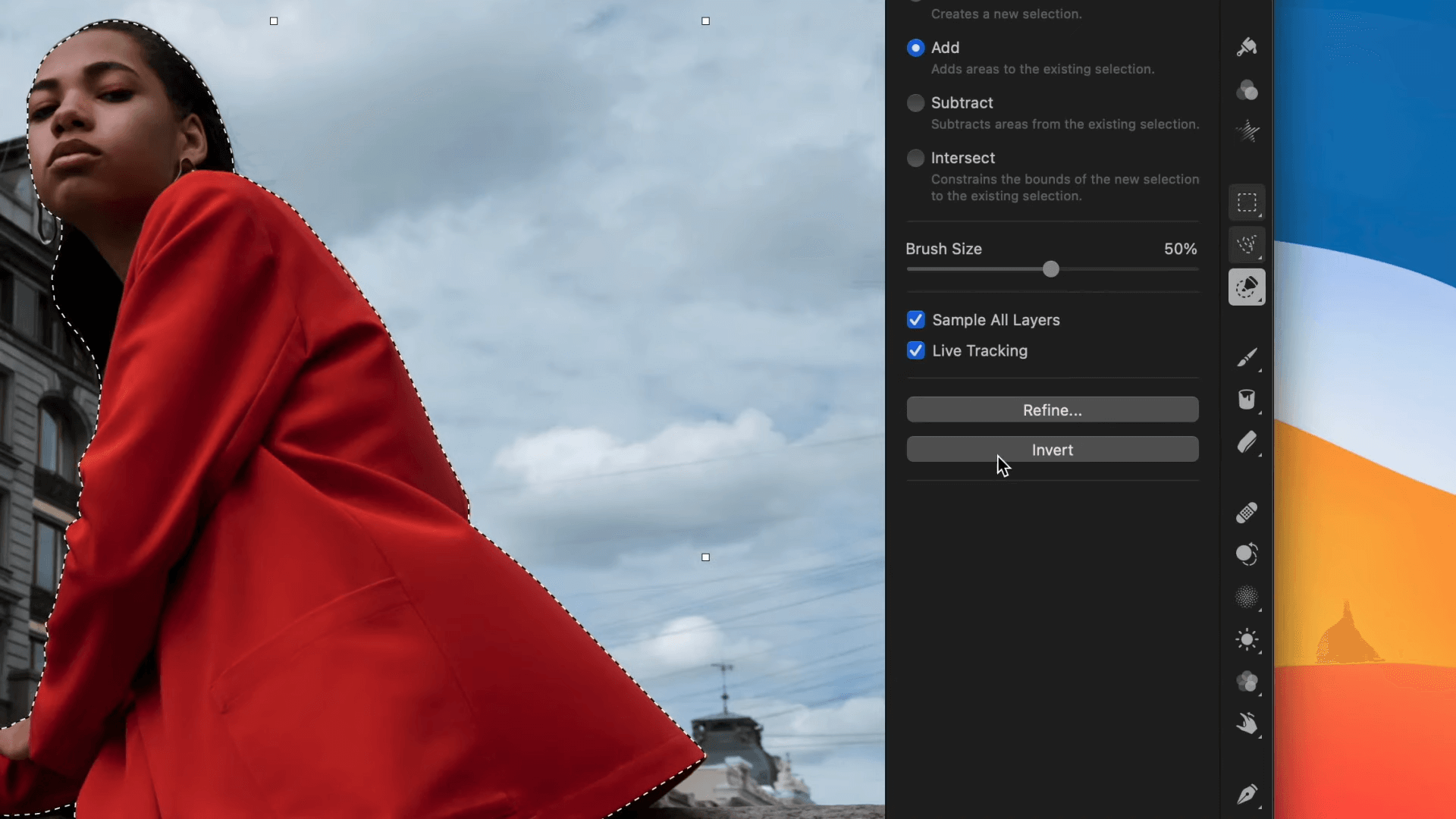
Step 6. Once satisfied, export the portrait photo to your phone.
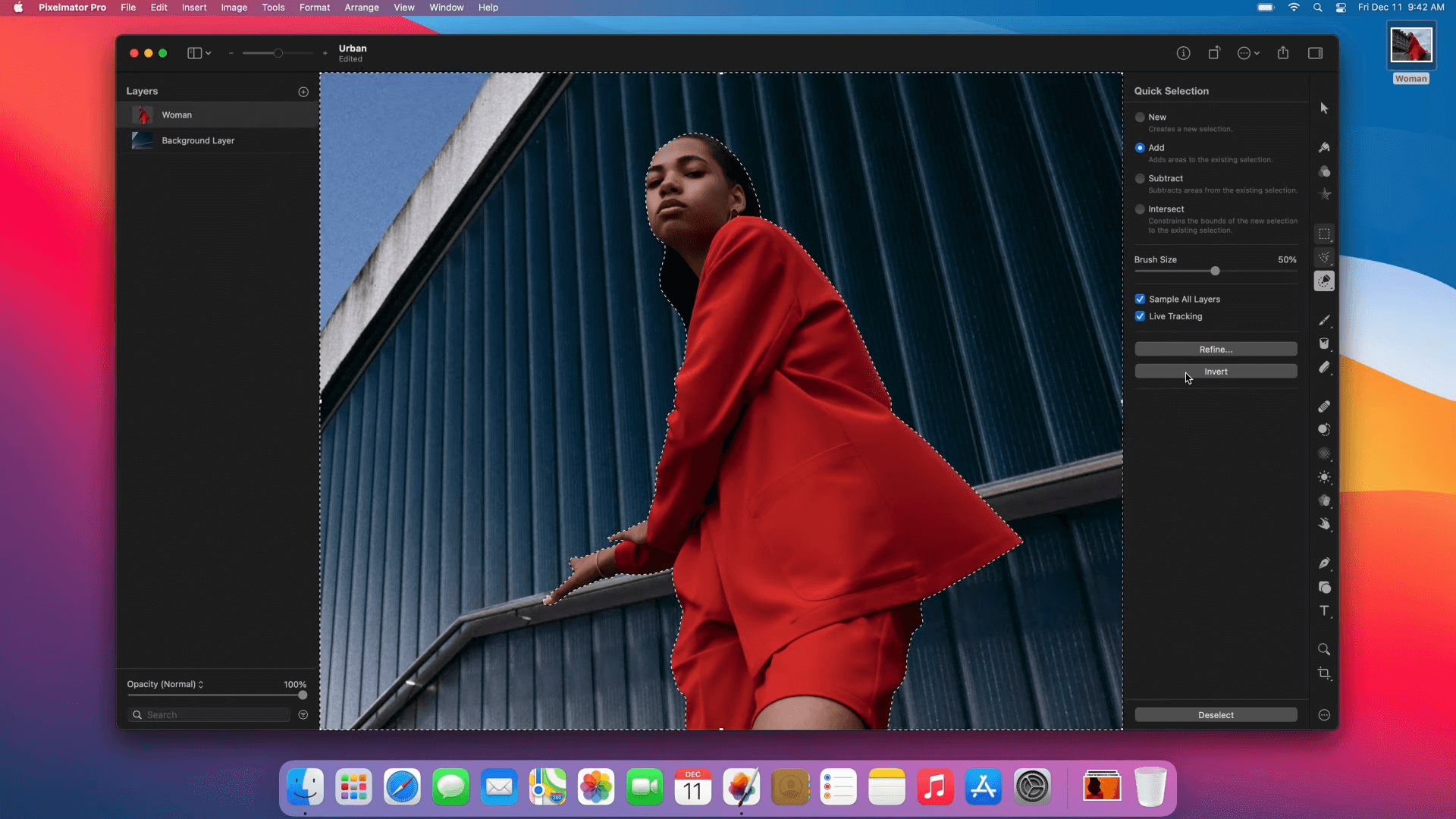
Main features:
Remove background with AI-powered technology.
Edit and enhance your images with beautiful templates.
Add shapes and text to your logos.
Supports multiple image formats.
Paint and sketch to customize your photo.
And a lot more!
3.2 Focos
The Focos app is yet another tool for iOS users to revamp and level up their basic portrait photos. You can edit your endless photos with this app working on 3-D depth information in portrait mode photos.
Here is how to change the background on portrait mode:
Step 1: Installation
Go to the iOS App Store, find the app, and install it on your iPhone.
Step 2: Upload The Image
Launch the app and import the image you want to edit with the tool.
Step 3: Remove Background
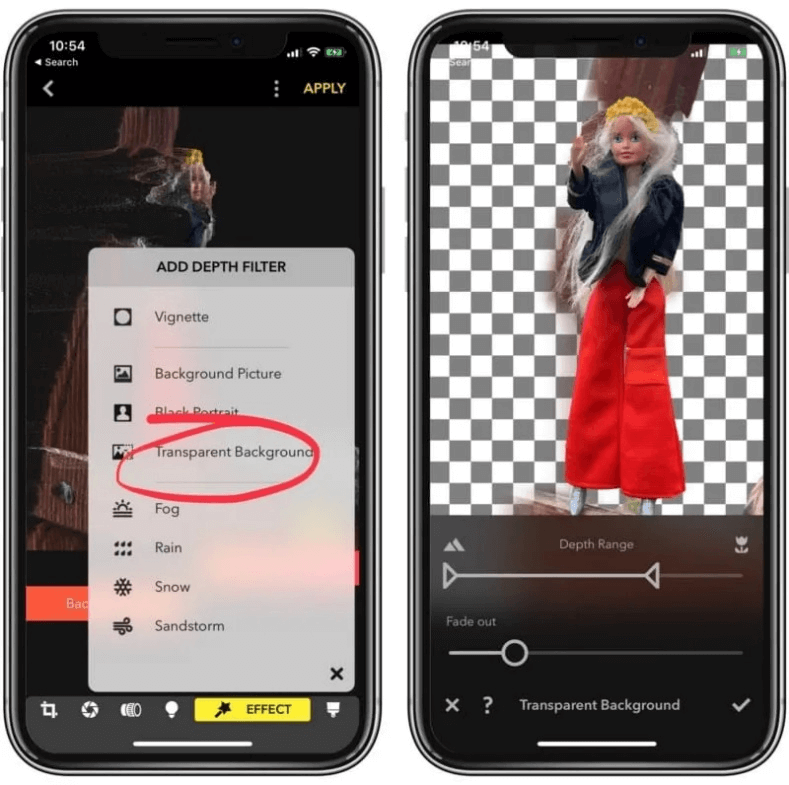
You can either remove the background from portrait photos or tweak it. To remove the background, tap on the Magic Wand icon and select Transparent Background.
Step 4: Add New Background
To add a new background, tap on the magic wand effect tool again and select background picture to upload new background.
Step 5: Export The Image
Adjust the object’s placement according to the background and export the image to your phone.
Main highlights
Convert regular photos into portrait mode with adjustable depth of field.
AI and 3D imaging for excellent results.
Support different image formats.
Real bokeh effects.
Professional editing to create DSLR-quality photos.
Part 4: FAQs about Changing Background on Portrait Photo
1How to replace your photo background?
You can replace your photo background using Photoshop or our online background recommendation, TopMediai BG Eraser. Photoshop will require you to purchase a premium subscription, learn software, and edit images. However, you can replace your photo background with a single click with the online BG Eraser.
2How to remove background from my portrait photos?
Remove background from your portrait photo by visiting the official website of TopMediai BG Eraser online, uploading your image, and getting the photo with transparent background.
3How to add a fake background to my photo?
You can add a fake background to your photo by using Pixelmator Pro on iPhone or TopMediai BG Eraser Online on all operating systems. Upload the image, remove the background, add a fake one, and download the image.
Conclusion
We have shared different methods of how to change the background on portrait photos, whether you are a mobile user or a PC user. However, if you want to know one solution without any restriction on operating systems, TopMediai BG Eraser Online is the one. You get flawlessly edited images with a few clicks. The AI-powered platform is just the right thing you need to level up your portrait photos.Remove Background Online
Secure Visit
 Text to Speech API
Text to Speech API
 YouTube AI Voice Generator
YouTube AI Voice Generator
 Celebrity AI Voice Generator
Celebrity AI Voice Generator





 Join our Discord!
Join our Discord!
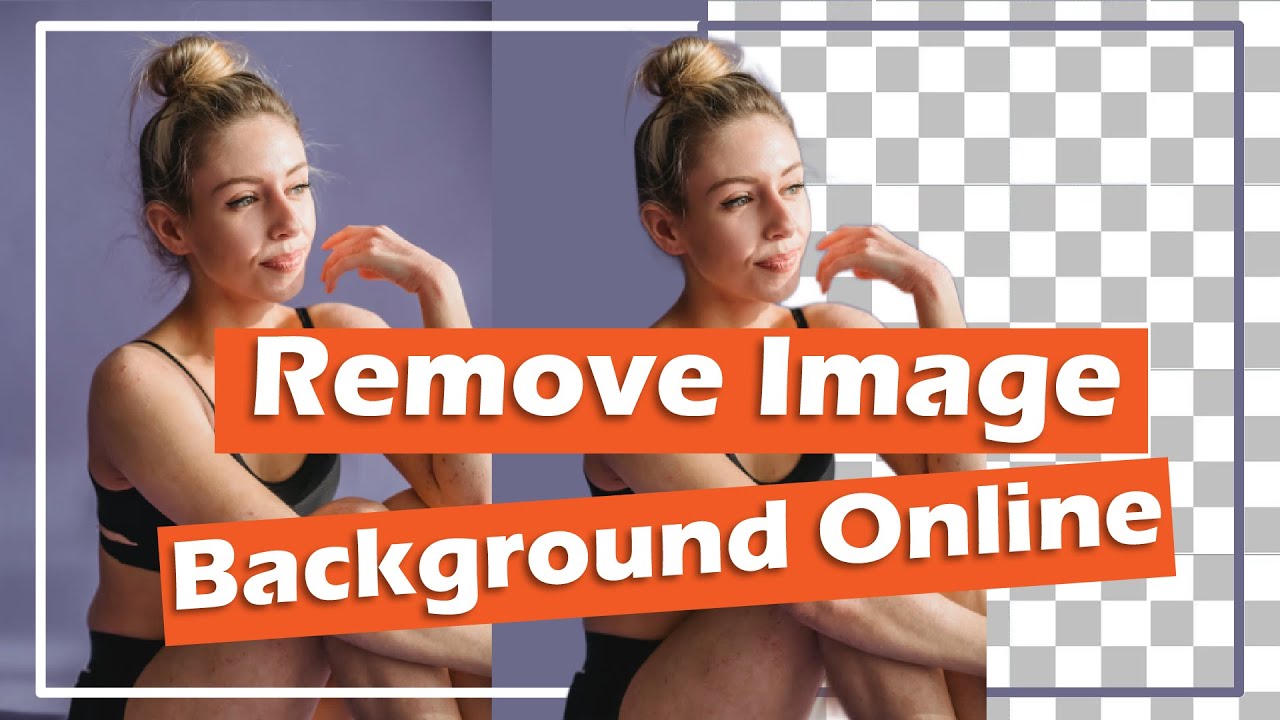
 Welcome to TopMediai!
Welcome to TopMediai!
 Enjoy early access to latest updates & functions
Enjoy early access to latest updates & functions
