
When you are editing your images, making a presentation, or designing a banner, you have to remove the image background and add custom backgrounds to the images. You will need a free photo background changer for PC, and we have a list of photo background changers for PC. Besides, we will also share an online photo background changer that doesn’t need any installation or subscription.So let’s get into it.
Part 1: How To Change Photo Background on PC With Free Software
- Part 2: TopMediai BG Eraser - Best Online Background Changer Alternative
- Part 3: FAQs about Free Photo Background Changer for PC
Part 1: How To Change Photo Background on PC With Free Software
1.1 GIMP
GIMP is our first pick as a photo background changer software for PC that is free to install and use. You can use the advanced editing tools without any commitment and sign-up conditions. The open-source platform is available for multiple platforms like Windows, macOS, Linux, etc.
Remove Background Online
Secure Visit
Here is how to use the free photo background changer for PC:
Step 1: Import The Image
Install the software, launch it, and import the image to GIMP. Add the transparency layer by Right-click on the image layer > Add Alpha Channel.
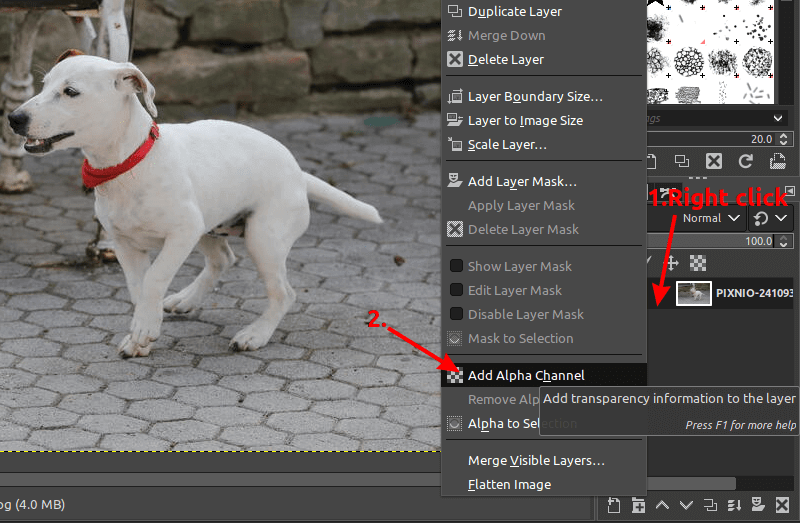
Step 2: Select The Subject
Choose the selection tool and select the foreground object by drawing an outline around the object. Once outlined, tap on the Enter button.
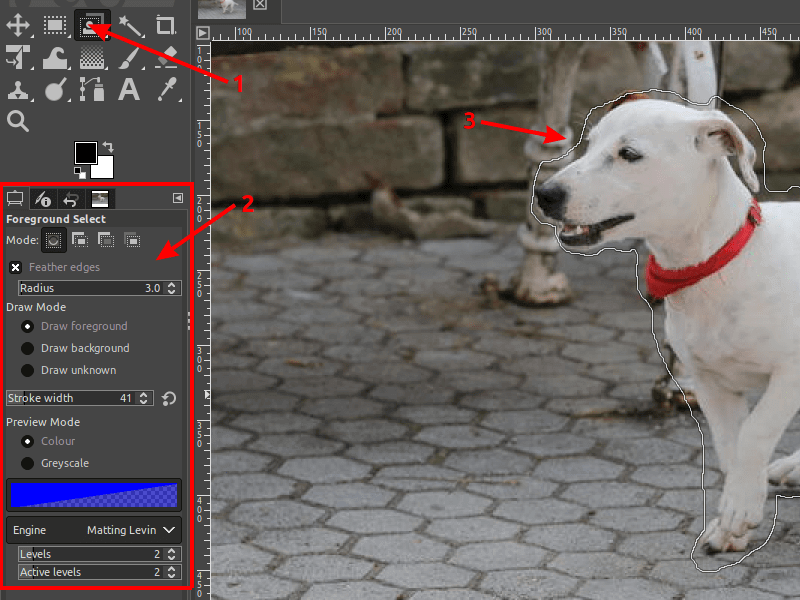
Step 3: Clean Up
Clean up the selection by selecting Draw Background > Draw Foreground/Draw Background > Enter button.
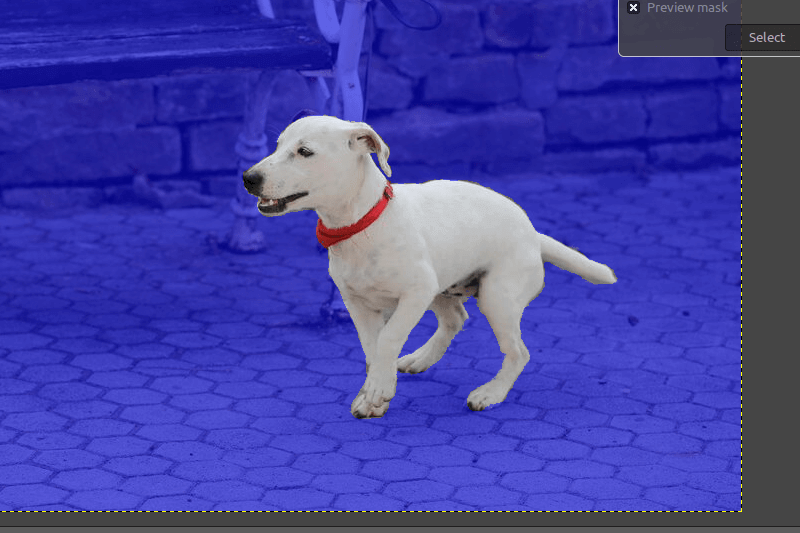
Step 4: Layer Mask
Create a layer mask. Right-Click on image layer > Selection > Add a Layer
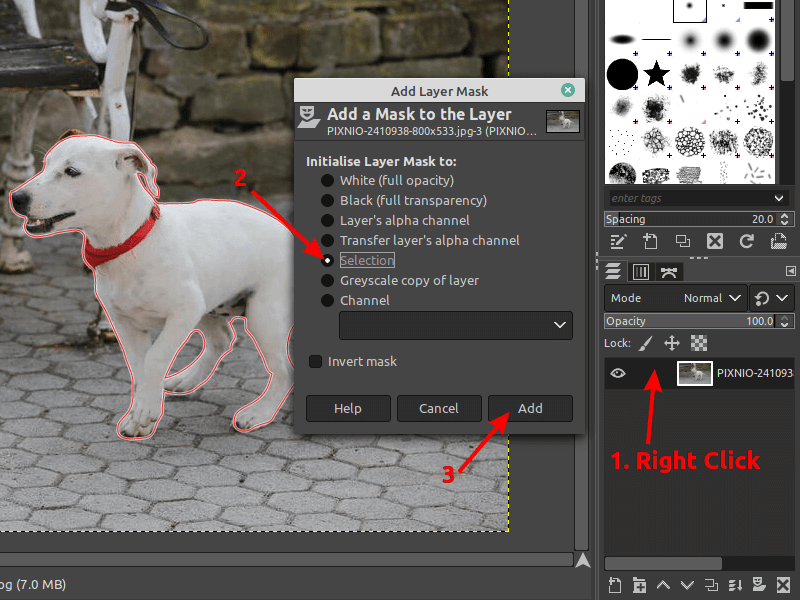
Step 6: Add New Background
Now add a new background layer and move it below the foreground.
Step 7: Export Your Image
Once satisfied, export the image to your PC.

Customization and advanced editing tools.
Open-source and free tool.
User-friendly interface.
Convenient editing with layers.

Limitation of number of layers.
Requires professional skills to edit images.
1.2 Photoscissors
Photoscissors is yet another free photo background changer for PC that doesn’t need any installation. The online platform has an automatic photo background changer to get your images edited in a few instants. It’s quick, accurate, and easily accessible from any device.
How To Remove Background From Images?
Step 1: Upload The Image
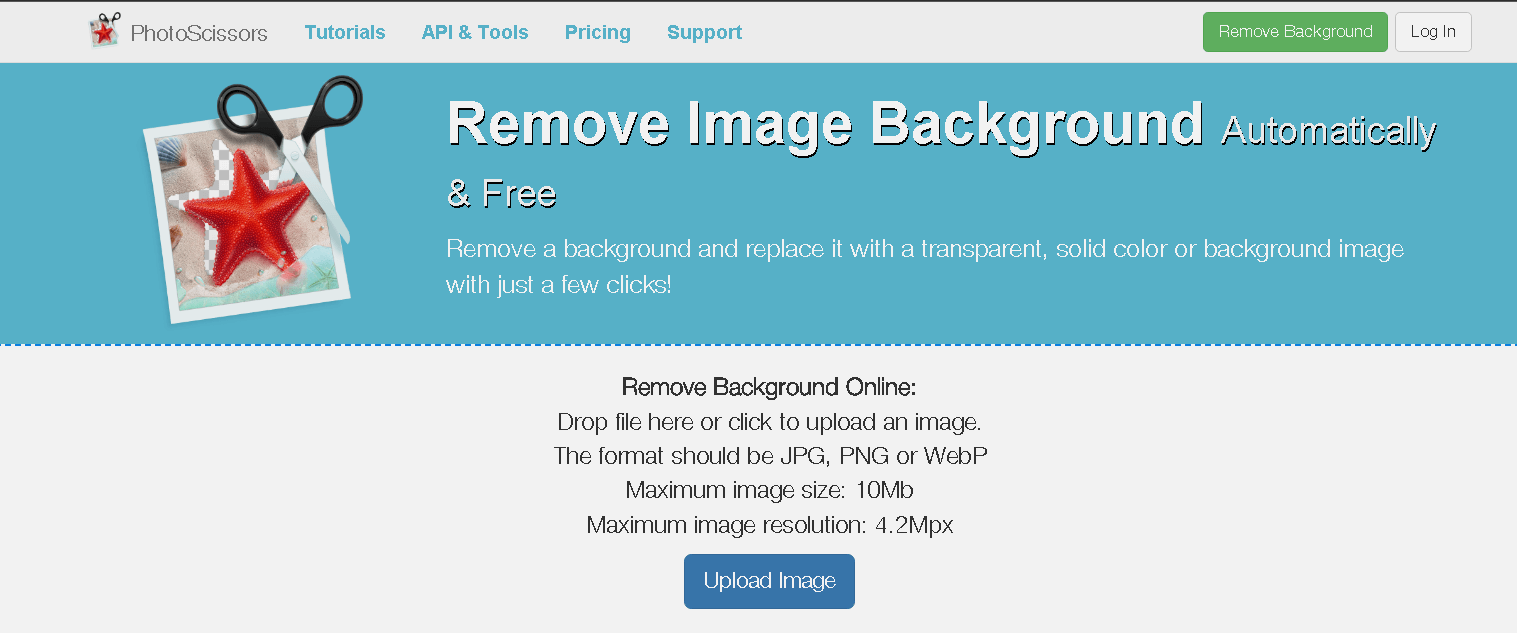
Visit the official website, upload the image from your device, or use the drag-and-drop function.
Step 2: Automatic Background Removal
The automatic remover will detect the background and remove it once file is uploaded.
Step 3: Add New Background
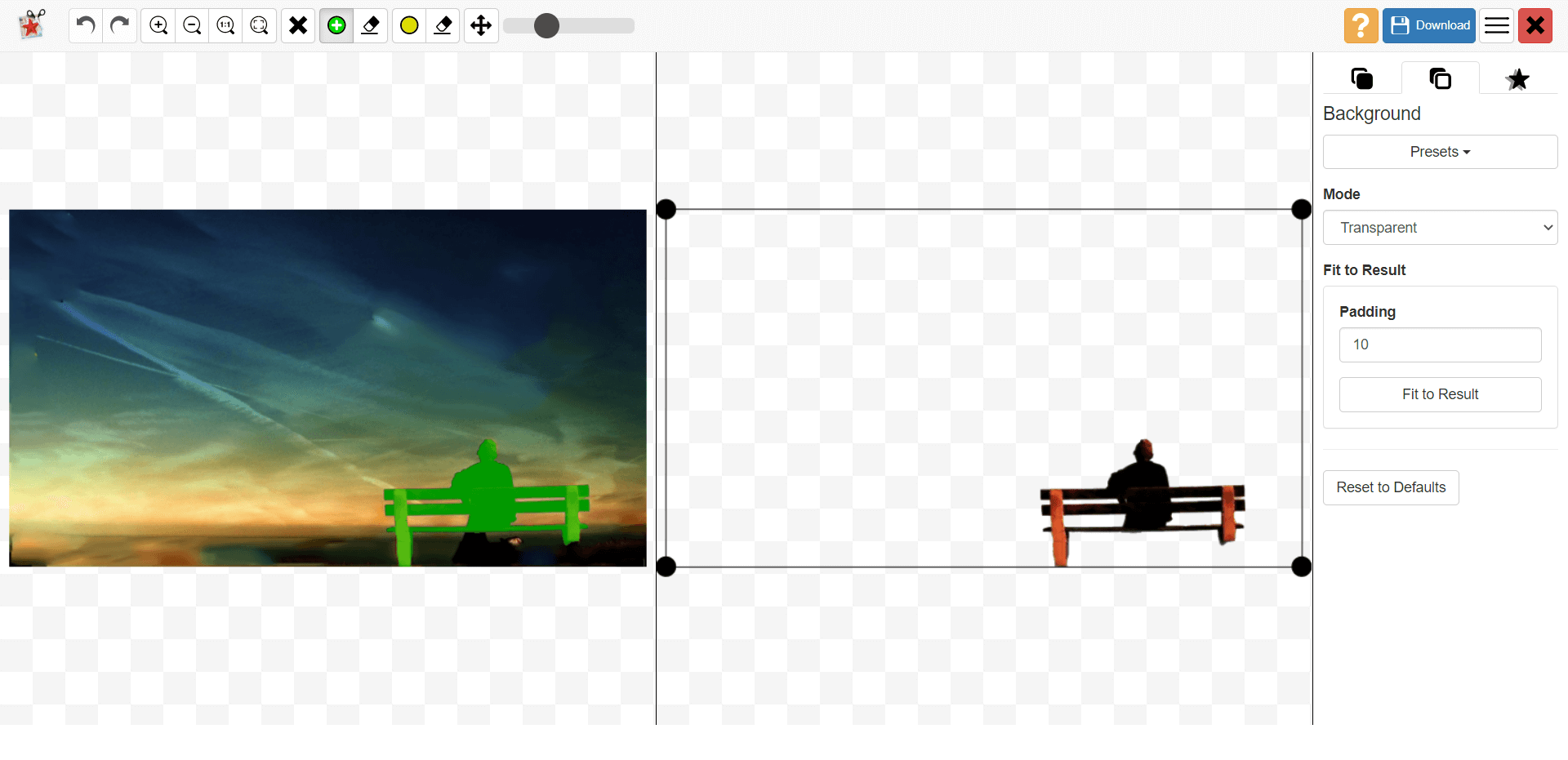
Tap on the Mode in the right side menu and choose what background you want from the drop-down menu. You can choose between solid color, image, or transparent.
Step 4: Download The File
After adding a new background, download the file.

AI-powered tool.
Manual editing options as well as scaling of images.
User-friendly interface,
No need to download the application.

Internet connectivity is necessary.
Some advanced features are absent.
1.3 Photoscape
Photoscape is also a photo background changer software for PC that you can capitalize on to add different backgrounds to your images. The tool has several advanced editing features but is less professional than Photoshop. Whether you want to remove the current background or want to add a new one, Photoscape is a trustworthy app.
Here is how to use Photoscape as a photo background change app free download for PC:
Step 1: Open Foreground and Background
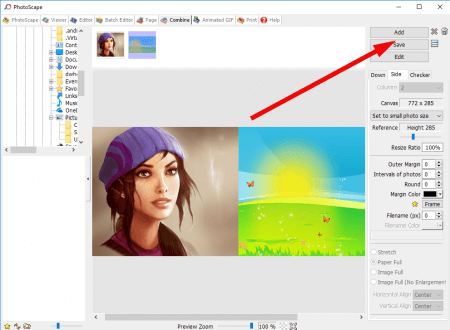
Launch the software and import the foreground and background images by dragging from the folder or tapping on add and choosing the images.
Step 2: Activate Side Mode
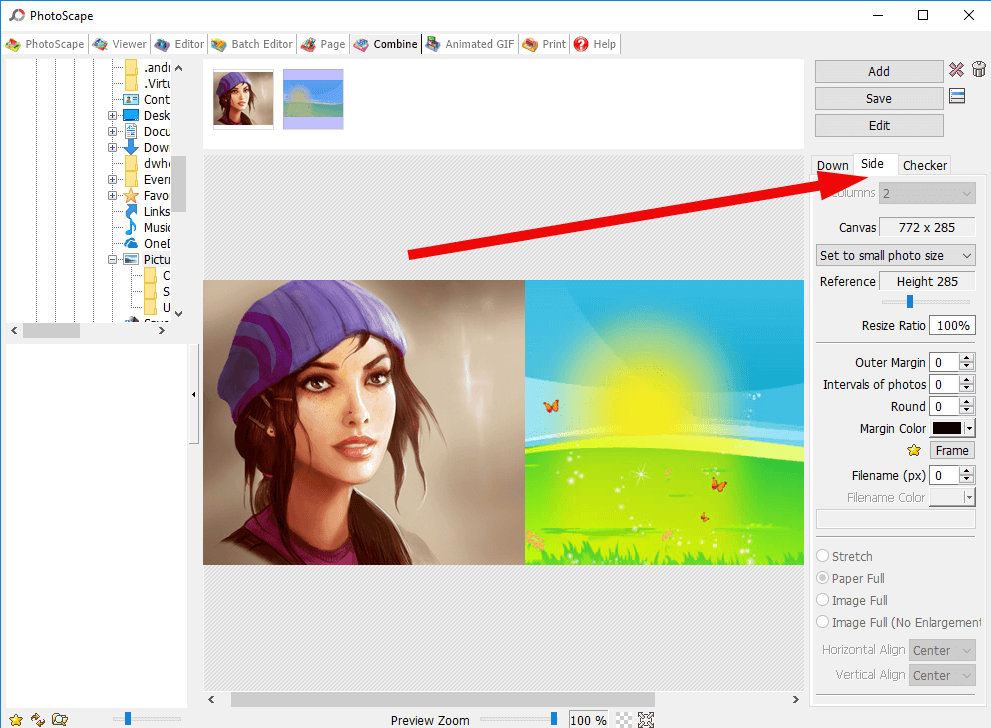
Once added, make sure to activate the side mode from the right-side menu pane.
Step 3: Save Photo
Both photos are shown side by side. All you have to do is hit the Save button and export it to any folder.
Step 4: Open Editor And Use Clone Stamp
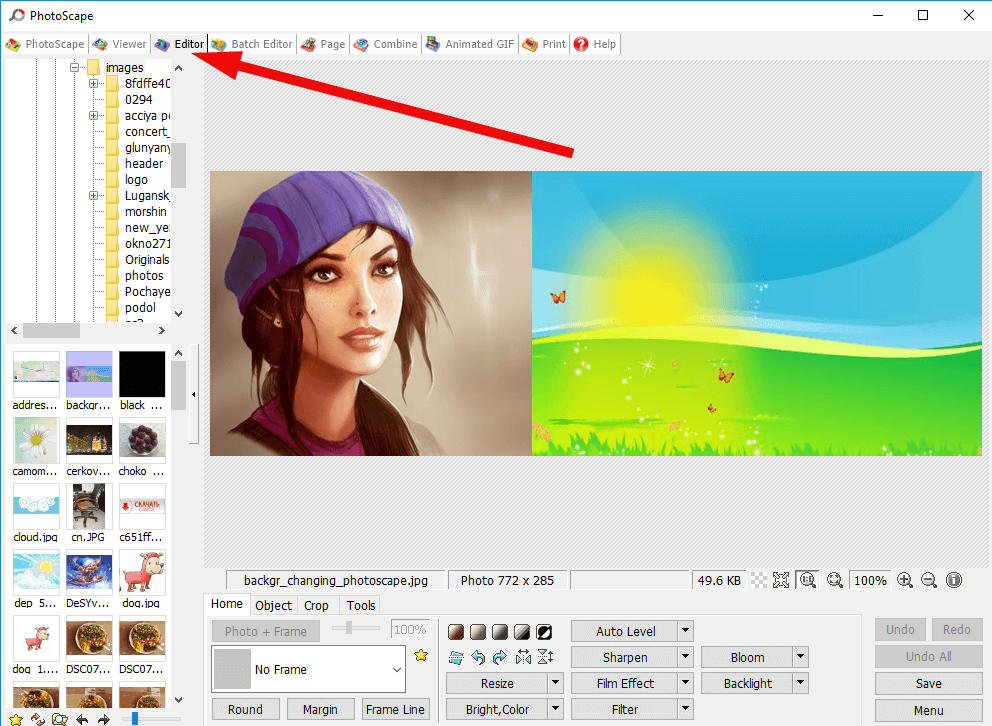
Open the recently saved file, tap on the editor, go to tools, and open the clone stamp. Mark the new background image using a clone stamp and paint it onto the background of the foreground image. Adjust stamp size for natural background.
Step 5: Crop the Image
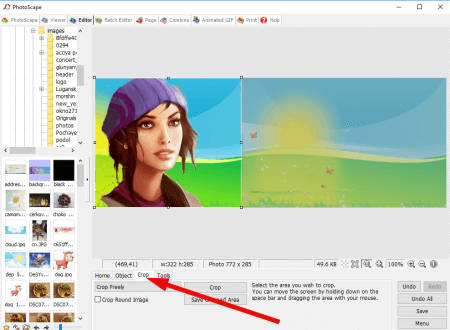
Once done, crop the side image to get the right size of your image.
Step 6: Save Final Photo
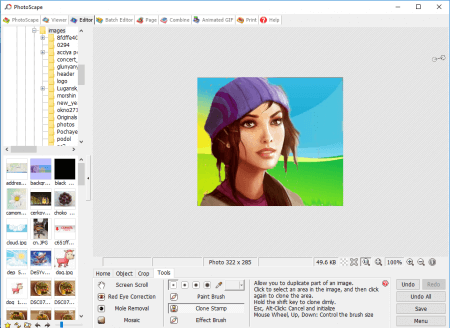

Easy to use。
Quality editing features in the free version as well。
Simple to change the background of any image。

Outdated user interface。
Problem adding text or image to graphics。
1.4 Photoshop
Photoshop is one of the best photo editors for PC without any argument. Professional editors love the software whether they want to retouch images, change backgrounds, or do advanced editing tasks like painting, graphics, etc.
Here is how to use Photoshop to change the background of a photo:
Step 1: Launch Application and Import Photo
First, launch Photoshop on your device and import the photo to change the background. Add a new layer under the top layer and import the new background image to that layer.
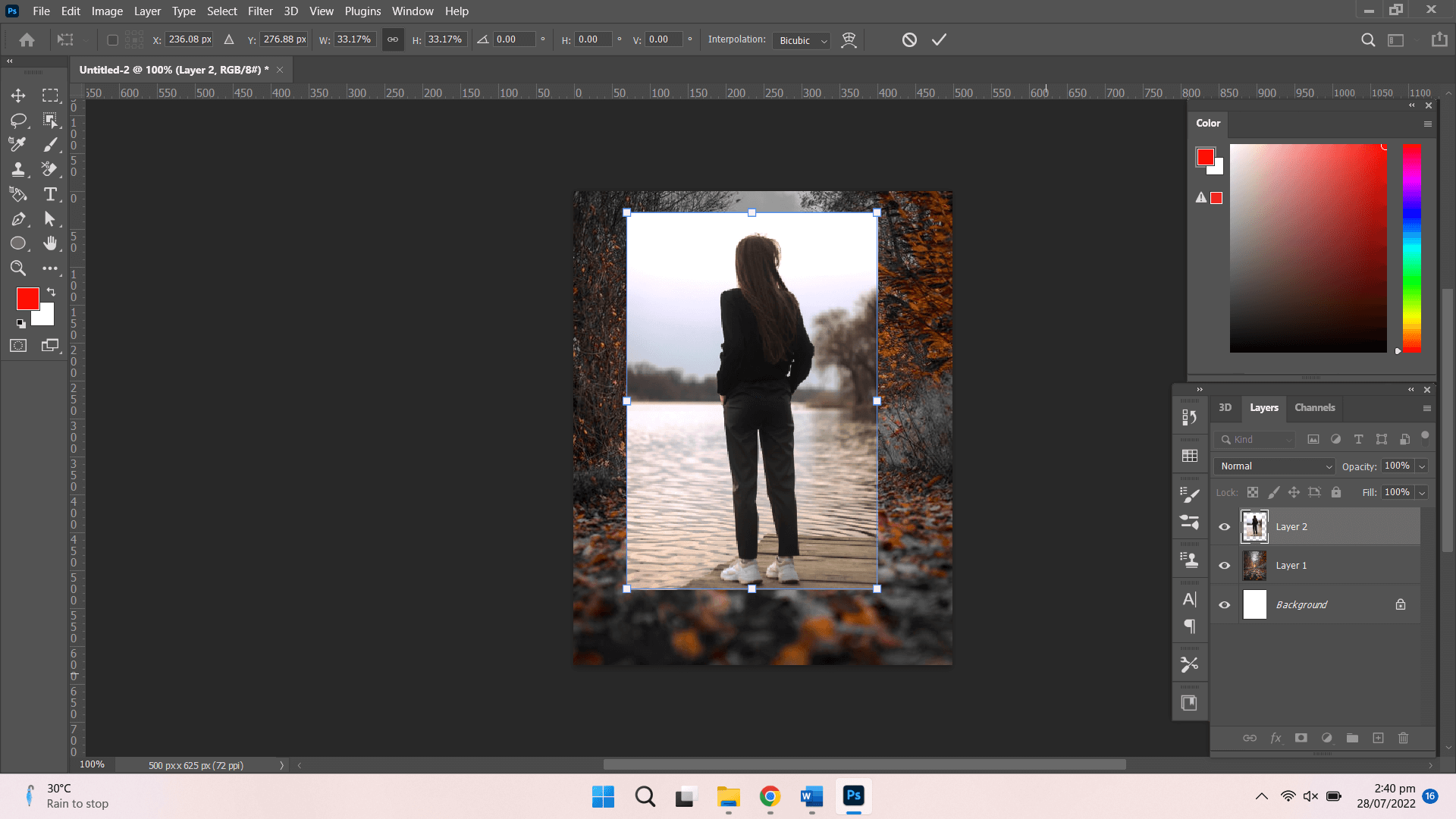
Step 2: Select The Object
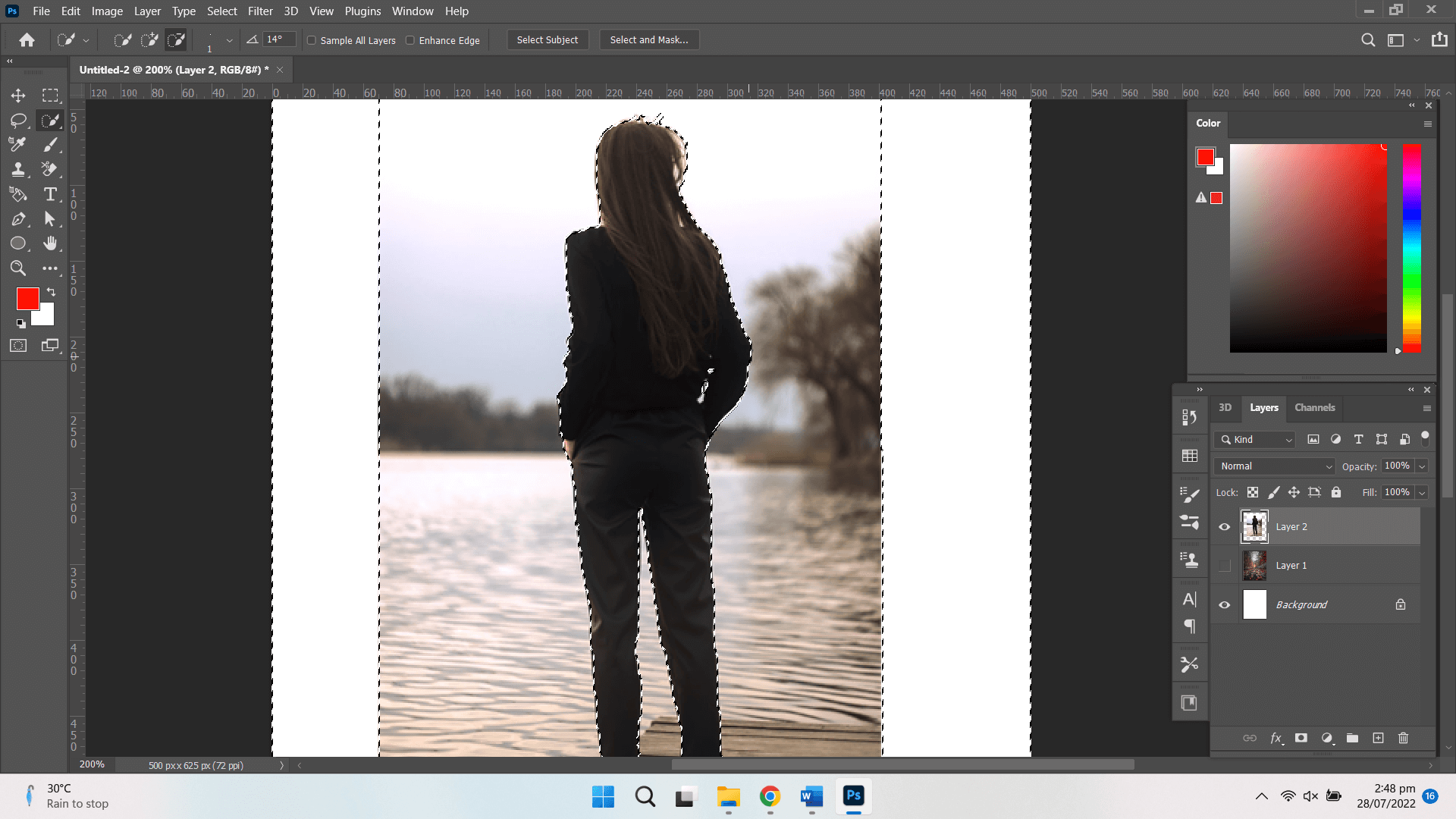
Select Magic Wand Tool and tap on the object in the photo to select the object/foreground.
Step 3: Remove Background
Right-click image > Inverse Selection > Backspace key. The background will be removed, and a new background will replace. Adjust the position of the front image to make it natural looking.
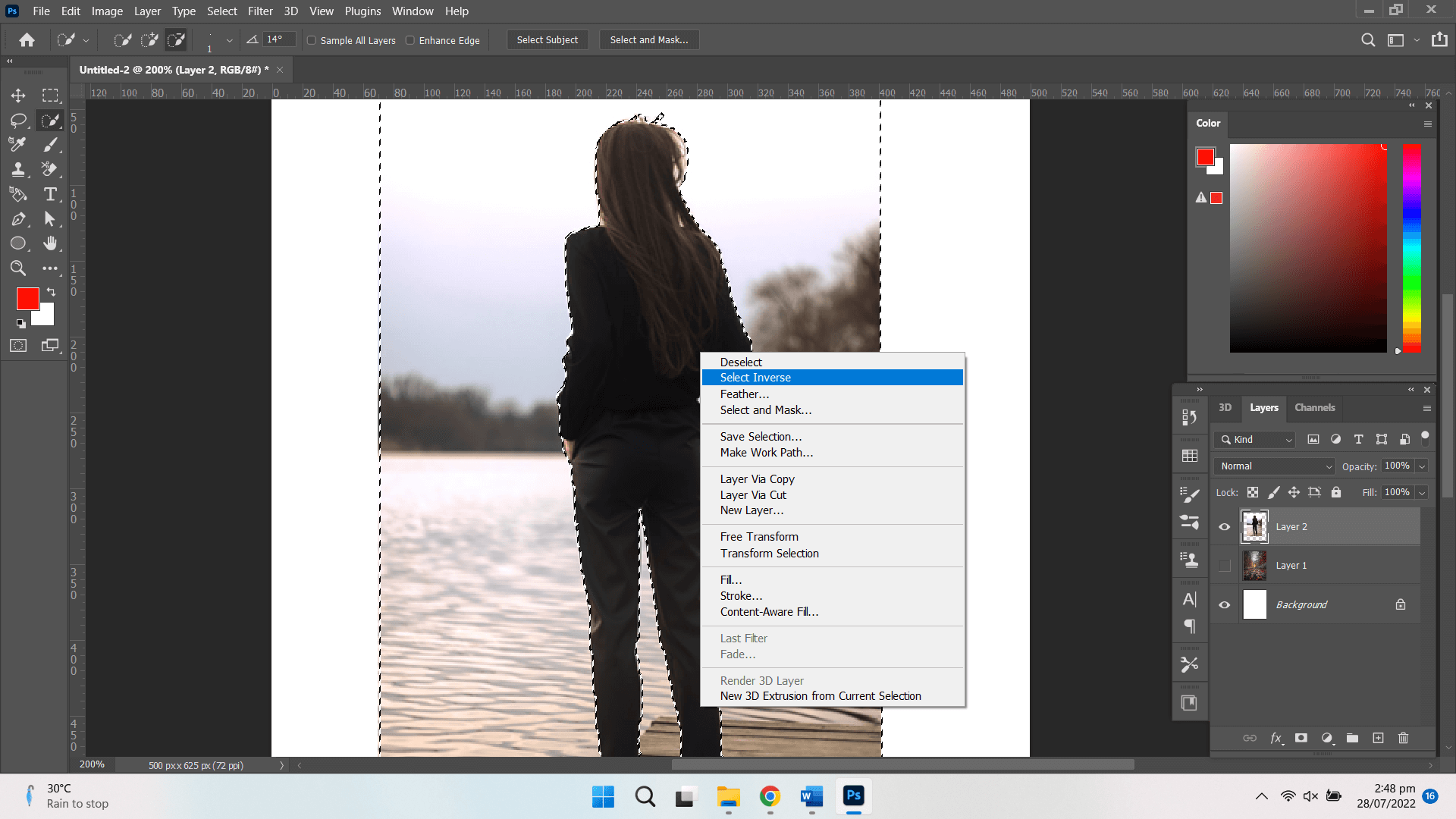
Step 4: Export Image
When you’re satisfied with the results, export the image by tapping on file> Export > Export as > Choose Format > Save.
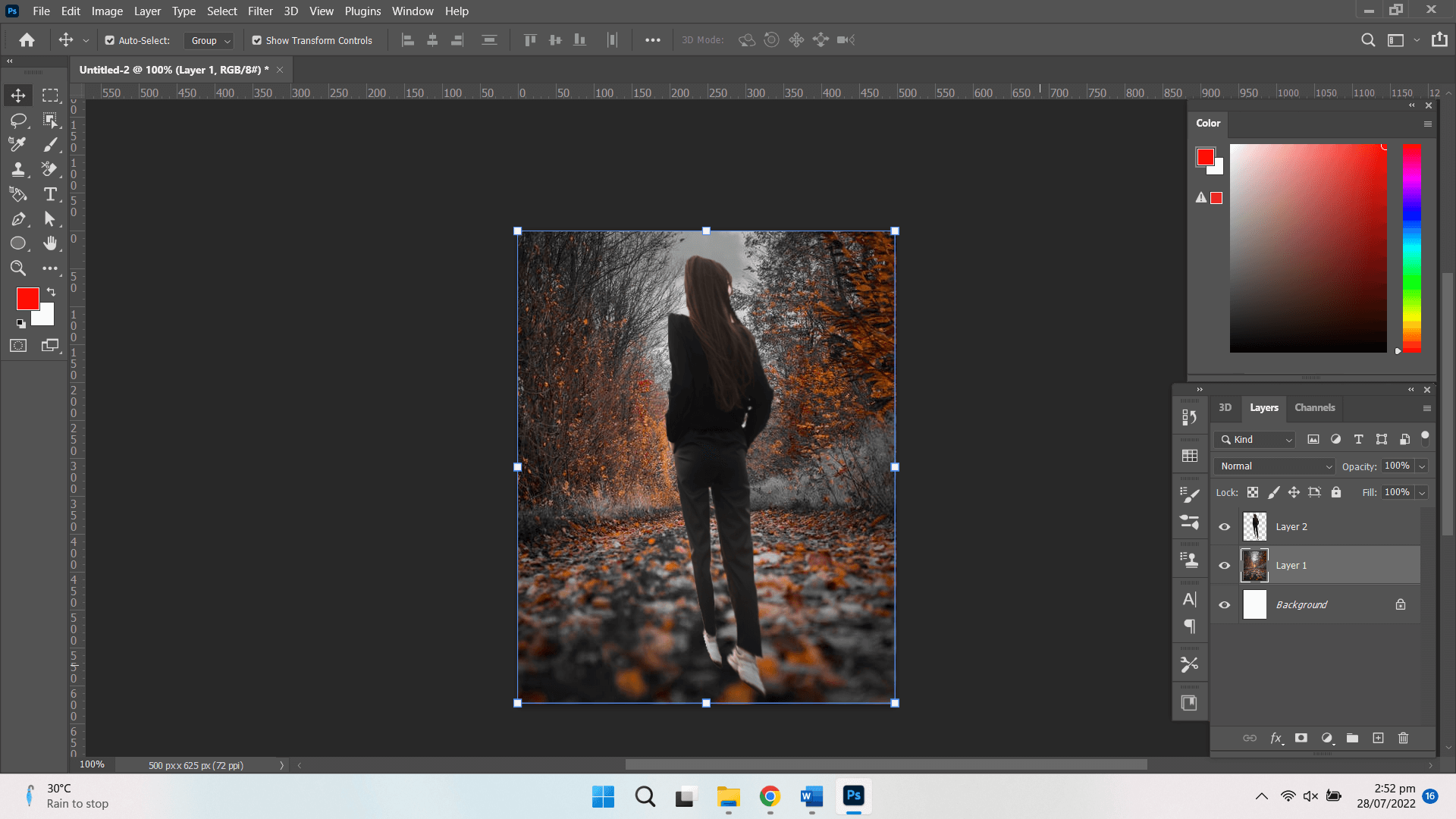

Advanced features to replace the background.
Easy to change the background.
Unlimited Layers for editing.
Professional tool for photo editors and graphic designers.

Steep learning curve.
No sync ability.
Paid app.
1.5 Fotophire Editing Toolkit
Fotophire Editing Toolkit is not a free photo background changer for PC, but you can try the basic version for free. The app by Wondershare can be installed on your Windows as well as macOS for quick editing. You can add more than 200 effects, enjoy advanced features, cut out unwanted objects, and a lot more with the tool.
Here is how to use the photo background changer app for PC:
Step 1: Install Background Changer App For PC
Install the Fotophire Editing Toolkit from the official website.
Step 2: Open Image
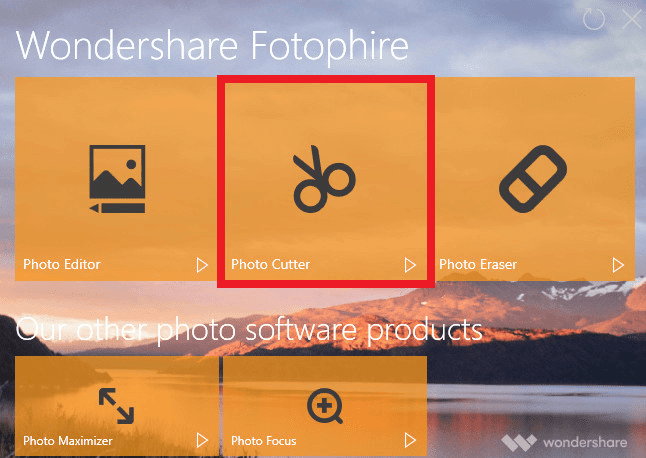
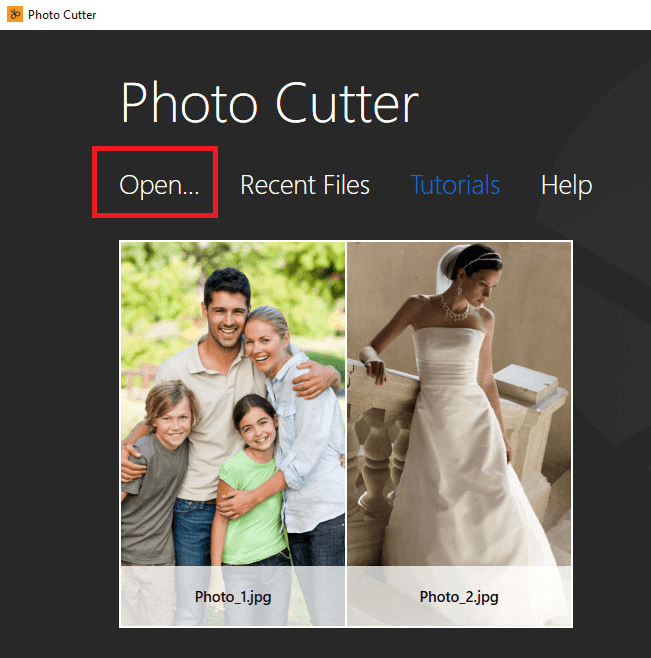
Launch the app, select photo cutter, and open the image you want to edit.
Step 3: Remove The Background
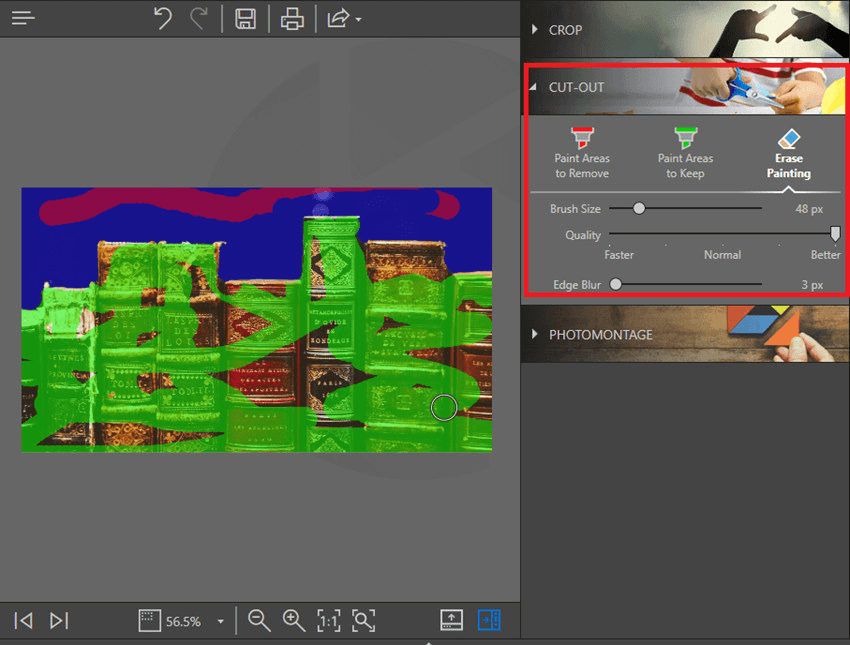
Now to the background removal process: You can either choose to keep the tool or remove the tool for marking areas to keep or areas to remove, respectively.
Step 4: Photomontage
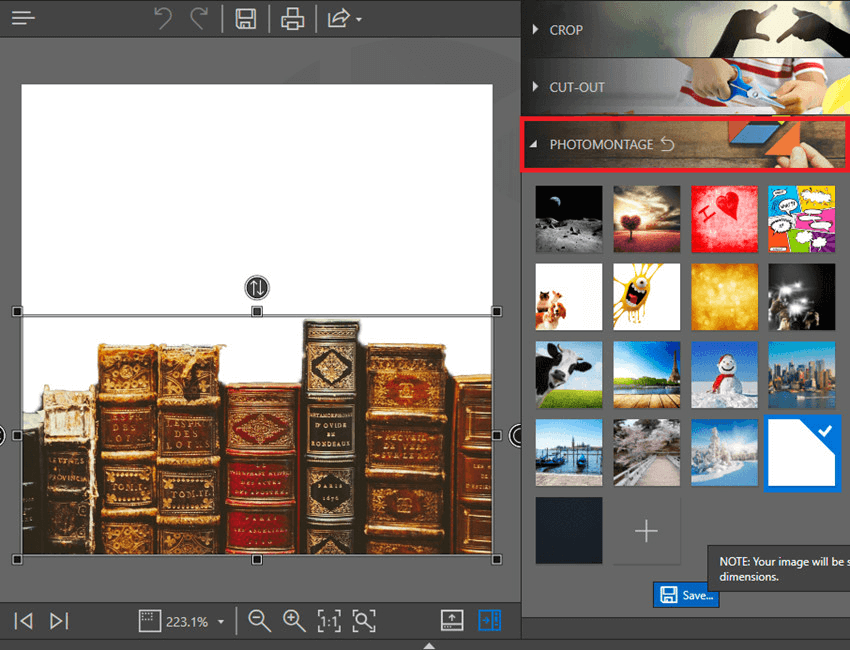
Use the Photomontage tool to add a new background to the image. Add the new background to the foreground object.
Step 5: Save The File
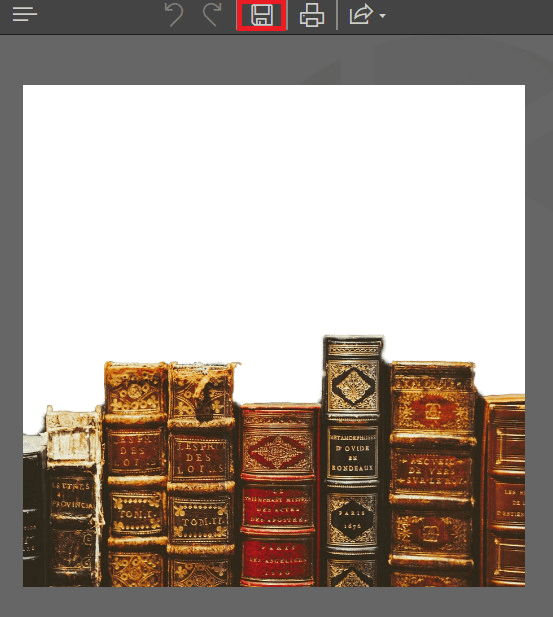
Once the image background is changed, you can save the file.
1.6 Affinity
Affinity Photo is also a PC software for changing backgrounds, whether you are a Mac user or a Windows consumer. Affinity software is often compared to Photoshop in its functionality and advanced features. And you can actually get the impressive performance of the tool whether you are a basic editor or want to play with advanced tools.
Here is how to change your photo background with Affinity:
Step 1: Import Your Images
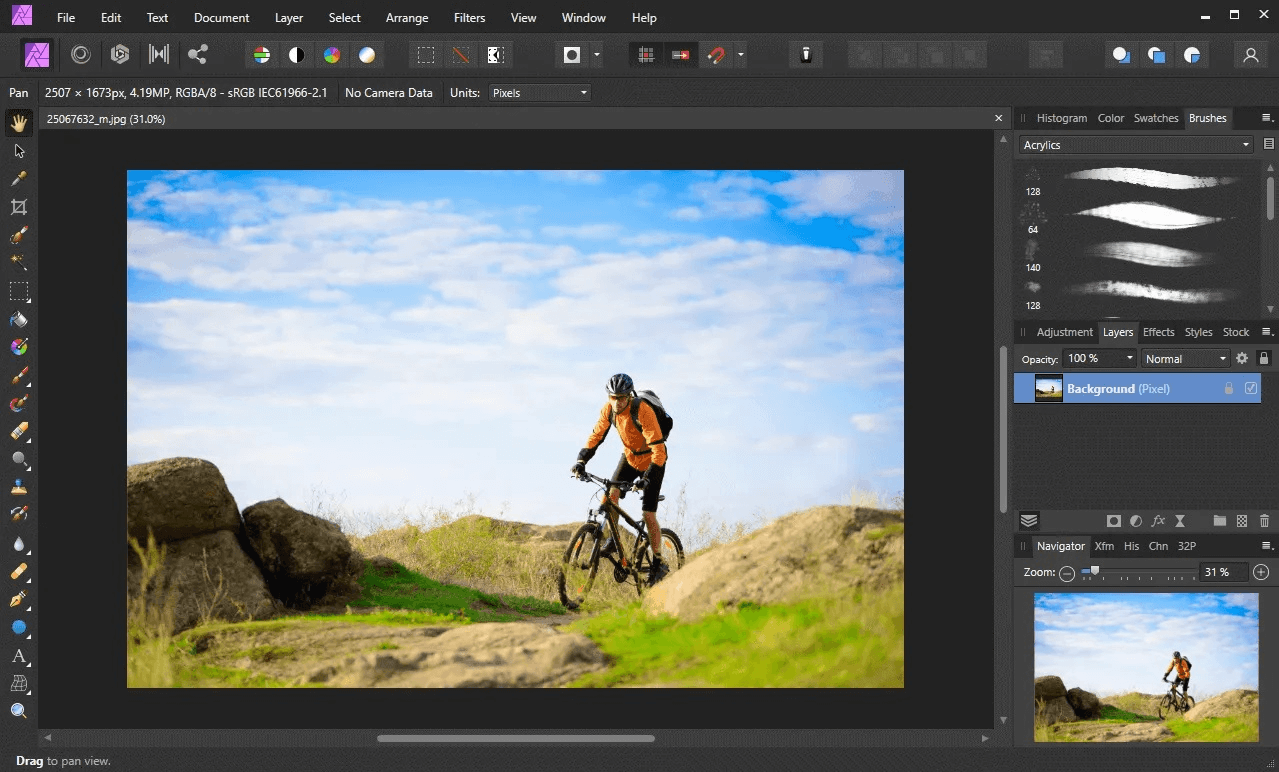
Install the app and launch it. Tap on File > Open > Choose File > Select Image and import. Once uploaded, unlock the layer with the foreground image.
Step 2: Set Layer to Rasterize & Trim
Rasterize and trim your layer for editing by right-clicking on the image layer, scrolling down in the menu, and clicking on Rasterize and Trim.
Step 3: Select the Background
Select the Brush tool from the tools menu and mark the area around the object to remove the background. Once selected, it’s time to refine the edges because Select Brush is not as accurate in marking with precision.
Step 4: Refine Edges
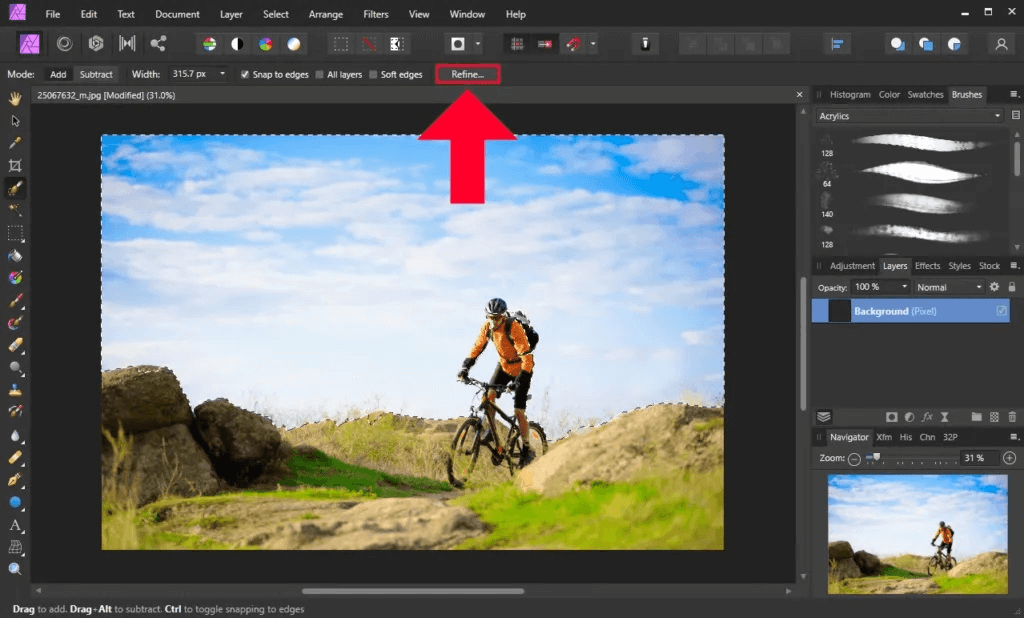
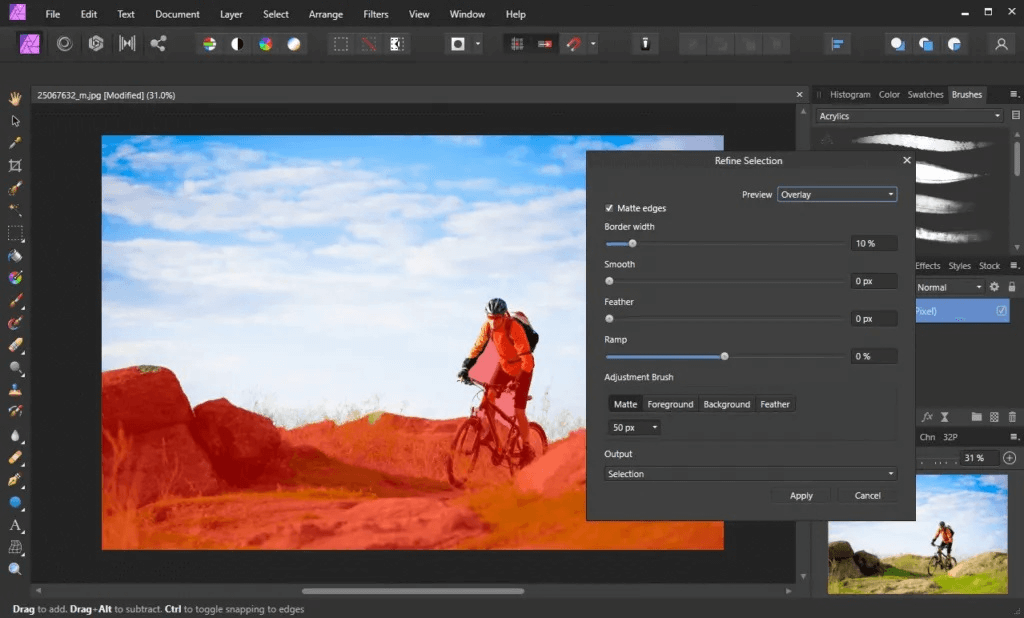
Tap on Refine in the top menu bar, and it will open a new menu with a red mask on the selected area. The foreground setting represents the selection you created, while background settings show the area out of selection. Carefully mark the areas to separate foreground from background and tap on Apply.
Step 5: Remove background
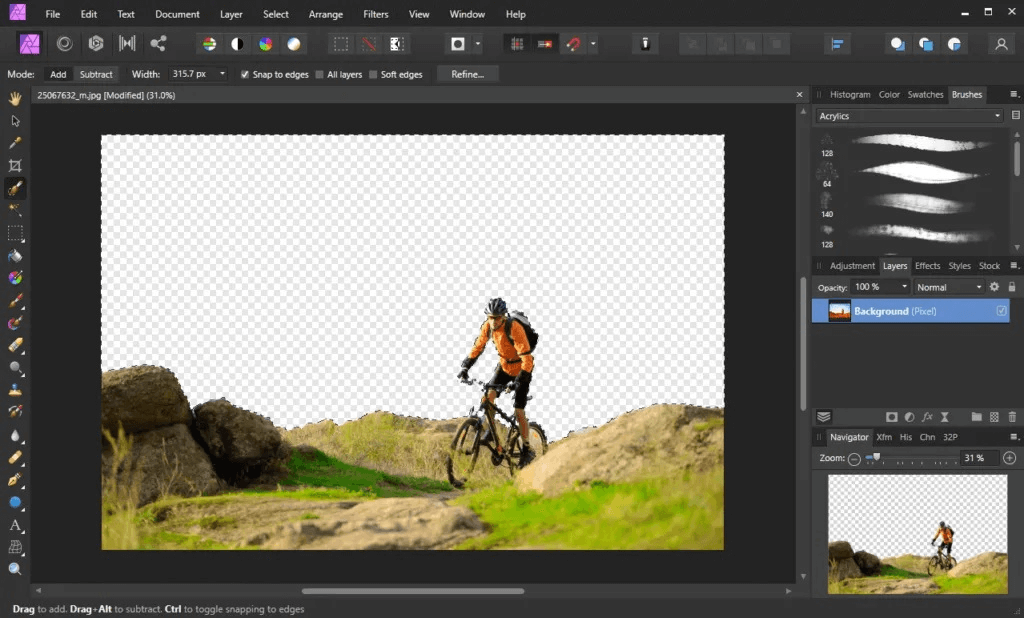
Once you’re satisfied with refining the edges, tap on the Delete key on the keyboard. Now you have the transparent image, and the background layer is shown as the new background.
Step 6: Export Image
Go to files > export and select PNG file as the image format.

Fast and precise background changer.
User-friendly interface.
Photoshop-like user experience.

Steep learning curve.
Not a beginner-friendly tool.
Part 2: TopMediai BG Eraser - Best Online Background Changer Alternative
What if you don’t want to install an app on your PC to remove the background and add a new one?
TopMediai BG Eraser Online is the best option for you then! You can remove the image background online and add a new background of your own choice within a few clicks. The platform is free to use, needs no installation, and works on artificial intelligence.
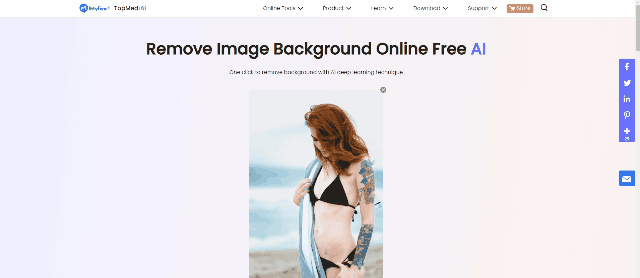
Remove Background Online
Secure Visit
Here is how to change the image background with TopMediai BG Eraser Online:
Step 1: Upload the Image
Upload the image by tapping on Upload Image on the official website of TopMediai Remover.
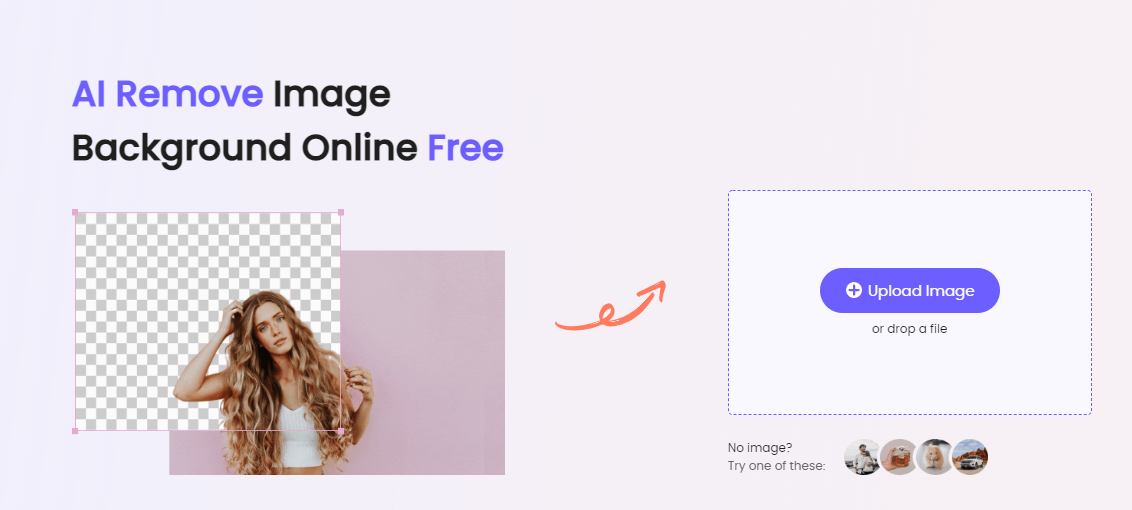
Step 2: Background Removal
Once uploaded, tap on Remove Background to get the transparent background of the uploaded image.
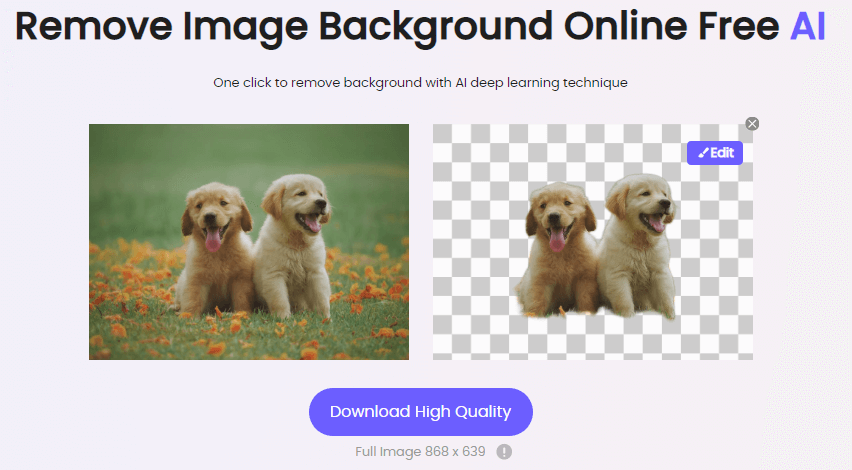
Step 3: Click on Edit to Change Background
Now tap on Edit to change the background of the image.
Step 4: Change the Background Now
Choose a plain background, upload an image or select the template.
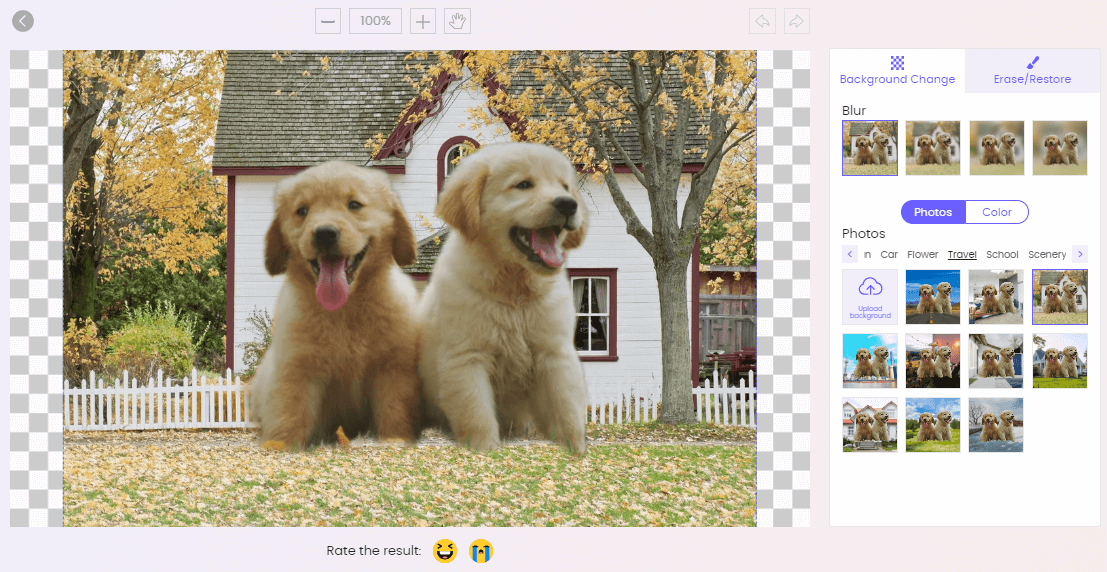
Step 5: Download Your Image
Click on Download to enjoy the image with a new background.
Remove Background Online
Secure Visit
Part 3: FAQs about free photo background changer for pc
1What is the best photo background changer for PC?
Photoshop is the best photo background changer for PC if you want an overall recommendation. However, if you want a free tool to edit the photo’s backgrounds, GIMP can be considered for this purpose.
2How to add background to the photo online without downloading software?
You can capitalize on TopMediai BG Eraser Online to add background to a photo without installing any software on your PC. Upload the image, let the AI remover delete the existing background, and add the custom background.
3Is there any free background changer software to download on PC?
You can download GIMP as a free background changer software to download on PC and edit your image backgrounds by the method we have shared.
Conclusion
We have shared different tools that can help you replace the image backgrounds. Photoshop is the most professional tool, while GIMP and Photoscape are free tools to remove background and add a new one. However, if you want a free, fast, and online alternative to PC apps, you can use TopMediai BG Eraser Online. Simply visit the official website, upload your image and let the AI technology help you get desirable results.Remove Background Online
Secure Visit
 Text to Speech API
Text to Speech API
 YouTube AI Voice Generator
YouTube AI Voice Generator
 Celebrity AI Voice Generator
Celebrity AI Voice Generator





 Join our Discord!
Join our Discord!
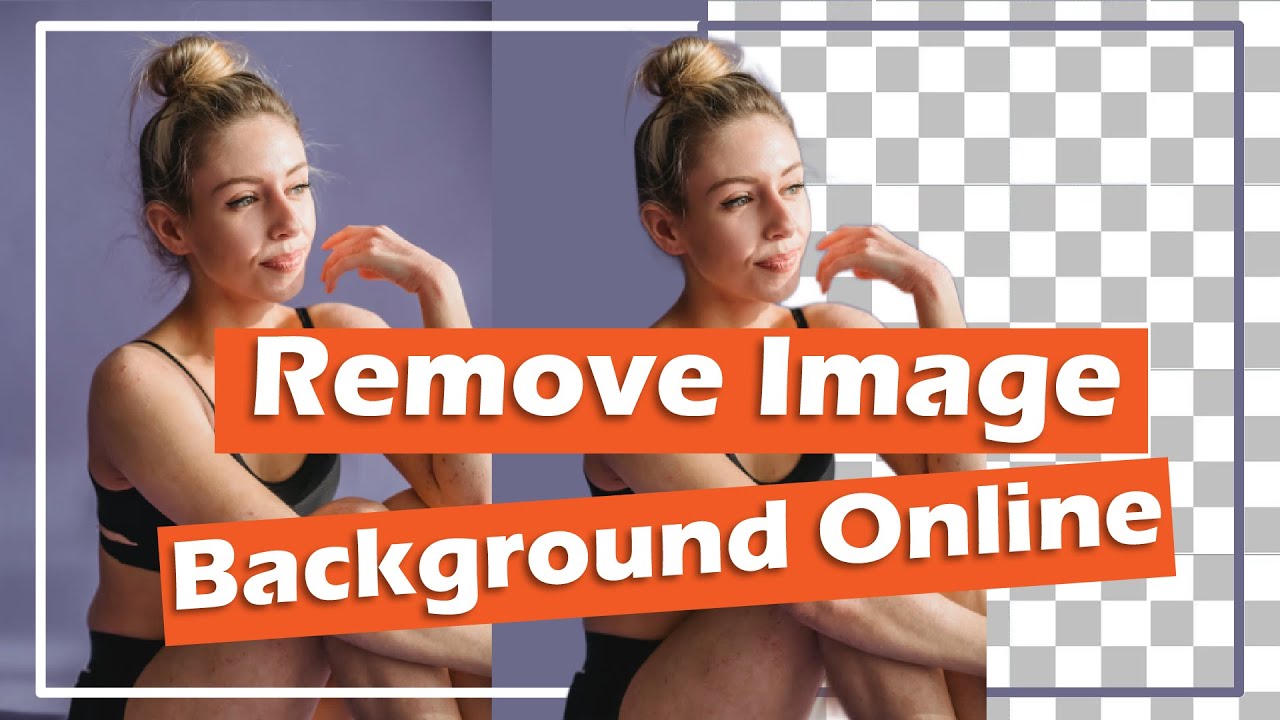
 Welcome to TopMediai!
Welcome to TopMediai!
 Enjoy early access to latest updates & functions
Enjoy early access to latest updates & functions
