
Being able to edit can prove to be quite resourceful as it allows you to change up the way your images look. However, editing isn't always an easy task. It requires a decent amount of experience, and can isn't everyone's piece of cake. Be it as such, with the rise of technology, more and more tools are being introduced that allow you to edit your images almost instantaneously. Whether you wish to remove the background from your photos or simply want to blur the background. The use of focus image blur background tools is currently made all too accessible.
Part 1: How to Get a Blur Background of your photos with Online Tools
Part 2: How to Focus on Image and Blur Background in Photoshop?
Part 1: How to Get a Blur Background of your photos with Online Tools
1.1 TopMediAi BG Eraser Online – A Simple Fix to Blur the Background of Your Image Instantly
Assuming that you wish to rid your images of their background or just want to change the background of your image, then TopMedAi is just what you want. With its system being extraordinarily easy to use, you can eliminate the background of any picture with a single tap.
TopMediAi BG Eraser Online is the simplest tool on the web to remove the background from your images. The use of this site implies that you don't for even a moment need to invest a lot of energy downloading various applications. Just head on to the site, transfer your document, and presto, you'll be good to go.
For individuals who aren't all around practiced as far as specialized information, this application is the ideal fix since it requires absolutely no prior knowledge at all.
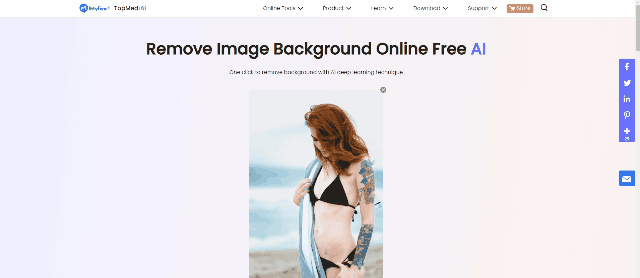
Remove Background Online
Secure Visit
Steps to Remove the Background Using TopMediAi BG Eraser
To remove the background, follow the steps ahead:
Step 1. Head on over to TopMediAi BG Eraser online and choose a photo.
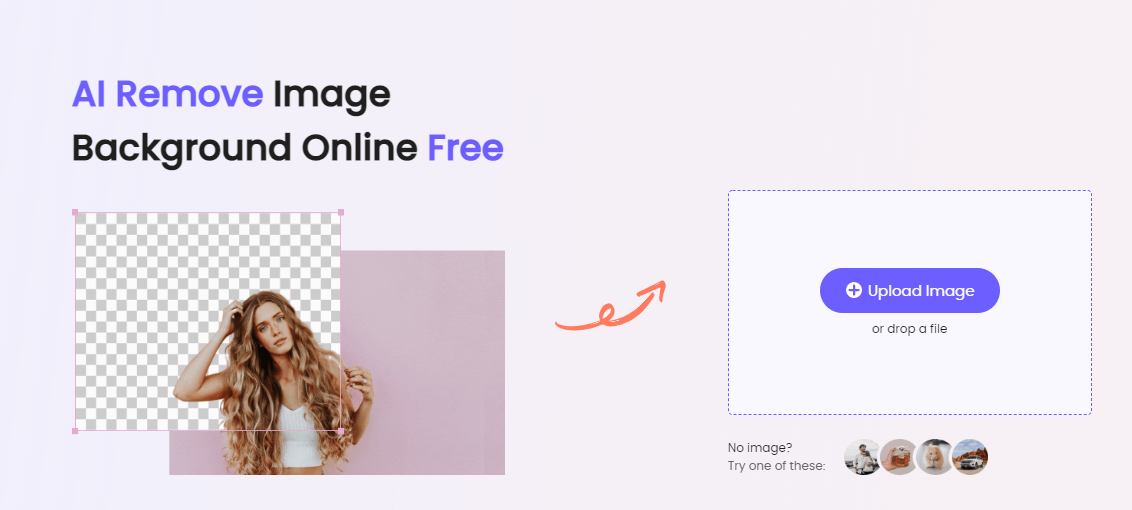
Step 2. Once you’ve uploaded your image, click on “Remove Background”.
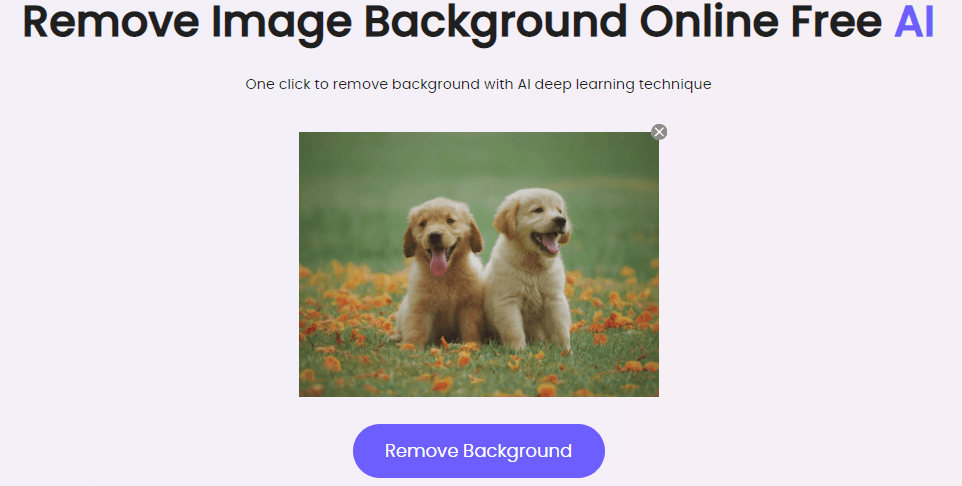
Step 3. Wait for a few minutes and your background will be removed automatically.
Step 4. On the off chance that you wish to remove added parts of the background, you can remove these parts manually.
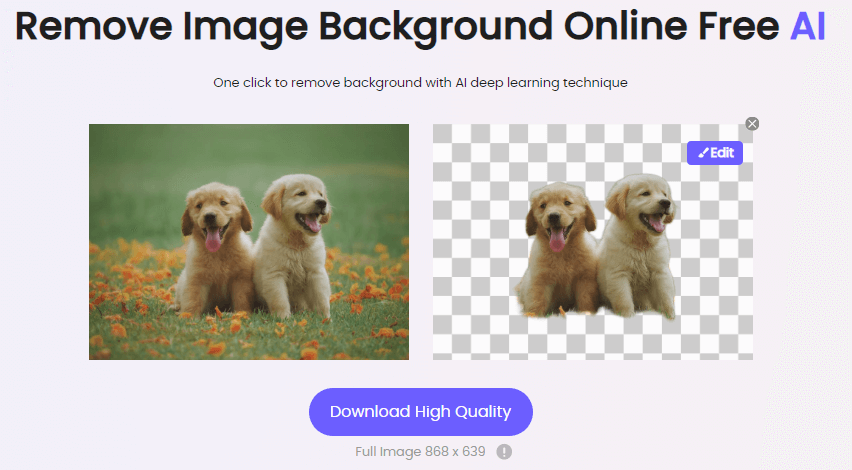
Step 5. After this, click on “Download High Quality Image” and set your image on the new background that you desire. Either that or change the background directly from the site as shown in the image below.
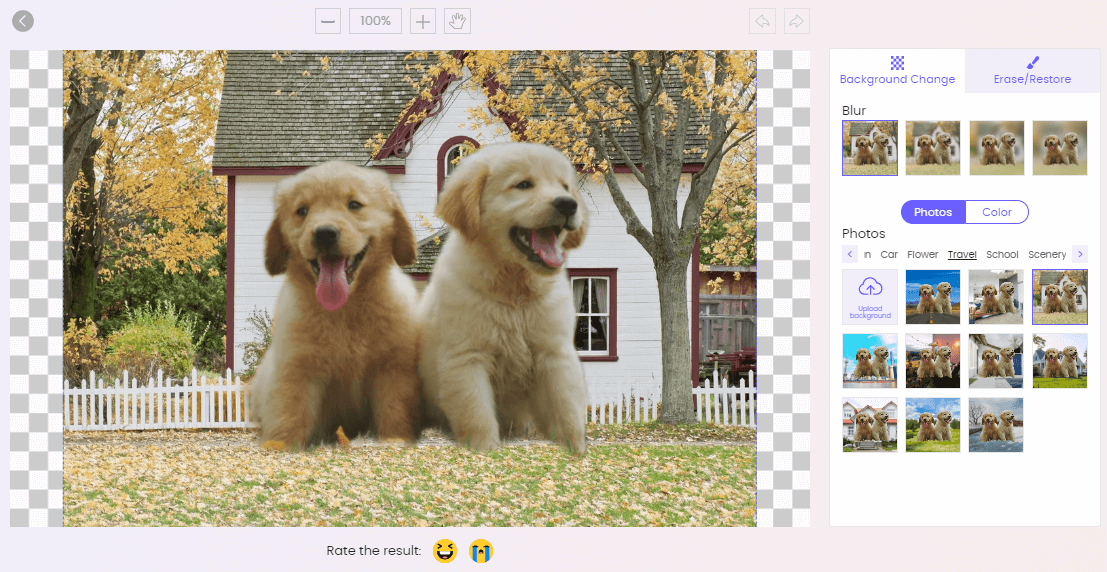
Remove Background Online
Secure Visit
You might be interested in:
How to Change Background on Google Meet on Desktop? [Wins & Mac] >>
5 Best iPhone Apps to Remove Background from Pictures >>
1.2 PicMonkey
PicMonkey is a photo editing software that can be used for various purposes. It has a huge collection of templates and effects to choose from, and it also has an online community that can help you find the perfect look for your images.

Can use PicMonkey for:
Editing Photos.
Creating Memes.
Designing Graphics.
Creating Collages.
Adding Text to Images.
Making Greeting Cards.
Use tools like cropping, rotating, adding frames, adjusting exposure and contrast, removing red eyes, and more.
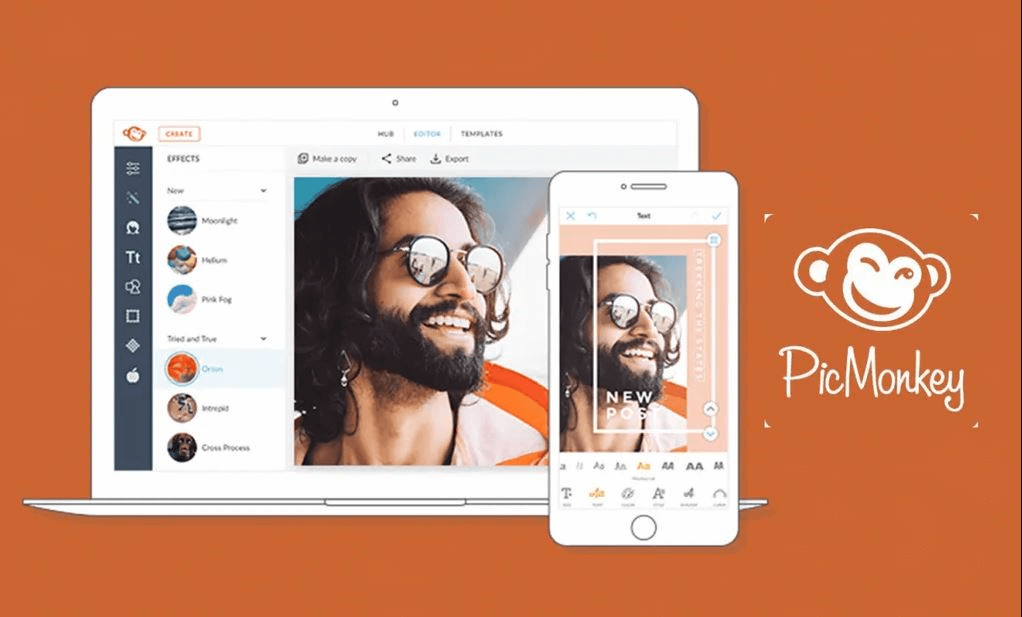
Steps to Use PicMonkey
The following are the steps involved in using PicMonkey:
Step 1: Uploading images - You can upload photos from your computer or search for images on the internet through PicMonkey's built-in search engine.
Step 2: Editing photos - There are many different editing tools available on PicMonkey, including filters, frames, stickers, text, and more. You can edit one photo at a time or edit multiple photos at once with batch processing.
Step 3: Saving & Sharing photos- When you're done editing your photo, you can save it to the device of your choosing. These images can be saved on your phone or your laptop.
1.3 Cutout.pro
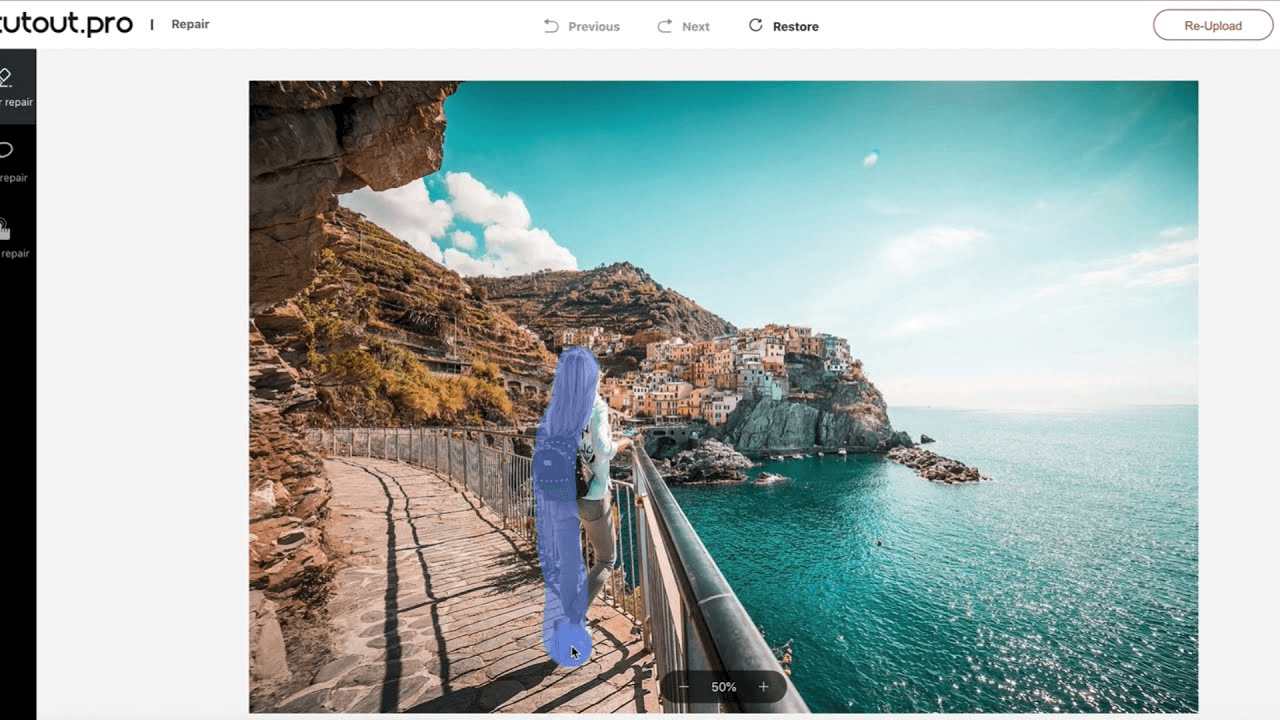
Cutout.pro is a web tool that allows you to create custom cutouts from images and videos. It also enables you to resize your photos.
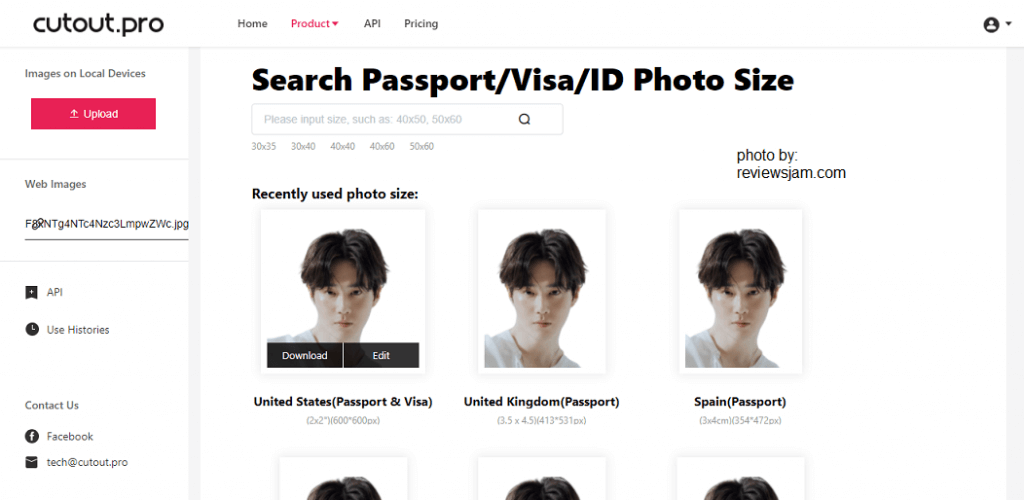
Steps to Use Cutout.pro
Step 1: Download the Cutout.pro app on your computer or mobile device.
Step 2: Choose an image or video from your computer or mobile device.
Step 3: Upload an image or video from your computer or mobile device.
Step 4: Choose a shape for the cutout (square, rectangle, circle, oval, triangle).
Step 5: Select the size of the cutout (small, medium, large).
Step 6: Select whether you want to export the cutout as a PNG file or SVG file.
Step 7: Export and save your cutouts.
1.4 Fotor
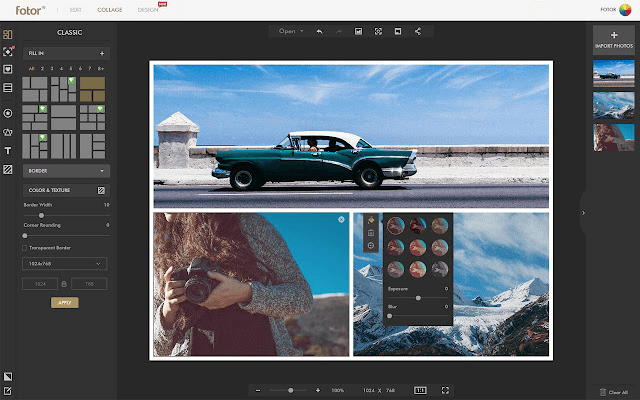
Fotor is an online editing site that works for everyone out there!
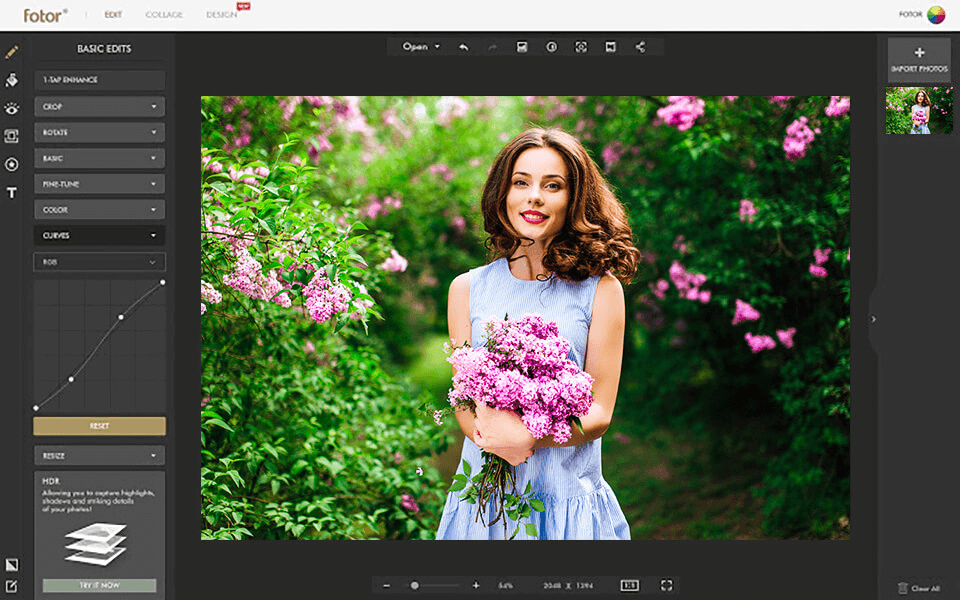
The best part about the site is that it doesn't just cater to your collage-related needs but also enables you to add any added text to all of your images.
Steps to Use Fotor
The steps to using Fotor include:
Step 1: Create a new project or start a new design by uploading a new image. You can also make a collage of your own.
Step 2: Start designing your images and add text to make them more appealing.
Step 3: Generate your image and download it in either a PDF or in the form of a JPEG.
Step 4: You can also export your images to be used for future use.
Part 2: How to Focus on Image and Blur Background in Photoshop?
Photoshop is a popular image editing software that is used by many people, from amateurs to professional designers. It can be used to focus on your images and blur them as well.
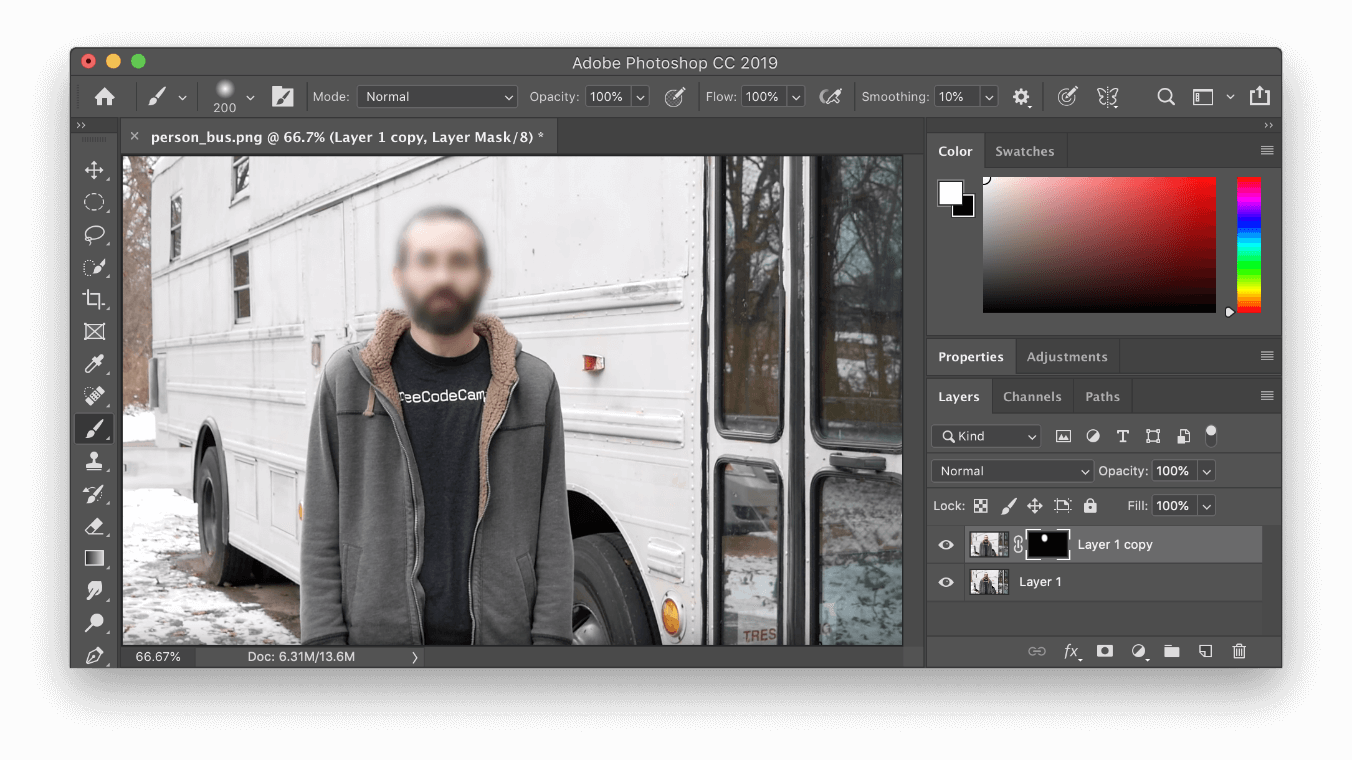
A Brief Step-by-Step Guide
Here are the steps you may need to incur in order to focus or put an emphasis on your images.
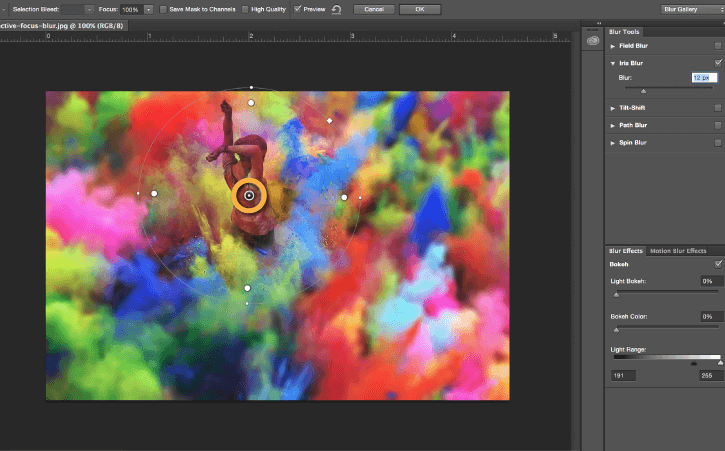
Step 1: Launch Photoshop and formulate a new layer by pressing CTRL+N on your keyboard.
Step 2: Now look for Filters and select Distort > Lens Correction and set it to Vignetting Amount = 0%.
Step 3: To make it more dramatic, you can increase the Vignetting Amount until you reach your desired effect.
Step 4: After that, click on Layer > New Adjustment Layer > Curves.
Step 5: Finally, click OK when you're done and save your final copy. And, voila, you're all set.
If you're looking to blur your image, follow these steps instead:
1. Launch Photoshop and start a new layer with a white background.
2. Use the pen tool and initiate a path towards the border of the object in your image. After that, make a new layer.
3. Change the foreground color to black, then select the tool marked “Eraser” and erase all areas outside of the path that you drew before on this layer so that only your object is left on this layer.
4. After this, change up the color of the foreground to white and choose the Gradient Tool. You can then drag it down and blur the background.
Part 3: Blur the background on your Android & iPhone Photos
3.1 AfterFocus

When it comes to convenience with regards to editing, AfterFocus is the way to go. The application is an easy fix to editing your images, whether you wish to blur the background of your images or simply wish to add filters or so.
AfterFocus is an application that's incredibly simple to use and enables users to remove the background of their images with a single click. With AfterFocus, all you need is an image, and you'll be able to remove the background almost immediately.
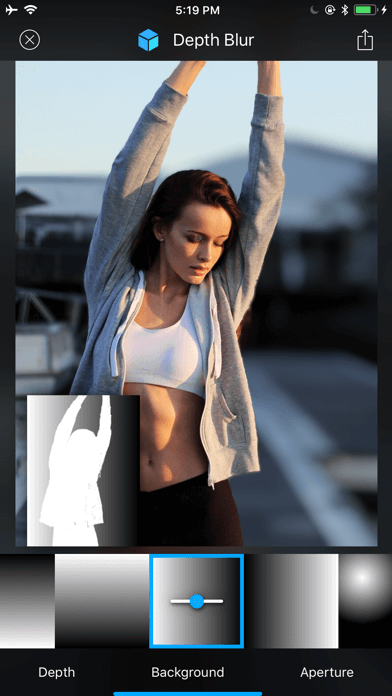
Follow the steps ahead to remove the background of your images using AfterFocus.
Steps to Using AfterFocus on Your Phone
Step 1: Simply add an image to the AfterFocus application or upload an image directly online.
Step 2: Blur the background and make other changes according to what you require.
Step 3: Download the image and use it to wow your followers on social media.
The Key features of AfterFocus include:
Key Features
Quick and Simple.
Easy to Understand.
Can Be Used to Edit Your Photos.
3.2 Auto Blur: Blur Background
Auto Blur is an amazing application for both Androids as well as iPhones. The application allows you to blur the background of your images in a matter of a few seconds. Based on how the application is completely automated, it allows you to blur the background of any image instantaneously.

All you need is an image to work with, and the application will help your work around everything else.

The steps to blur the background of your image include:
Steps on How to Use Auto Blur: Blur Background:
Step 1: Click on "Select/Upload Image" and choose the image of your choosing from your gallery.
Step 2: After that, blur the background by choosing the intended settings. Moving further, edit the image further, depending on your requirements.
Step 3: Download the image or upload it directly to your social media handle.
Some of the key features of utilizing this application include:
· Easy to Use.
· Quick and Simple.
· It Can Be Used to Edit Manually as Well.
Part 4: FAQs about FAQs about focus image blur background:
1How to Remove Image Background in Photoshop?
A.1) If you wish to remove the background of an image using Photoshop, the entire process is as simple as it can be. All you need to do is open the image of your choosing and unlock a new layer. Moving further, click on "Quick Actions" and click on "Remove Background." And that's about all there is to it.
2Can I blur the image background with an app on my phone?
A.2) Yes, there are countless applications out there that assist you in terms of blurring the background of your image. Applications such as AfterFocus or Auto Blur enable you to blur the background of your image automatically just by a single tap on your screen.
Plus, when you're done, you can add filters to these images and make them even more appealing.
3How to Use AfterFocus App to Blur the Photo?
A.3) In order to utilize the AfterFocus App, simply download the application and launch it. Afterward, click on blur or edit the photo manually. When you're done blurring the background of your photo, download the image, and you're all set.
Conclusion
All in all, the article above enlists all that you need to do to utilize various sorts of focus image blur background tools. These tools can prove to be immense lifesavers for individuals who aren't experienced in terms of technical applications.For instance, the TopMediAi BG Eraser Online allows you to remove the background of your images automatically without the need to even download an application. For that reason, it may be worth looking into if you're looking to edit your images at a moment's notice.
Remove Background Online
Secure Visit
 Text to Speech API
Text to Speech API
 YouTube AI Voice Generator
YouTube AI Voice Generator
 Celebrity AI Voice Generator
Celebrity AI Voice Generator





 Join our Discord!
Join our Discord!
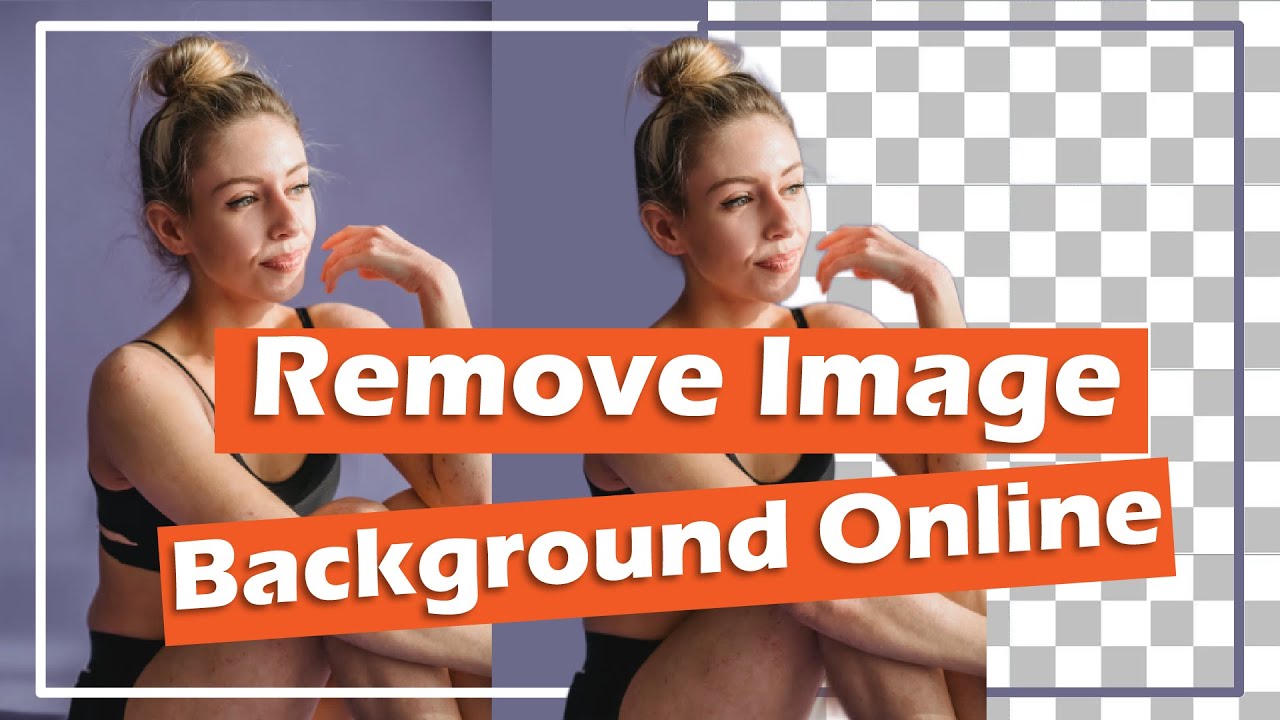
 Welcome to TopMediai!
Welcome to TopMediai!
 Enjoy early access to latest updates & functions
Enjoy early access to latest updates & functions
