
When we take photos, there are a few things in the background that ruin the appearance and beauty of the whole picture. You can't take the same picture again, so the best way is to cut the unwanted thing or person from the image. Few tools allow the user to cut someone out from pictures. Let us look at some of the excellent online tools, apps, and desktop applications.

Part 1: 2 Efficient Online Tools to Cut Out someone from Picture
1.1 TopMediai BG Eraser Online
TopMediAi BG Eraser Online is an online tool that allows the user to cut someone out of a picture without photoshop that appears in the background. It uses AI to process the image and remove the background precisely.
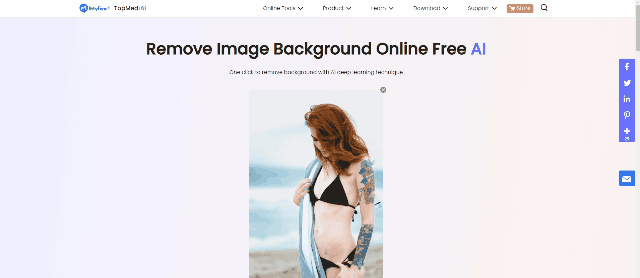
Remove Background Online
Secure Visit
Here are a few steps that are required to follow to cut someone out from a picture without Photoshop using TopMediAi BG Eraser Online.
Step 1. Go to TopMediAi BG Eraser Online website.
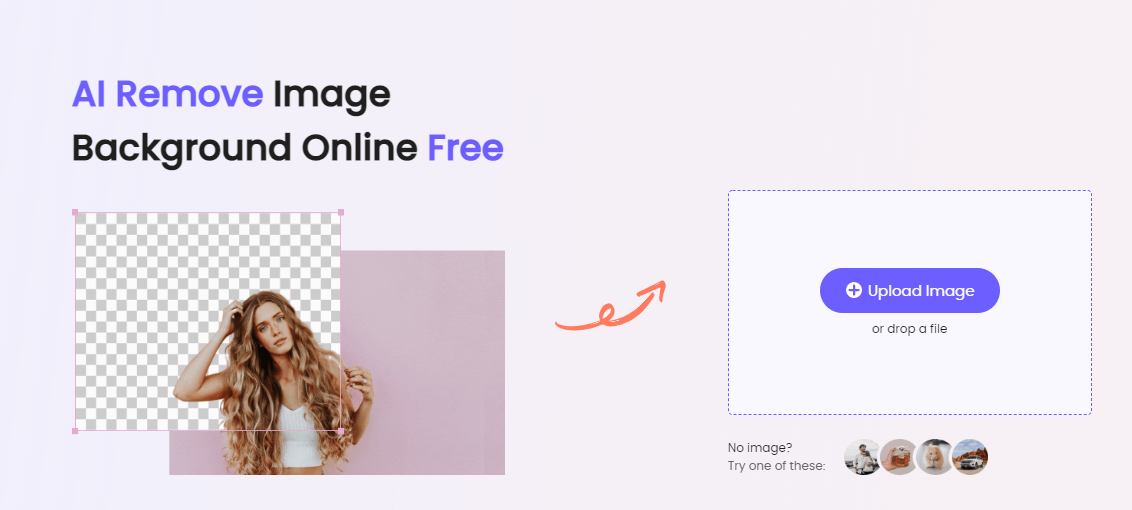
Step 2. Click on Upload Image.
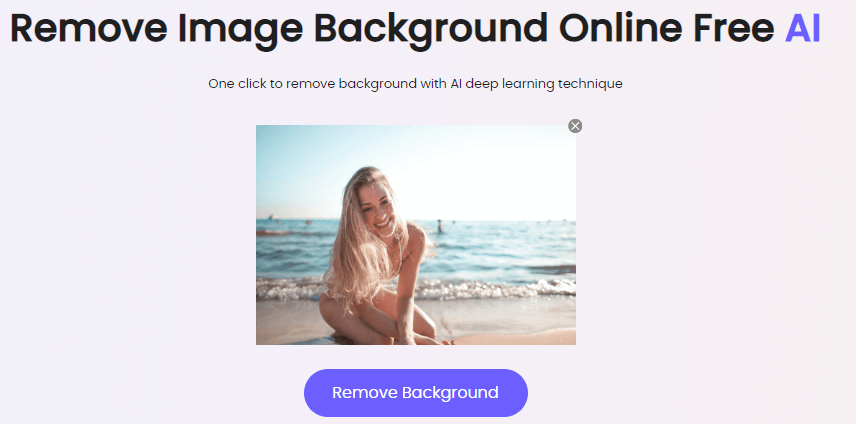
Step 3. Time to Remove Background.
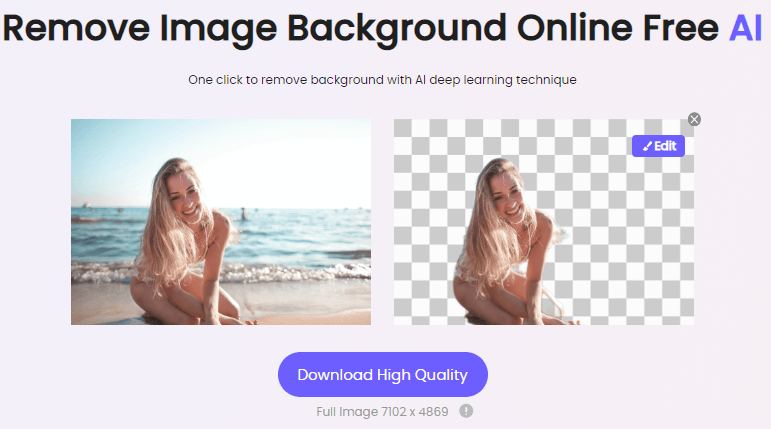
Step 4. Change the Background now.
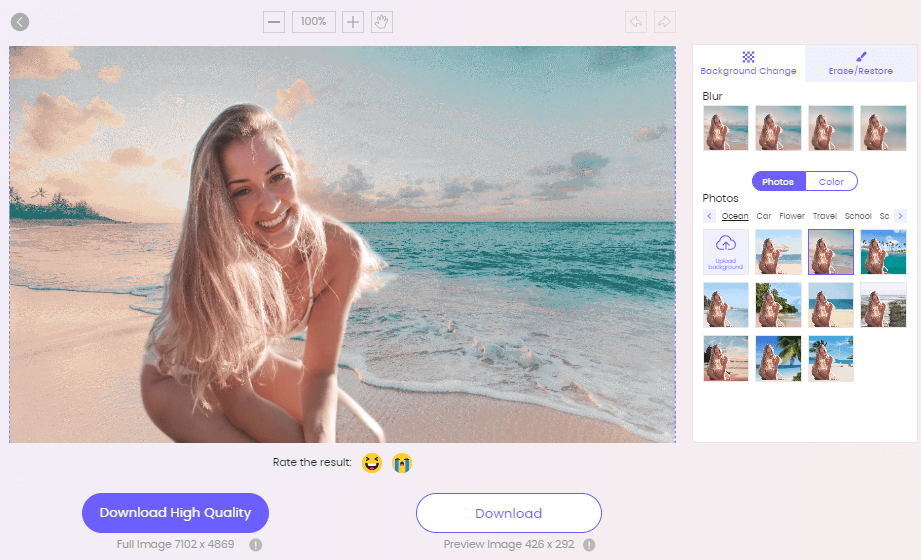
Hightlights:
TopMediAi BG Eraser Online supports multiple image formats.
It has a simple and friendly user interface.
It uses AI to remove the background.
TopMediAi BG Eraser Online removes background with just 1-click.
It can be accessed from anywhere as it is an online tool.
Even a beginner can use this tool because it is not complex or advanced.
Remove Background Online
Secure Visit
1.2 Fotor
Fotor is another online tool that can easily cut someone or something out of the picture. It has different editing tools that are very effective. Instead of using professional editing tools, the users can use this tool.
Fotor has multiple complex tools that are not available in other online tools, and this makes it stand out from the rest. Let us see how we can use its tool to cut someone out of the picture.
Step 1. Go to the Fotor website and proceed toward the Fotor editor. Click on "Open Image" in the center of the screen and browse the image that you want to edit with Fotor.
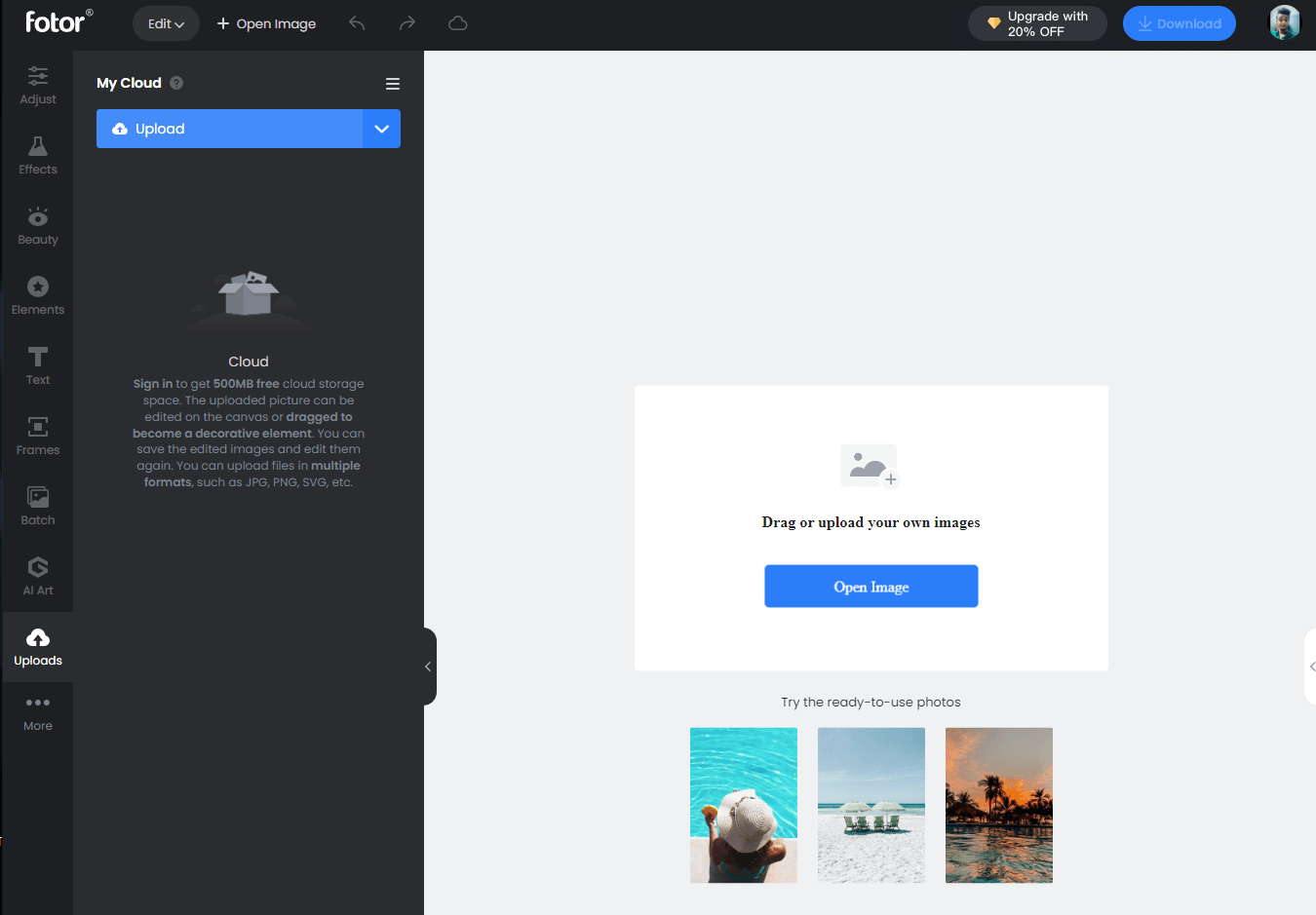
Step 2. Now, when the image is uploaded, go to the left toolbars to select the appropriate tool to cut something out of the image.
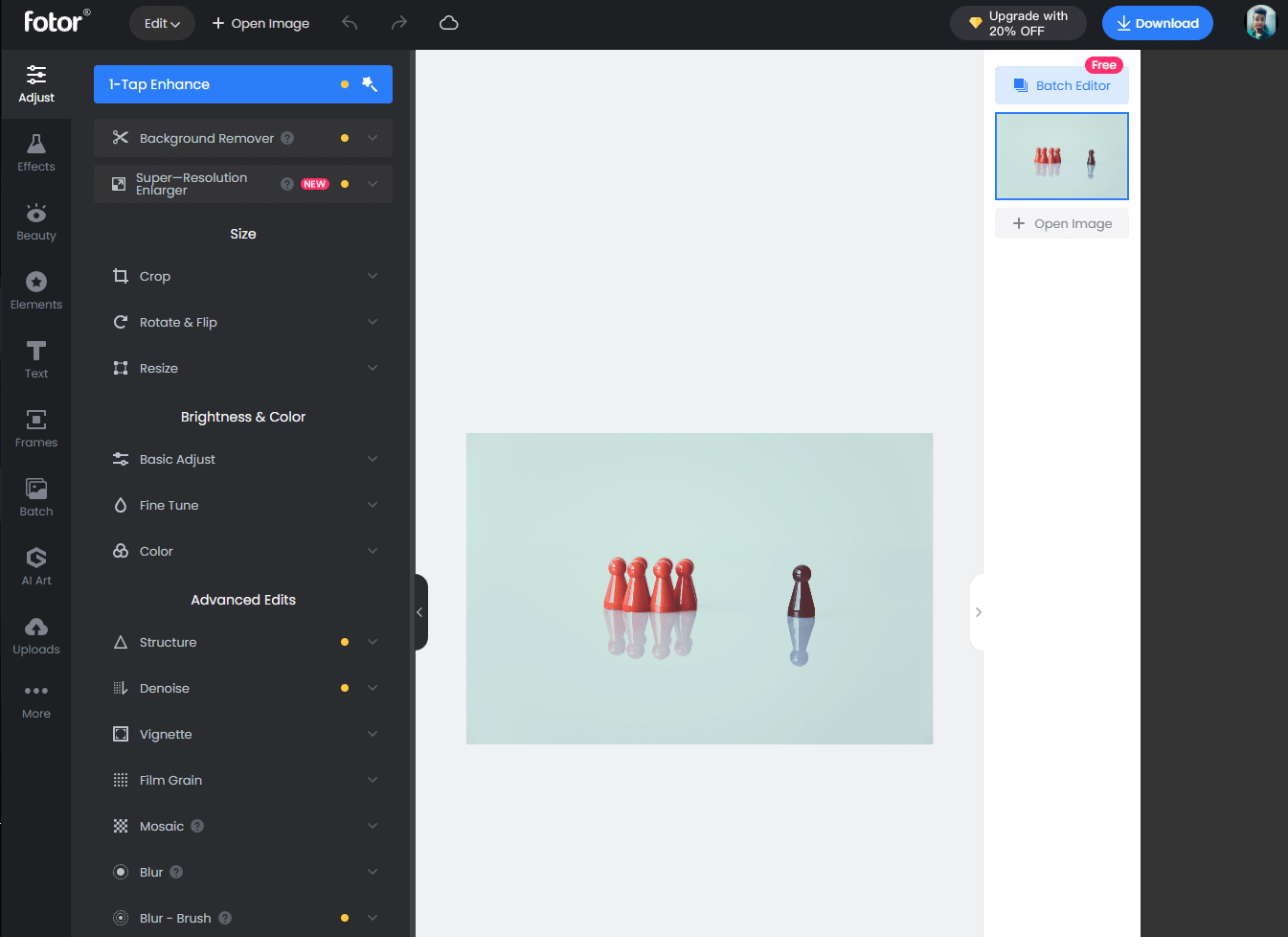
Step 3. The background remover tool will use the AI and get rid of the background except for the object in the image.
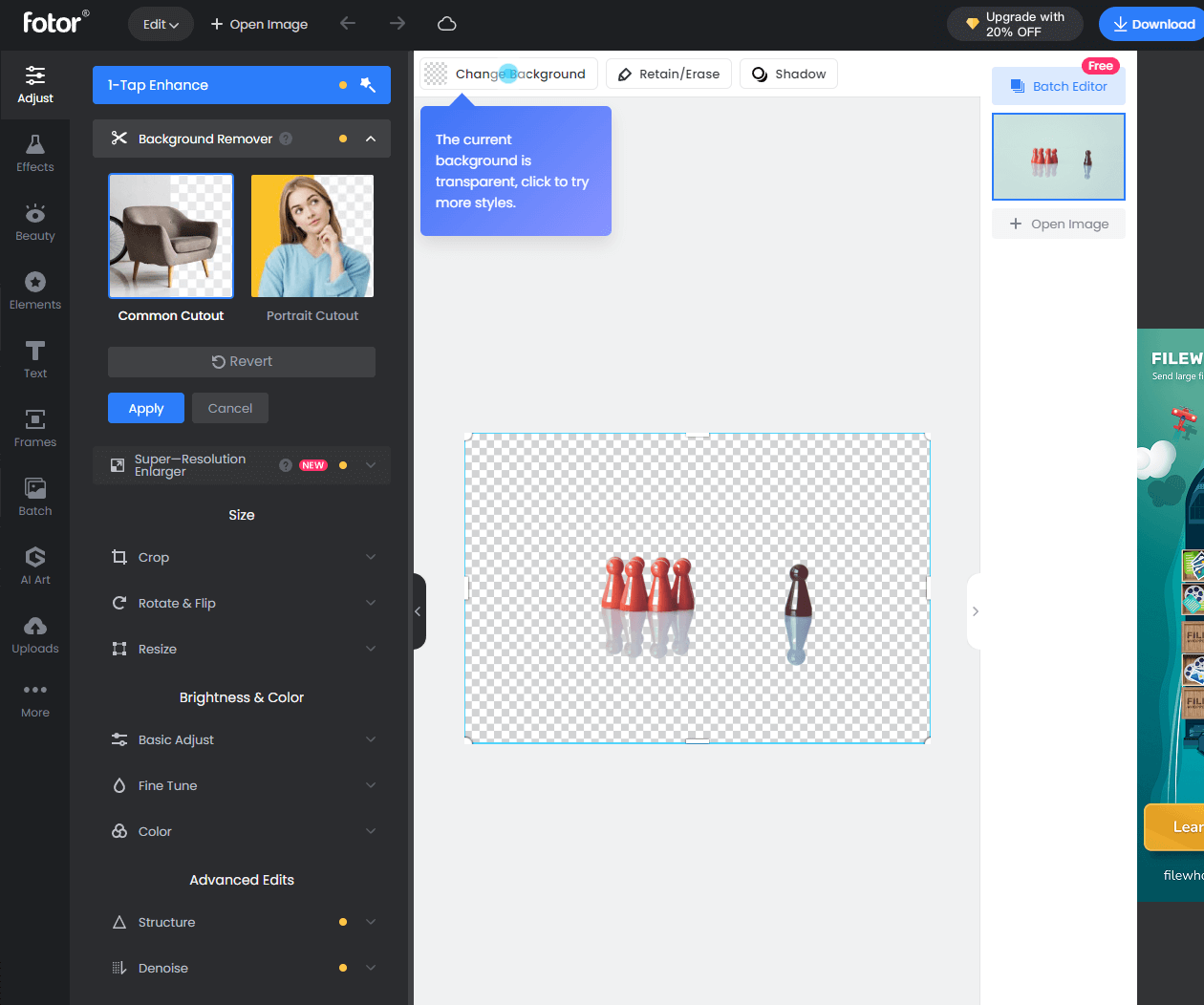
Step 4. Once the background is removed, click on "Download" in the top-right corner to save the image to your PC.
Hightlights:
Fotor can remove or cut anything from the image easily.
It has multiple editing tools that can help the user to enhance the image.
It is an online tool, and the user doesn't need to have prior technical knowledge.
Fotor has an interesting user interface that attracts people to it.
Part 2: 2 Apps to Remove a Person from a Photo
2.1 PhotoCut
PhotoCut is an Android/iOS photo editing application that will enable the user to remove a person or an object from the image. It is a very effective tool that works efficiently.
Step 1. Go to the Play Store or App Store and download PhotoCut to your phone. Browse the image from which you want to remove a person or an object.
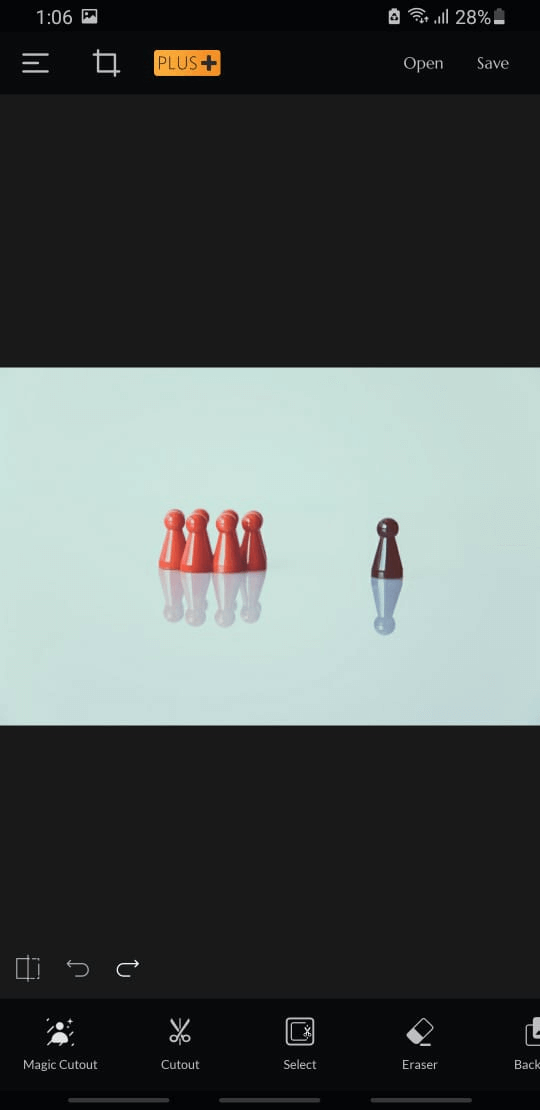
Step 2. Below the image, you will see different editing options. To be able to remove a person or an object, click on "Magic Cutout".
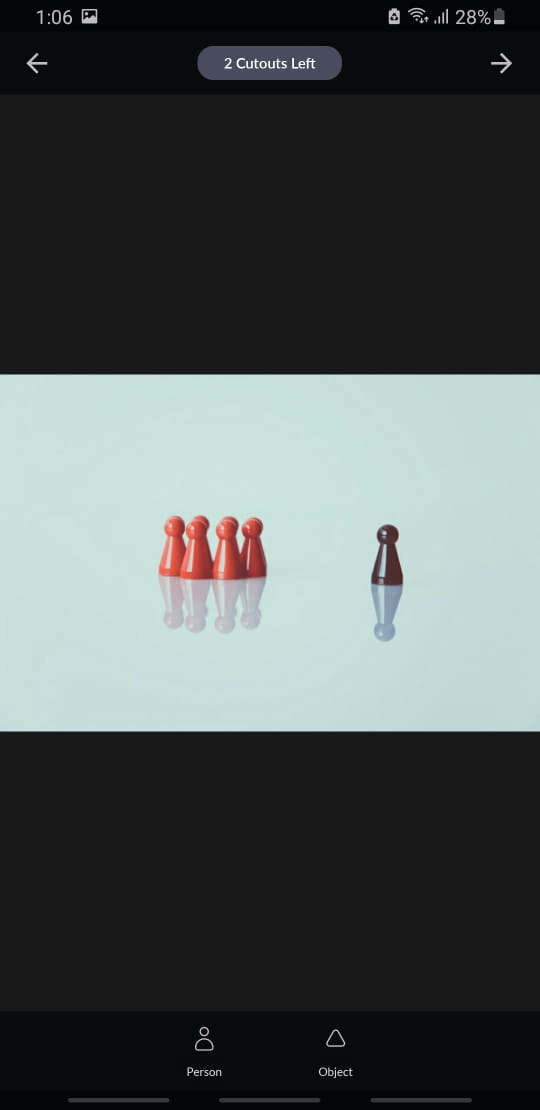
Step 3. When the cutout is made, and you want to add precision to it, then take the eraser and clean the leftover marks.
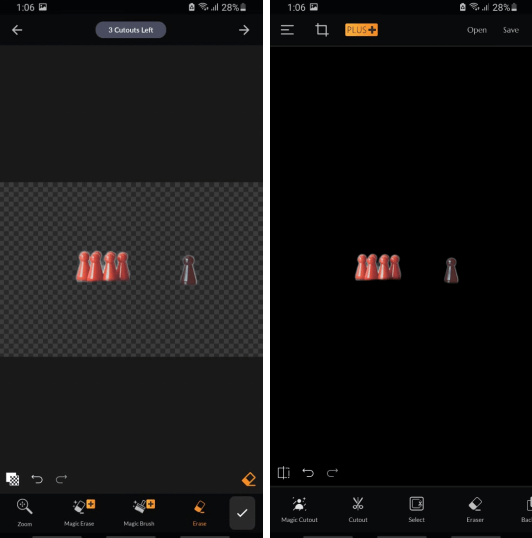
Hightlights:
It is a free tool and is available on the Play Store/App Store.
The Magic Cutout tool of PhotoCut is an exceptional tool that makes the whole process easy.
This tool also has another professional editing tool.
It doesn't lower the quality of the image.
2.2 Snapseed
Snapseed is another phone application that allows the user to edit any kind of image. It is available on both the Android and iOS platforms for the ease of the user.
Step 1. Download and install Snapseed on your phone. Open the tool. Tap the plus button to browse or import the image.
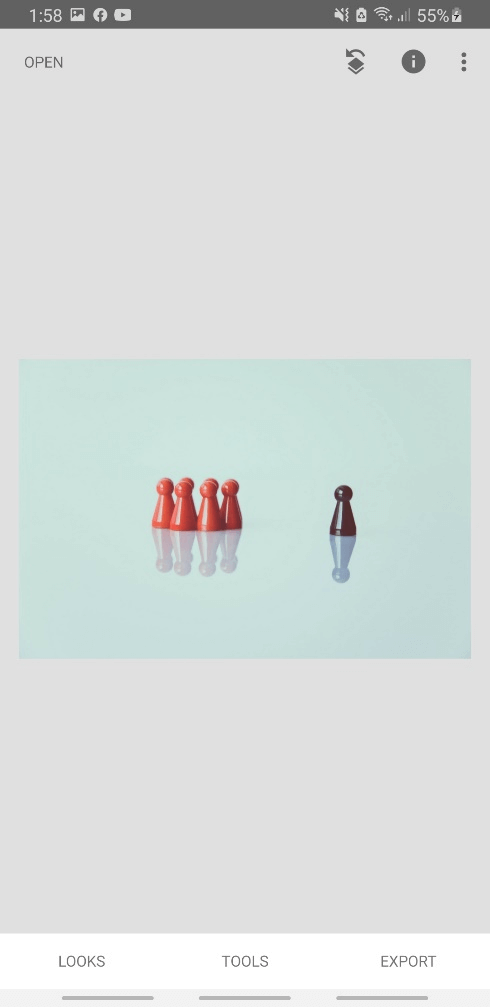
Step 2. After uploading the image, click on "Tools". Among the list of tools, select the "Brush" tool. Choose the dodge and burn option and set the intensity to 10 by pressing the arrow key.
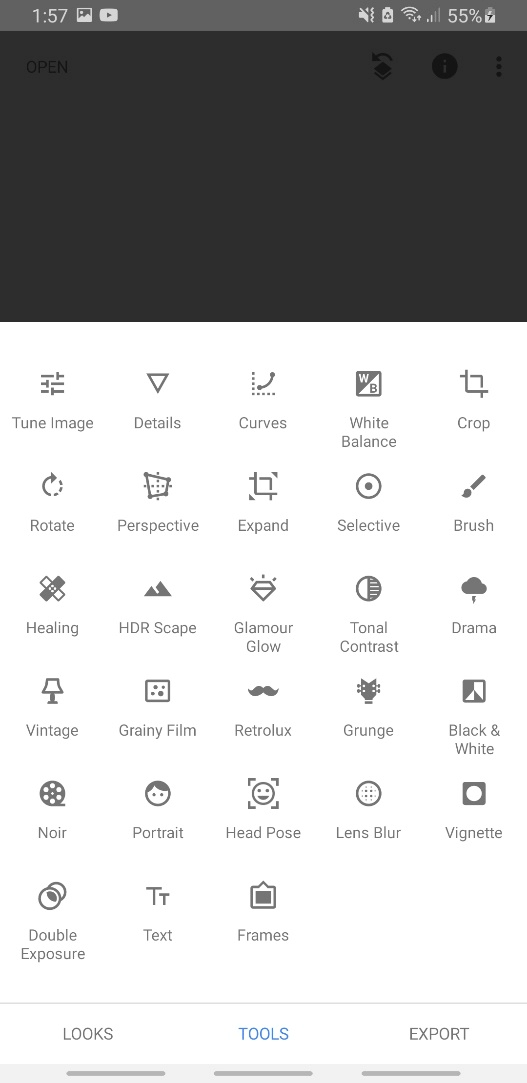
Step 3. Highlight the area that you want to remove from the background of an image.
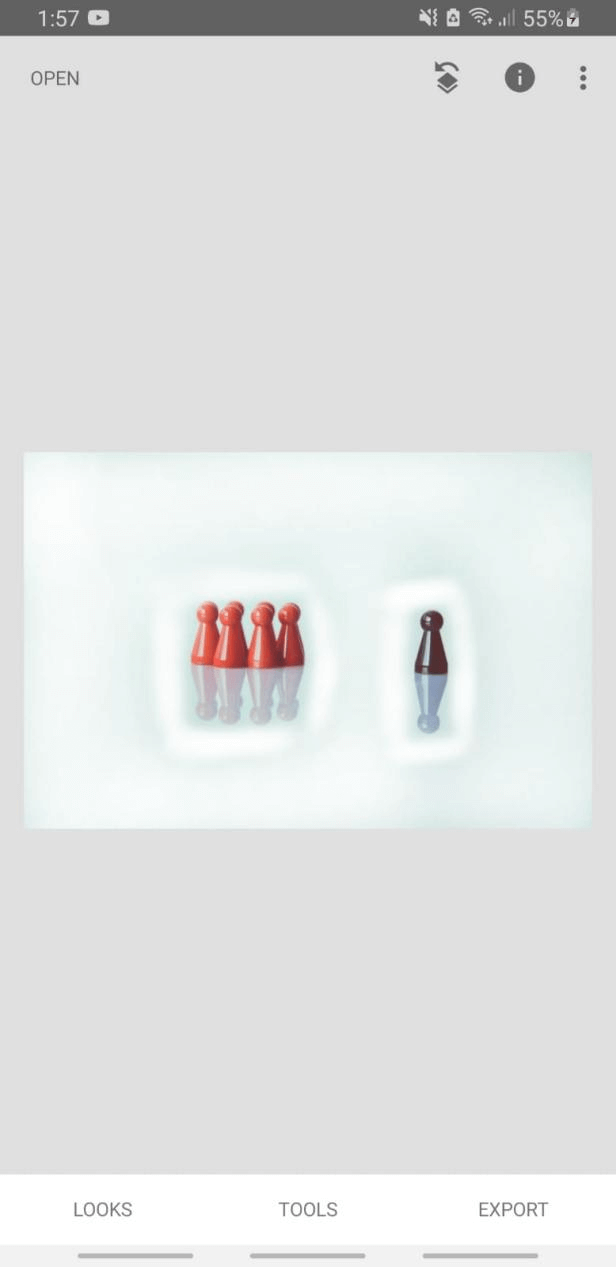
Step 4. Click on next again to save or share the photo to any social media platform.
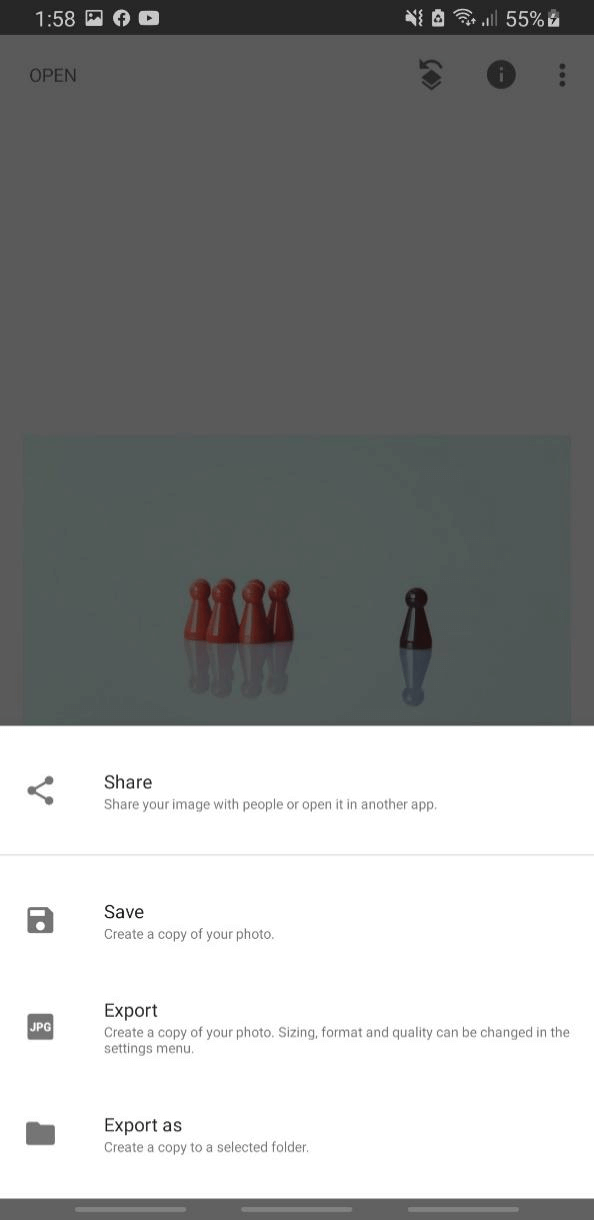
Hightlights:
Snapseed makes it easy to do photo editing.
It has many editing tools that no free application has.
It is compatible with both the Android and iOS platforms.
Snapseed has an interactive user interface.
Remove Background Online
Secure Visit
Part 3: How to Cut Someone out of a Picture in Photoshop
There is no argument for the fact that Photoshop is the most famous editing tool in the tool.From eraser to advanced lasso tool, you name it, and it has it.
Step 1. After downloading and installing the tool, open it. Import the image that you want to edit.
Step 2. Now, take the "Lasso Tool" from the left toolbar and start highlighting the area around the object that you want to cut out of the image. Make sure that starting and ending points meet.
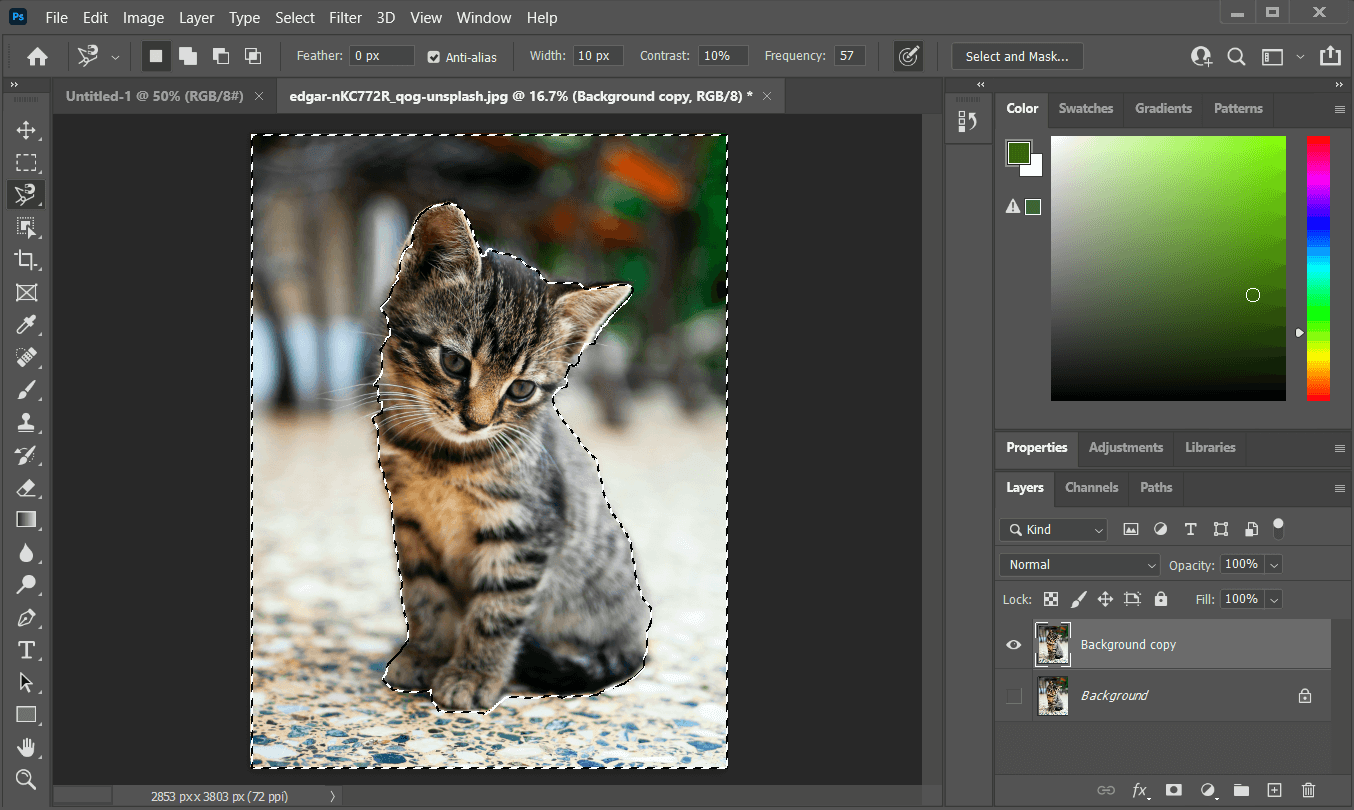
Step 3. Go to the selection menu and invert your selection. The whole background of the image will be selected except the object you highlighted.
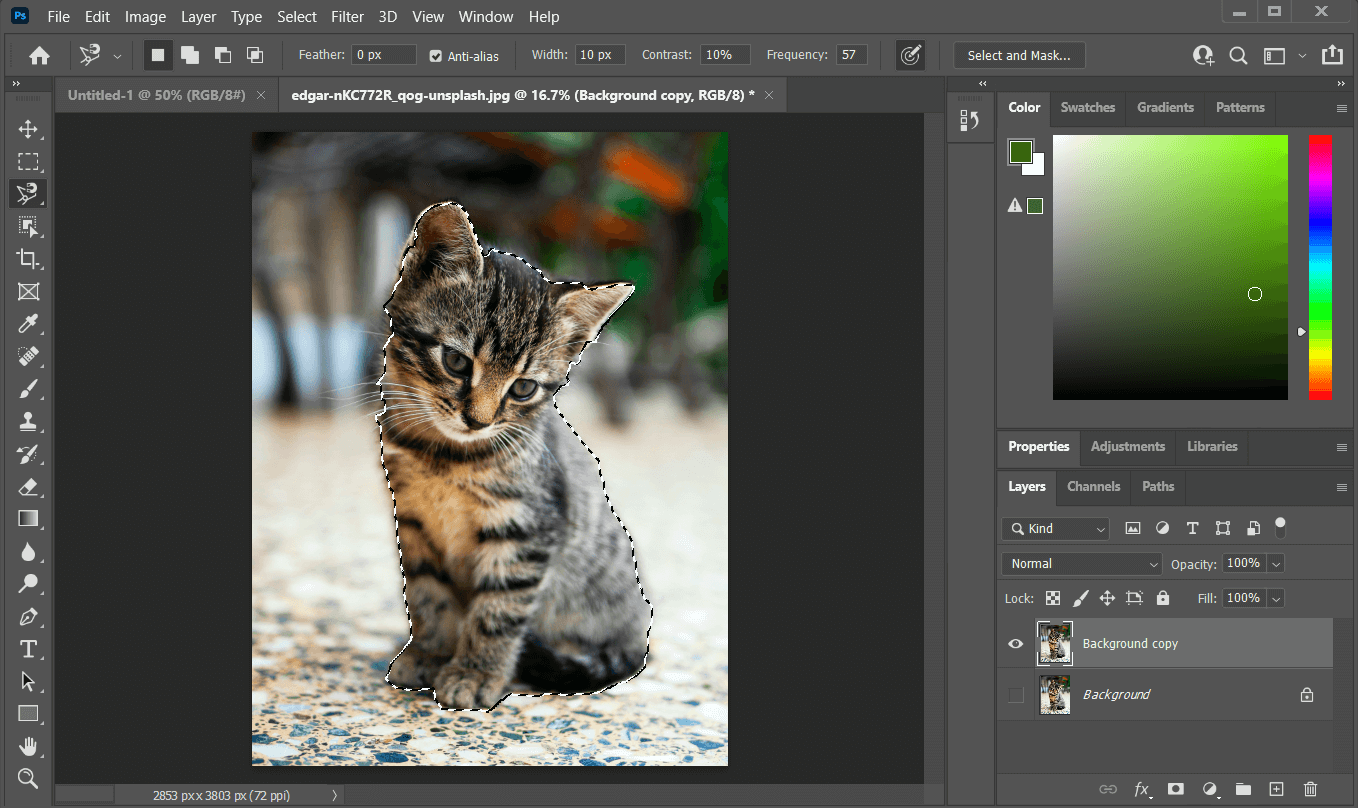
Step 4. Click on "Delete", and the object will be cut out from the image. To save the image, go to files and click on "Save As" to download the image to your PC.
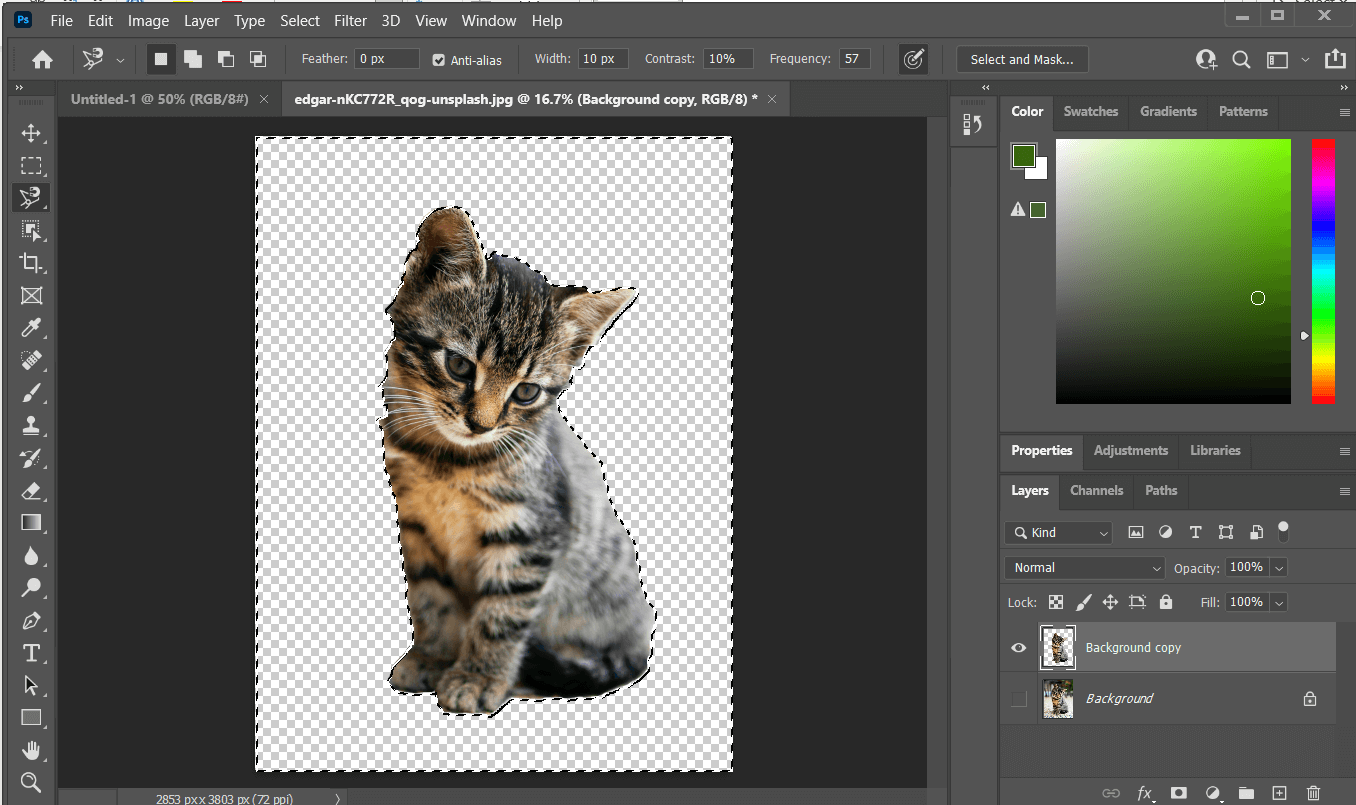
Part 4: FAQs About Cutting Out Someone from Picture
1How to cut someone out of a picture without photoshop?
In this article, we have discussed multiple tools besides Photoshop that you can use to cut someone out of a picture. The best tool is TopMediAi BG Eraser Online which removes the background with just a click.
2What is the best app to cut someone out of a picture?
The two best apps that you can find on both the Android and iOS platforms are PhotoCut and Snapseed. Both have easy procedures to cut someone out of a picture, and both tools are free to use.
3How to cut someone out of a picture in Photoshop?
The best way to cut someone out of a picture in Photoshop is by using the lasso tool and selecting the object. Then invert your selection and delete the rest of the image. You will be left with the object that you wanted to cut out of the picture.
Final Words:
Our discussion about cutting someone or something out of the picture comes to an end. We have discussed online tools, phone applications, and Photoshop to cut someone out of the picture. However, the easiest method is using an onlien tool. The users can blindly use TopMediai BG Eraser Online to realize background removal as it is a reliable website to cut someone out from photos.Also, it is a free tool for everyone to enjoy. Have a try from here!Remove Background Online
Secure Visit
 Text to Speech API
Text to Speech API
 YouTube AI Voice Generator
YouTube AI Voice Generator
 Celebrity AI Voice Generator
Celebrity AI Voice Generator




 Join our Discord!
Join our Discord!
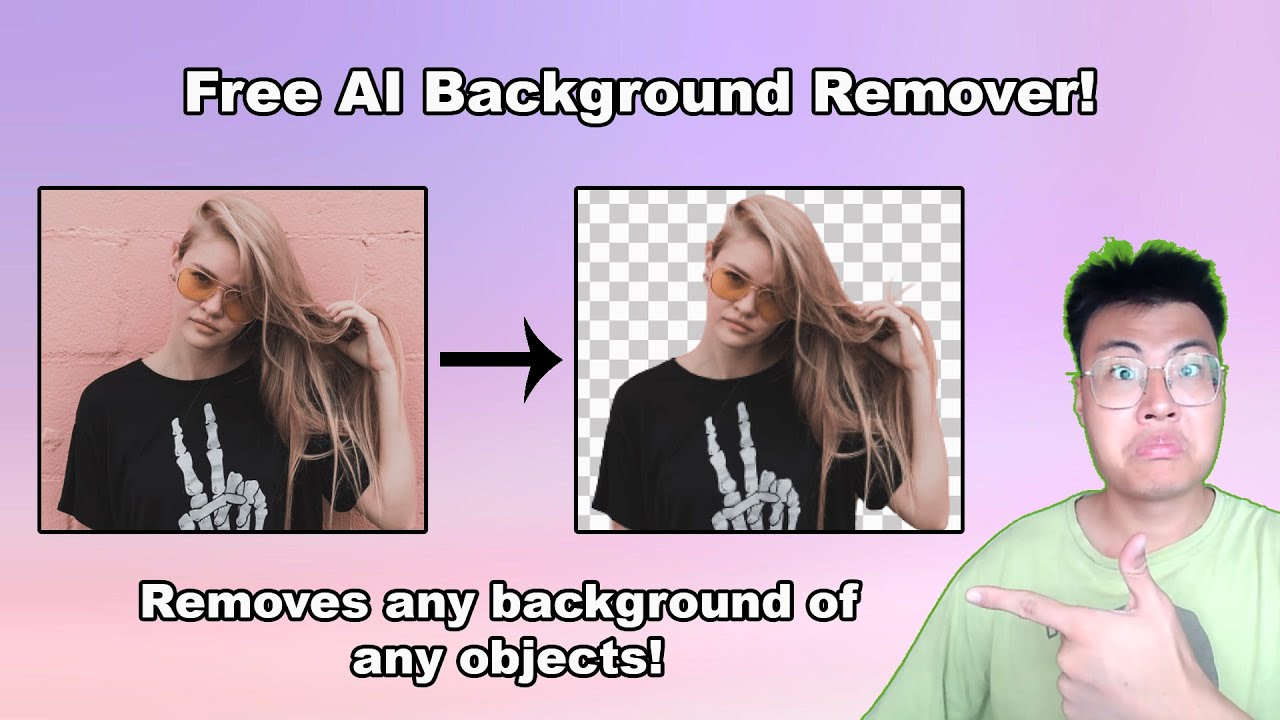
 Welcome to TopMediai!
Welcome to TopMediai!
 Enjoy early access to latest updates & functions
Enjoy early access to latest updates & functions
