
If you are looking for affordable and suitable software to remove the image background from eCommerce websites, then you are in the right place. We are going to share the best online software and tools for removing image backgrounds for free. We will share the steps, features, and pros & cons of each tool so that you can select the best one for your needs.
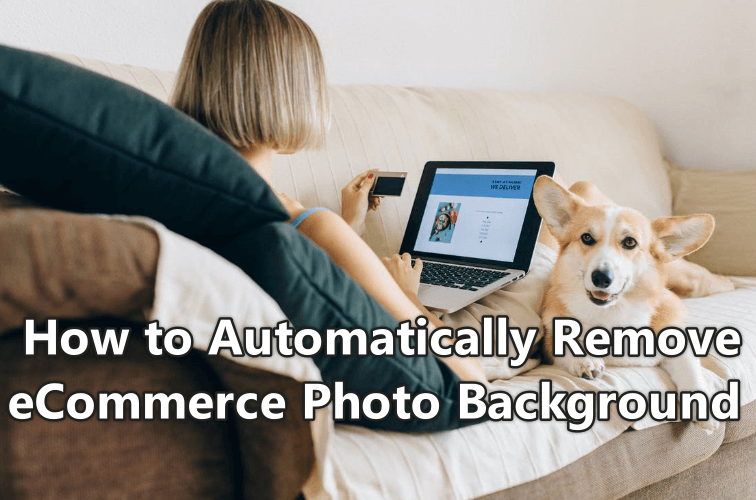
Part 1: What is the Best Background Color for eCommerce Websites?
Part 2: 6 Best Online Website for eCommerce Background Removal
Part 1: What is the Best Background Color for eCommerce Websites?
#1. If you want to attract people and gain their attention, your website should look amazing first. The color scheme matters a lot in this sense. A good color scheme is very important to create a captivating website for your audience.
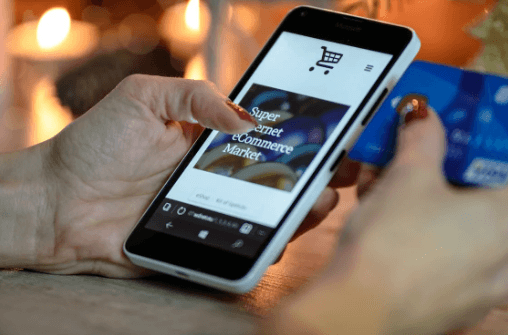
#2. There are a number of color schemes, but for eCommerce websites, the Black & White color scheme is considered the best. The white background gives a very professional and executive look to the website, while the words in black color work best to hit the reader's mind and points.
#3. You can also give a Gray touch to the website to make it more versatile but be aware of using Gray in limits. A lot of dark Gray and Black colors on a website can create a mysterious appearance.
Part 2: 6 Best Online Website for eCommerce Background Removal
For an eCommerce Website, you will definitely require a good photo editor to edit or manage the background of the product's images. Working with editors is a good option, but it can consume a lot of time. You can replace the photo editor software with online tools.
There are many online tools that work flawlessly for the background image for eCommerce websites.
2.1 TopMediai BG Eraser – Best Background Removal Solution
TopMediai BG Eraser is on the top of the list. This online tool has a powerful AI algorithm that works amazingly to remove the background of images in a single click.
iMyFone has launched it with the most appreciating feature to support bulk image background removal automatically in a single click. Moreover, it supports all types of image formats.
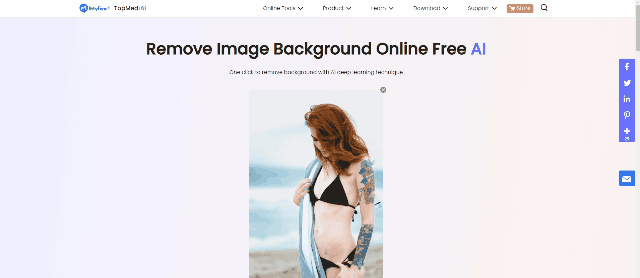
Remove Background Online
Secure Visit
Steps to Remove Background for Ecommerce Photos :
Step 1. Go to the website by following this link. On the main page of the website, you will see a button Upload Image in a box.
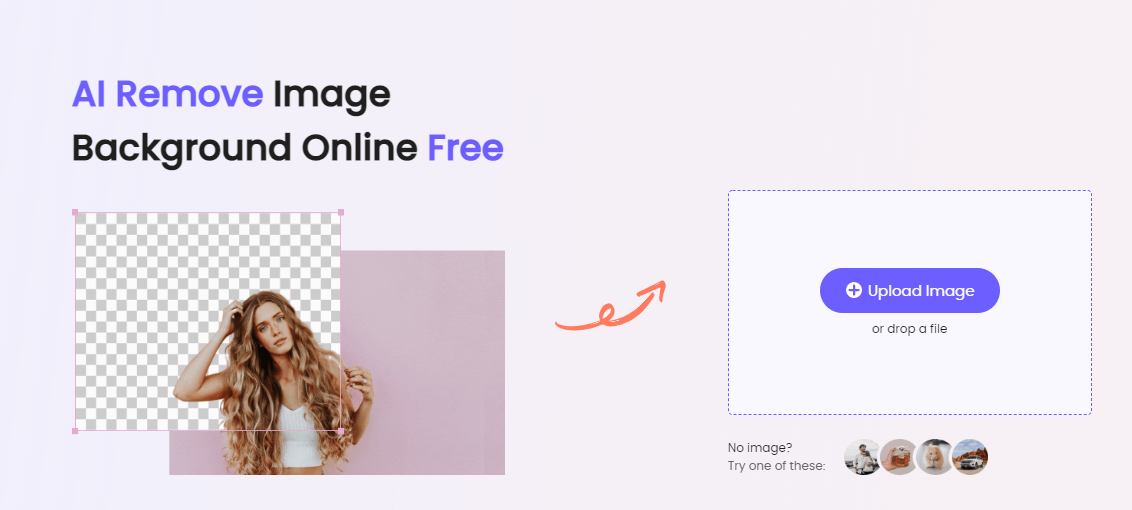
Step 2. Click on the Upload Image button if you do not want to use the drag and drop option.
Step 3. Now, click on RemoveBackground.
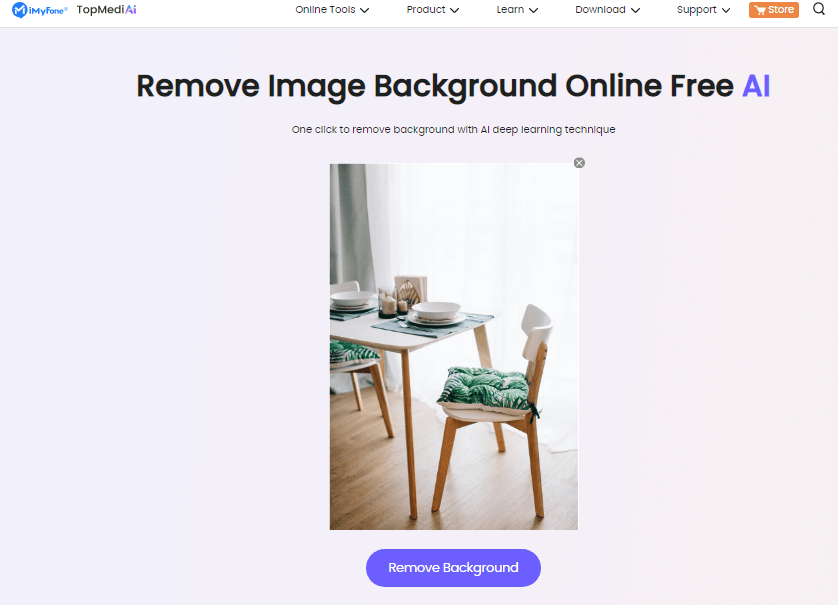
Step 4. The remover will erase the image background and show the new image without background on the screen. Now, you can download the images with removed backgrounds.
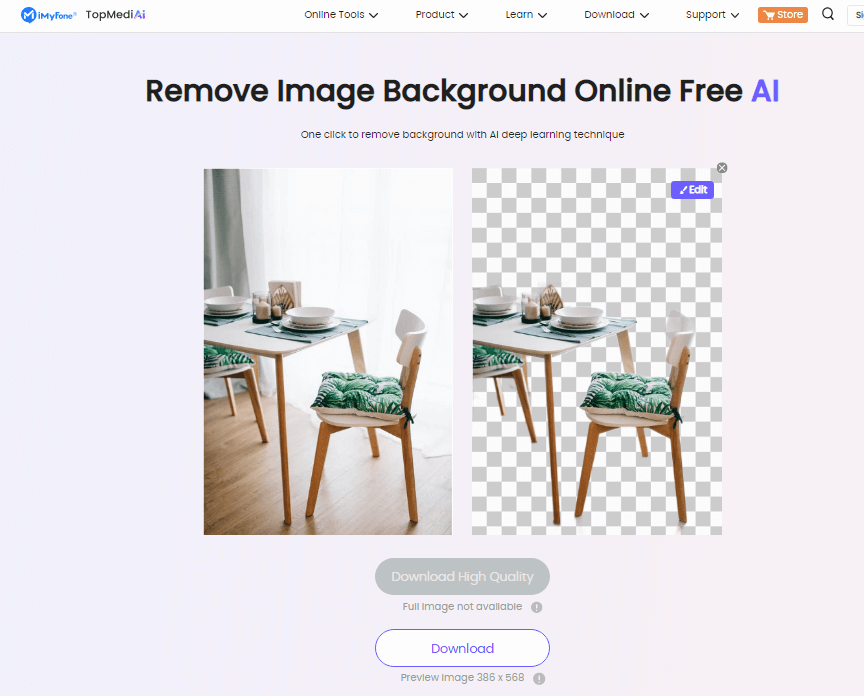
Key Features
Powerful AI algorithm.
Clean and clear user interface.
Built-in background library.
100% safe to use.
Easy to operate.
Remove Background Online
Secure Visit
2.2 Inpixio
Inpixio is another online tool for removing background images. Again this software has an AI algorithm that helps to remove the background of images automatically.
Steps to Use:
Step 1. First of all, go to the official website of the Inpixio online tool. On the very first screen, you will see two different buttons with the names Drag Image Here and Choose a Photo.
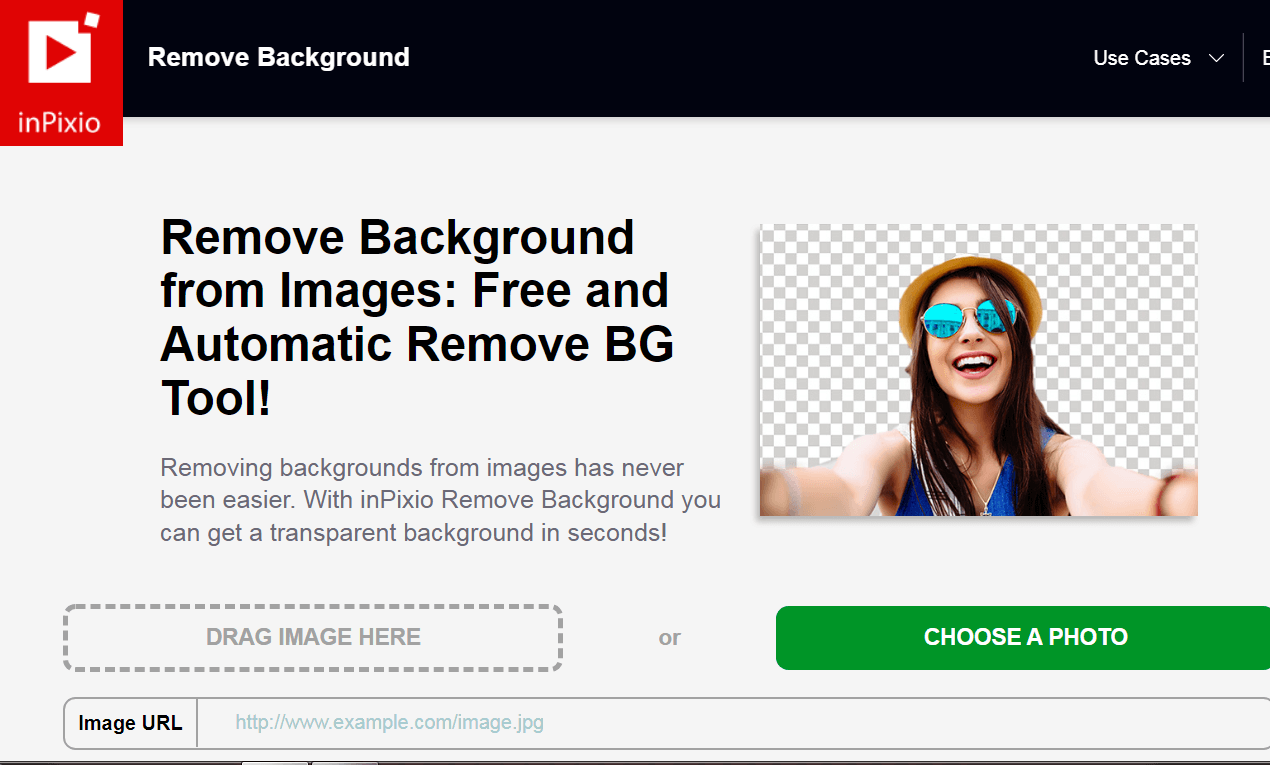
Step 2. You can use the drag and drop option but if not, click on the Choose a Photo button. Again, it will open a new window to select an image or photo from your computer.
Step 3. Within a few seconds, the image will be automatically edited and displayed on the screen with the removed background. On the right side of the screen, you can use another background to replace the removed or earlier one.
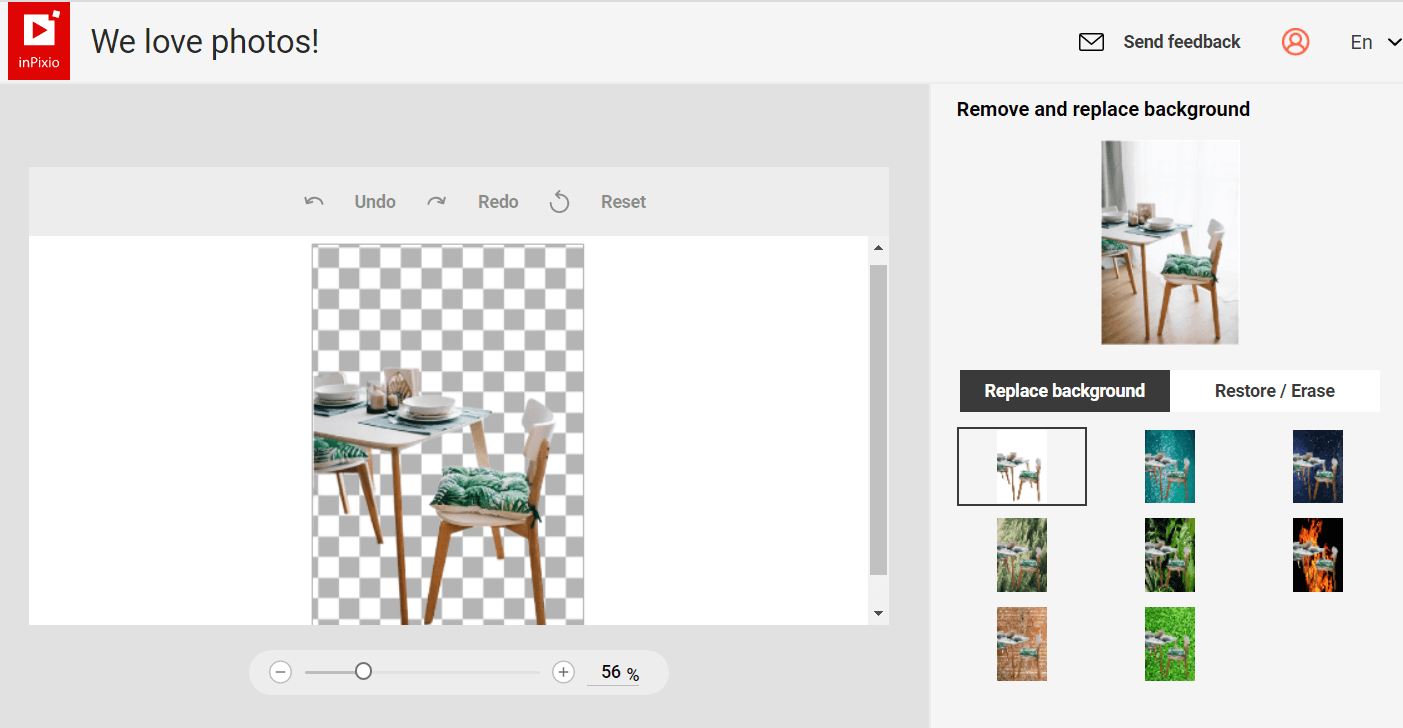
Step 4. After being done with the editing, click on the Save Your Photo button at the bottom of the screen to save it on your device.
Key Features
Easy to use.
Free software.
Intuitive interface.
Additional built-in backgrounds available.
Editing options are available.
Allows adding images through URL links.
2.3 Removal.AI - Choice for Bulk Background Removal
Removal.ai is another one of the best online tools for the removal of photo backgrounds. If you are looking to remove image backgrounds for your eCommerce website, then this tool can be a good option. Through its Artificial Intelligence software, this tool will help you to remove the backgrounds of 1000+ images in a single attempt.
Here are the steps to follow for using Removal.ai.
Step 1. Go to the tool. This tool allows you to add images from your devices through three different methods. First, drag and drop the image into the box.
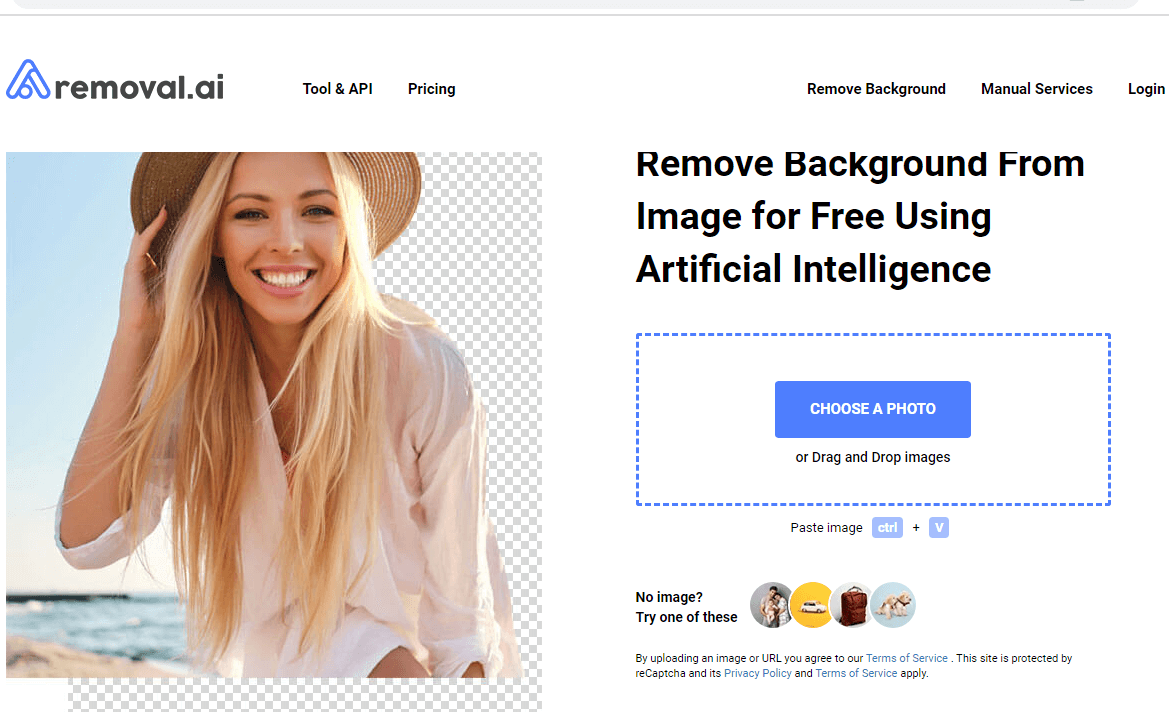
Step 2. Add the image by any of the above-mentioned three methods and wait for some seconds for the software to finish processing.
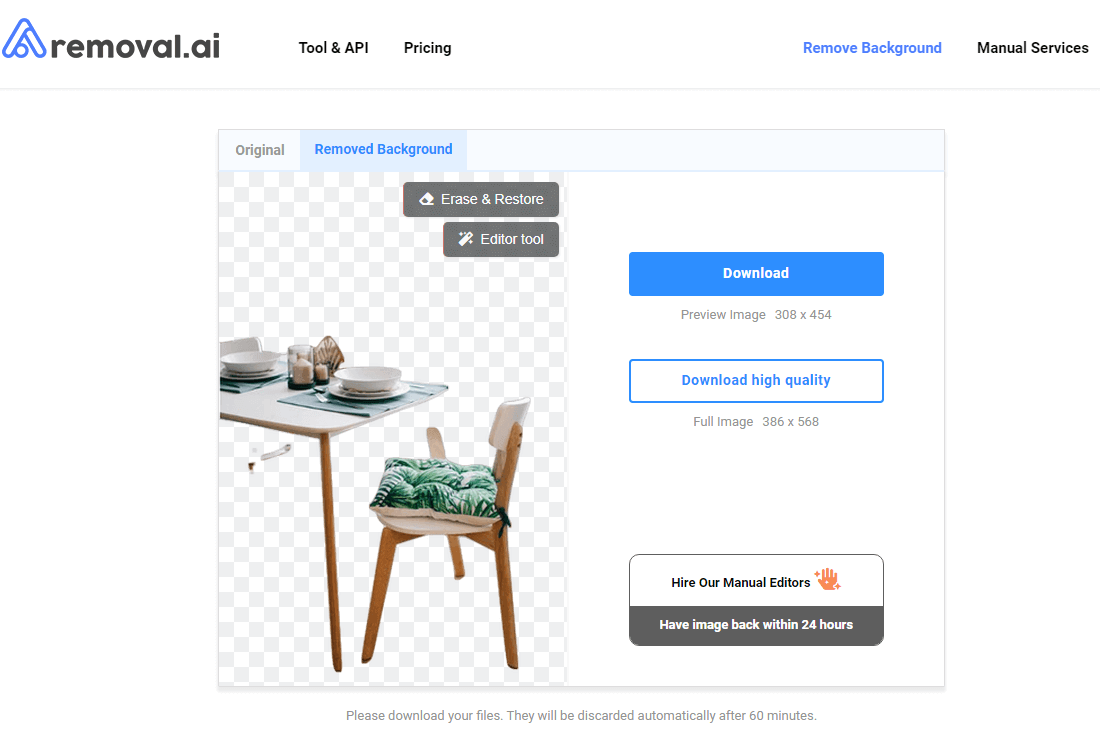
Step 3. The image with the removed background will appear with many other options like Editor Tool and Erase and Restore.
Key Features
Easy to use and understand.
Can remove 1000+ image backgrounds at once.
Additional editing features are available.
100% safe and free to use.
2.4 FocoClipping.com
FocoClipping is an amazing online tool for editing and managing a lot of images at once. This is the best software for eCommerce website owners because it can remove the image's background very clearly.
This software also has a customized API solution and SDK mobile plugins that work wonders for eCommerce platforms. After removing backgrounds, it will provide you with a high-quality image totally free of cost.
Steps to Use:
Step 1. Go to the website/online tool. Again, you can use the above-mentioned three methods to add a photo to this online tool.
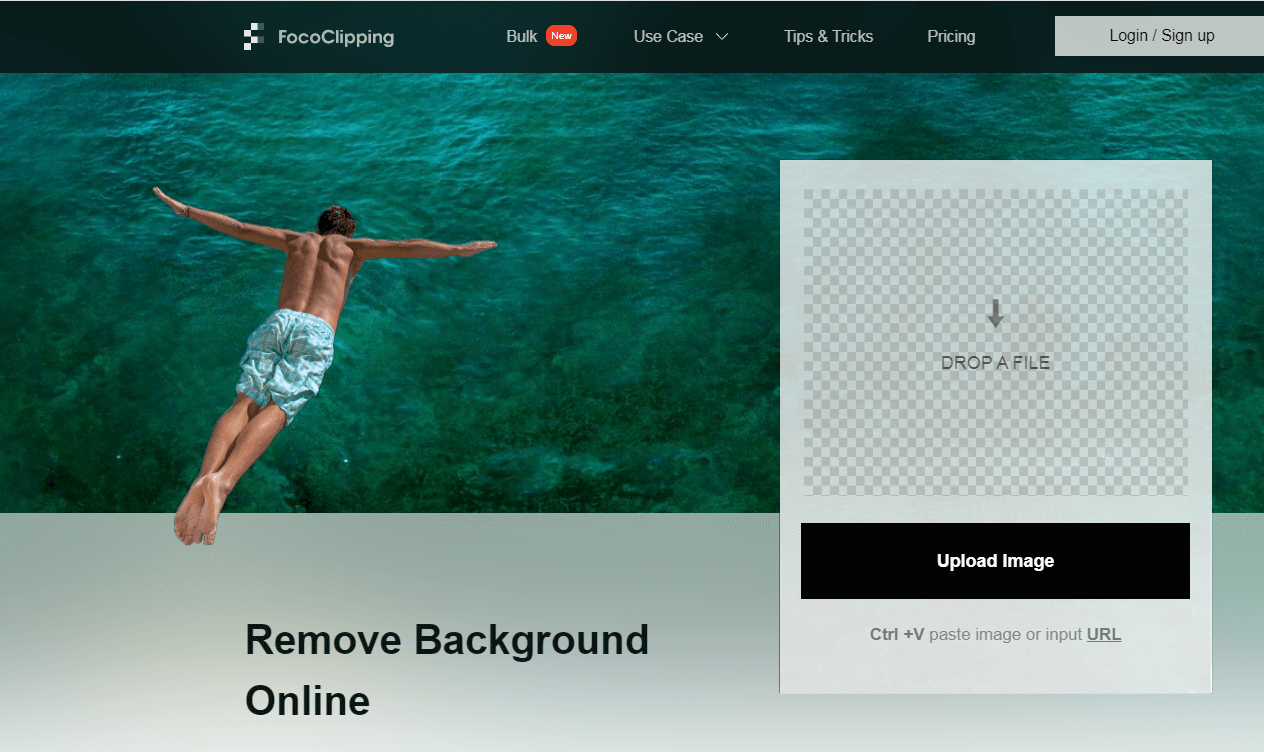
Step 2. Upload the image by any method and wait for a while. In a few seconds, the software will import the image itself and remove the background automatically.
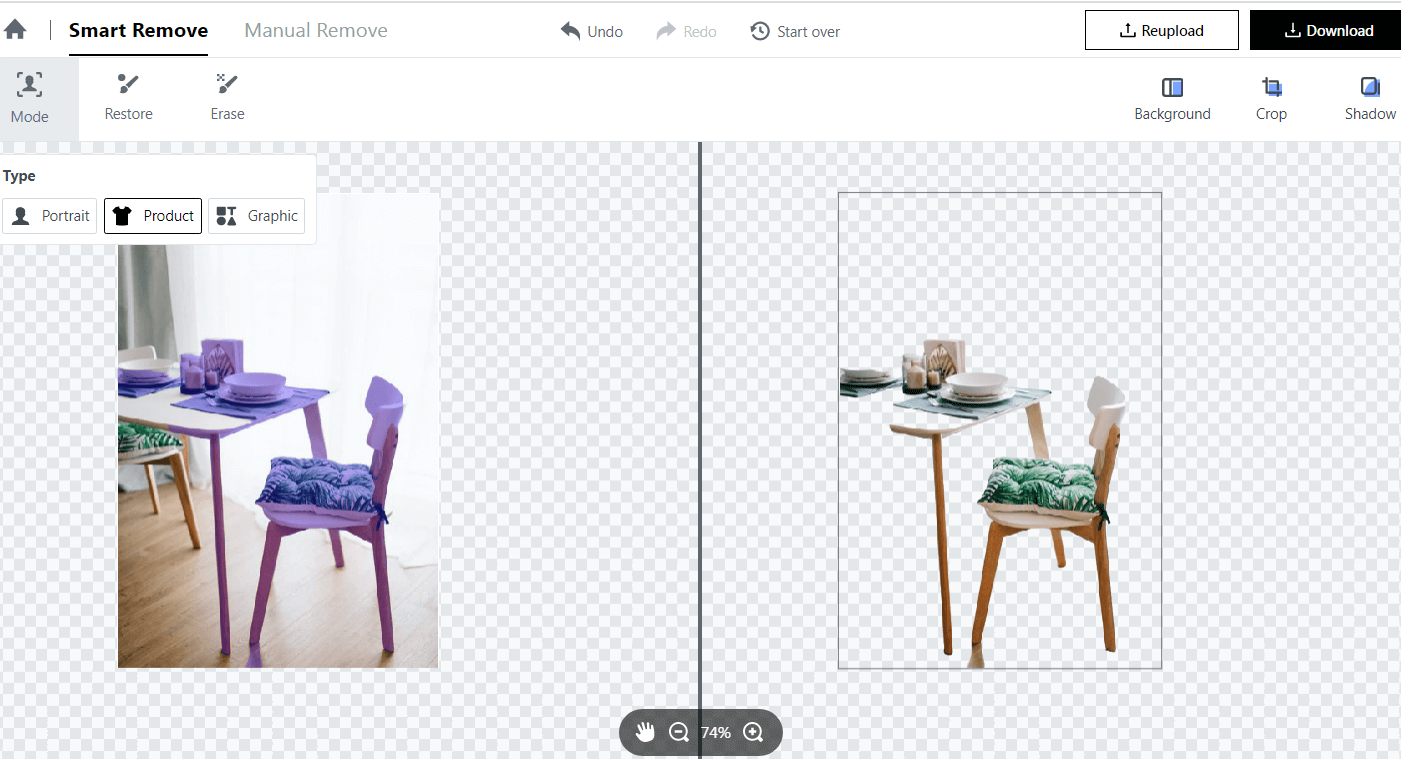
Step 3. You can also use the other editing options like Restore, Erase, Crop, Shadow, and Background for further editing.
Key Features
Detects minor detailing, even the hair ends.
Very fast online tool.
Remove backgrounds very clearly.
Provide high-quality images after removing backgrounds.
Easy to use.
2.5 Ephotovn – eCommerce Photo Editing Service
Ephotovn is a professional photo editing service that is also available for eCommerce platforms. On Ephotovn, you can get different editing services with different criteria. There are different background removal options for eCommerce and other images. Let's see how to get their service in a few easy steps.
Steps to Use:
Step 1. Go to the official website. On the top of the screen, there is a bar with different options.
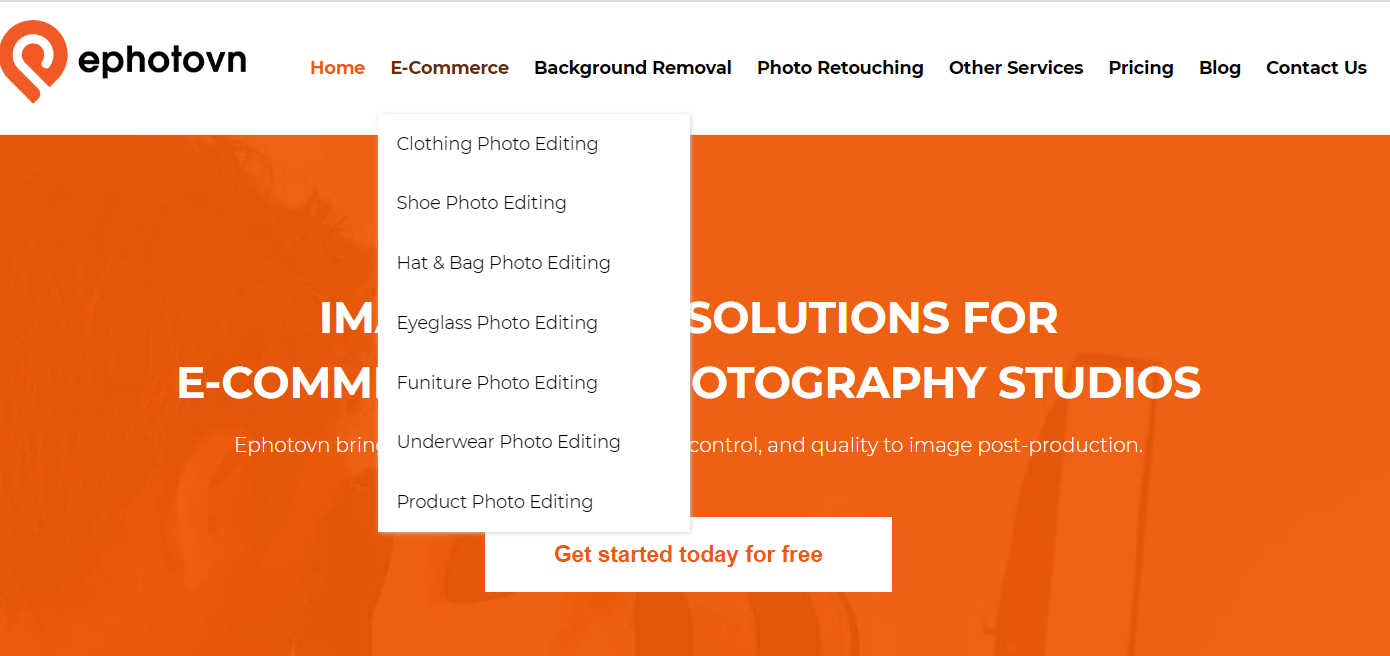
Step 2.For background removal, go to the Background Removal option to get different options of background removal services.
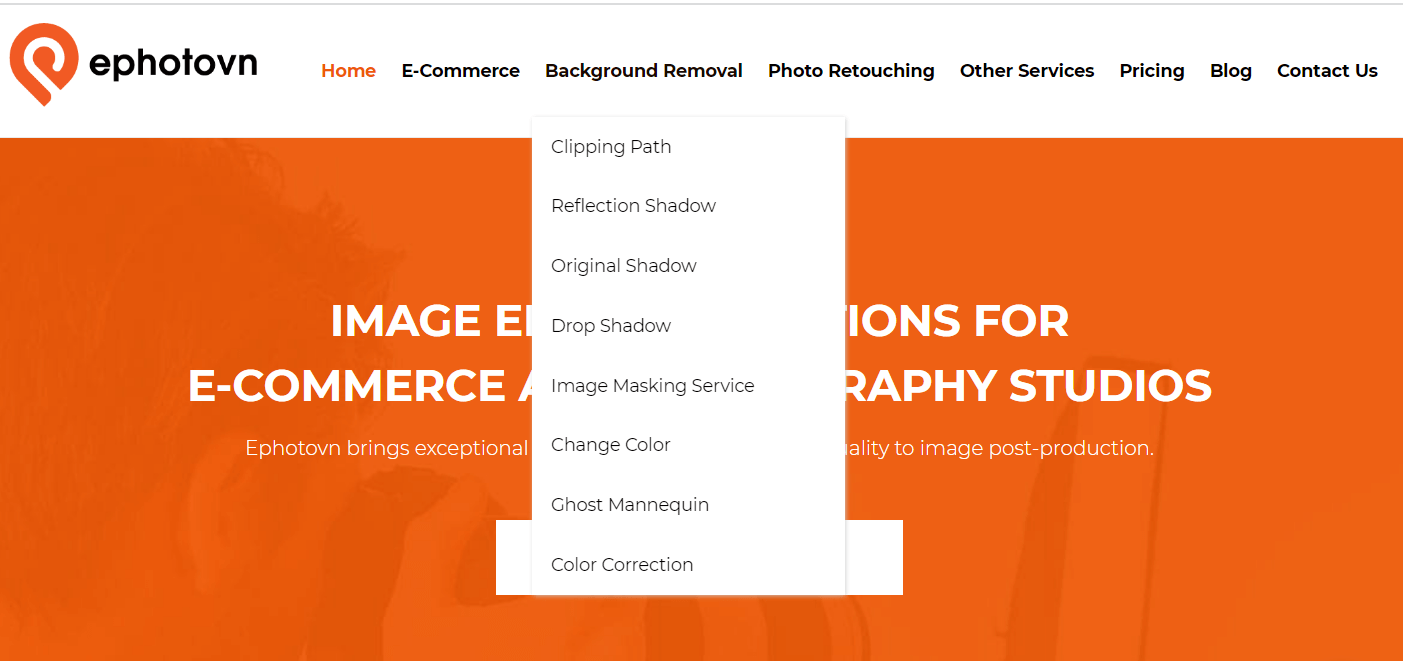
Step 3. Select the service and click on it. A new window will appear on the screen. Scroll down the screen to get the contact options.
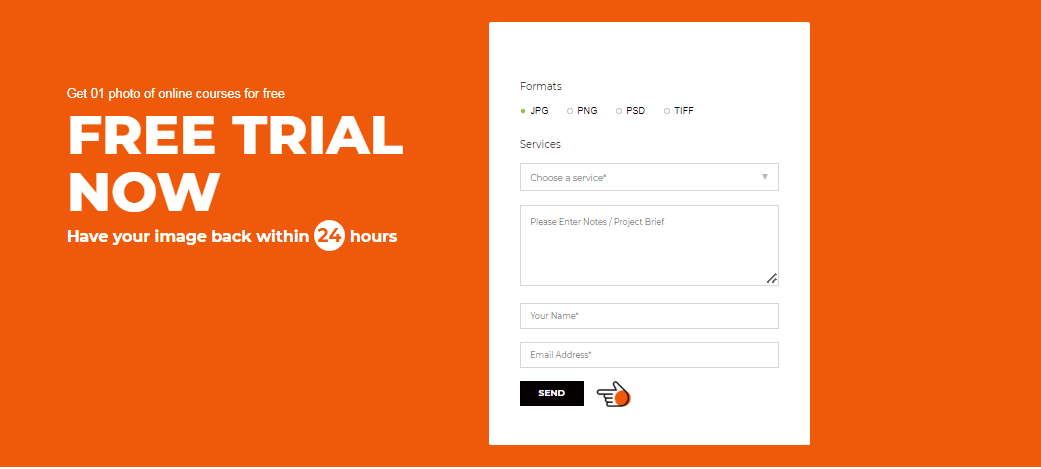
Step 4.Ephotovn team will contact you for further negotiation, and they will guide you to send them images of the trial service.
Key Features
Different services available.
Deliver the image/ project within 24 hours.
Provide 1st time service for 1 photo free.
100% professional and clear results.
2.6 Dropspace.co – Bulk Process Image
Last but not least is Dropspace. co. This is the best software to remove the background of the images in bulk. Specially designed for eCommerce websites, this is being used by top eCommerce platforms like Amazon, eBay, Etsy, and Shopify. With a single click, it allows removing the image background very clear and clean after effects.
Steps to Use:
Step 1. Go to the website. On the first screen, you will get a blue button. Click on this blue Get Started Free button.
Step 2. Now, you will be on the dashboard where you can add your image to the software.
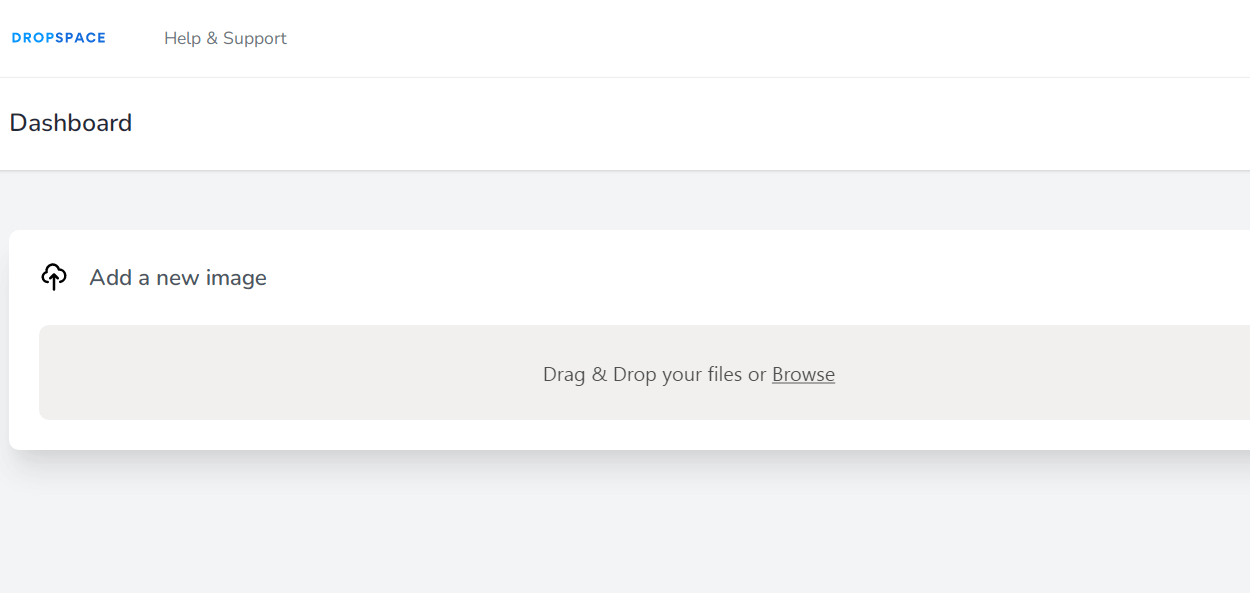
Step 3. The image will be open in the tool. Now, click on the Remove Background button to erase the background from the image.
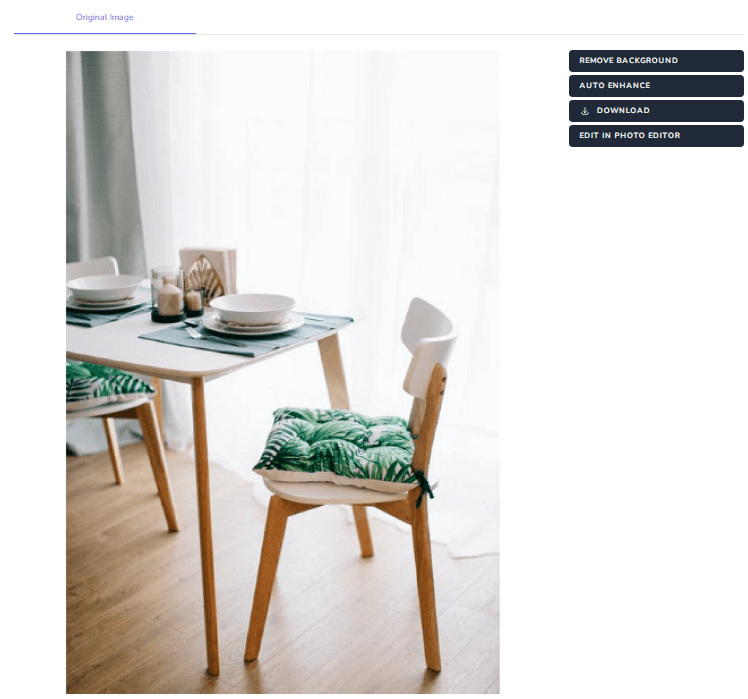
Step 4. The software will automatically remove the background and refine the image edges.
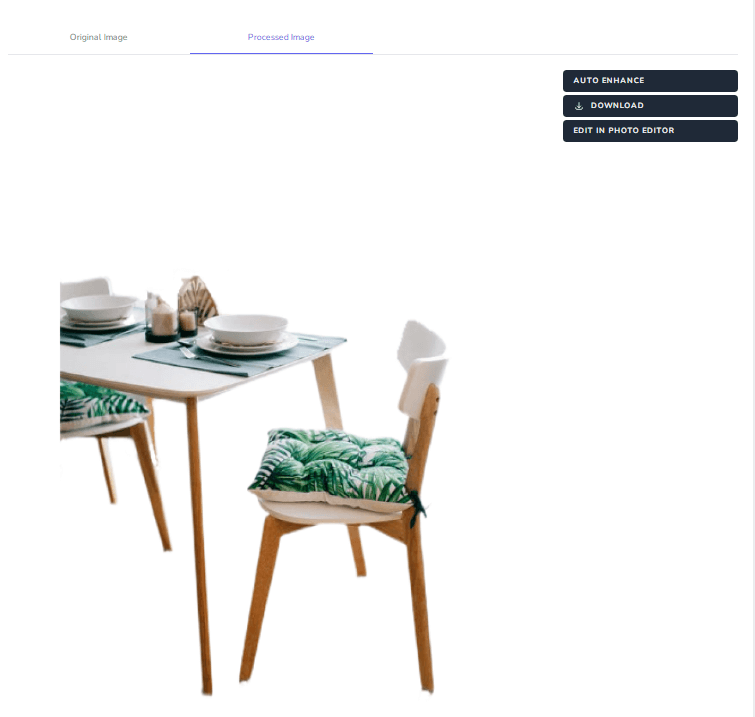
Key Features
Built-in editing features and tools.
Very clear and easy-to-understand interface.
Beginner-friendly tool.
Perfect for eCommerce platforms.
Clear after-edit results.
Part 3: FAQs about eCommerce Product Photo Background
1How Can I Automatically Remove Image Background for eCommerce?
It is very easy to remove the background for the eCommerce website's images. You can use different software for this purpose. We have shared the top 6 online tools to remove ecommerce image backgrounds automatically. All these tools are very easy and free to use.
2How to Change Image Background on Ebay Using Cleanup?
Ebay itself has a background-changing feature which can be used to remove or change a photo's background before listing or uploading. When you upload an image, you will get an option to edit your image by Clean-up. To remove the background, tap on the Background Removal options and do further editing according to your wish. After all, upload or list the image through your mobile.
3What is the Best Background Color for an eCommerce Website?
Different Color schemes can be used, but the Black and White color scheme is considered the best for an eCommerce website. You can use different colors to add to the website in order to make it more enchanting and attractive, but don't forget to set the background in White.
Final Words:
For website owners, especially eCommerce websites, it is very important to get good images for products. To get those clean, clear, and background-free images, people try to look for suitable software.Try out TopMediai BG Eraser Online from here:
Remove Background Online
Secure Visit
 Text to Speech API
Text to Speech API
 YouTube AI Voice Generator
YouTube AI Voice Generator
 Celebrity AI Voice Generator
Celebrity AI Voice Generator





 Join our Discord!
Join our Discord!
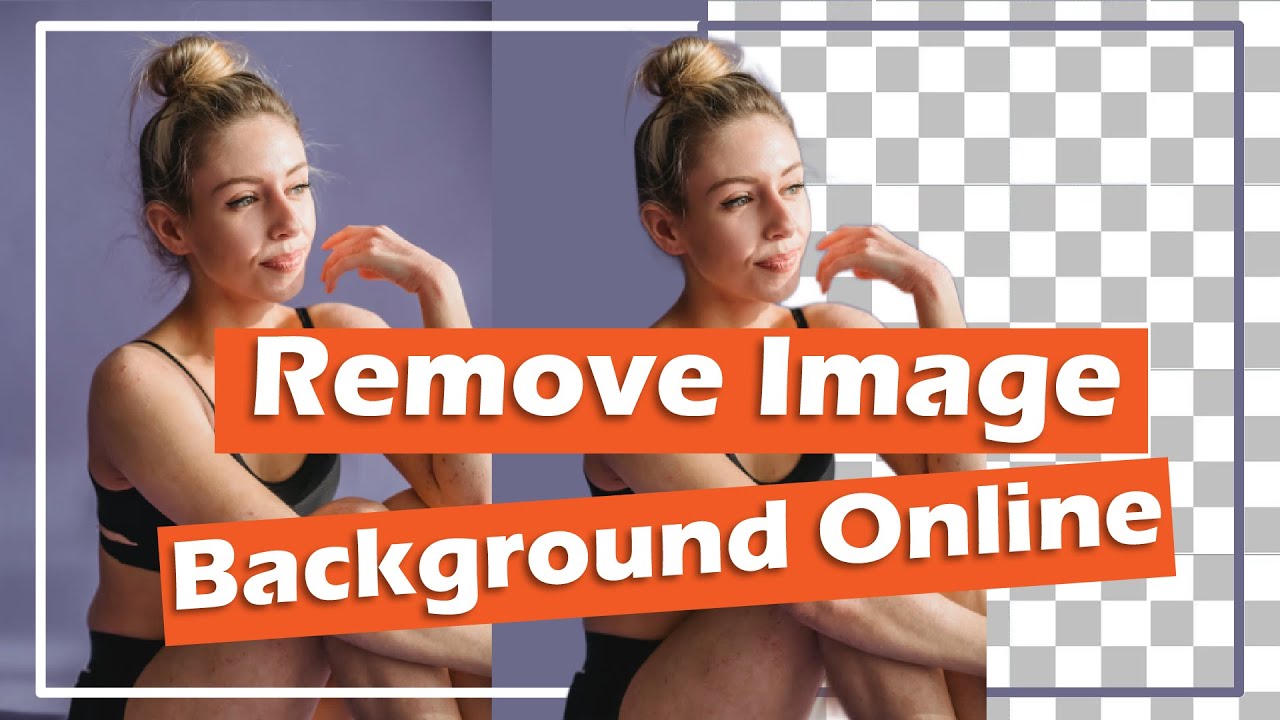
 Welcome to TopMediai!
Welcome to TopMediai!
 Enjoy early access to latest updates & functions
Enjoy early access to latest updates & functions
