
When you want to remove the background image on Mac, it will not be the same as on Windows or Android. And it can become a bigger struggle if you don’t know the right way how to remove the background from the image on Mac. We have come up with easy ways to remove backgrounds from pictures on Mac. We have listed the best solutions for you. Let’s get into it.
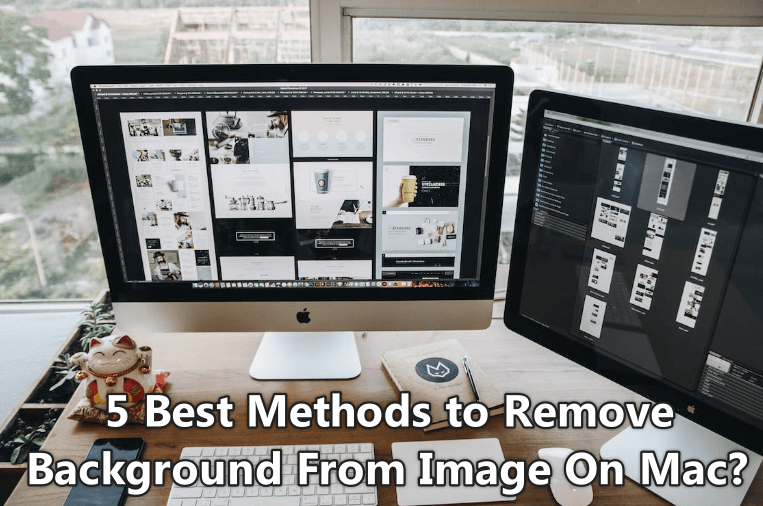
Part 1:3 Best Online Image Background Remover For Mac
Let’s start with the best online image background remover for Mac, so you don’t have to go through the hassle of paying for a subscription or installing complicated software.
1.1 TopMediai BG Eraser Online
TopMediai BG Eraser Online is the first free background remover for Mac you can rely on. It is an AI-powered tool that intelligently detects and removes the background without leaving any traces.
The main features of TopMediai BG Eraser Online are as follows:
Key Features
User-friendly interface.
AI algorithm changes photo background in a single click.
Change the size, background color, etc., with the online tool.
Free-to-use platform.
Works perfectly on Mac.

Hunting for a tool to erase image background on mac? Why not try a professional remover TopMediai to remove backgrounds 100% Auto with AI-powered Technology within 5 secs in 1 click.
Remove Background Online
Secure Visit
Here is how to get rid of image background on Mac with TopMediai BG Eraser Online:
Step 1. Upload the Image.
Visit the official website, tap on upload image, and select a photo that you want to edit. Alternatively, upload an image by dragging the file to the + icon on the screen.
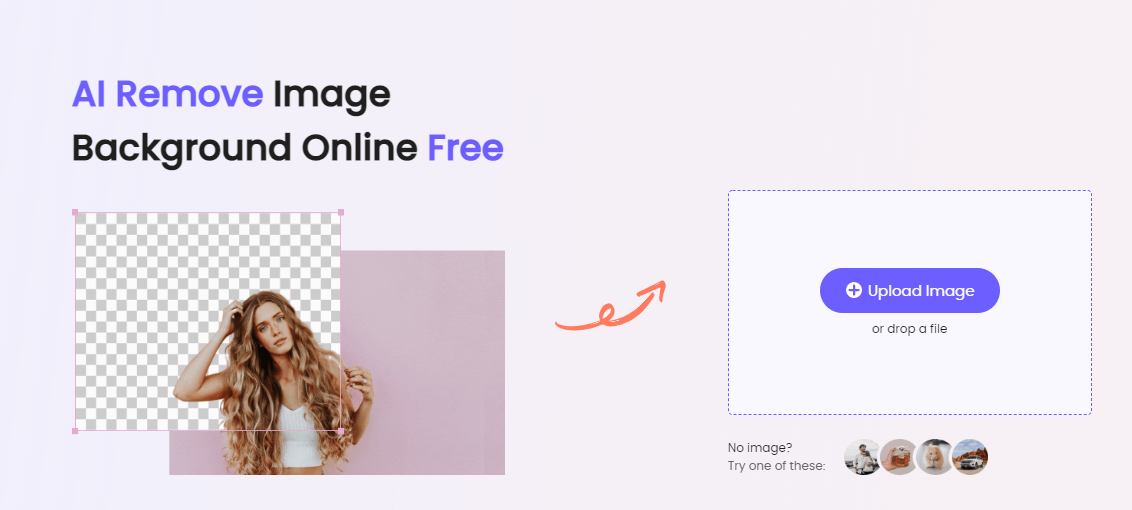
Step 2. Background Removal.
Tap on Remove Background on your mac, and AI remover will start doing the job by detecting and removing unwanted areas of the image.
Step 3. Click on Edit to Change Background(Optional).
If you want to add a new background to your image, you can tap on the Edit button and do as you want.
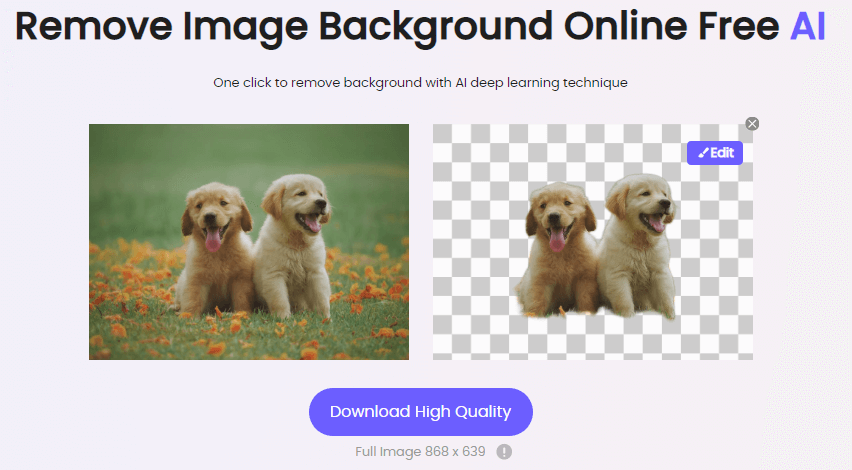
Step 4. Change the Background.
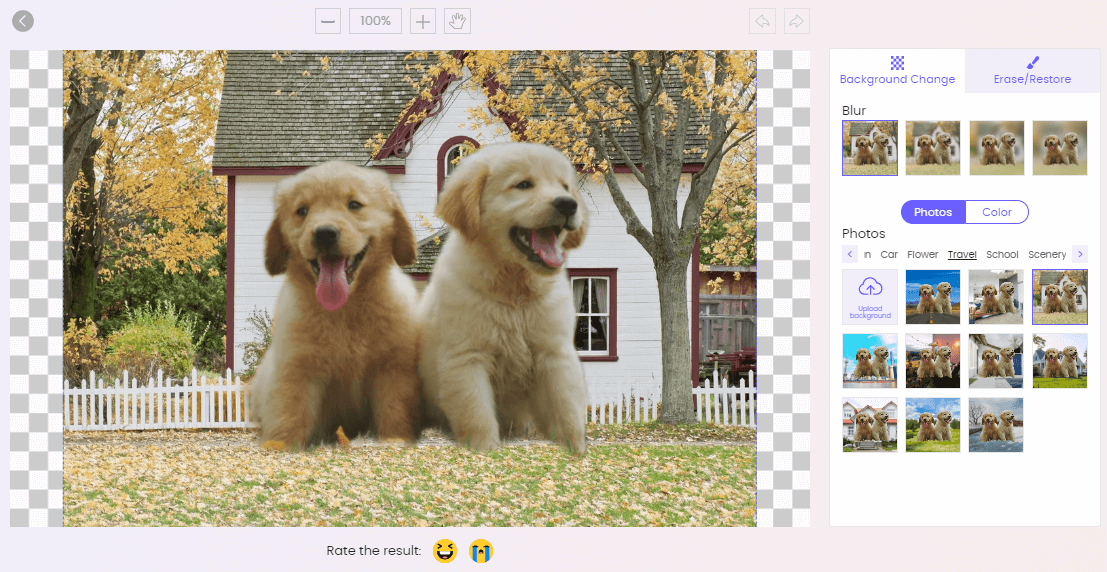
Step 5. Download Your Image.
Click on Download to enjoy the image with a transparent background.
Remove Background Online
Secure Visit
You might be interested in:
6 Available Photo Editing Apps for Mac: >>
How to Remove Adobe Stock Watermark from Photos: >>
1.2 Removal.ai
Removal.ai is also an online tool that you can try on your Mac and delete the image background in a few seconds. Removal.ai uses machine learning and artificial intelligence to edit images as required by the users.
Here is how to use Removel.ai and get rid of image background on Mac without any hassle:
Step 1. Upload Image.
Visit the official website of removal.ai and tap on Upload Image. Drag the image or choose from the files.
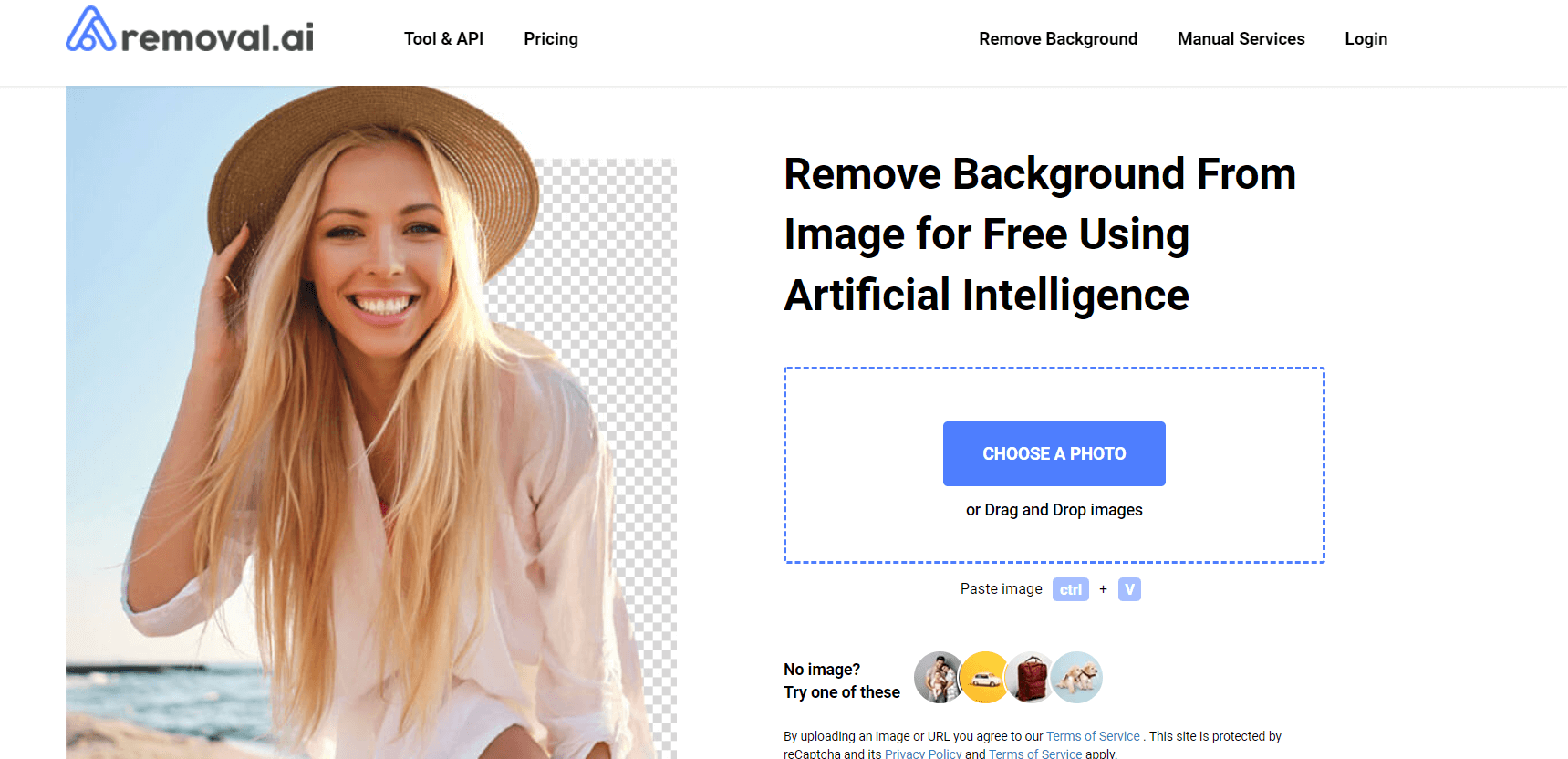
Step 2. Remove Background.
As soon as you upload the image, it will start processing it to give you an image with a transparent background. You can further make any tweaks if wanted.
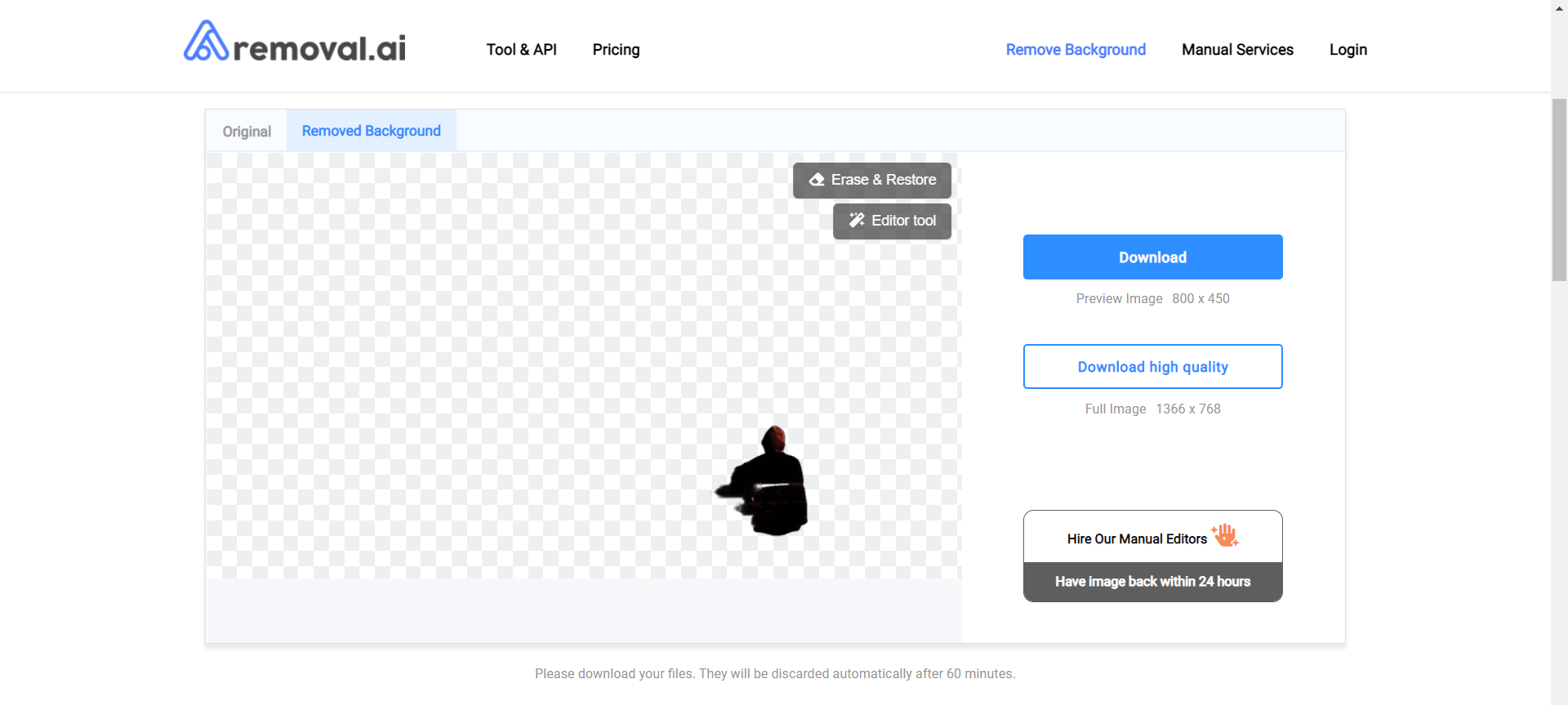
Step 3. Download Transparent Picture.
Once satisfied, tap on Download, and the image will be saved on your Mac.
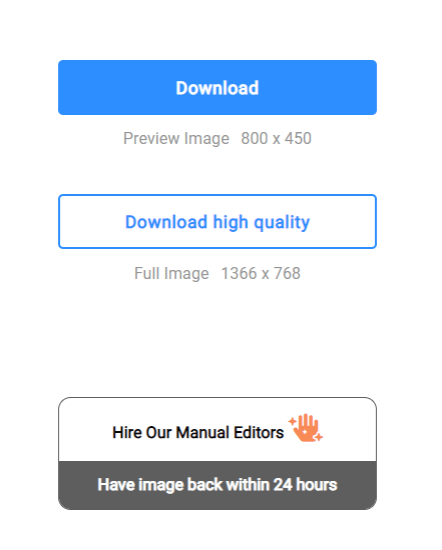

AI-powered background remover.
Free to use.

Cutouts can be weird sometimes.
No editing options.
1.3 Retoucher.online
The next on our list of best online background removers for Mac is Retoucher online. The online remover automatically removes the image background and instantly provides you with a download-ready image.
Here is the step-by-step guide on how to edit your images and remove background from the picture on Mac:
Step 1. Upload Image.
Visit the official website and tap on Upload Your Image to import the files you want to edit.

Step 2. Remove Background.
Once you have uploaded the file, the AI mechanism automatically starts working and removes the image background.

Step 3. Add New Background.
Now tap on Edit image to add a background of your own choice. You can choose the solid background or add effects to images for free.

Step 4. Download Your Final Output.
Once the background is removed, hit the download button and save the file.

Precise cutout with automatic removal.
Free online platform.
Works with every operating system.
Multiple images can be processed simultaneously.
Online connectivity is necessary.

The platform might leave some traces when editing.
Part 2:2 Easy Background Remover Apps For Mac
What if you don’t want to use any online platform to remove the image background on Mac? We got you covered as we have listed the easy background remover apps for Mac that you might want to try.
2.1 Apowersoft Background Eraser
Apowersoft is a name everyone knows when it comes to editing images. The cross-platform software not only works on Windows or Android but also has dedicated tools to facilitate iOS users.
Here is how to use Apowersoft and remove the image background on Mac:
Step 1. Launch The App.
Install the Apowersoft app from the official website and install it on your macOS. Launch the app and select the mode for removing the person or product background.
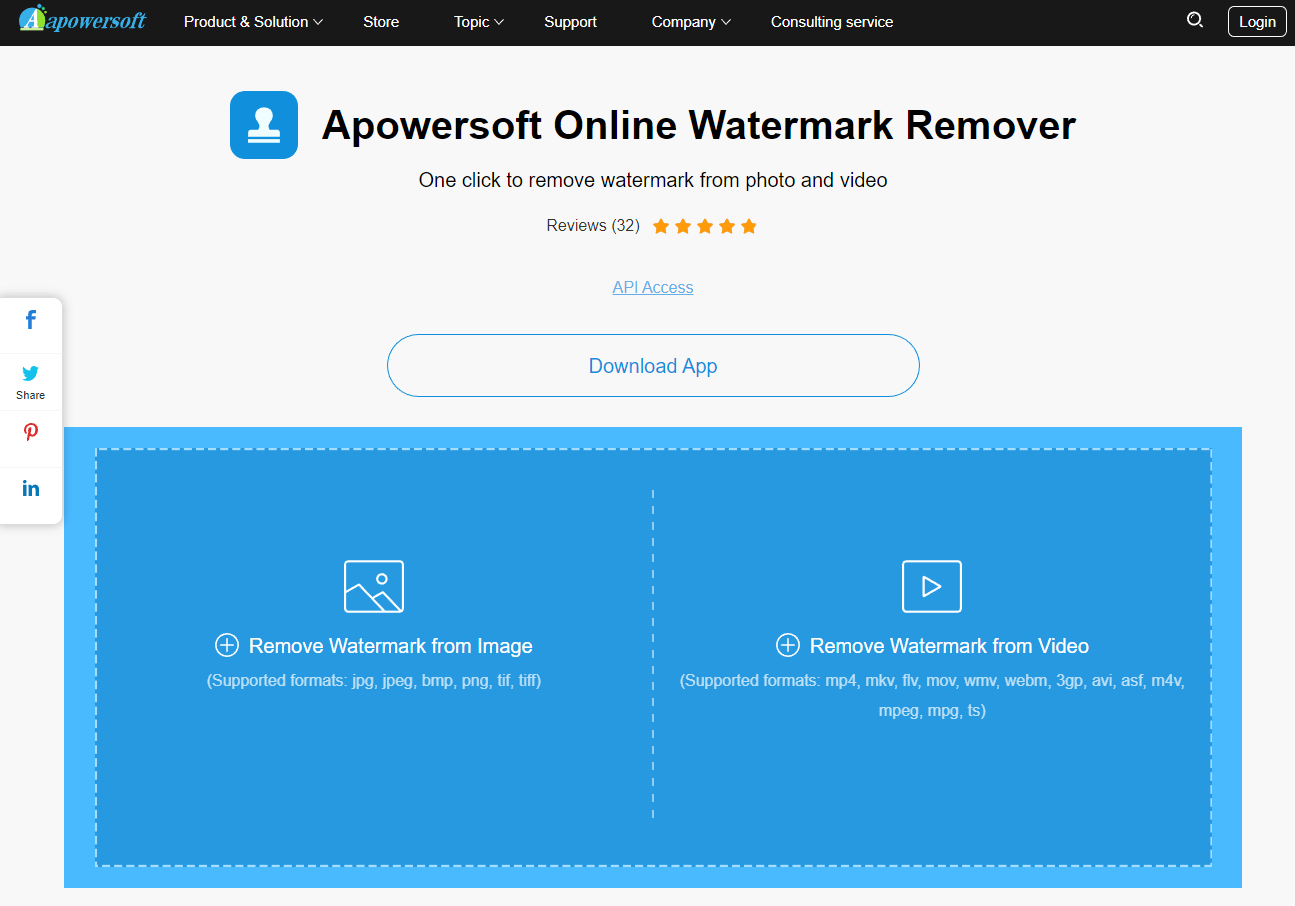
Step 2. Upload The Image.
Now upload the image from the files.
Step 3. Remove Background And Save File.
The automatic software starts processing the image as soon as it is uploaded. You will get a transparent image in a few seconds. All you have to do is tap on the Save button and export the image.
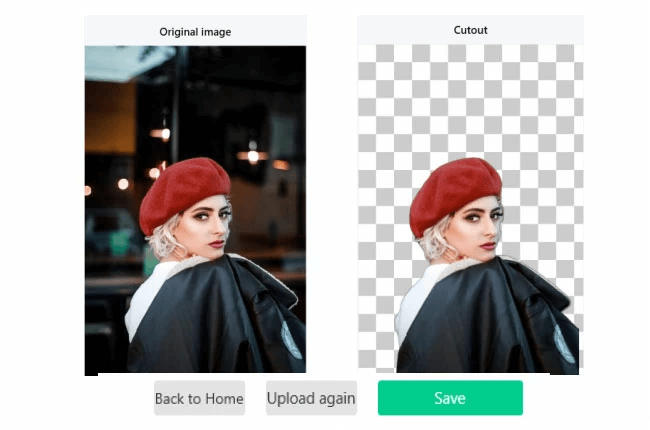

One-click background removal.
Precise cutout with AI.
High-resolution image quality.
There should be a manual eraser for detailed images.

A learning curve for advanced features.
2.2 iMyFone MarkGo
iMyFone MarkGo is a product of iMyFone, the company that has established itself as one of the best in providing software for photo and video editors. iMyFone MarkGo is a free tool that you can install on your Windows or Mac device.
You can do it if you want to remove the background of an image or a video. You can cut out unwanted objects, add or remove watermarks, and a lot more with iMyFone MarkGo.
Here is how to remove the image background on Mac with iMyFone MarkGo:
Step 1. Launch The App.
Install and open the iMyFone MarkGo app on your macOS and click Remove Image Background to start editing.
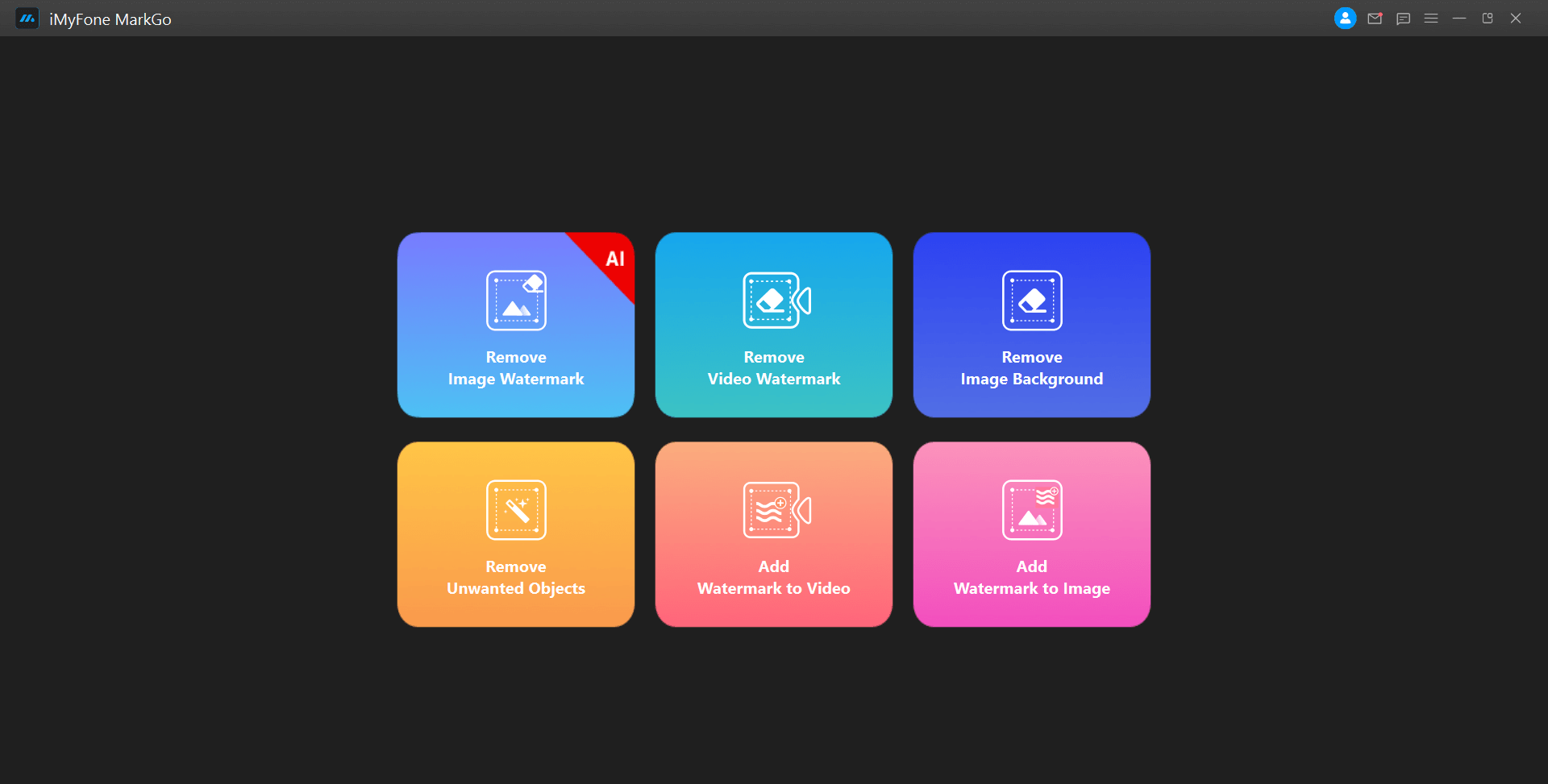
Step 2. Upload The Image For Editing.
Tap on Add Image to import a file for removing the image background.
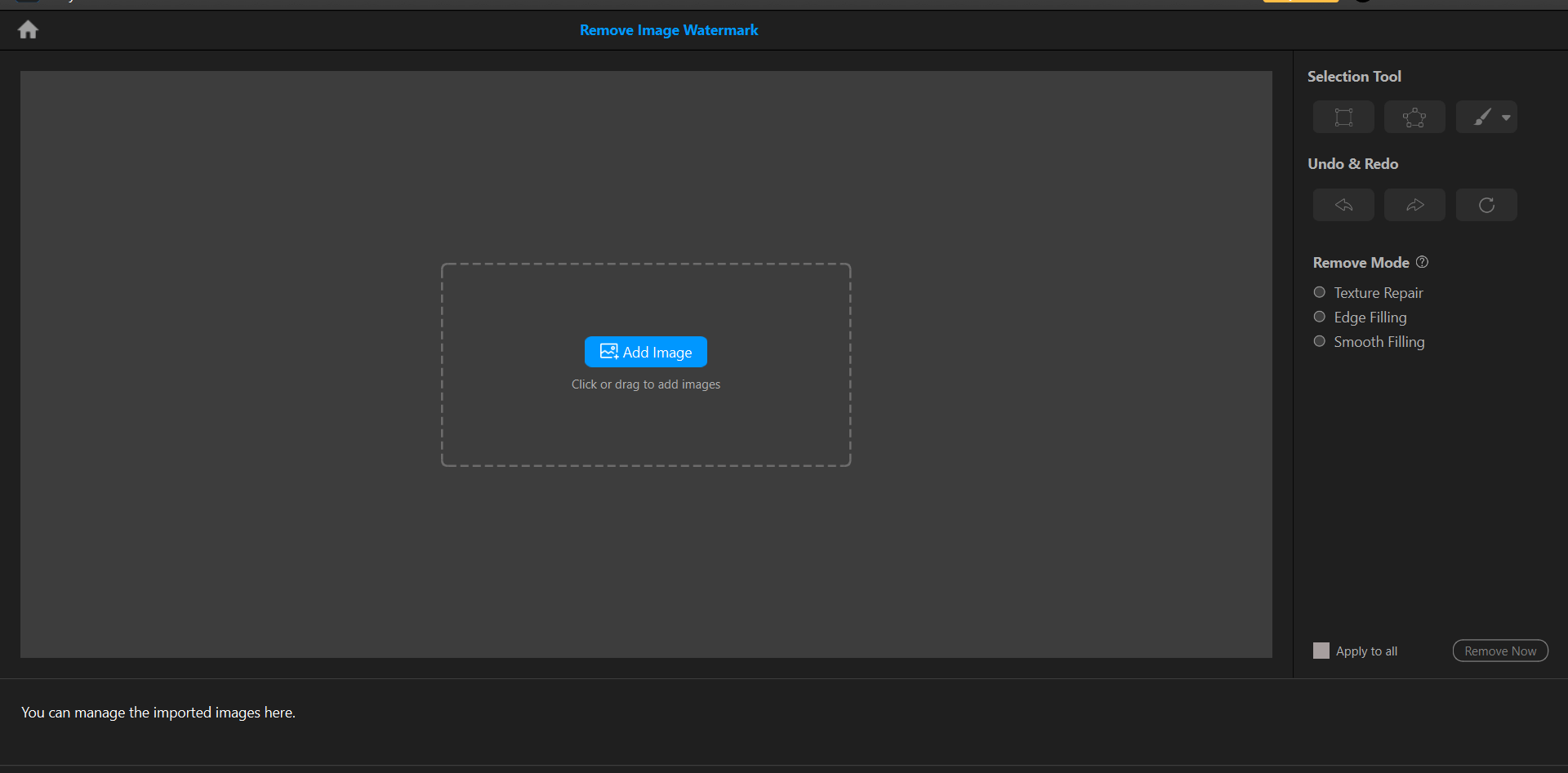
Step 3. Remove background.
Click the AI Removal option and get rid of the image background in a single click without any hassle.
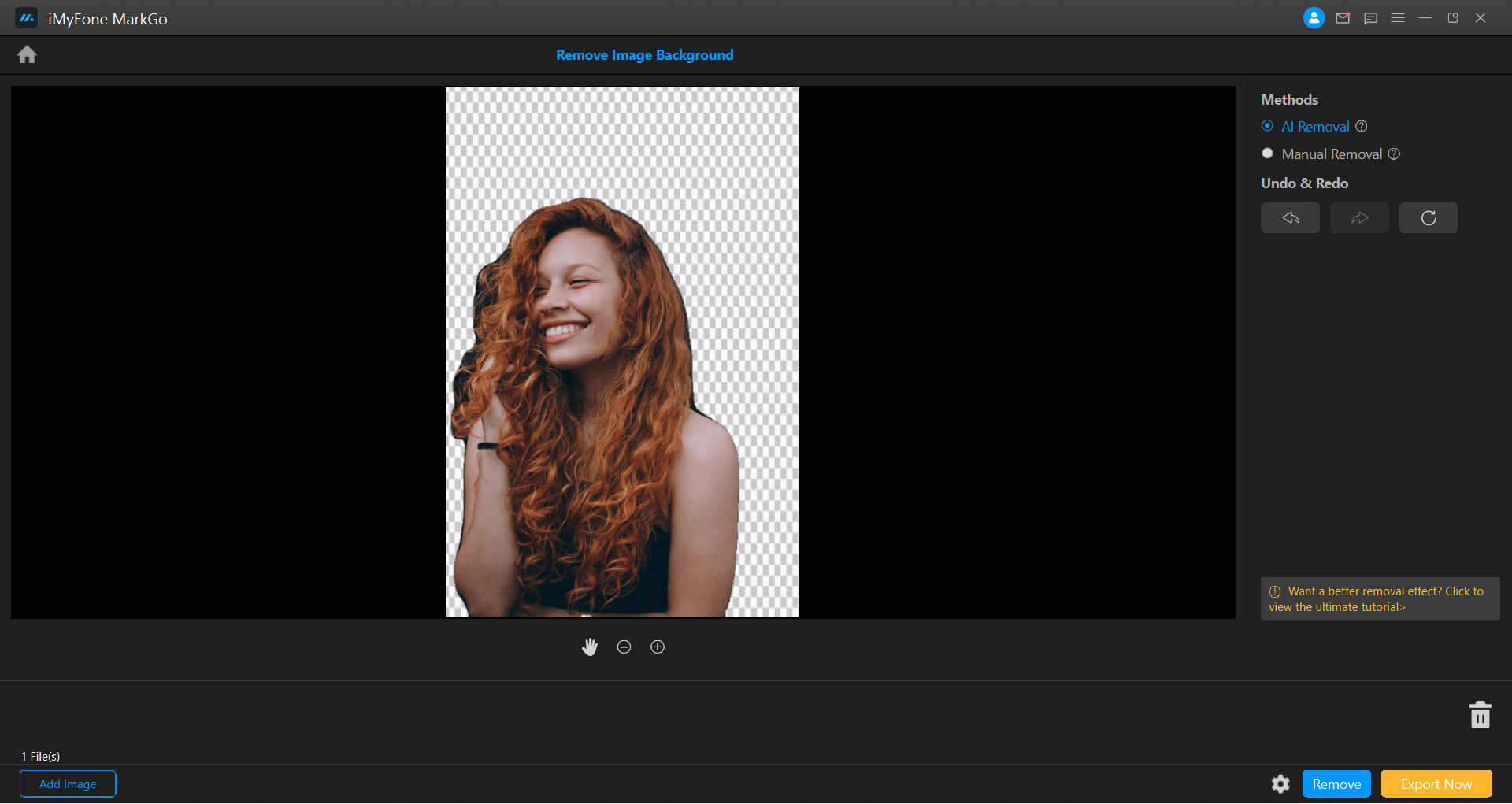
Step 4. Export The File.
Once satisfied, export the high-resolution image to your Macbook.

AI-removal in a single click.
More advanced background removal like manual remover.
Undo or redo options during the editing.
Free software.

Advanced features are unlocked in the paid version.
Part 3:Bonus Tips: How To Remove Background From Powerpoint On Mac
We have a bonus tip for you in addition to the background removers for Mac we have already discussed.
Everyone knows PowerPoint, regardless of being a Windows or macOS user. PowerPoint is the most popular presentation-making software. Whether you want to make presentations, slideshows, videos, and infographics, you can rely on the capabilities of PowerPoint.
Wondering how?
Here is how to remove background from an image in PowerPoint on Mac:
Step 1. Insert Picture for Editing.
Launch PowerPoint and import the image from your Macbook by tapping on the Insert icon.
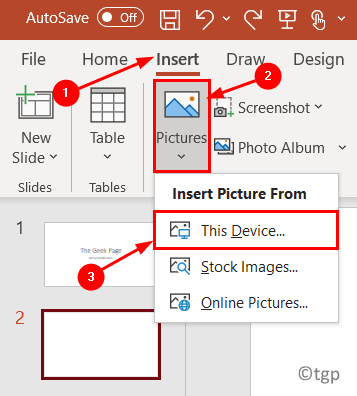
Step 2. Edit the picture.
You can edit the image once uploaded in PowerPoint. To do this, tap on Picture Format. It will open the editing options for you.
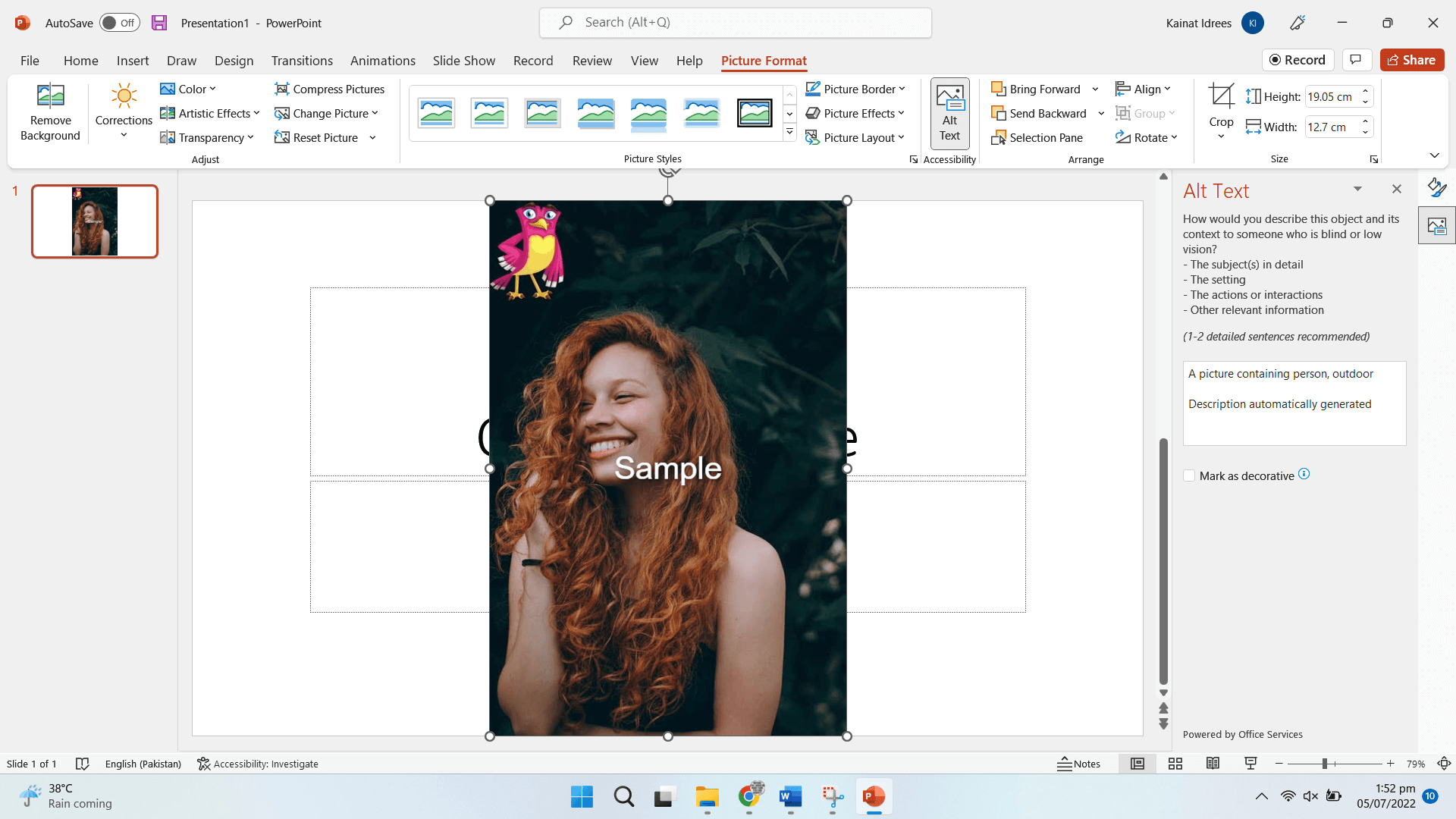
Step 3. Remove Background.
Tap on Remove Background, and the app will automatically mark the image background. If you want to add or remove any part, you can use + or _ for this.
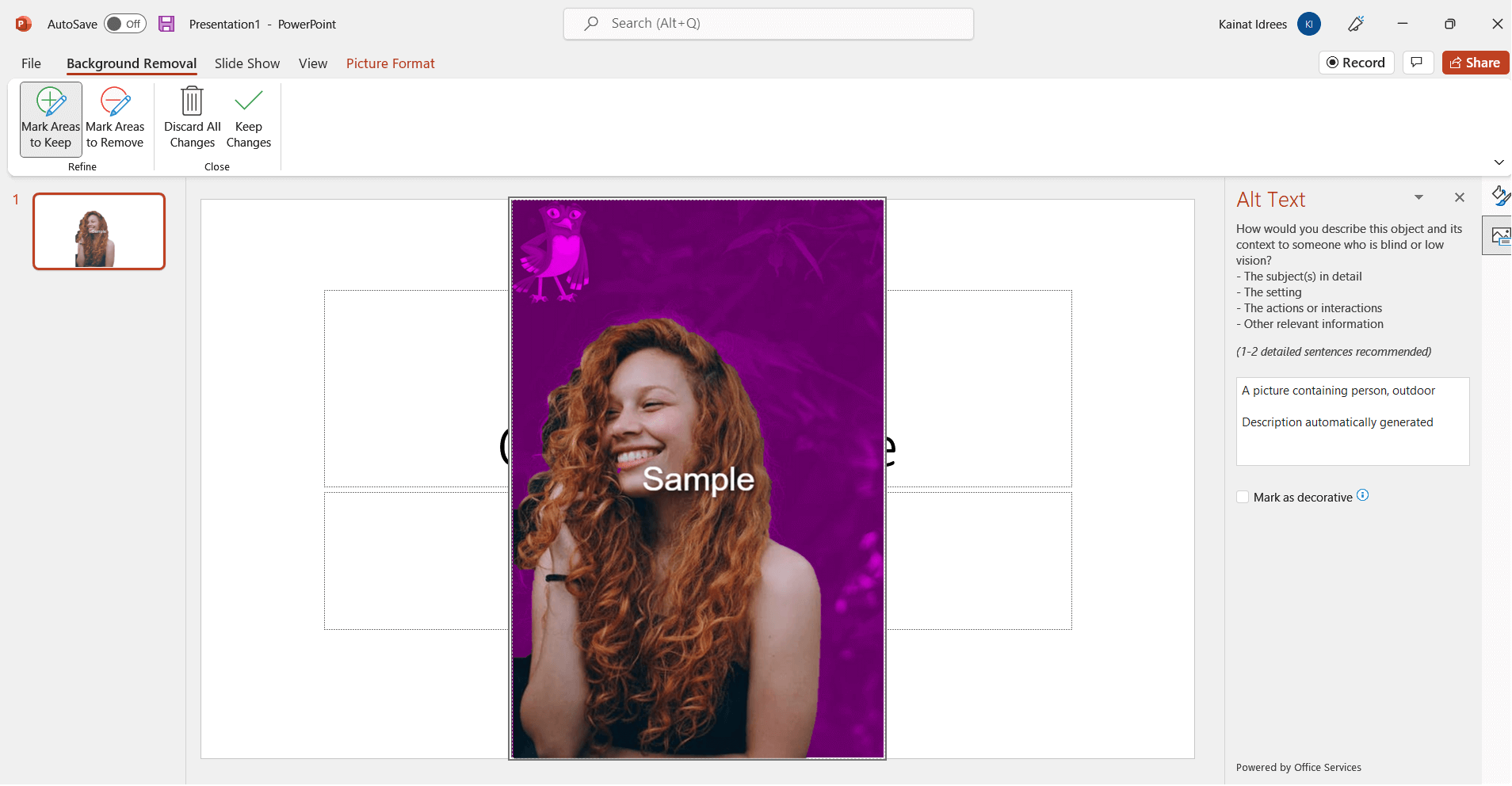
Step 4. Remove Background.
Once selected, tap on Keep Changes, and the image background will become transparent.
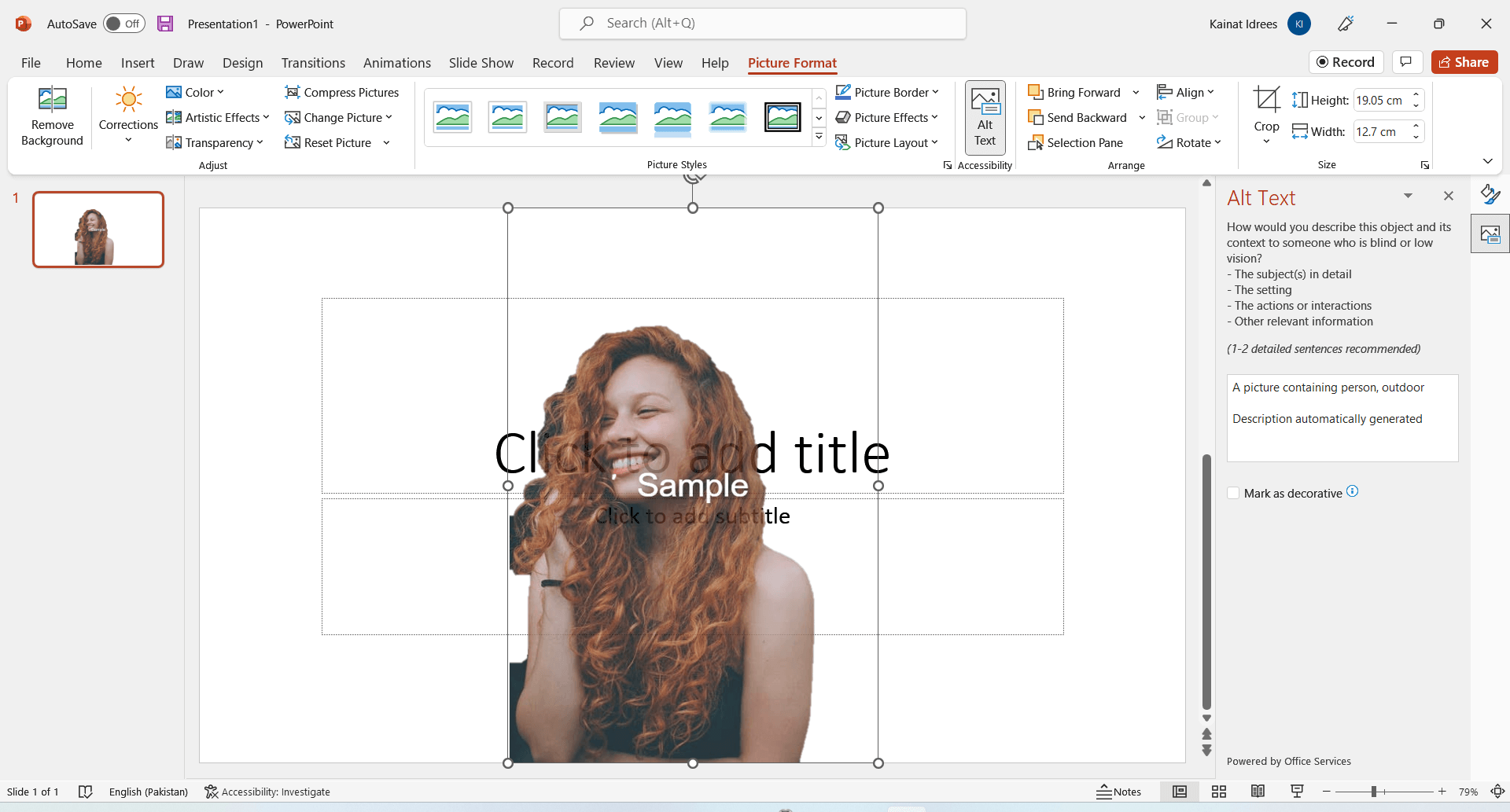
Part 4: FAQs about Removing Background from Image Mac
1How do I remove the background from a photo on Mac?
You can remove the background from a photo on Mac by using the online TopMediai BG Eraser online, a single-click background removal tool. Once you upload the image, tap on Remove Background, which will give you a precisely edited, transparent image.
2Is there any free software to remove the image background on Mac?
If you want a free solution, we have listed the best online background removal tools that are quick, free, and automatic. You don’t need to learn any technical editing to use these tools. TopMediai BG Eraser Online is the best one that you might want to try.
3What is the best background remover app for Mac?
iMyFone MarkGo is the best background remover for Mac that uses AI-removing technology to delete the background and instantly give precise results.
Conclusion
We have shared different tools that can help you remove image backgrounds on Mac without any hassle. With these tools on your sleeves, you don’t have to struggle and learn how to remove image backgrounds in Photoshop Mac.
TopMediai BG Eraser Online is the best among all as it is free, online, and AI-powered. You must capitalize on the tool and get rid of unwanted image backgrounds in a few seconds.
Stay tuned for more updates. Have a free try visiting the online tool below!
Remove Background Online
Secure Visit
 Text to Speech API
Text to Speech API
 YouTube AI Voice Generator
YouTube AI Voice Generator
 Celebrity AI Voice Generator
Celebrity AI Voice Generator





 Join our Discord!
Join our Discord!
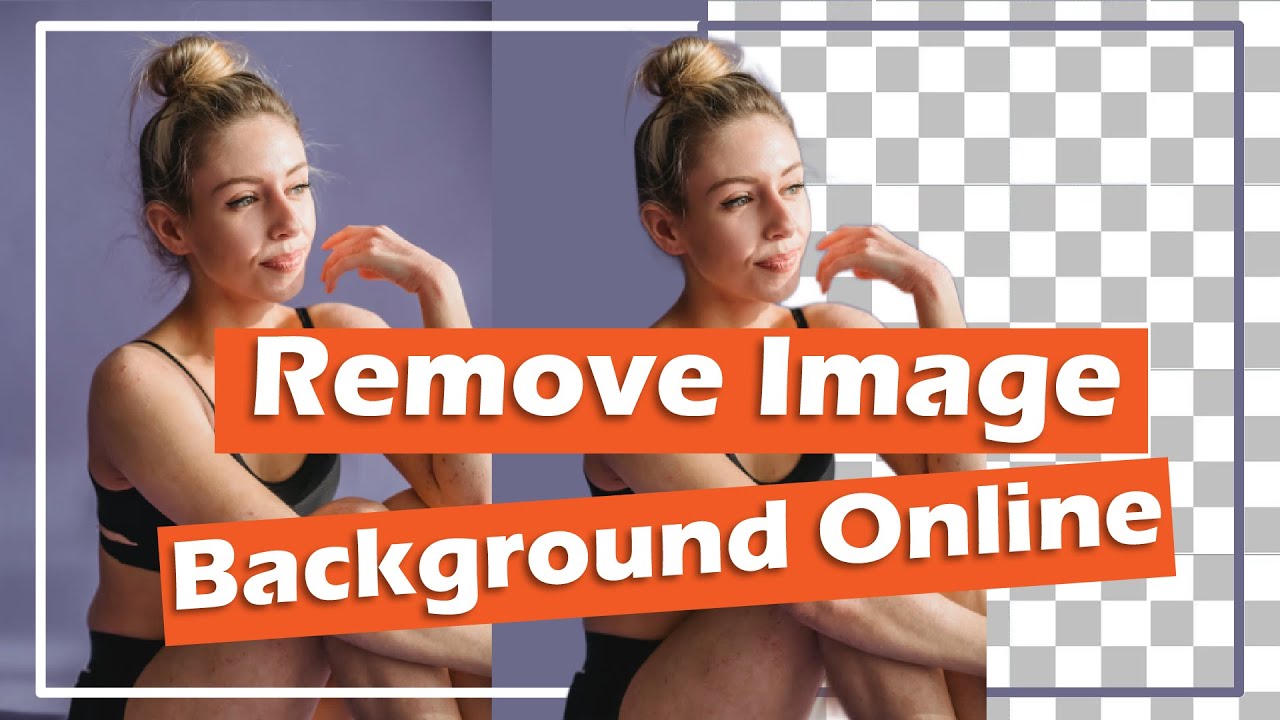
 Welcome to TopMediai!
Welcome to TopMediai!
 Enjoy early access to latest updates & functions
Enjoy early access to latest updates & functions
